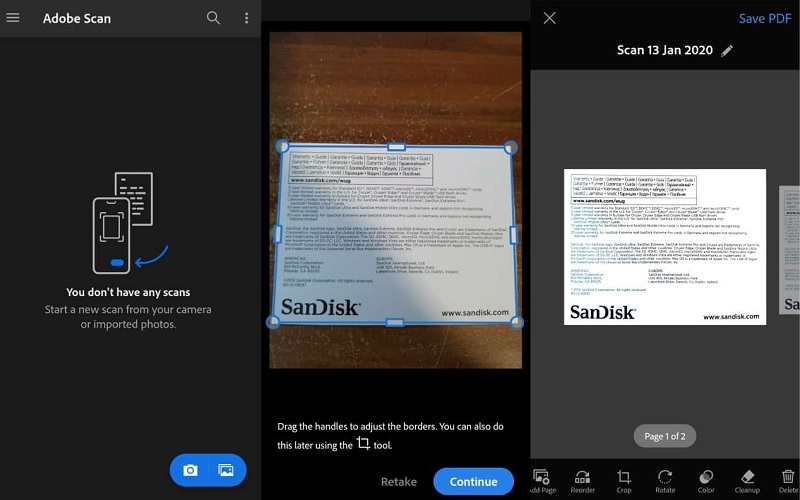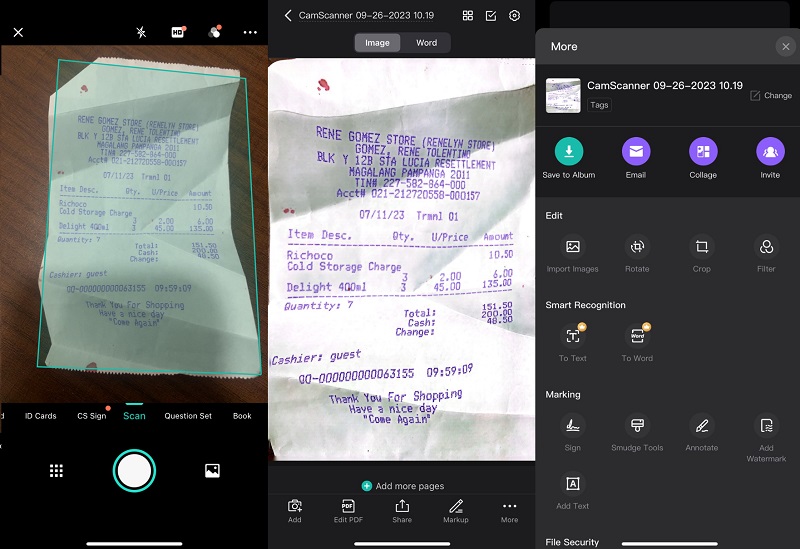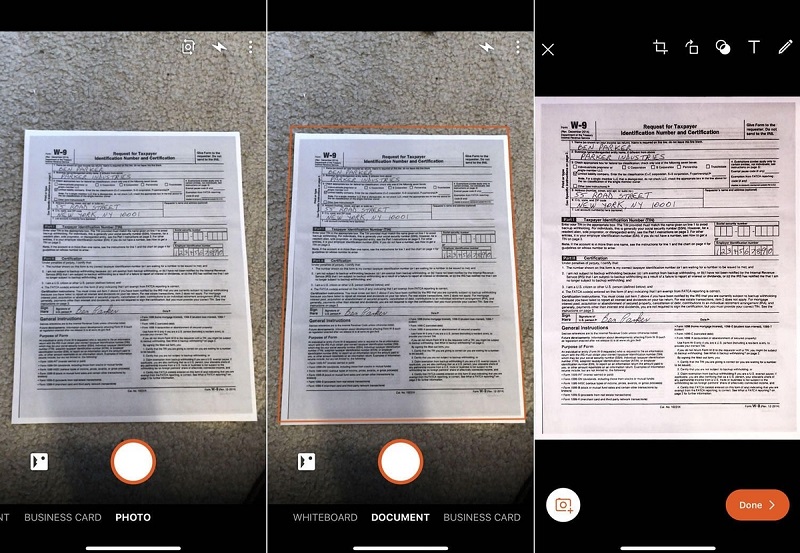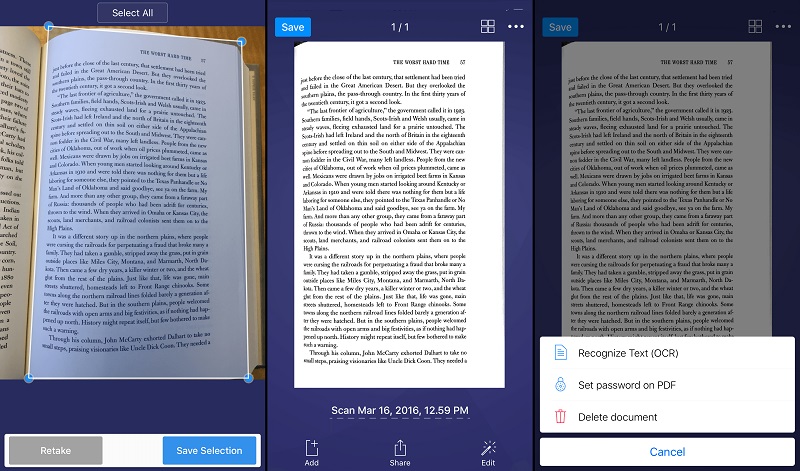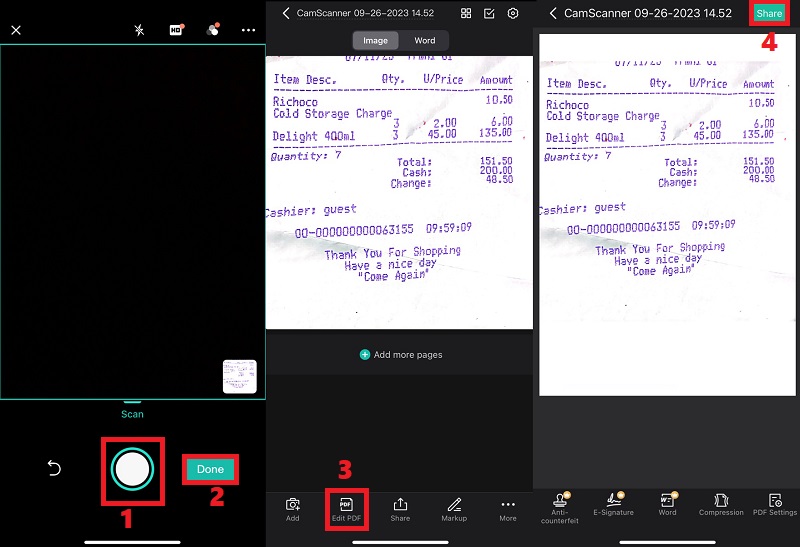In a world where digital convenience reigns supreme, the humble scanner has evolved to fit right into your pocket, thanks to free scanner apps for iPhone. But what exactly is a scanner app, and how does it work its magic? A scanner app is a powerful tool that transforms your iPhone into a portable scanner. Gone are the days of bulky hardware and tedious processes. With a scanner app, you can capture high-quality digital copies of documents, receipts, photos, and more directly from your smartphone. These apps employ your iPhone's camera to capture images with remarkable clarity and precision. Then, they utilize advanced image processing technology to enhance and optimize the scanned content, ensuring that your digital documents are as crisp and legible as their physical counterparts. Why might you need a scanner app? The reasons are aplenty. From digitizing important documents on the go to quickly sharing images and texts or simply reducing clutter in your workspace, scanner apps offer unmatched convenience and versatility. So, come and discover the incredible world of free scanner apps for iPhone and simplify your document management today!
Review of The Best Free Scanner Apps for iOS
1. Adobe Scan
Adobe Scan is an Adobe product meant for smartphones like iPhones. This one of the best free scanner apps for Android, iPhone and iPad transforms your smartphone into a powerful scanner, effortlessly converting physical documents into digital files. With this app, you can effortlessly scan notes, receipts, ID cards, business cards, and more, transforming them into high-quality PDF or JPEG files. Its advanced image technology automatically detects borders, sharpens scanned content, and recognizes text through OCR, ensuring the utmost clarity and accuracy. Also, you can edit scanned PDF file with features to preview, reorder, crop, rotate, resize, and adjust the color of your files. Furthermore, with its editing capabilities, you can say goodbye to imperfections, stains, marks, creases, and handwriting.
- You can store your essential documents in Dropbox or Google Drive, ensuring you have convenient access to them from any location and the ability to share them easily.
- It allows you to adjust scan settings like resolution and file format to suit your needs and preferences.
- You need an Adobe account to access certain features, which may not be preferred by users concerned about privacy.
2. CamScanner
Another free scanner software for iPhone is CamScanner. CamScanne lets you edit, store, and sync files across smartphones, iPads, tablets, and computers, ensuring your documents are accessible wherever you are. One of its standout features is OCR technology. It extracts text and converts it to PDF, Word, and Excel formats, making it a convenient tool for professionals and students alike. Additionally, it has intelligent cropping and auto-enhancing features to ensure that your scanned texts and graphics are crisp and clear. It's a favorite among real estate agents and government form fillers for easily signing contracts and sharing them. You can experience the convenience and versatility of CamScanner for all your document needs.
- Exclusive to registered users, extend invitations to friends or colleagues to collaboratively review and provide feedback on your scans within a group setting.
- You can elevate your document security with CamScanner's passcode protection feature, ensuring the confidentiality of vital documents.
- CamScanner faced privacy concerns related to intrusive ads and questionable practices. While the app has improved, some users may still have reservations.
3. Microsoft Office Lens
Microsoft Office Lens, now called Microsoft Lens, is a remarkable free scanner app for iPhone PDF. With Lens, your smartphone becomes a flexible document capture tool, allowing you to scan and upload notes, research papers, receipts, and documents effortlessly. This app offers flexibility by enabling you to save your scans in various formats, including PDF, JPG, Word, or PowerPoint. For students and professionals alike, Microsoft Lens simplifies learning and collaboration. Capture whiteboard or blackboard content easily and access it later, even without an internet connection. Whether digitizing notes or preserving valuable content, Microsoft Lens is your iPhone's go-to scanner app for comprehensive document management.
- You can instantly save your scanned documents to OneDrive or open them directly to Word and OneNote for further editing.
- You can seamlessly import images stored on your device through the "Gallery" feature, enhancing your accessibility to various visual content.
- It digitizes handwritten notes. However, this feature supports only English.
4. Scanner Pro
Scanner Pro is another free barcode scanner app for iPhone that provides impressive features. You can scan documents, photos, notes, and more effortlessly, no matter where you are. What is more is its unwavering commitment to preserving the original integrity of your scanned documents. Unlike other apps, Scanner Pro ensures that the original document you scanned remains intact, providing you with the most authentic representation of your content. Also, converting scanned PDF to Word, Excel, PowerPoint, and TXT formats simplifies document management. Moreover, the app allows you to highlight, write, and draw directly on your scanned documents. The app goes above and beyond with OCR and full-text search capabilities, making it effortless to identify and emphasize crucial sections within your scans.
- Thanks to its iCloud synchronization, you can quickly scan on-hand files using your iPhone or iPad and seamlessly access them across all your other devices.
- You can easily generate folders for quick access to any essential document within seconds.
- The frequency of advertisements displayed during app usage might be excessive for some users; reducing the number of ads could enhance the experience.
How to Use CamScanner App
After knowing the best scanner apps for iPhone, you can pick one that matches your requirements. For example, you can use CamScanner and get it from the App Store. Once done, proceed to the guide below to continue the process.
User Guide:
- First, get the document you want to scan and place it in a clean table. Then, open your CamScanner and hit the “Scan” option from the menu.
- Next, place your iPhone on the top of the document and ensure the necessary details are visible. Once done, hit the “Capture” icon to begin scanning it. After scanning, hit “Done” on the lower-right section to proceed with the editing.
- Finally, tap the “Edit” tab on the lower menu and modify the scanned PDF according to your liking. You can add annotations and signatures, arrange the page, and others. Tap the “Share” button on the top-left corner to save the PDF.
Bonus Tip: Edit PDFs with Advanced Software | AcePDF
Although the free scanner app for iOS 14 mentioned overhead offers editing features, it still cannot provide advanced editing capabilities. You cannot use them to arrange, merge, or add new pages and others to your documents. With that, you may opt to use other tools like AcePDF. By transferring your scanned PDFs to your computer, you can easily edit them with AcePDF. This software provides the best features for enhancing PDF files. For instance, you can add new elements like shapes, comments, hyperlinks, texts, images, and more. Besides that, with its OCR feature, AcePDF can serve as a scan to Excel converter, allowing you to turn scanned tables and forms into editable spreadsheets. Plus, you can do a batch OCR to convert multiple scanned documents to formats like PDF, PPT, Excel, and more instantly. Also, the tool allows you to merge PDFs to compile them into one file. This software enhances your PDF tasks in no time.
Get it for Free
- AcePDF supports various file formats, enabling you to convert documents into PDFs or other formats seamlessly.
- It offers a comprehensive range of PDF editing tools, including text and image editing, annotation, and page manipulation, allowing you to create and modify PDFs effectively.
- AcePDF features an intuitive and easy-to-navigate interface, making it accessible for all experience levels.
- The app is unavailable for all operating systems, limiting its accessibility for some users.
How to Get the Best Result With a Scanner Apps
You must consider different factors to get the best results with a scanner app and achieve high-quality scanned documents. With these factors, you can significantly improve the quality of your scanned documents using a scanner app on your iPhone. These simple adjustments and techniques will help you capture clear, legible, professional-looking digital copies for all your document needs. Read them below to have more insight.
- Use a Clean Surface. Place your document on a clean, clutter-free surface. Remove any dirt, dust, or debris affecting the scan's quality.
- Adequate Lighting. Ensure you have sufficient, even lighting. Natural or well-distributed artificial light from a window can help reduce shadows and enhance clarity.
- Steady Hand. Hold your iPhone steady while capturing the image to prevent blurriness. Use a tripod or a stable surface to maintain a consistent angle if possible.
- Optimal Angle. Position your iPhone directly above the document, keeping it parallel to the surface. This helps minimize distortion and ensures a flat, evenly scanned image.
- Use Edge Detection. Many scanner apps offer edge detection features that automatically crop the document and eliminate background. Utilize this function to save time and improve document focus.
- Review and Rescan. Take a moment to review the scanned image before saving it. Feel free to rescan for better results if it doesn't meet your standards.