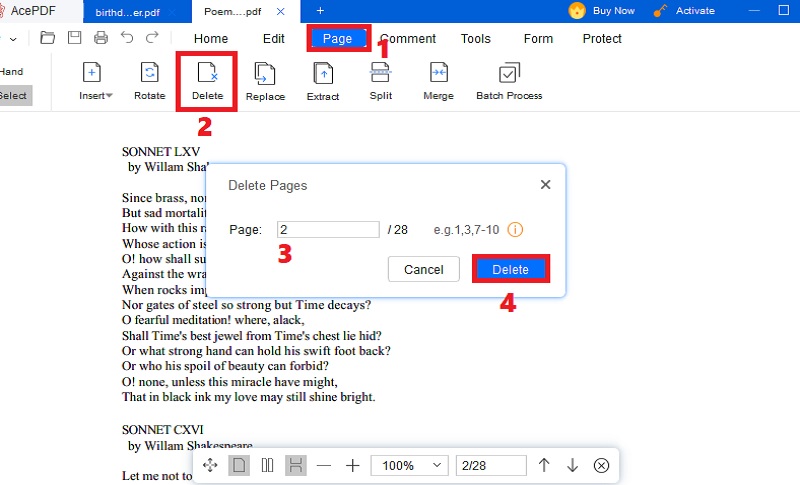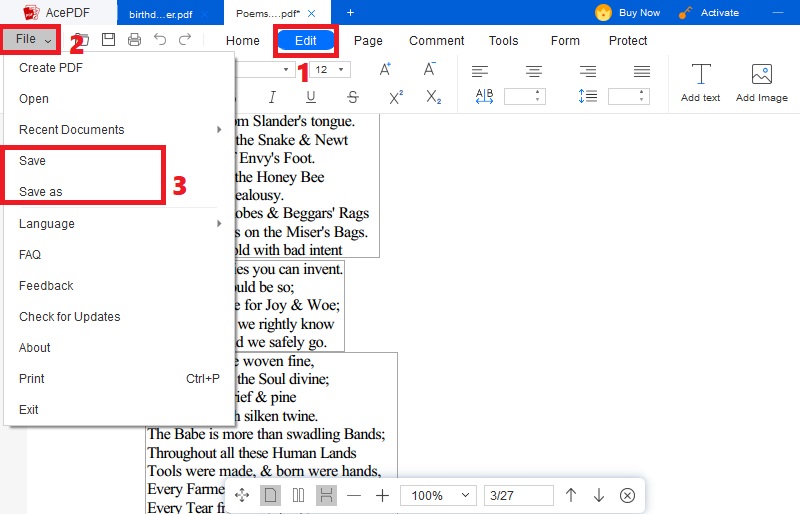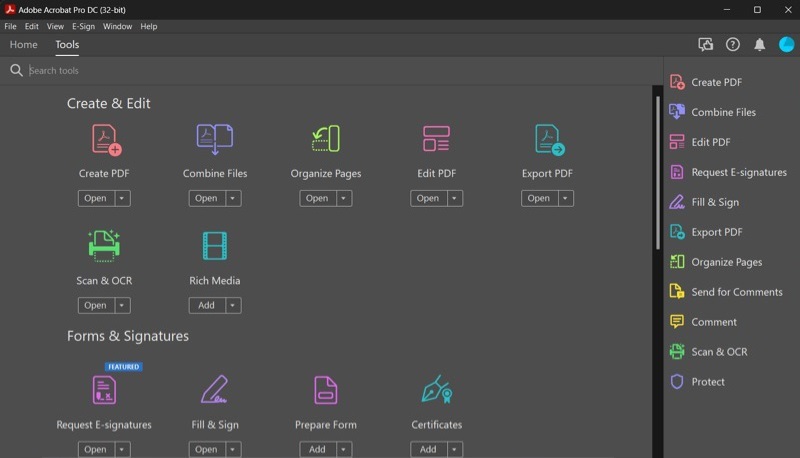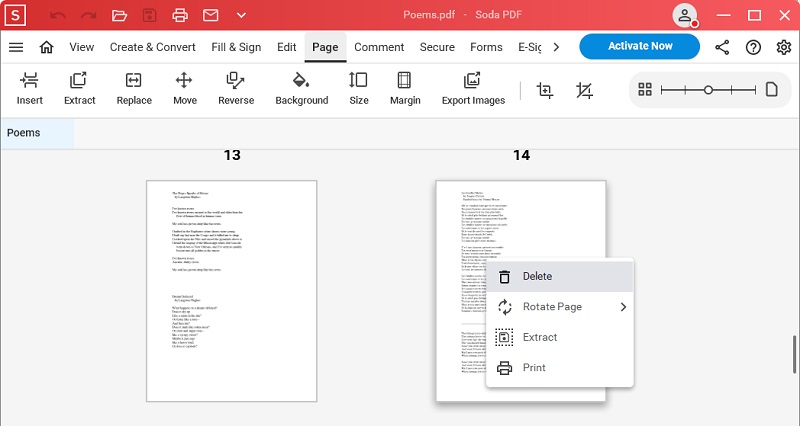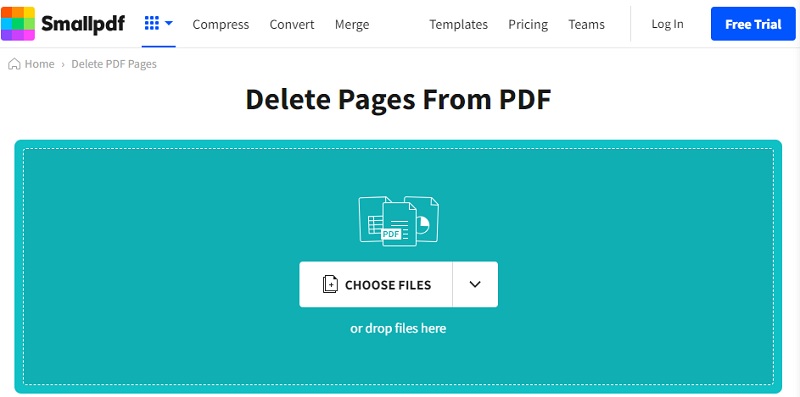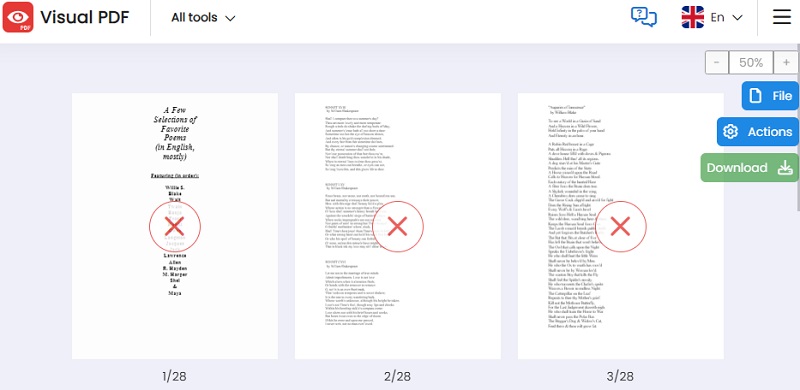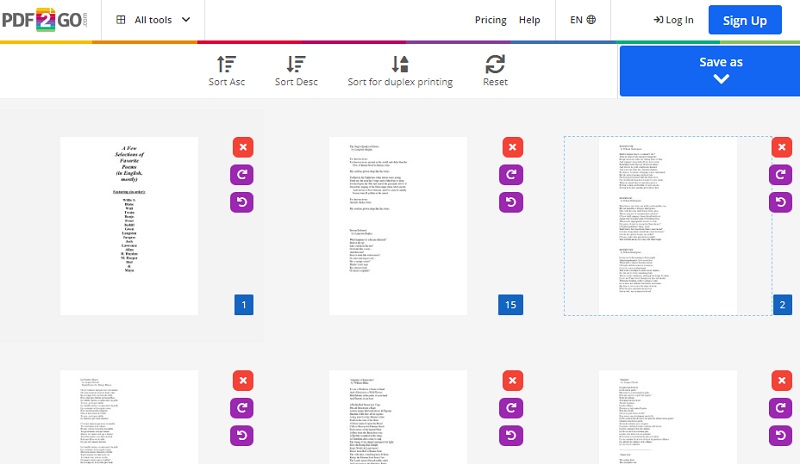The inadvertent duplication of PDF pages can be impenetrable, causing disorganization and inefficiency. Duplicate PDF pages clutter your files and consume unnecessary storage space, potentially leading to confusion and time wastage. Accidental duplication can stem from various causes, including user error during the copy-paste process, glitches or bugs within PDF editing software, incomplete uploads or downloads, automated page numbering features, and version control issues in collaborative environments. Fortunately, effective tools and techniques are available to streamline your PDF management process. This article discusses identifying and removing duplicate PDF pages, offering insightful solutions to enhance your document management experience. Whether you're grappling with duplicated reports, presentations, or other vital documents, our recommended tools provide a comprehensive approach to eliminate redundancy seamlessly. Embrace efficiency and clarity in your digital workspace by following our expert guidance. Get one of the suggested tools to ensure a streamlined and organized PDF library. Elevate your document management game today!
Best Way to Manage PDF Pages
AcePDF, a standard in PDF conversion and editing, introduces a revolutionary approach to eliminate duplicate pages seamlessly. Users gain unparalleled control over their PDFs with an innovative “Pages” tab. Not only can duplicates be effortlessly removed, but this cutting-edge solution empowers users to easily insert, rotate, extract, split, and merge pages. Furthermore, AcePDF goes beyond by allowing customization of PDF contents, providing a comprehensive toolkit for refining your documents. This software allows you to create new text, add comments, signatures, watermarks, change background, and more, ensuring an efficient approach to your digital copies. Experience below a new standard in precision and customization with AcePDF for removing duplicate PDF pages.
Try it for Free
Free Download
Windows 8/10/11
Secure Download
Free Download
Mac OS X 10.15 and above
Secure Download
Step 1 Install the PDF Duplicate Page Remover
Get the software using the “Download” icon above. The installer will be downloaded to your computer by hitting one of the buttons. After that, initiate the installer until the prompts will appear. Move along with the guide on prompts for a smooth app installation process. Once done, launch the app and explore it.Step 2 Open a PDF File with a Duplicate Page
Next, hit the “+” icon on the upper-left section to import the PDF file with duplicate pages. Afterward, hit the “Page” tab from the top menu, look for the duplicate page you want to remove, and confirm its page number. Once done, click the “Delete” button under the “Page” tab, type the page number of the duplicate page, and hit “Delete” to remove it.Step 3 Edit and Save the Document
After removing the duplicate page in PDF, you can navigate to the “Edit” tab to modify and manage your file. If you want to save it, simply head to the “File” menu on the top-left corner and select “Save” or “Save as” to keep the edited PDF file on your computer.Tools for Managing PDF Pages
1. Adobe Acrobat Pro DC
Adobe Acrobat Pro DC is a PDF powerhouse, seamlessly tackling duplicate pages with precision. It offers an "Organize Pages" tab for effortless removal of redundancies, ensuring streamlined and organized documents. Astonishingly versatile, users can eliminate duplicates and duplicate a page in Adobe Acrobat as needed. Beyond copies, the tool offers features like advanced text and image editing, form creation, secure document signing, and collaborative tools. Also, you can use it to combine files, scan documents, add images in PDF, and Adobe compress PDF. With its robust suite of capabilities, this industry-standard tool redefines PDF manipulation, providing outstanding control and efficiency in document management.
- It seamlessly integrates with Adobe Creative Cloud apps, ensuring a cohesive workflow for users relying on multiple Adobe tools for various design and document-related tasks.
- Apart from Acrobat duplicate page remover, the tool also excels in its robust OCR capabilities, enabling users to convert scanned files into editable and searchable text.
- The software's subscription-based pricing model ($20 per month) can be expensive for individual users, and some may find its extensive features overwhelming for basic PDF needs.
2. Soda PDF
Another tool you can use to remove duplicate multiple pages in PDF is Soda PDF. It is a PDF editor and management software where you can organize the pages within your documents. For instance, you can utilize its page management feature. You can remove multiple duplicate pages, add a new one, replace existing pages, rearrange sequence, and more. In addition, you can use it to convert your PDFs to other formats, like Word, PNG, PPT, Excel, and others, after you remove duplicate pages. Furthermore, this software offers an amazing set of editing features, like background remover, text boxes, forms, image editor, and more.
- You can add digital or handwritten signatures to personalize your files.
- The software can recognize text in different languages, like Chinese, English, Danish, French, and more.
- Finding files after their creation might be challenging if you're unfamiliar with configuring this feature; it automatically directs you to the default document program folder.
3. Smallpdf
If you prefer to use an online tool to save storage space, you can utilize Smallpdf. This tool allows you to delete unwanted pages from your PDF documents, You can remove duplicates, excess, wrong pages, and others. What is more, the tool also offers other page editing options. For instance, it can split, rotate, and even duplicate PDF pages for free. Another feature you can enjoy is its bulk delete. You can select multiple duplicate pages and remove them in one click, helping you save time. Apart from PDF format, Smallpdf supports Docs, XLS, PPT, JPG, and PNG formats. There’s no need to use a Smallpdf offline alternative, as this tool has all the basic features you need.
- It can delete duplicate PDF pages with browsers like Safari, Chrome, Edge, Microsoft, Windows, Linux, and Mac.
- The tool can work without a file size limit, which is perfect for lengthy PDF files.
- It doesn’t offer other advanced features, including OCR.
4. Visual PDF
Another tools for editing PDFs is Visual PDF. It is home to different PDF editing features, helping you enhance your documents without cost. The tool can help you delete, duplicate, rotate, split, crop, extract, and reorganize the pages in your PDF document. In addition, you can use it to edit, merge, add watermarks and signatures, unlock, and protect your PDFs with Visual PDF. These features are more helpful than going to other online tools that only provide a few functions. Furthermore, removing duplicate pages works simple. You can simply go to the page and hit the “X” icon in the middle of the page to remove it.
- You can customize the page range you want to remove in case there are duplicate pages arranged consecutively.
- You can import PDF files directly from your computer or Google Drive.
- Reliance on internet connectivity poses a limitation, as users may experience disruptions or delays in editing when facing slow or unstable internet connections.
5. PDF2GO
PDF2GO is a versatile online tool designed to remove duplicate pages from PDF documents effortlessly. It has a user-friendly interface that allows you to upload PDFs swiftly. The tool ensures precision by allowing you to preview and verify identified duplicates before removal. PDF2GO supports various platforms and browsers, including Safari, Google Chrome, Edge, and Firefox, promoting accessibility. Then, after removing duplicate pages, you can instantly download the file straight to your device or Dropbox and Google Drive. Furthermore, the device preserves the original document layout and formatting. Whether optimizing reports, presentations, or any PDF file, PDF2GO is an efficient, secure, and reliable solution for decluttering documents seamlessly.
- You can reset the process if you mistakenly remove an unduplicated page.
- The tool’s interface can be changed to different languages, including Spanish, English, Italian, and more.
- You have to log in to the tool before using all its features.