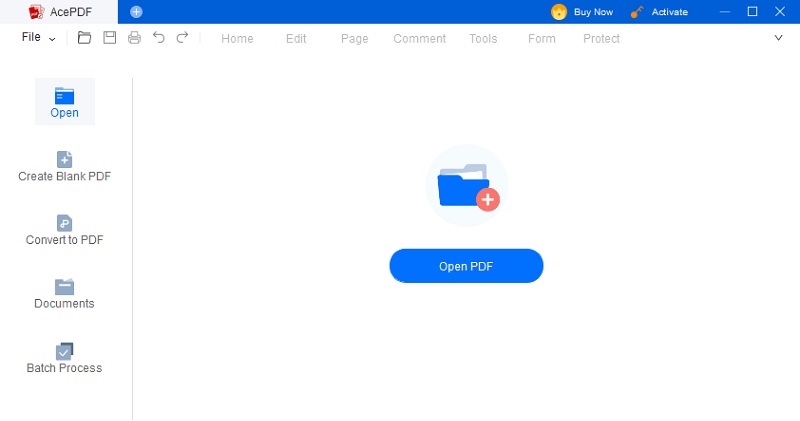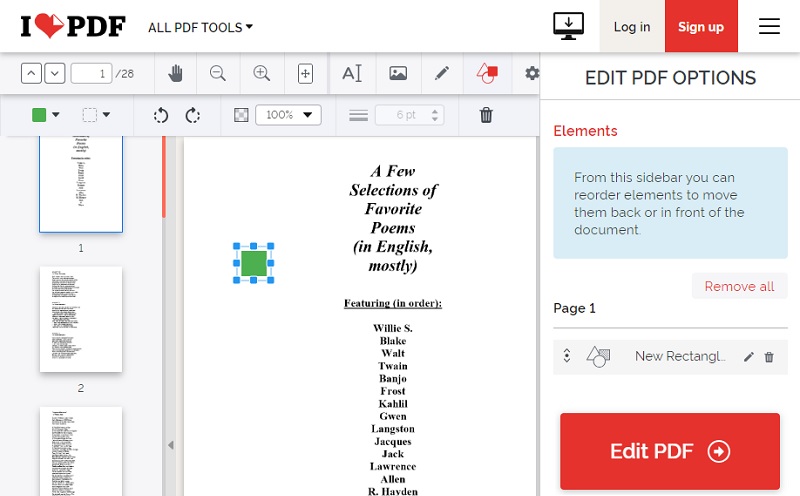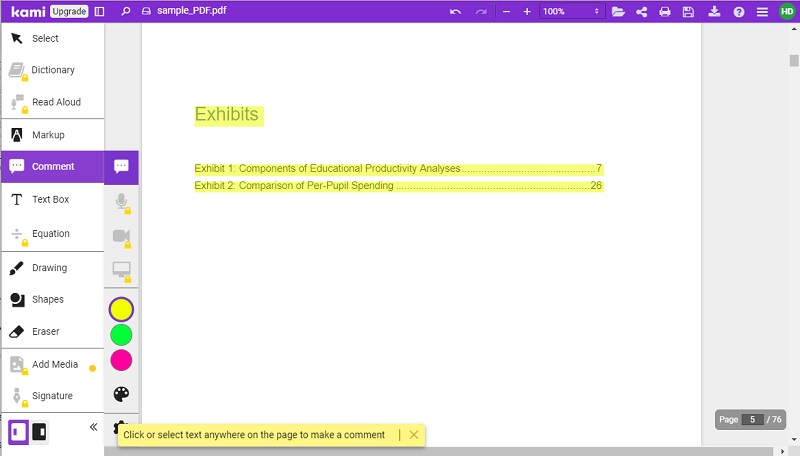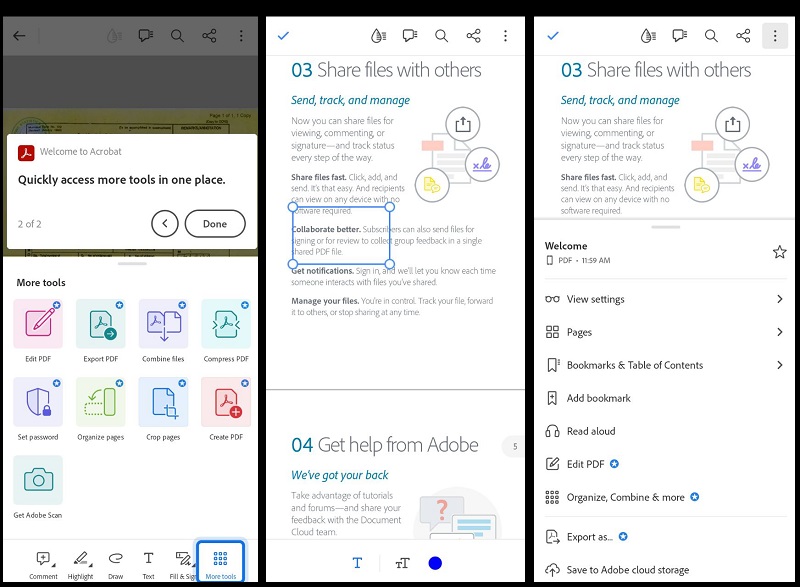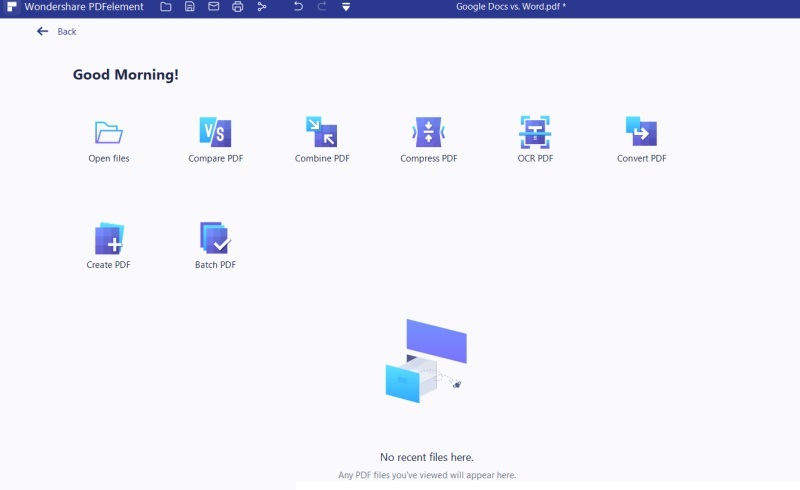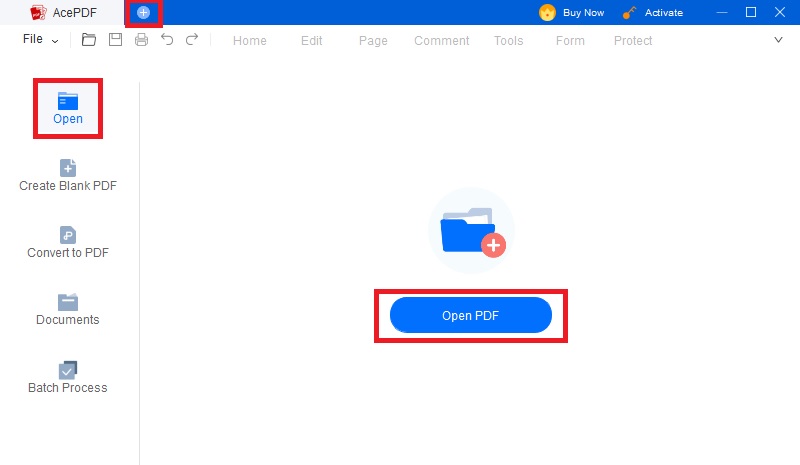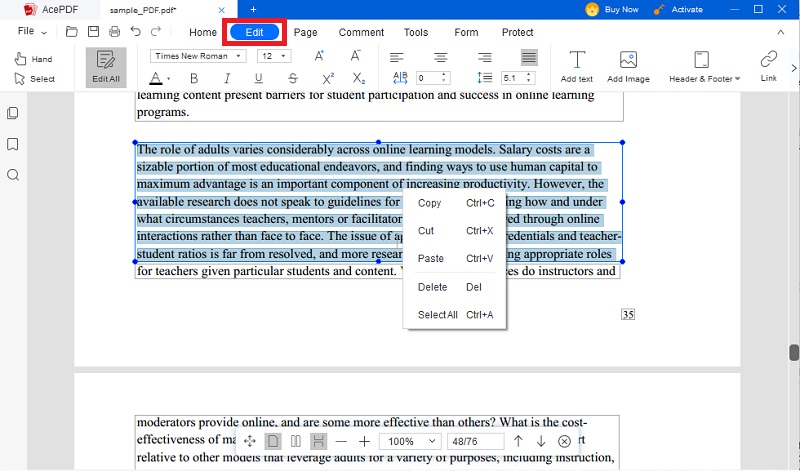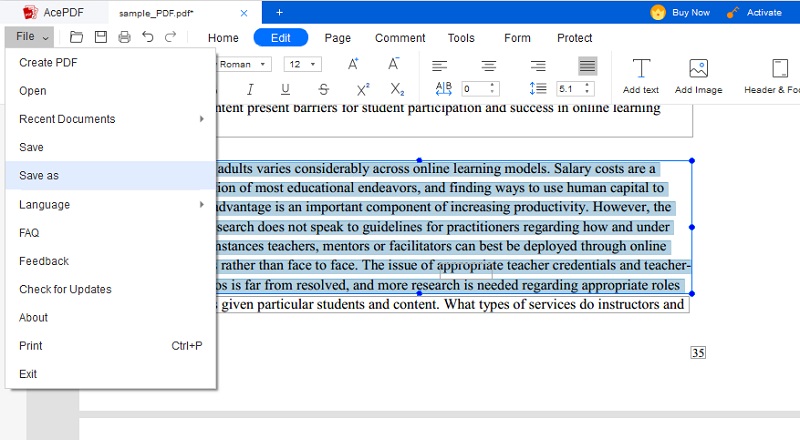PDFs have become a staple in the digital world, and with that, the demand for PDF editors has risen. Among the many available options, Foxit PDF Editor has emerged as one of the most popular choices. It is equipped with comprehensive features that enable users to create, edit, and secure PDFs easily. However, the tool boasts several downsides that users may find limiting. One downside is that it doesn't offer an OCR functionality that is unsuitable for users who need to work with scanned PDF documents. Also, its free version offers a limited range of features. Additionally, some users might encounter technical issues while using Foxit PDF Editor, or it might not be compatible with their operating system. In light of these limitations, many users are seeking alternatives to Foxit PDF Editor that can provide a more comprehensive and versatile experience. This is where alternative PDF editing software comes into play. So, take a closer look to discover the best Foxit PDF editor alternative.
AcePDF: A Superior Alternative for Foxit PDF Editor
Distinctive Feature: With its multi-tab interface, the tool permits you to work on multiple PDF files simultaneously.
Limitations: AcePDF is currently not available on iOS devices
AcePDF is well-regarded as one of the top competitors to Foxit PDF Reader in the market. It is an all-in-one software that can streamline your PDF workflow. Its exceptional PDF editing capabilities make it stand out, allowing users to modify text, images, and elements easily. Additionally, batch conversion is included, which enhances productivity by processing numerous files simultaneously. Unlike Foxit PDF Editor, AcePDF offers PDF OCR scanner functionality, enabling users to work with scanned PDF documents effortlessly. Its OCR features include two modes: "Standard" and "Enhanced". If you need to convert scanned PDFs quickly, you can use the "Standard" mode, but if you require a more precise result, "Enhanced" mode is recommended. Furthermore, AcePDF addresses various requirements by accommodating multiple formats such as TXT, PPT, Excel, HTML, and more, ensuring compatibility across different document types.
Get it for Free
- It provides a seamless way of adding and removing text, images, and even background color.
- It supports password encryption and decryption for enhanced security.
- The program's free version offers a limited feature set; it requires a paid subscription to unlock all the advanced functionalities.
Other Alternative Solutions for All Available Platforms
1. ILovePDF
Distinctive Feature: It enables you to export your edited PDF file directly to cloud storage platforms like Dropbox and Google Drive.
Limitation: No offline mode is available, and a slow internet connection may cause the editing process to be slower.
iLovePDF is an online Foxit PDF editor substitute. This tool provides a comprehensive set of tools for editing, converting, and compressing PDF files. The tool serves as a great alternative to Foxit PDF Reader with a wide variety of features. Converting PDF files to various file formats like Word, Excel, PowerPoint, and JPG is one of the main advantages of this software. This feature comes in handy for those who need to extract data from PDFs or change them to a more accessible format. It makes the process of working with PDFs much easier and more efficient. Moreover, iLovePDF allows users to merge, split, and compress PDF files, which can help reduce file size and simplify sharing or storing files. Additionally, iLovePDF offers a secure environment for managing sensitive documents, with password protection and encryption features.
- It provides features for editing, converting, and compressing PDF files.
- The cloud-based platform provides access to files from anywhere, at any time.
- Access to its features requires an active internet connection.
2. Kami
Distinctive Feature: It offers a real-time dictionary and text-to-speech that aids document reading and comprehension.
Limitation: An Upgrade to the premium version is necessary to add signature, media files, and equations to the PDF.
Kami for Google Chrome is a browser-based PDF reader offering various features. This tool's versatility makes it an excellent option to replace Foxit PDF editor. The tool is easy to access and can manage your PDF files anywhere. Kami offers many tools, allowing users to modify and annotate PDF files precisely. This tool includes the ability to highlight, underline, strikethrough, add comments to text, draw, add shapes, and insert media into the document. Additionally, it supports a robust security feature. Additionally, Kami allows you to add signatures to your PDF files, enhancing their security.
- Seamless integration with Google Drive
- Its robust security measures are in place, such as end-to-end encryption and password protection.
- It doesn't have the feature to insert a table or create forms within the document.
3. Adobe Acrobat Reader for PDF on Mobile
Distinctive Feature: It has a powerful feature called "Scan to PDF" that can turn handwritten notes, receipts, and more physical documents into PDF using the device's camera.
Limitation: its free version only allows basic PDF viewing and annotating features.
Adobe Acrobat Reader for PDF is a popular alternative to Foxit PDF editor mobile app. The free version of the application lets users view and annotate PDF documents on their mobile devices. Acrobat Reader is available on Android and iOS platforms and allows editing text, adding comments, highlighting text, and even adding images to PDF documents. The "Scan to PDF" feature supports the conversion of physical documents into PDF format. Aside from that, it offers the ability to compress PDF files, edit and sign PDF forms, and collaborate with others through shared reviews. Using the tool on mobile devices allows the convenience of editing PDF documents, which makes it a valuable option compared to the Foxit PDF editor. Furthermore, Adobe Acrobat is the most popular tool on a computer or mobile device. This guarantees safety and reliability for users.
- It offers multiple options to import your documents from cloud storage, local storage, emails, or by scanning files.
- The tool offers the functions to fix typos and image formatting issues automatically.
- You cannot edit your PDF document without purchasing a premium version of the application.
3. PDFelement
Distinctive Feature: It has 1GB of cloud storage to help you organize and put your files in one place for easy access.
Limitation: While it offers a robust editing experience, the tool requires a subscription fee that isn’t suitable for users looking for a free PDF editor.
PDFelement is an all-in-one PDF editor that enables users to edit, annotate, and convert PDF documents with ease. It is similar to Foxit PDF editor, especially for desktop users. PDFelement is available for both Windows and Mac operating systems. With PDFelement, users can create and edit PDFs, add comments and annotations, insert images and graphics, and turn PDFs into other formats such as Word, Excel, and PowerPoint. The tool also offers advanced OCR technology, which allows users to edit and copy text from scanned PDF. Additionally, PDFelement offers advanced features such as batch processing, form recognition, and encryption, which are not available in Foxit PDF Reader.
- Advanced OCR technology for editing and converting scanned PDFs.
- Cost-effective, one-time purchase fee.
- The software's user interface appears to be cluttered and confusing, making it difficult to use.
Extra Tips: How to View and Edit PDF Documents
If you want to view and edit PDF documents effectively, knowing how to use the right PDF editing tools is crucial. In this article, we have introduced you to the most recommended and powerful PDF editor with a better process on how to use Foxit PDF editor. AcePDF will help you enjoy a seamless PDF viewing and editing experience. Please keep reading to learn how to use it.
Get it for Free
Step 1 Download and Install PDF Viewer and Editor
First, press the "Download" button to download the AcePDF installer. Once downloaded, adhere to the installation instructions to install the software on your computer. After installation, launch the PDF editor and familiarize yourself with its interface.Step 2 Open and View Your PDF file
Once familiar with the interface, navigate to the left side of the app and click on the "Open" button to launch your file folder. Browser the PDF file you wish to edit and select it. Alternatively, you can use the "+" icon in the upper-left corner or click "Open PDF" in the middle of the screen to import your file.Step 3 Edit or Make Necessary Changes
After importing the PDF file, hit the "Edit" button in the upper menu to access the text editing tools. Then, use the tool to add or remove text, adjust spacing, and add lines and other elements. Moreover, use the "Tools" tab to compress, crop, or convert your document to other formats. Edit the file according to your preference.Step 4 Save the Edited PDF File
Once you are done with the editing, save the PDF by selecting "File" from the menu in the top-left corner. You can choose your preferred saving method by selecting from a range of options that will appear. If you wish to print the file immediately, click the "Print" button. This best PDF editor for easy edits makes the process hassle-free.Frequently Asked Questions (FAQs)
Is Foxit better than Adobe?
Foxit is a great alternative to Adobe Acrobat Reader. Its free version has a smaller file size, faster launch times, and more editing tools. However, Adobe remains a more powerful tool for advanced users, requiring more features.

How do I activate Foxit PDF Editor for free?
You can use the trial version for 14 days to activate Foxit PDF Editor for free. After that, you can purchase a license or use the free version with limited features. However, using a crack or patch to activate the software for free is not recommended, as it is illegal and may harm your computer.