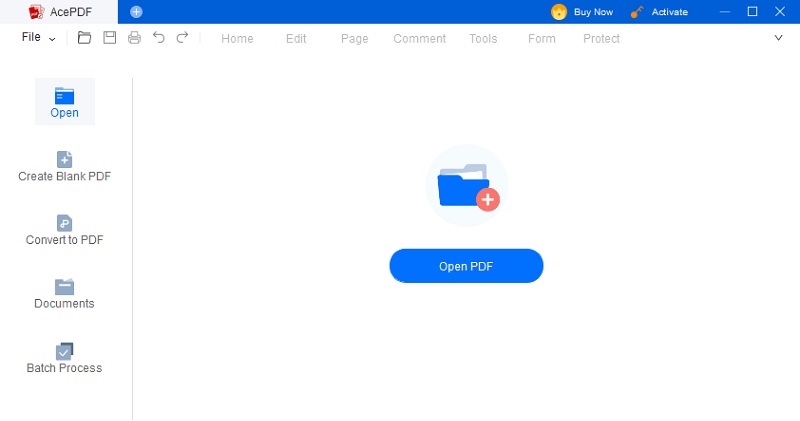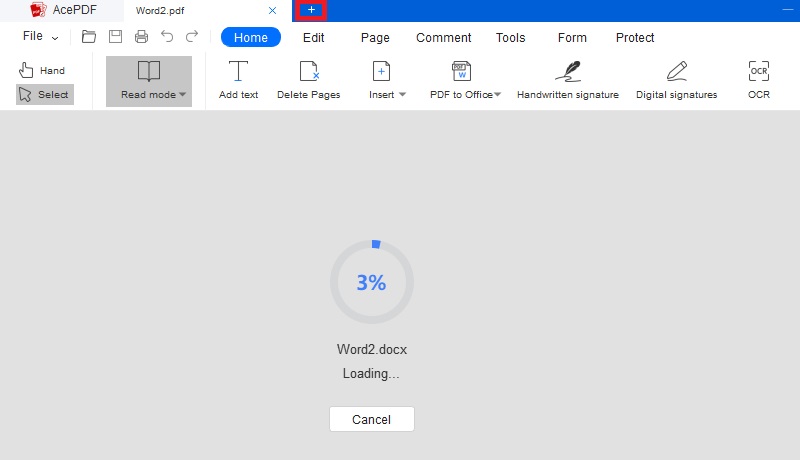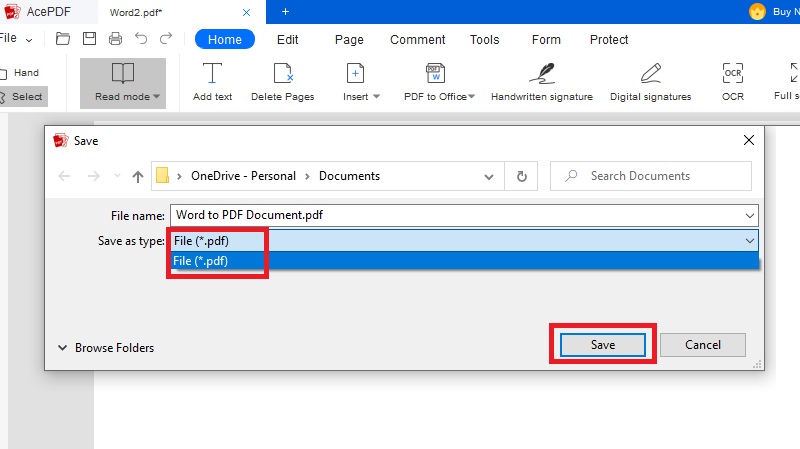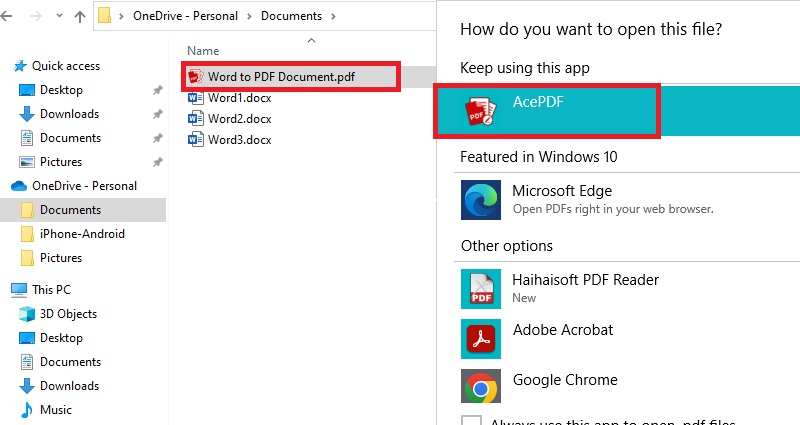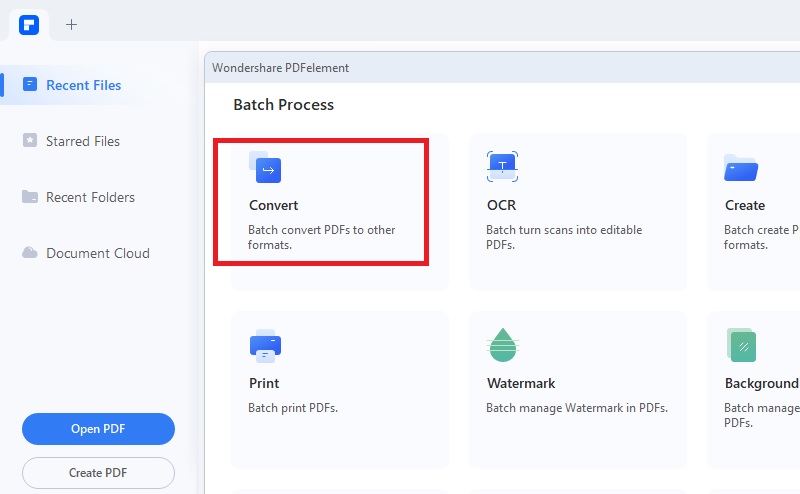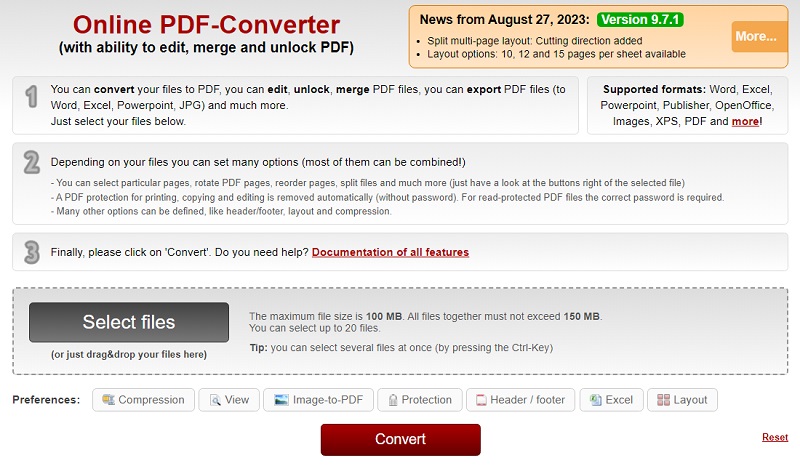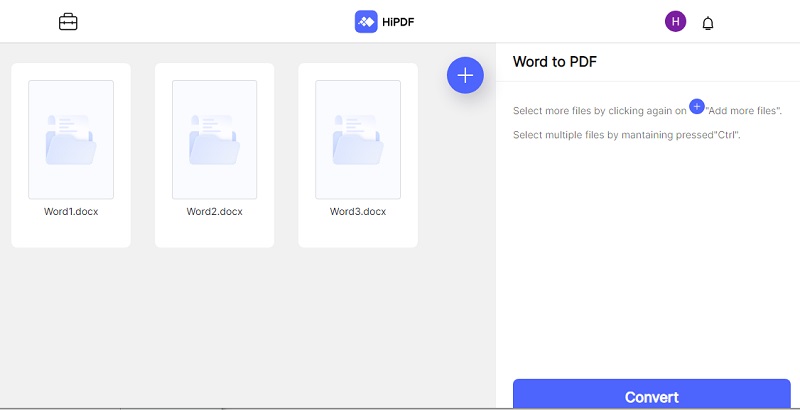Have you ever found yourself in a situation where you have to share multiple Word documents with others but don't want to risk losing the formatting or sharing them one by one? Well, the solution to your problem lies in converting those Word documents to PDF format. PDF files have become increasingly popular due to their ability to preserve formatting and provide a secure way of sharing documents. Not only that, but a single PDF file can contain multiple documents, making it easier to share and manage them. This article will guide you through converting various Word documents into a single PDF file. We will also cover the best software for sharing and preserving document formatting so you can make an informed decision. So, let's dive in and learn how to convert multiple Word documents to PDF format.
How to Convert Word Documents to PDF Files
AcePDF is a versatile PDF solution that enables you to manage and convert multiple Word to PDF. Sometimes, you may need to instantly edit your PDF files and convert them to PDF. That's why AcePDF is designed to help you do that in just a few seconds. It supports various file formats, including Word, Excel, and PPT. Using its built-in browser, you can open multiple Word documents and save them to PDF effortlessly. Moreover, its annotation feature allows you to add or remove text from PDF document after the conversion process. You can also add checkboxes, radio buttons, or signatures to your Word document. The tool is programmed to help you edit and prepare your Word documents for conversion to PDF format. Additionally, you can set a password before saving your file to PDF to secure it. Follow the guide below to learn how to save multiple Word documents to PDF without any hassle.
Try it for Free
Free Download
Windows 8/10/11
Secure Download
Free Download
Mac OS X 10.15 and above
Secure Download
Step 1 Get the Word to PDF Converter
First, download the AcePDF file installer onto your computer. Tick the "Download" button above and wait for it to complete. Afterward, proceed with running the file installer on your PC. Follow the prompted guide to install the program successfully. Finally, double-click on the installed program to access its main interface.Step 2 Add your Word Document to the Tool
Go to the main interface and click the "Convert to PDF" tab on the left panel. Next, choose your Word document from the file menu by double-clicking on it. If you have additional Word files needing conversion, click on the plus icon above the tool tab to add them. You can select multiple files at once for easy conversion to PDF format.Step 3 Convert Word Documents to PDF
After adding all the required Word files to the tool, make any necessary edits for each file before saving them as PDFs. To do this, locate and select the "File" tab on the interface's left-hand corner, then click on the "Save As" menu. From there, provide a name for your file and choose ".pdf" as the file type. Finally, click "Save" to instantly convert your Word document to a PDF format. Repeat this process for any other conversions needed.Step 4 Locate your Converted PDFs
Once you have saved your Word file to PDF, locate it on your computer. Open it using AcePDF to confirm that the conversion was accurate. If desired, you can also use AcePDF to make any necessary edits to the PDF file. The batch process feature lets you easily convert or merge multiple PDFs into your preferred format.Other Tools for Word to PDF Batch Conversion
1. PDFelement
PDFelement is a comprehensive PDF editor that offers the ability to batch convert Word to PDF. You can use the tool on your Windows and Mac operating systems. The software's "Batch PDFs" feature allows users to convert, create, and print files in batches. Using PDFelement, you have the capability to not only convert multiple Word documents into PDF format but also edit, create annotations on, and protect PDF files. Additionally, this software supports various file formats such as Word documents, Excel spreadsheets,PPT presentations,and images. You can ensure that the output quality of converted Word documents is preserved during the conversion process. Additionally, you can further modify or arrange the resulting file according to your preferences without any difficulty.
2. Online2PDF
Do you need to convert multiple Word files to PDF format? Online2PDF is a convenient and free online tool that allows you to do just that. Registration is not required, making it easy for users to access and use the tool. With Online2PDF, you can convert up to 20 Word files simultaneously, as well as Excel, PowerPoint, and JPG files. The tool offers additional features like merging, unlocking, and editing PDF files. Its user-friendly interface makes batch conversion simple and quick - just upload your file and wait a few seconds for it to be converted. Additionally, the tool provides options like PDF compression and adding headers/footers or adjusting layout, which adds further convenience for users who prefer an installation-free solution.
3. Adobe Acrobat
Adobe Acrobat is also highly recommended if you are looking for a reliable PDF conversion tool. It is a popular software that allows batch conversion of Word documents to PDF format. With this Word to PDF batch converter, you can easily convert multiple files simultaneously on Windows and Mac computers. In addition to converting Word documents, it offers various features such as editing, creating, signing, and sharing PDF files. The fill-up and sign-signature feature makes it particularly useful for businesses and professionals. Furthermore, the conversion function of Adobe Acrobat stands out due to its ability to process large files without any delays or errors.
4. HiPDF
Another online bulk Word to PDF converter available is HiPDF. This tool, provided by Wondershare, offers a built-in "Word to PDF" feature and allows users to add additional files for conversion. It also integrates with various cloud storage services. It includes Box, Onedrive, and Dropbox. Additionally, a "Document Cloud" option provides users with their own cloud storage account within the tool. Users can save edited documents, converted files, and PDF templates. Furthermore, HiPDF supports various file formats, including Word, Excel, PowerPoint, and images. In addition to converting files, HIPDF enables merging, compressing, and editing PDFs. It is an ideal solution for individuals who frequently work online and have occasional requirements for multiple tasks related to PDF conversion.
Conclusion
Converting multiple Word documents to a single PDF file is a great way to organize and share your documents more efficiently. By doing so, you can easily merge multiple Word files into one PDF. It is easier for the audience to view and access all relevant information in one place. Not only does it save time, but it also ensures that the formatting and layout of your documents remain consistent. There are multiple ways to convert Word files to PDF, including online tools or desktop software. Depending on the number and complexity of your files, choosing the method that suits your needs is important. Whether you opt for a free online tool or a paid desktop software like AcePDF, converting multiple Word files to a single PDF file is a simple and effective way to streamline your document management process.