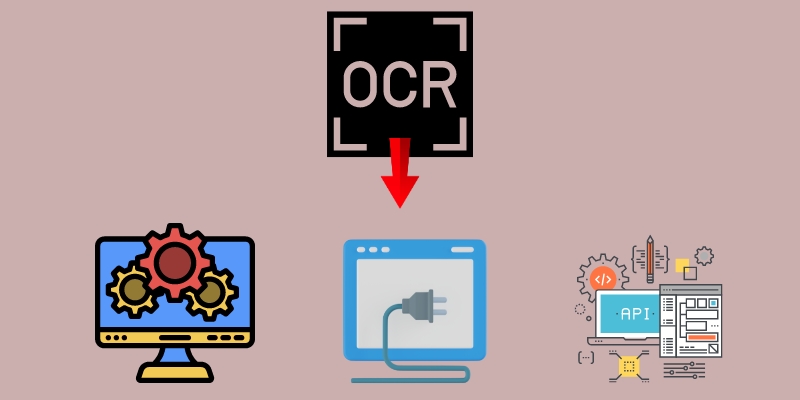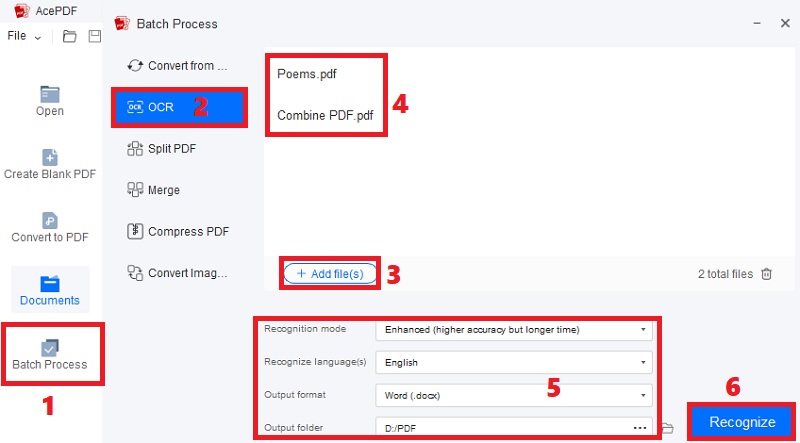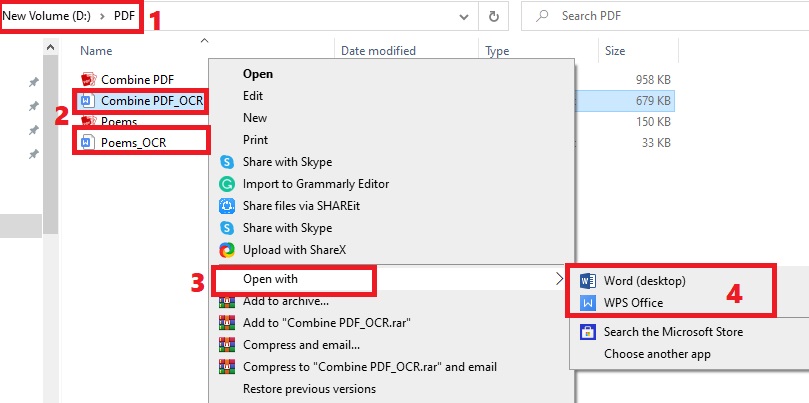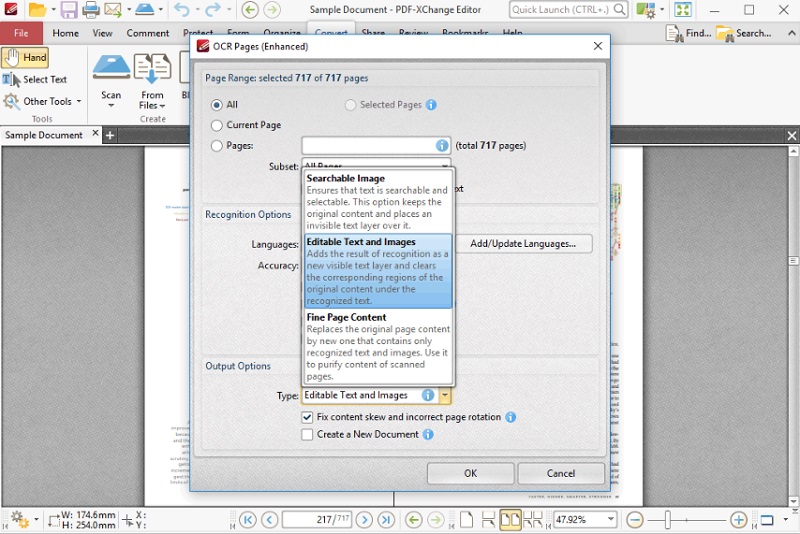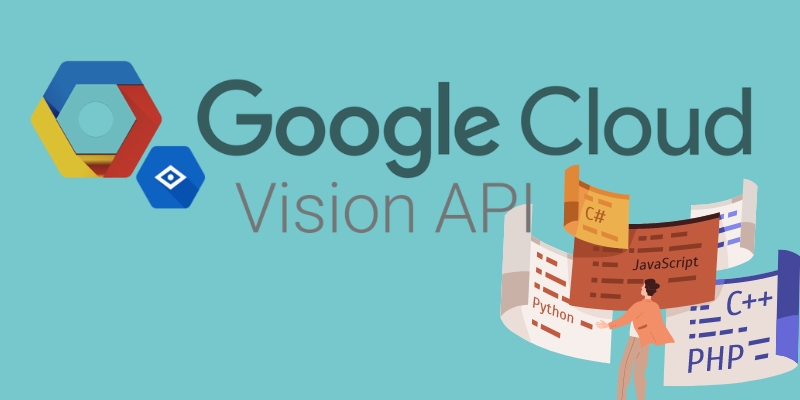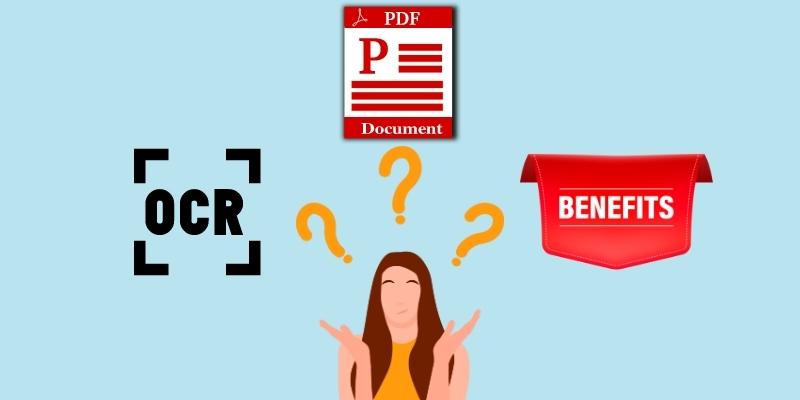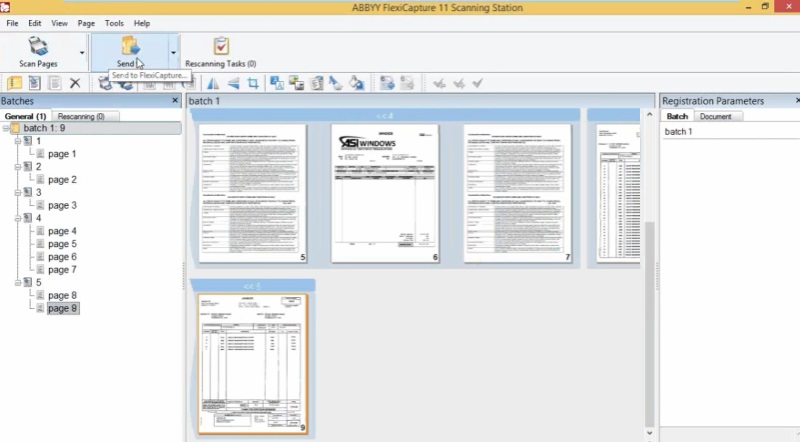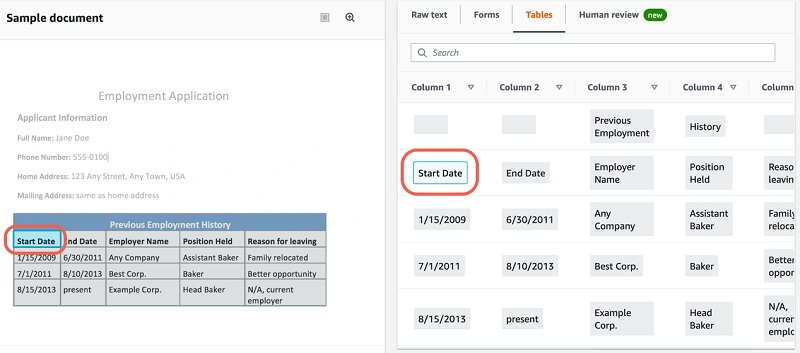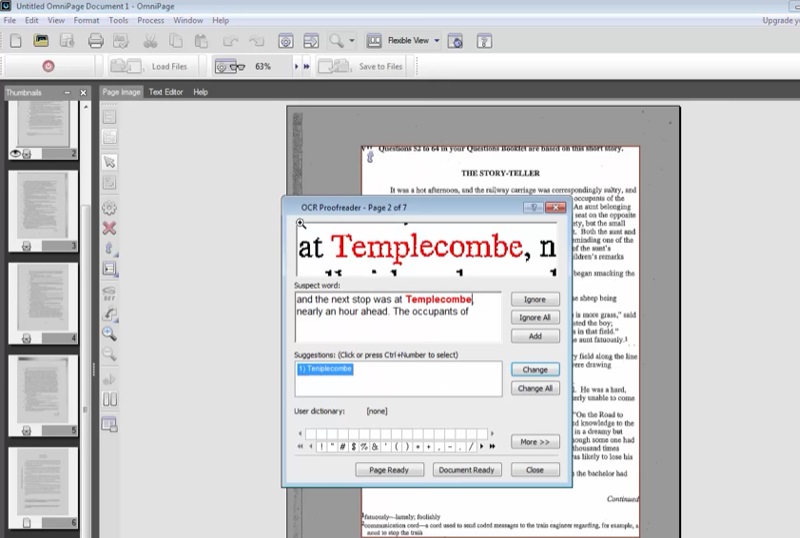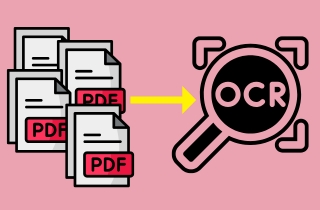
Benefits of OCR Software and Tools
OCR software and tools are beneficial in many different industries. Businesses can make use of a variety of advantages provided by these tools, such as cost savings, accuracy, accessibility, and organization of files. See the details below to have a brief understanding of these benefits.
- Time and Cost Savings. Automating documents using OCR software can significantly reduce the labor expenses associated with manual data entry. Companies can also save other fees on paper and printing machines.
- Improved Accuracy and Efficiency. Large printed files can be swiftly read and converted using OCR technology. As a result, less human data entry is required, saving time and lowering mistake rates than manual typing. So, employees can do other tasks during their vacant time or relax early.
- Enhanced Document Security. The best thing about using automated OCR is you can protect your files. Most PDF editor that supports OCR software allows you to encrypt your converted documents with a password. This is best for records that have crucial data.
Different Types of OCR
Numerous kinds of OCR software and tools offer different features and functionalities. Depending on your specific needs and standards, you can find software to help you with your job. Some types of OCR software supports bulk OCR, while others support processing file one at a time. Below are the popular types of OCR tools you might encounter online.
- Standalone OCR Software. One type of OCR tool is standalone OCR software that you can install and use independently on your computer or smartphone. They provide useful features, such as batch processing, integration with other apps, and text recognition with support for many languages.
- OCR Plugins for Existing Software. OCR plugins are tools that can be used to add OCR functions to already existing applications. You can use OCR plugins on popular apps like Microsoft Office, Adobe Acrobat, and others. With these plugins, you can deal with scanned documents effectively.
- OCR APIs. OCR APIs (Application Programming Interfaces) let developers include OCR features in their programs without creating the OCR functionality from the start. These APIs are appropriate for developers who want to integrate OCR technology into their apps quickly.
How to Batch OCR? Software | Plugins | APIs
1. Steps to Batch OCR Using OCR Software
OCR software like AcePDF is best to quickly and accurately convert scanned documents and images into machine-readable text. You can use AcePDF to read and convert your image-based PDFs to easily editable formats, like TXT, Word, PPT, XLS, and editable PDF. Furthermore, you can convert multiple PDFs with its OCR feature. Even if you import over ten files, you can process them in one click without a file size limit. The advantage of using this software is its recognition modes. Its “Standard” mode lets you convert scanned files to a modifiable format. Meanwhile, the “Enhanced” mode has a more accurate recognition but takes a while to finish the process. Learn beneath how to OCR a batch of PDFs.
Download for Free
Step 1 Get the OCR Batch Software
Install AcePDF by hitting the applicable installer above. Then, pass across the command on the wizard window to carefully save the software on your device. Once done, open the software and acquaint its interface, functions, and navigation.Step 2 Begin to OCR Mulitple Files
Next, move to the left side of the program and select “Batch Process” from the panel. Later, pick “OCR” from the window that will appear and import the first scanned or image-based PDF. After that, tick the “+Add file(s)” button to import more PDFs. Once you have added all the files you need to convert, select your preferred recognition mode, language, output format, and destination folder. Now, hit “Recognize” and let the OCR feature convert your PDFs.Step 3 Locate and Check New Files
Once the OCR process is complete, launch the output folder you set and find the converted documents. Since we’ve used “Word (.docx)” as an example of the output format, you can quickly locate them as they are now DOCX documents and has “OCR” on the filename. You can now right-click on each file and open them with any Word-processing app, like MS Word or WPS Office. That’s how to OCR multiple PDFs with OCR software.2. Steps to Batch OCR Using OCR Plugins
OCR plugins like PDF-XChange Enhanced OCR Plugins allow you to do OCR batch processing on its supported document processor. You can integrate PDF-XChange Enhance OCR on your Microsoft PowerPoint, Word, WPS, and other related apps. Also, you can incorporate it into the PDF-XChange Editor to quickly edit the converted files. Furthermore, this plugin has a fast character recognition process, which can help convert numerous PDF files. Besides that, it has an “Auto-Detect Image Skew” function that automatically recognizes image skews and incorrect page rotations. Additionally, you can convert image-based PDFs to “Searchable Images,” “Editable Text and Images,” or “Fine Page Content.”
User Guide:
- Install the plugin on the software you will be used to perform OCR. Meanwhile, depending on your preference, you can use the PDF-XChange Editor or MS Word.
- Then, hit “Convert” in the ribbon toolbar of the software and click “OCR Page(s)” in the submenu. After that, select the pages you want to convert and the language. You can also alter other settings, like accuracy and type.
- Next, click the “OK” button to confirm. Later, import other PDF files and perform the same process. Finally, click the “Recognize” button to convert the files to editable type.
3. Batch OCR Using OCR APIs
OCR APIs can help you transcribe text from images and scanned PDFs and receive the extracted data in Excel, JSON, CSV, and other formats. Furthermore, OCR APIs are built on “OCR technology,” but what makes them different is that they are trained to extract data from specified documents. That’s why they are more accurate but complicated to utilize. One good example of OCR APIs is Google Cloud Vision API. It is a cloud OCR service that can read plain texts, handwritten content, and more. Also, it can detect data from scanned PDFs and images with the implementation of OCR. However, using this OCR API is not a “ready-to-use” tool. You need advanced programming skills in handling coding and adding user interfaces for data scanning and PDF OCR batch processing.
Tips: OCR Automation for Batch Processing
1. Explanation of OCR Automation and Its Benefits
The automated conversion of many PDF documents simultaneously instead of individually is known as the PDF OCR batch process. For example, batch processing can convert many scanned images or documents into searchable and editable text. This can be done much more quickly than manual data entry. You can check the other benefits underneath in doing the batch OCR process.
- OCR technology for batch processing is scalable, helping businesses to handle growing document volumes.
- Doing batch OCR processing can give businesses more information and insights as they can be more productive and finish jobs instantly.
- OCR automation in batches makes searching for and sharing information convenient that was previously only available in physical documents.
- By using an OCR tool that supports batch processing, you can produce more digital files in one hit. There’s no need to ask other colleagues to help you convert files, as you can do it alone.
- Batch processing in OCR is more accurate than manual data entry. It reduces the risk of errors resulting from human mistakes, such as misreading or mistyping, especially if you are working on many files.
2. Examples of OCR Automation Software and Tools
The digital market is flooded with OCR automation software and equipment. As a result, more and more business organizations are automating file processing to go paperless and implement cloud-based digital storage. Look at some of the most common batch PDF OCR software below.
1. ABBYY Flexicapture
ABBYY FlexiCapture is a professional OCR automation software. It automatically changes printed documents of any structure into usable business-ready data. Also, the tool allows you to scan, retrieve, digitize, edit, protect, and share all your files in digital workplaces. Moreover, you can use the software to focus more on productive tasks and batch process essential documents, including images, PDFs, Excel, handwritten texts, and more. This is recommended if you are looking for a tool that supports several languages. However, the tool doesn’t help merge multiple documents into one file and only focuses on scanning and converting files.
2. Amazon Textract
If you have many tables to extract from a printed document, you can use Amazon Textract. It is a complete machine-learning program that automatically extracts data from an array of data. The tool goes beyond the typical OCR in identifying texts and tables. You can quickly automate file processing in batches or individually with its artificial intelligence. Also, it has a "Selective Context Attentional Scene Text Recognizer" or SCATTER feature that controls computer vision technology to read text from scanned image backgrounds. So, the program can instantly digitize large tables' symbols, rows, columns, and characters.
3. OmniPage Ultimate
OmniPage Ultimate is another OCR software that supports batch OCR software without many complicated setups. You need to import all the PDFs or other scanned documents and run its OCR feature. Moreover, OmniPage Ultimate allows you to alter your files to different editable formats, like MS Office formats (.rtf, .xml, .docx, and others), XPS, HTML, EPUB, and more. What is more, you can schedule vast volumes of documents for OCR multiple files process from emails or folders on any day and time you prefer. Besides, you can integrate the tool on your mobile scanners, multi-function printers, or desktop scanners.