 PDF-to-text conversion refers to extracting text content from a PDF document and saving it as a text file. One might want to convert a PDF to text for several reasons. For example, PDF files can be difficult to edit or search because the text is embedded within an image or vector graphics. Also, converting a PDF to text makes the content much easier to edit, search, and analyze. On top of that, text files are also much more lightweight and can be opened and edited using various software programs, making them more accessible and versatile than PDFs. So, if you are stuck with a PDF and seeking quick and easy ways to convert it into readable text, you are exactly where you should be. This article will explain detailed methods to convert pdf into editable text.
PDF-to-text conversion refers to extracting text content from a PDF document and saving it as a text file. One might want to convert a PDF to text for several reasons. For example, PDF files can be difficult to edit or search because the text is embedded within an image or vector graphics. Also, converting a PDF to text makes the content much easier to edit, search, and analyze. On top of that, text files are also much more lightweight and can be opened and edited using various software programs, making them more accessible and versatile than PDFs. So, if you are stuck with a PDF and seeking quick and easy ways to convert it into readable text, you are exactly where you should be. This article will explain detailed methods to convert pdf into editable text.
Methods of Converting PDF to Text
PDF-to-text conversion can be performed using various tools and software programs, including online tools, desktop software, and OCR technology. Overall, the choice of tool or software for PDF-to-text conversion depends on individual needs and preferences and the complexity of the document being converted. Here we will explain the top 5 methods for PDF-to-text conversion.
Method 1: The Most Powerful Yet Easiest Way to Transform PDF to Readable Text – AcePDF
There are a lot of PDF-to-text converter tools on the internet, but people often don't know which one is best. We've sorted this out for you already. AcePDF is the best way to convert PDF to Text.
AcePDF is a comprehensive and user-friendly tool designed to convert PDF documents into text files, providing users with the most satisfactory experience. With its advanced OCR technology, AcePDF can accurately extract text from PDF documents and save them as plain text or editable formats such as Word, Excel, or HTML. AcePDF offers a range of features that make PDF-to-text conversion a breeze:
- Batch processing: AcePDF allows users to convert multiple PDFs to text files simultaneously, saving time and effort.
- User-friendly interface: AcePDF has a simple and intuitive interface, making it convenient for users to navigate and use.
- Accurate OCR technology: AcePDF's advanced OCR technology ensures accurate and reliable text extraction from even the most complex PDF documents.
- Flexible output formats: AcePDF can convert PDFs to various output formats, including plain text, Word, Excel, and HTML, allowing users to choose the most suitable format.
- Compression: AcePDF offers an optional compression feature that reduces the size of the resulting text file, making it easier to share or store.
Overall, AcePDF is an excellent tool for anyone looking for a reliable way to convert PDFs to text files. Its user-friendly interface, powerful OCR technology, and flexible output formats make it a standout choice for PDF conversion needs.
Try it for Free
Free Download
Windows 8/10/11
Secure Download
Free Download
Mac OS X 10.15 and above
Secure Download
How to Convert PDF to Readable Text Using AcePDF?
First, install AcePDF Editor & Converter on your desktop and then follow the below given steps to convert PDF to readable text.
Step 1 Select the OCR Function
After launching AcePDF program on your computer, click on the “Open PDF” button to add your scanned document into the software. Then, select the “Batch Process” option from the left panel of the program and the “OCR” button.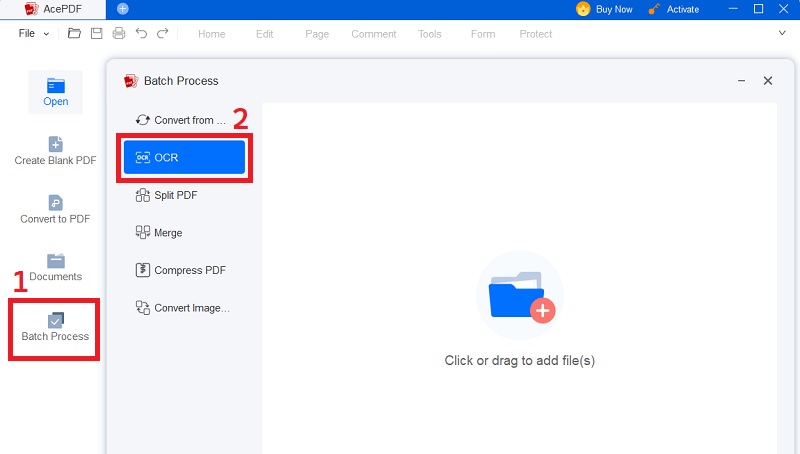
Step 2 OCR Settings
Once you have entered into the OCR tool, a new window will open giving you the different settings for converting the scanned PDF to editable and searchable text. You can pick from the Standard Mode or Enhanced Mode options. You will also be able to select some other settings like Output Format and preferred Language here in this section. Set Output Format as Word in this case, select your output folder location, and hit the “Recognize” button.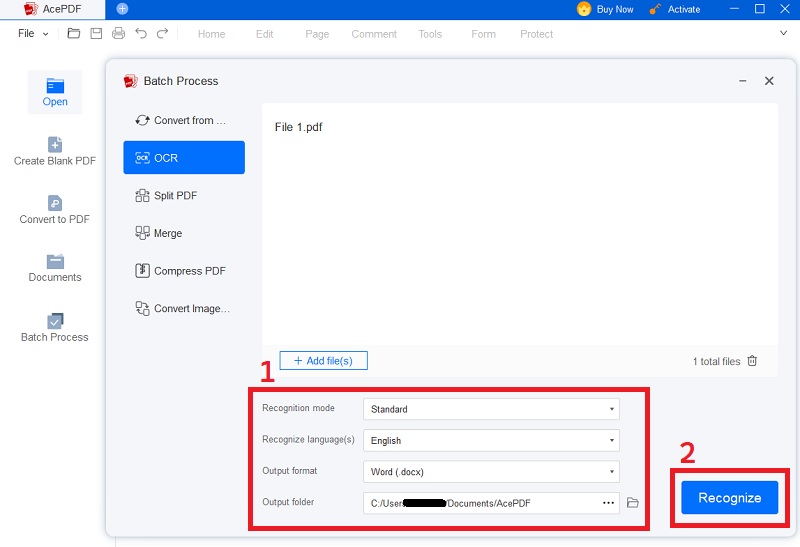
Step 3 Convert Scanned PDF to Readable Text
The program will perform the task of converting the PDF into a file with the readable text through optical character recognition, and then, export it to your output location. You can then go to the selected folder and check the converted document with readable text.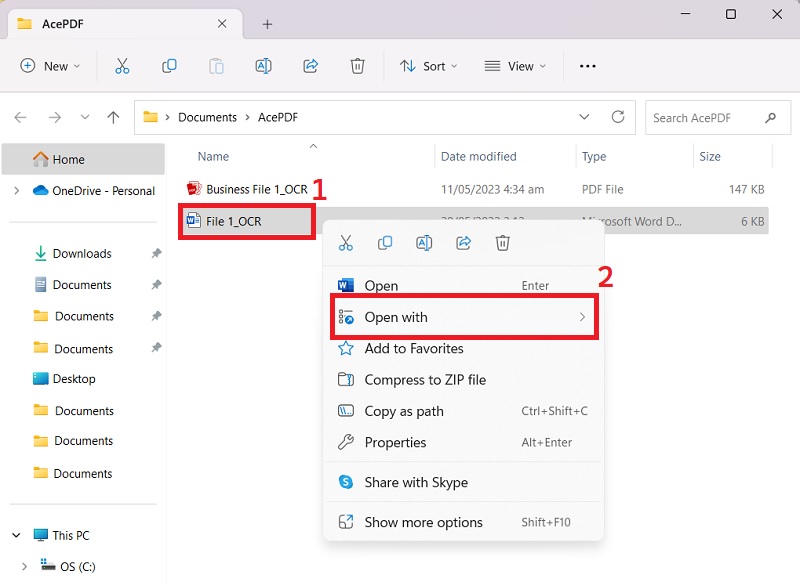
Method 2: Using Online Tools for PDF Conversion
Converting PDF to text using online tools is a simple process. Here are the general steps to follow:
- Choose an online PDF-to-text converter. Many free online tools are available, such as SmallPDF, PDF2GO, and Zamzar.
- Upload your PDF file to the converter. Most online tools allow you to drag and drop your PDF file into the conversion tool or select it from your device's storage.
- Choose the output format. Select "Text" or "TXT" as the output format. Some converters may also allow you to select other formats, such as Word or HTML.
- Start the conversion process. Click the "Convert" or "Start" button to begin the conversion process. The time it takes to complete the conversion will vary based on the size and complexity of the PDF file.
- Download the converted file. Once the conversion is complete, the converted text file will be available for download. Save the file to your device and open it in a text editor or word processor to view and edit the text content.
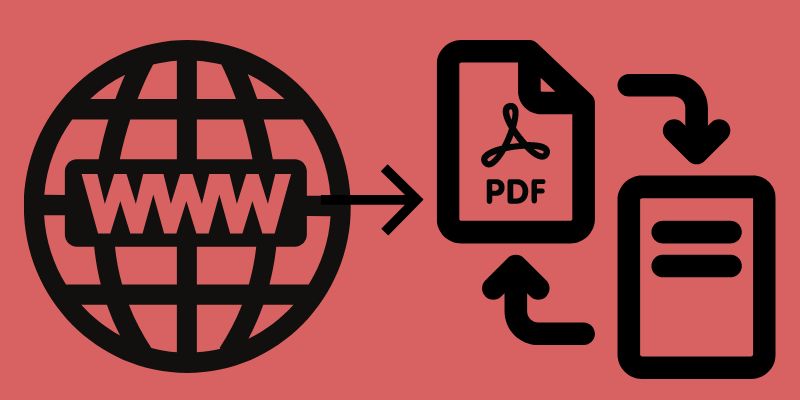
It is crucial to note that the accuracy of the text extracted from the PDF may vary depending on the quality of the original PDF file and the conversion tool used. Additionally, sensitive or confidential documents should be handled carefully using online tools, as they may store them on their servers.
Risk of using Online PDF Converters
Using online tools for PDF conversion has some risks.
- Data privacy: Uploading sensitive or confidential documents to an online conversion tool can pose a data privacy risk.
- Quality of conversion: The PDF's complexity, formatting, and online tool quality can affect the text quality extracted from it.
- File size limitation: Some online tools may have file size limitations for uploads.
- Internet connectivity: Online tools require a stable internet connection to upload and download files
Method 3: Using Other Text Extraction Software
The text extraction software is designed to extract text from various types of files, such as PDFs, images, and scanned documents. The software employs Optical Character Recognition (OCR) technology to analyze the document and identify the text characters, converting it into a machine-readable format. The text extraction software is helpful for a variety of applications, such as:
- Converting scanned documents into editable text.
- Extracting data from financial statements or invoices.
- Converting PDFs to text for searchability.
- Archiving purposes.
The software can save time and effort compared to manual data entry or transcription and can improve accuracy and consistency in data extraction.
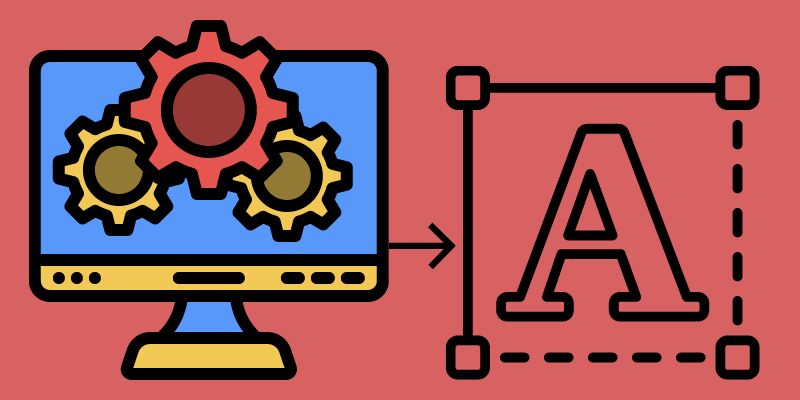
Top 3 Text Extraction Software in 2023
- Nanonets: It is a cloud-based machine learning platform that offers a range of automation tools for document processing, including PDF-to-text conversion. It uses advanced OCR technology to accurately extract text from PDFs and other documents and offers features such as data validation and automated data entry.
- PDF2TEXT Pilot: PDF2TEXT Pilot is a desktop software solution that allows users to convert PDF files to text formats such as TXT, CSV, or HTML. It uses OCR technology to extract text from scanned PDFs or images and offers features such as batch processing and customizable output formats.
- Rossum Text Extractor: Rossum Text Extractor is a cloud-based platform that offers advanced document processing features, including PDF-to-text conversion. It uses AI-powered OCR technology to accurately extract text and data from PDFs and other documents and offers different features such as automatic data validation and error detection.
Step-by-Step Guide on Using Text Extraction Software
Here is a brief step-by-step guide on how to use text extraction software:
- Choose a text extraction software that suits your needs and install it on your computer or access it through a web browser.
- Upload the PDF file from which you want to extract text to the software's interface.
- The software will analyze the PDF file and extract the text using OCR technology. This process may take a few seconds or minutes, based on the size and complexity of the document.
- Preview the extracted text and make any necessary edits or corrections.
- Choose the desired output format for the extracted text, such as TXT, CSV, or HTML.
- Save the extracted text to your computer or a cloud storage platform.
- Check the extracted text for accuracy and completeness, and make any further edits or corrections as needed.
- Repeat the process for any additional PDF files you need to extract text from.
Note that the specific steps can vary depending on the software you are using. More advanced software may offer additional features such as batch processing, customization options, and integration with other software platforms.
Pros and Cons of Using Text Extractor Software
- Saves time and effort
- Improves accuracy and consistency
- Enables searchability
- Supports automation
- Text extraction software can be expensive
- Accuracy limitations
- Limited formatting
- Security risks
- Compatibility issues
Method 4: Using OCR Technology for PDF Conversion
OCR (Optical Character Recognition) technology converts scanned images or PDF files containing text into editable text documents. OCR technology works by analyzing the image of each character in the scanned document, recognizing its shape, and then converting it into digital text. OCR technology has advanced significantly in recent years and now supports a wide range of languages, fonts, and writing styles. Some OCR software can even recognize handwriting, although accuracy rates may vary depending on the quality of the input image.
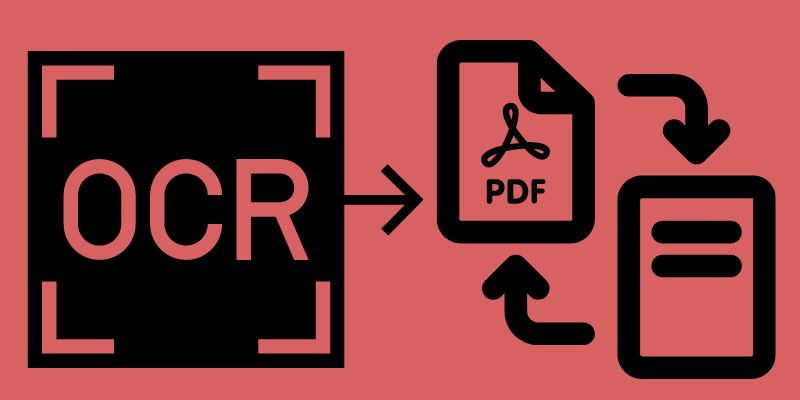
Advantages of OCR Technology
OCR technology has a variety of benefits, and here, we will share some of the most important advantages of using OCR software for PDF conversions:
- OCR software efficiently converts immutable textual information into machine-readable and searchable text.
- It will help make editing easier by converting the PDFs into editable documents.
- OCR technology can significantly reduce the time and money spent on manually entering data into your computer.
- Data redundancy and disaster recovery are some other notable benefits of OCR technology.
- OCR and specifically AcePDF, allows you to convert PDF into searchable, editable, and readable text in the most simplified manner.
- When documents are editable, searchable, and easily accessible on your computers, it will help to achieve greater efficiency by facilitating faster data retrieval.
Comparison Chart
| Tools | Price | Input File Types | Output Formats | Language Support | Accuracy |
|---|---|---|---|---|---|
| AcePDF Editor & Converter | $59.95 (lifetime license for one computer) | Scanned PDFs and image files | Word, Excel, PPT, TXT, HTML, PNG, JPG | Supports more than 20 languages | Top-Notch |
| Adobe Acrobat | Subscription-based, starts at $19.99/month | Scanned PDFs and image files | TXT, Word, Excel, PowerPoint | Supports multiple languages | High |
| SimpleOCR | Free (for non-commercial use) | Scanned images and PDFs | TXT | English and French only | Moderate |
| Nitro Pro | $179.99 (perpetual license for one computer) | Scanned PDFs and image files | TXT, Word, Excel, PowerPoint | Supports multiple languages | High |
| UniPDF PDF to Text Converter | Free (with watermarks) | Scanned PDFs and image files | TXT | Supports over 10 languages | Low |
Reasons on Using PDF Converter
AcePDF is a trustworthy and simple-to-use PDF converter that quickly and accurately transforms PDFs into text that can be read on any device. AcePDF employs cutting-edge technologies to ensure that your PDFs are converted to text reliably and accurately every time. For a consistent reading experience, it can keep the PDF's original layout and formatting. In addition to converting PDF to readable text, the program comes with a lot of other features that will come in handy for the users dealing with PDF documents on a daily basis. The following are some of the features that make AcePDF the best option for PDF conversion:
- It makes the conversion of PDF documents into editable and searchable text very easy, even for the beginners.
- AcePDF has full features to help you edit any aspect of the PDF document.
- It allows you to convert PDFs into a variety of output formats, including Word, Excel, PPT, TXT, HTML, PNG, and JPG.
- It offers a lot of security features designed specifically to protect the document from unauthorized access.
In conclusion, AcePDF is a trustworthy and user-friendly program that effectively transforms PDF documents into text that can be read. It's a fantastic option for anyone needing to convert PDFs into text due to its precision, velocity, and adaptability.
