In the digital information landscape, font size wields unparalleled influence over the accessibility and impact of content within PDF documents. The significance of this seemingly subtle attribute cannot be overstated, as it directly shapes the user's reading experience and comprehension. With PDFs everywhere employed across diverse fields, from academic to business, the need to customize font size becomes essential. Whether it's optimizing readability for research papers, enhancing clarity in corporate reports, or adapting content for different devices, mastering the art of font size adjustment is an essential skill. As we delve into the intricacies of changing font size in PDFs, we unlock the key to unlocking the full potential of these documents across various professional and personal domains. Furthermore, if you're curious about the tools that can help you change font size in PDF, read on to discover efficient solutions for a more personalized document viewing experience.
Best Tools to Change Font Size in PDF
1. AcePDF
AcePDF is a professional PDF editor, viewer, and converter. This tool allows you to customize your PDF in any essential settings. Furthermore, you can use it to increase or reduce font size in PDF and change colors and style. In addition, you have control over whether you want to change the font size of only a specific text or the whole text in the PDF file. You also have a choice to completely replace text in PDF file that you're currently editing. Besides, you can bold, italicize, strikethrough, or underline texts to highlight important parts. Moreover, it has an OCR feature to help you make scanned documents into editable PDFs. That way, you can easily adjust the font size according to your liking. To know how this fantastic app works, follow the guide below.
Try it for Free
Step 1 Get the PDF Font Size Changer
Install the tool by clicking the appropriate "Download" button above and installing it on your Windows or Mac computers. After the installation, execute the file and guide it through the wizard window. Launch the application once the installation is finished to familiarize yourself with the tool's main interface, navigation, and settings.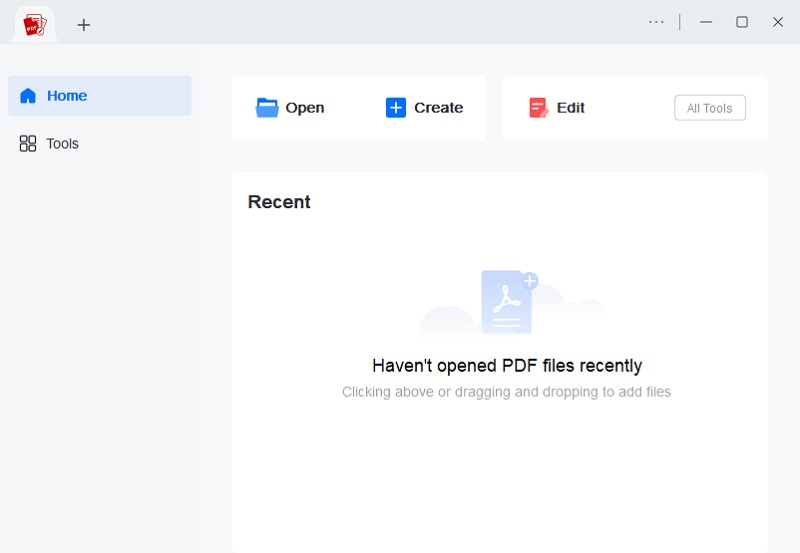
Step 2 Import the PDF File
Next, drop the PDF directly into the PDF font size changer to import it. Also, you can utilize the "Open" or "+" icon to look at the PDF from your folders. Alternatively, you can create a PDF from scratch by hitting the "Create" button, depending on your preference.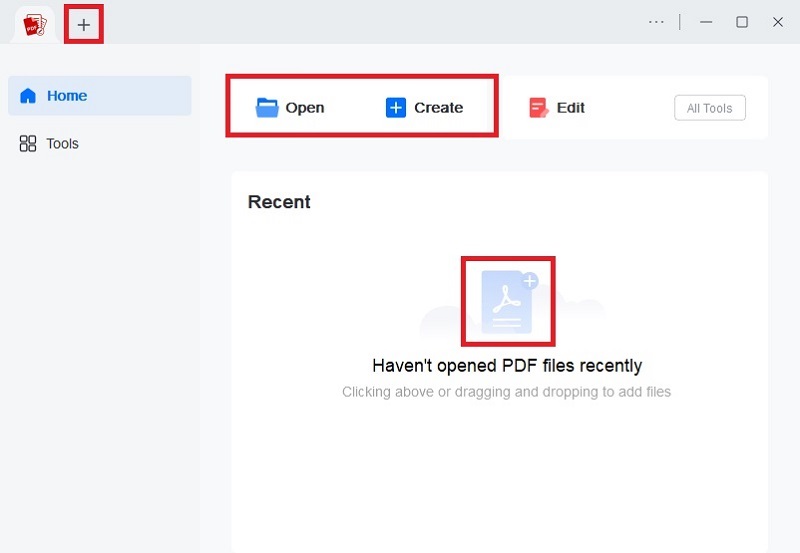
Step 3 Change the Font Size
Then, move to the upper menu and hit “Edit” from the options. Afterward, select a text you want to edit and double-click it. Once done, click the drop-down icon on the font size menu to pick your preferred size. Also, you can input a specific number on the font size box to achieve your desired font size.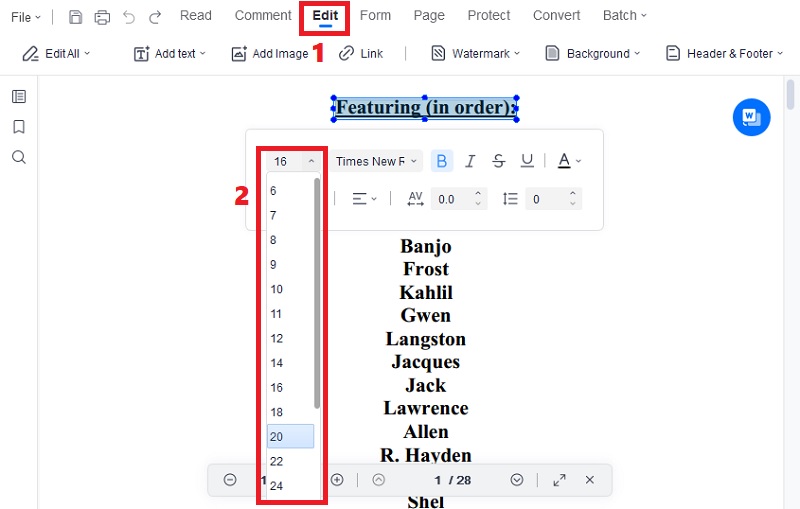
Step 4 Keep the Modified PDF
After changing the font size, you can utilize the other editing features to enhance your PDF file. Once done, move to the top-left corner and hit the "File" option. Then, finally, save the edited PDF according to your preferred saving options. That’s how to change font size in PDF text box with AcePDF.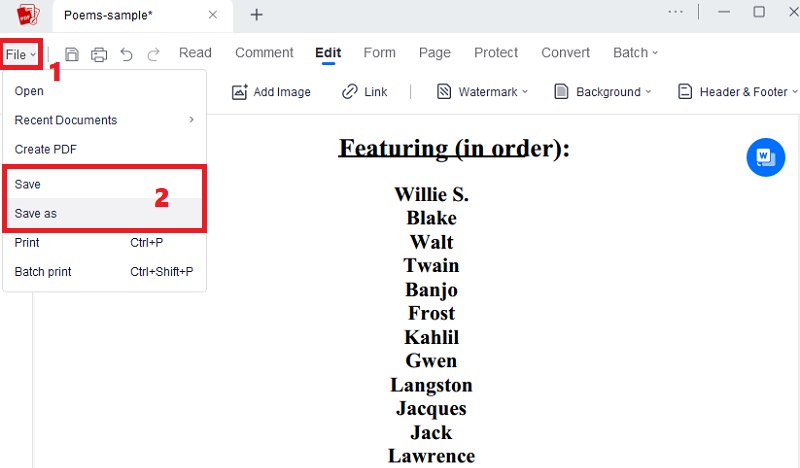
2. Adobe Acrobat Pro DC
Adobe Acrobat Pro DC, a renowned PDF editing tool, offers a reliable solution for modifying text within fillable PDF forms. With its helpful features, it enables effortless changes to text color, style, and size with simple clicks. This versatile program goes beyond text adjustments, facilitating seamless form-filling and PDF file editing. You can efficiently fill in forms or complete PDF documents hassle-free. Adobe Acrobat Pro DC is a comprehensive platform that provides a reliable and efficient solution for those seeking to customize text details or navigate form fields within PDFs. Curious about how to change font size in PDF with this app? Find the details below.
User Guide:
- Open Adobe Acrobat Pro DC and import the PDF file by dragging it into the interface. Access the "Edit PDF" option to enable editing of the PDF file, allowing you to modify the font size.
- Afterward, select the text in the PDF that requires editing to prompt the appearance of the Edit properties window. Adjust the font size until it meets your comfort level, previewing the text appearance.
- Lastly, hit "Save" once you are satisfied with the changes. To edit more PDFs, you can upload another one on a different tool tab, and there's no need to close the current PDF file. That’s how to edit font size in PDF with this app.
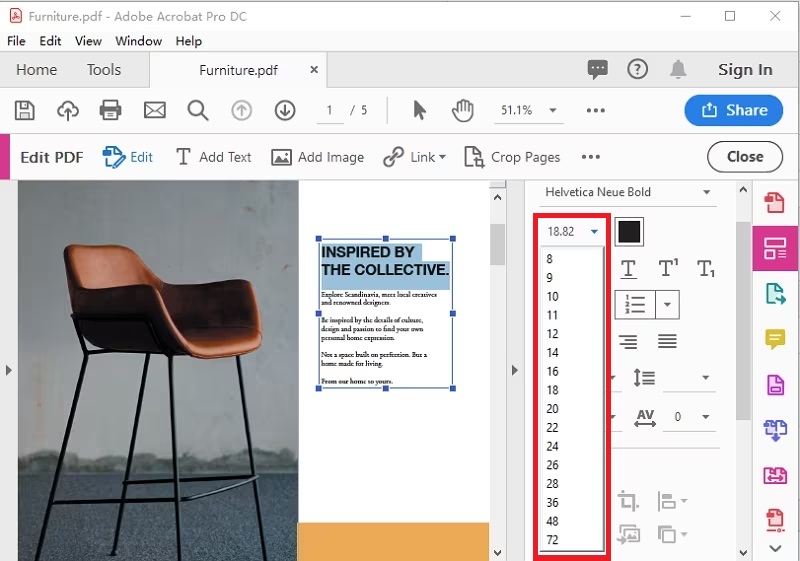
3. Soda PDF Online
If you are looking for an online PDF tool that can decrease or increase font size in PDF, Soda PDF Online is suggested. This online PDF editor has everything you need to make your PDFs more sleek and visually appealing. You can use it to modify font size, color, and style. In addition, the tool can identify PDF fonts from scanned files with the help of its OCR function. Also, you can select text to change the PDF size or the entire document. Furthermore, you can add new text, pages, images, and more to your PDFs. Below is a guide to help you change font size in PDF with Soda PDF Online.
User Guide:
- Hit the anchor text above for Soda PDF Online to access its official website. Once on the landing page, click the “Open File” in the middle to add your PDF document.
- When the PDF file appears, select the “Edit” tab from the upper menu to see the editing window. Then, select the text, and a floating bar will appear. Hit the “Edit” option and adjust the font size.
- Click the drop-down icon beside the font size to launch the available sizes. Alternatively, you can input a size number on the box to change it. Once done, hit the “Download” icon on the top-left to download the file.
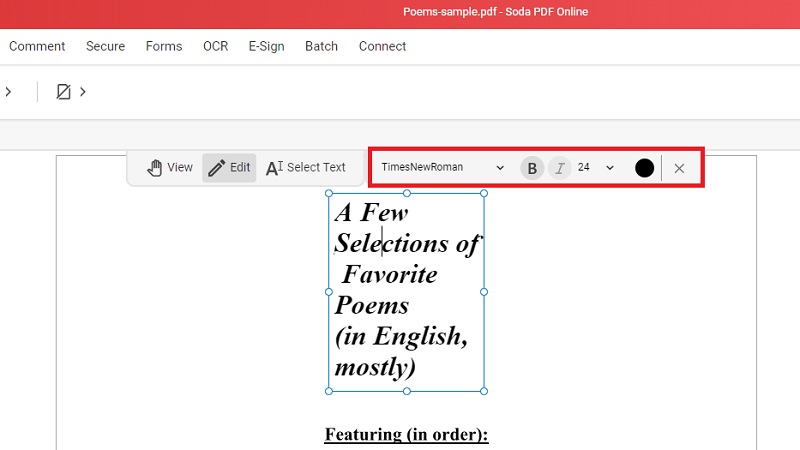
Benefits of Customizing Font Sizes
Customizing font sizes in PDFs offers many benefits, significantly enhancing the overall document experience. Firstly, it improves readability, ensuring readers can comfortably absorb the content without straining their eyes. This is particularly crucial for lengthy documents, academic papers, or reports. Moreover, adjusting font sizes accommodates different preferences and visual needs, catering to a diverse audience. Below are some of the common scenarios where font adjustments are beneficial.
Long Documents and Academic Papers: Font size customization ensures improved readability, especially in lengthy documents such as academic papers, ensuring readers can absorb information comfortably.
Reports and Business Documents: Resizing fonts benefits reports or business documents. This emphasizes key points and enhances overall clarity, making the information more impactful during presentations or collaborative work.
Diverse Audience Preferences: Font adjustments cater to diverse audience preferences, acknowledging different visual needs and making content accessible to individuals with varying reading comfort levels.
Mobile Devices: Customizing font sizes is essential for optimal viewing on mobile devices, enhancing responsiveness and user experience for those accessing PDFs on smartphones or tablets.
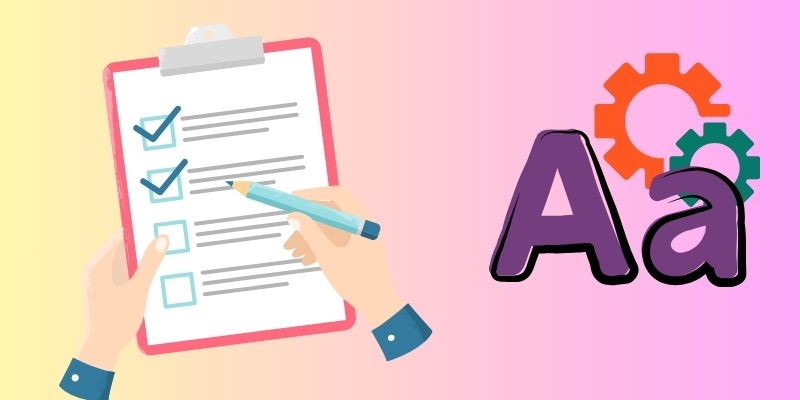
Frequently Asked Questions
What are the benefits of adjusting font sizes in PDFs?
Adjusting font sizes in PDFs enhances readability, making content more accessible. It accommodates diverse preferences, improves comprehension, and is crucial for scenarios like presentations, mobile viewing, and legal documents. Customizing font sizes ensures documents are tailored to different audiences and contexts.

Are there limitations to changing font sizes in PDFs?
While changing font sizes in PDFs is generally straightforward, limitations may arise based on the PDF's original formatting. Complex layouts or scanned documents may pose challenges. Additionally, extreme adjustments might affect the document's overall appearance, and some PDFs may have restrictions set by the creator that limit font modifications.

Can I change font sizes in a password-protected PDF?
Changing font sizes in a password-protected PDF is possible if you have the correct password. Open the PDF using software like Adobe Acrobat or AcePDF, enter the password when prompted, and adjust the font size using the available editing tools. If the PDF is protected against modifications, you may need to remove the protection before making changes.

What considerations should I consider when changing font sizes in a PDF?
When adjusting font sizes in a PDF for improved accessibility, consider the diverse needs of your audience. Ensure that the chosen font size enhances readability for users with varying visual capabilities. Aim for a balance, avoiding excessively large or small fonts that may hinder comprehension. Additionally, check the document's layout to maintain a cohesive and user-friendly experience.

Conclusion
In conclusion, the ability to change font size in fillable PDF is a pivotal feature, influencing readability and user experience across diverse scenarios. Adjusting font sizes, from academic papers to business documents, enhances accessibility and visual appeal. Recognizing the various tools available, including AcePDF, Adobe Acrobat Pro DC, and online platforms, empowers users to tailor PDFs to their needs. As we conclude, we encourage readers to experiment with font sizes, discovering the transformative impact on document presentation. Harness the potential of font customization to elevate the effectiveness and inclusivity of your PDFs in various professional and personal contexts.

