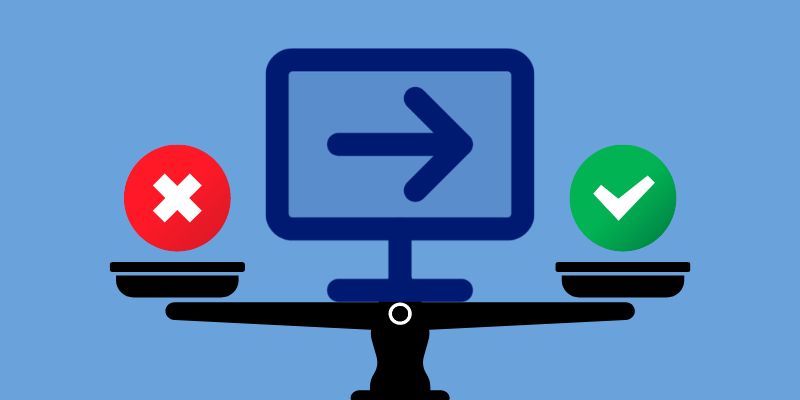With the ever-expanding landscape of streaming services, entertainment enthusiasts have no shortage of options. HBO Max, a platform known for its vast library of captivating shows and movies, is among the frontrunners in this space. You'll be happy to know that you can stream HBO Max on your smartphone if you're the proud owner of the well-known gaming console, Nintendo Switch. Imagine having the power to enjoy your favorite HBO shows and movies right on your Nintendo Switch. It's an enticing proposition, but can you access HBO Max on this popular gaming console? In this article, we will dive into the details to determine if it is HBO Max on Nintendo Switch. We'll explore the compatibility, features, and steps required to unlock this incredible feature.
With the ever-expanding landscape of streaming services, entertainment enthusiasts have no shortage of options. HBO Max, a platform known for its vast library of captivating shows and movies, is among the frontrunners in this space. You'll be happy to know that you can stream HBO Max on your smartphone if you're the proud owner of the well-known gaming console, Nintendo Switch. Imagine having the power to enjoy your favorite HBO shows and movies right on your Nintendo Switch. It's an enticing proposition, but can you access HBO Max on this popular gaming console? In this article, we will dive into the details to determine if it is HBO Max on Nintendo Switch. We'll explore the compatibility, features, and steps required to unlock this incredible feature.
Understanding HBO on Nintendo Switch
It is also important to address the current compatibility challenge. Does Nintendo Switch have HBO Max? Currently, no official HBO Max app is available for the Nintendo Switch. This absence might leave you wondering why such a popular streaming service has yet to make it onto this beloved gaming console. The compatibility challenge arises from a combination of technical and business factors. Nintendo operates on a unique operating system that differs from other streaming platforms. It makes it necessary for developers to create a dedicated app tailored to the console. However, despite the lack of an official app, there may still be alternative methods that enable users to access HBO Max on Nintendo. In the next sections, we will explore potential solutions and techniques to allow you to enjoy HBO Max content on your console. Stay tuned as we uncover the possibilities that can bridge the compatibility gap and bring HBO Max to the Nintendo Switch experience.
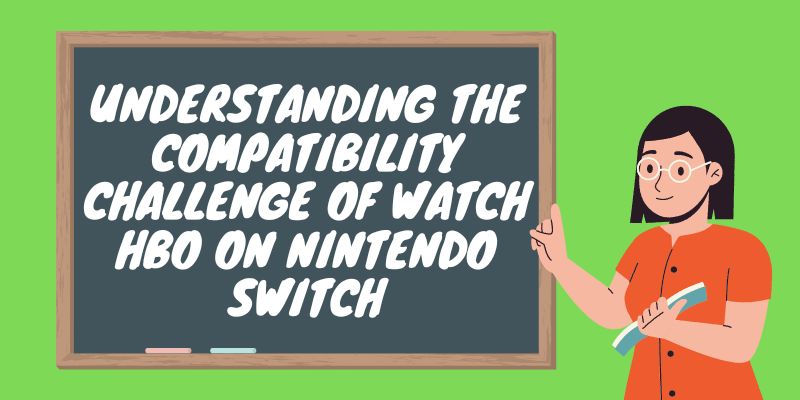
Download HBO Content to Nintendo Switch
Can you get HBO Max on Nintendo Switch? If you're determined to watch HBO content on your Nintendo Switch, there is a method that involves using a third-party tool. This tool is called AceThinker Clever, a powerful tool with the features you need for video downloading. This versatile software allows you to download HBO Max movies on your computer, and you can send them to your Nintendo Switch. This method may suit those willing to go the extra mile to watch HBO Max on their Nintendo Switch. This method is more convenient than streaming content on Nintendo because streaming online can be affected by internet connectivity issues or limited data plans. Moreover, AceThinker CleverGet has a reliable downloading system that offers fast downloading. It also provides high-quality output video files. It ensures you enjoy your favorite HBO shows and movies on your Nintendo Switch with the best viewing experience. You can also download many videos at once to save time and effort. But if you want to use this method, ensure enough storage on your Nintendo Switch to accommodate the downloaded content.
Try it for Free
Free Download
Windows 8/10/11
Secure Download
Free Download
Mac OS X 10.15 and above
Secure Download
Step 1 Install the AceThinker CleverGet Tool on your Computer
Click the download icon before this instruction to obtain the installer file of the tool. Double-click the installer file package to begin the installation procedure after downloading it. Then open the AceThinker CleverGet tool after the installation process is complete.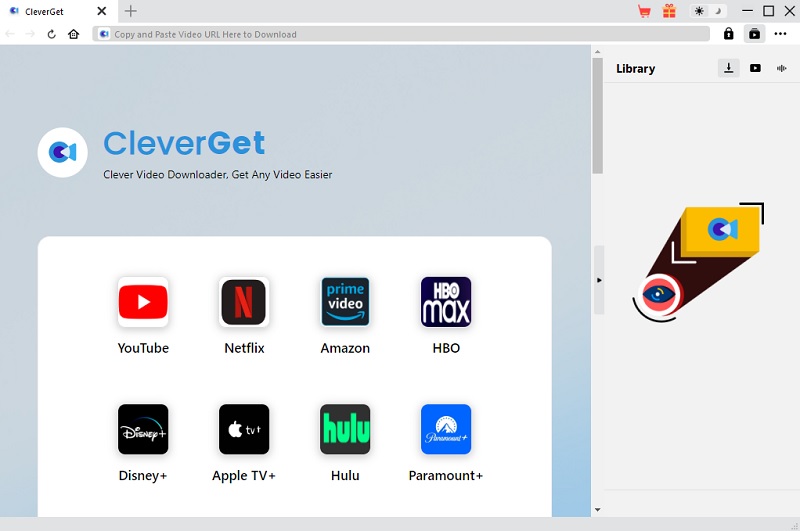
Step 2 Access the HBO Content you Want to Download
After installing CleverGet, you may search for the HBO content you want to save. This can be done by accessing the HBO platform using the tool. This tool has a built-in browser that lets you directly access and search for the best shows on HBO Max. Once you've found the content you want to save, click the download icon to initiate the download process.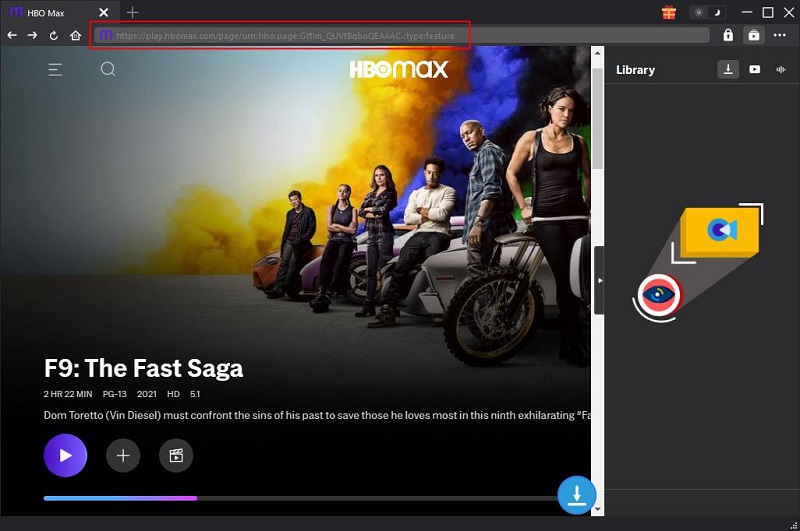
Step 3 Download the HBO Content
Once you click the download icon, AceThinker CleverGet will analyze the video source. It also provides you with options for the video quality. Select the best quality possible and click the "Download" button to download the HBO content.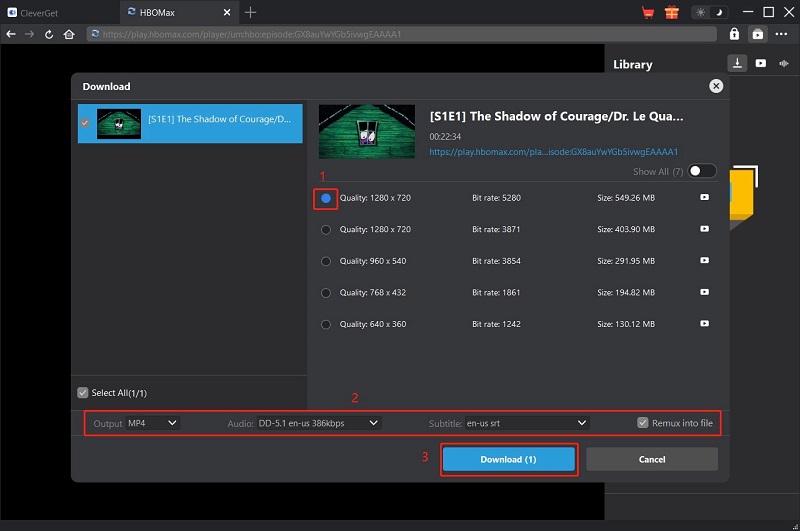
Step 4 Transfer the Downloaded HBO Content to your Nintendo Switch
After downloading the HBO content, connect your Nintendo Switch to your computer using a USB cable. Open the file explorer on your computer and locate the downloaded HBO content. Then copy the downloader content from your computer and paste it into the appropriate folder on your Nintendo Switch's storage.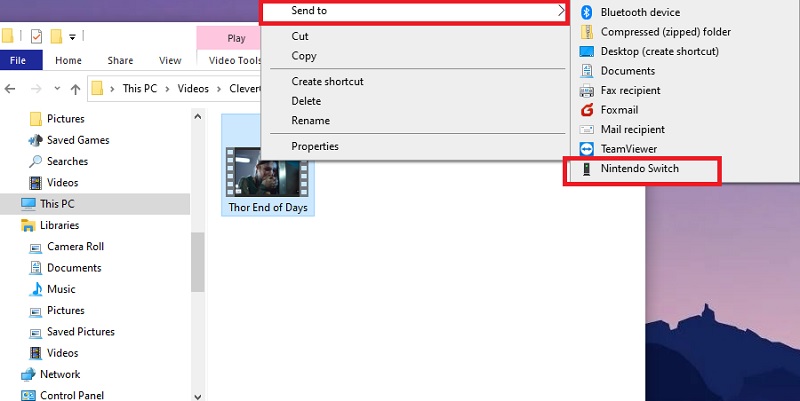
Stream HBO on Nintendo Switch Browser
If you're looking for an alternative way to watch HBO content on your Nintendo Switch, another method is to utilize the browser functionality of the console. Although there isn't an official HBO Max app, the Nintendo Switch comes equipped with a built-in web browser that allows you to access streaming websites, including HBO Max. By accessing the browser on your Nintendo Switch, you can navigate to the HBO Max website. However, it's important to note that the browser on the Nintendo Switch may not have all the same features and functionalities as a standard web browser. So if you want to use this alternative HBO Max Switch, here's how you can stream HBO content on your Nintendo Switch:
Step-by-Step Guide to Stream HBO Max via Browser on Nintendo Switch
- Connect your Nintendo Switch to a stable and reliable internet connection. Then go to System settings of the Nintendo Switch. To access the built-in browser, modify the DNS service on the computer from the System settings. The console has to be tricked into launching the basic hotspot browser, which is required to connect to some Wi-Fi networks.
- Then access the Internet settings to modify its DNS settings to "Manual." Then the Primary DNS option will allow you to change your IP address. Next, input the IP address (045.055.142.122) on the DNS entry and tap "OK" to proceed to the next step.
- Next, click the save button on the Network setting to save the changes. Then the console will connect back to your network. It will provide you with a notification on your screen. This means everything worked correctly, and you must now tap "Next."
- The IP that we entered before, 45.055.142.122, is linked to a service called SwitchBru, and it is what makes it possible to enable the web browser on your switch; it redirects you to Google. Once redirected to the Google Browser, you can access the HBO platform and stream your favorite shows using Nintendo Switch.
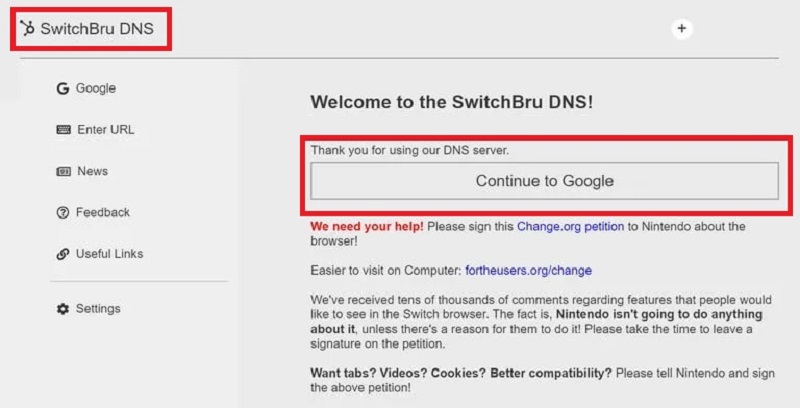
Nintendo Switch Screen Mirroring
A. Exploring Screen Mirroring Options
When watching HBO content on your Nintendo Switch, an alternative method is screen mirroring. This method allows you to mirror the display of compatible devices onto your Nintendo Switch, allowing you to stream HBO Max through your preferred device. Let's explore the concept of screen mirroring, compatible devices, and software options. Screen mirroring refers to replicating one device's screen onto another, enabling you to view the content from one device on a different screen. In this case, you can mirror your smartphone, tablet, or computer screen to your Nintendo Switch, effectively utilizing the console as a larger display for HBO Max. For screen mirroring to work, you'll need compatible devices and software. Many smartphones, tablets, and computers offer built-in screen mirroring functionality, accessed through the settings menu or dedicated apps. You can also use this screen-sharing tool with its special feature to record HBO Max while streaming if you want to.
Step-by-Step Guide for Screen Mirroring HBO Max to Nintendo Switch:
- Check if your device has built-in screen mirroring capabilities. Look for options like "Screen Mirroring," "Smart View," "AirPlay," or "Cast" in the device's settings menu. Alternatively, you can search for reliable third-party screen mirroring apps compatible with your device. Check the app store for available options. Then install the chosen screen mirroring app if necessary.
- Make sure the screen mirroring HBO Max streaming devices are linked to the same Wi-Fi network as your Nintendo Switch. Next, launch the HBO Max app on your computer, smartphone, or tablet and log in with your credentials. On your Nintendo Switch, navigate to the home screen and select "System Settings."
- Within "System Settings," choose "TV Output" and then select "Screen Mirroring." Then Activate the screen mirroring function on your device by accessing the settings or launching the screen mirroring app.
- Once the two devices are paired and connected, you should see the mirrored display of your device on your Nintendo Switch. Select the content you wish to view by returning to the HBO Max app on your smartphone.

B. Pros and Cons of Screen Mirroring
When it comes to screen mirroring HBO content to your Nintendo Switch, there are several factors to consider. Let's explore the pros and cons of using screen mirroring for HBO content on your Nintendo Switch, considering factors such as quality, convenience, and additional hardware requirements.
Pros:
- Larger Display: By using screen mirroring, you can watch HBO content on your Nintendo Switch's bigger screen for a more immersive watching experience than on smaller displays like smartphones.
- Portability: With screen mirroring, you can enjoy HBO content on your Nintendo Switch wherever you take your console. Thanks to the flexibility and convenience this provides, you may watch your preferred TV episodes and movies wherever you are.
- Compatibility: Screen mirroring is often compatible with various devices, including smartphones, tablets, and computers. You can use your preferred device to stream HBO content to your Nintendo Switch.
Cons:
- Quality and Performance: The device, internet connection, and screen mirroring software can all affect how well and quickly screen mirroring works. You may experience issues like lag, buffering, or reduced video quality, impacting your viewing experience.
- Convenience: Setting up the screen mirroring connection and ensuring that both devices are on the same Wi-Fi network can be time-consuming and may require additional troubleshooting. It may not be as convenient as using a dedicated app on a device.
- Additional Hardware Requirements: Some screen mirroring solutions may require additional hardware, such as a wireless display adapter or dongle, to facilitate the connection between your device and the Nintendo Switch. These additional hardware requirements may incur extra costs.
- User Interface: The user interface during screen mirroring may differ from a dedicated app, potentially leading to a less optimized and intuitive experience. Navigating and controlling the HBO Max content may not be as seamless as using a native app.