 Facebook has over 2.8 billion active users globally and is among the most popular social media platforms. However, what if you want to search for someone on Facebook but don't have an account? Is it possible to search Facebook profiles without an account? The answer is yes, you can! While having an account on Facebook gives you access to many features, such as connecting with family and friends, sharing media, and joining groups, it is not mandatory to have an account to search for people. There are several ways to search Facebook profiles without an account, such as using search engines like Google or Bing or third-party websites and tools. In this article, we'll explore some methods you can use to search Facebook without an account.
Facebook has over 2.8 billion active users globally and is among the most popular social media platforms. However, what if you want to search for someone on Facebook but don't have an account? Is it possible to search Facebook profiles without an account? The answer is yes, you can! While having an account on Facebook gives you access to many features, such as connecting with family and friends, sharing media, and joining groups, it is not mandatory to have an account to search for people. There are several ways to search Facebook profiles without an account, such as using search engines like Google or Bing or third-party websites and tools. In this article, we'll explore some methods you can use to search Facebook without an account.
Two Ways to Search Facebook Without an Account
Way 1. Search Facebook Profile via Google Search Engine
If you want to search Facebook without having an account, one option is to use social search engines. Google is a famous search engine that helps find information from various sources, including social media platforms like Facebook. By entering the name of the person you are searching for and the "site:facebook.com" operator, you can filter the search results only to show pages from Facebook. For example, if you want to check Facebook without an account of John Doe, you can search "John Doe site:facebook.com" on Google. This will help you find any public profiles or information associated with John Doe on Facebook, even if you don't have an account.
Step 1. Enter the Facebook Users
To do Facebook search without login, open a web browser and go to the Google website. Then, in the search bar, type the name of the person you are searching for, followed by the "site:facebook.com" operator.
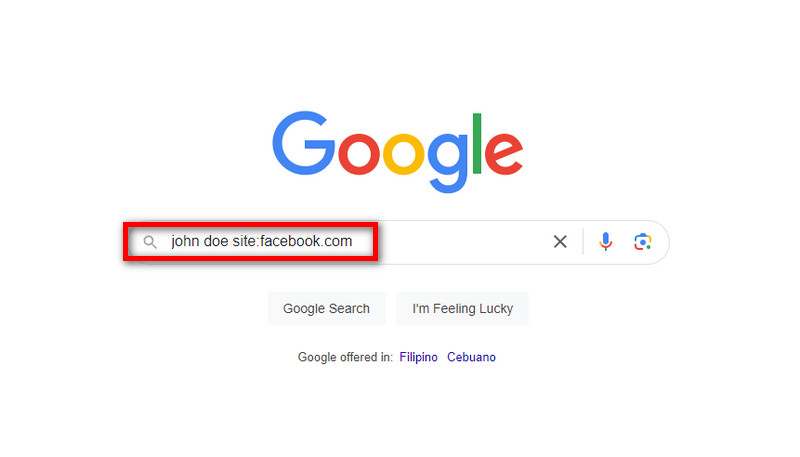
Step 2. Browse Facebook Results
Afterward, you will see the list of all user accounts on Facebook matching the name you entered. Once you have the search results, you can browse them to find the desired profile or information on Facebook.
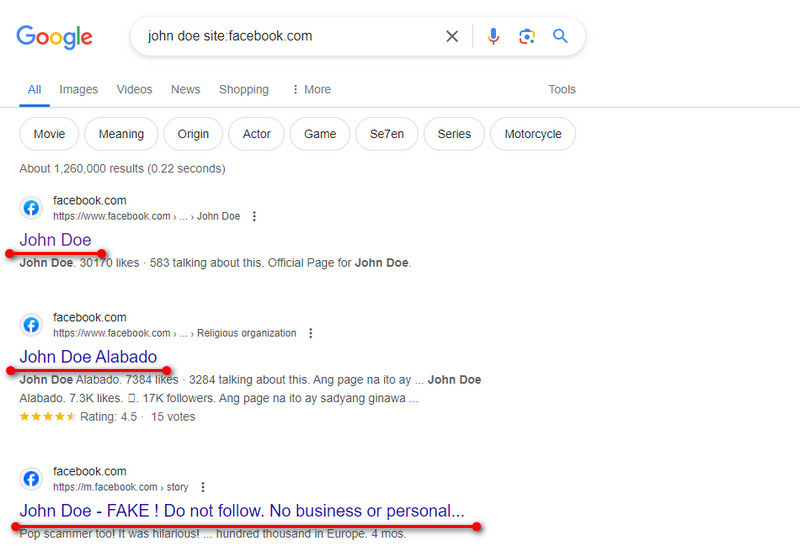
Step 3. View the Facebook Profile
Click on the search result that best matches the person you are looking for, and you will be directed to their Facebook profile. Then, a login prompt might appear; click the X button on the prompt to dismiss it. Finally, you can view the basic information and public posts of the Facebook user, even without having a Facebook account.
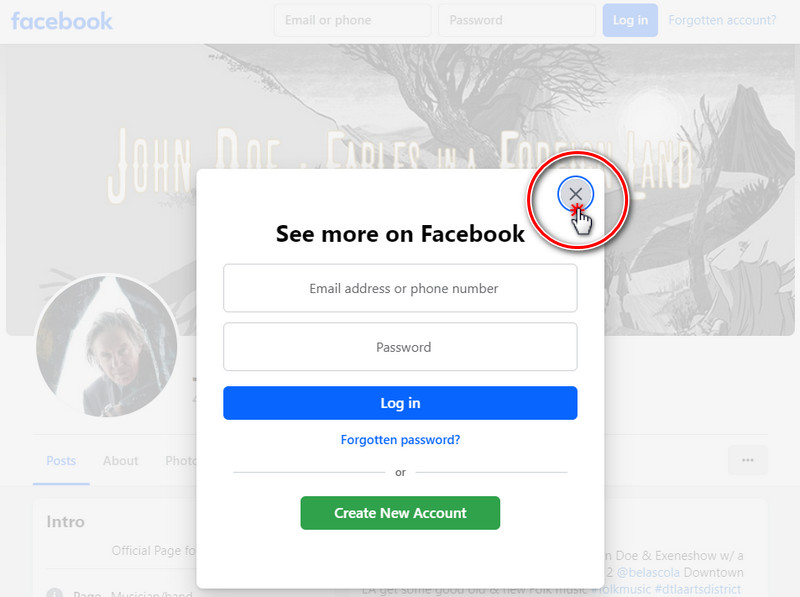
Way 2. Use Social Search Engines to Find Facebook Account
There are several search engines available on the internet, and one of them is Social Searcher. Social Searcher is a popular social search engine that allows you to search for Facebook content, old friends, or selected user without logging in to your account. It will enable you to enter keywords or the name of a person you are searching for and provide you with relevant Facebook posts, profiles, and other content related to your search. Additionally, you can put quotation marks ("") to search for exact searching matches within the Facebook platform. For example, suppose you want to find Facebook pages dedicated to dogs. In that case, you can search for "dog pages" on Social Searcher. To learn how to use this Facebook people search without logging in to your account, follow the guide below.
Step 1. Access Social Searcher
To do Facebook search without log in, access the Social Searcher online tool by opening a web browser and navigating their website. Then, on the main interface of the online search engine, you can enter the Facebook name of the person you are searching for or relevant word in the search bar.
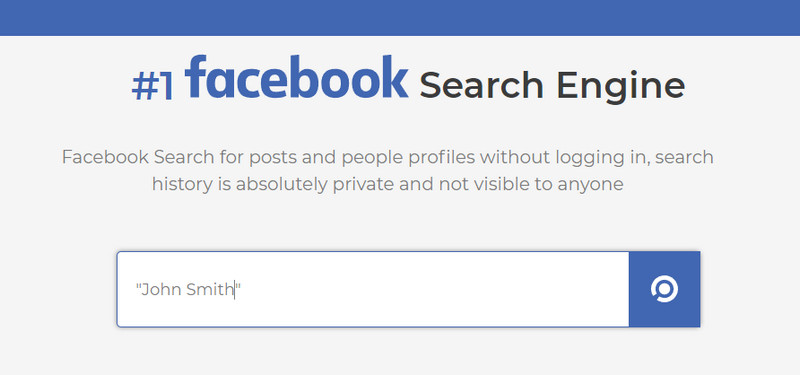
Step 2. Review the Search Results
Next, the search engine will list exact search results based on your query. You can see two categories of search results: Web and Image Search Results. The Web search results will display Facebook account, pages, posts, groups, and other public content related to your search. On the other hand, the image results include the profile images of the Facebook users who match your search query.
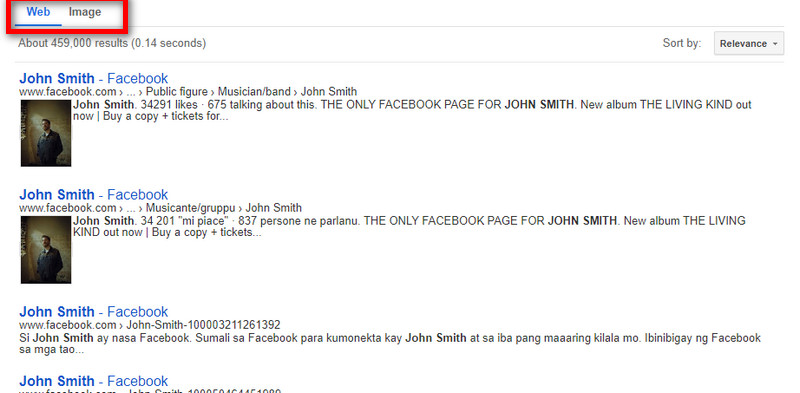
Step 3. Explore the Facebook User's Profile
Once you've found the desired search result, click on it to explore the Facebook profile. In most cases, you can see the user's profile data in a limited view. This means you can view the person's information, such as their name, profile image, and public content, without logging in.
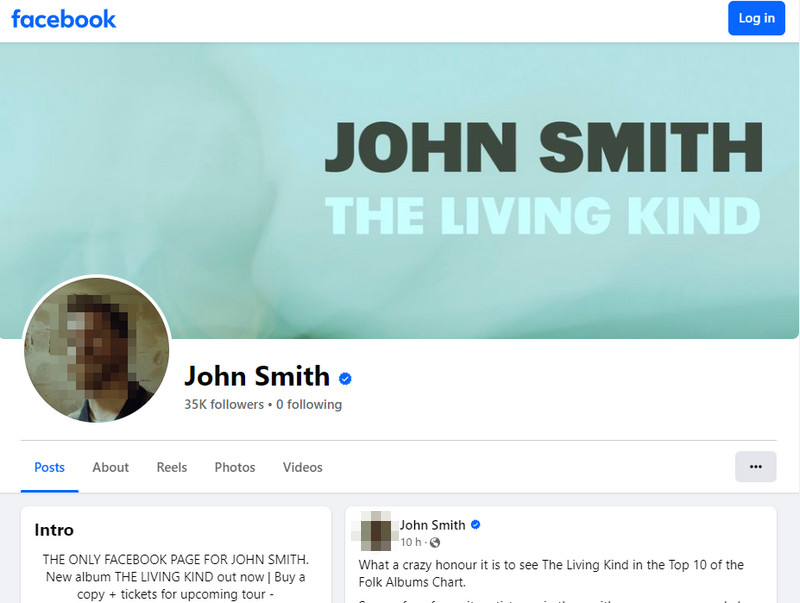
Tips: How Do You Search Facebook with an Account?
Facebook offers a variety of search options that can help you find specific people, pages, groups, location, or posts within the platform. Also, doing a Facebook search with an account can allow you to see the private profiles and content you want to search. Additionally, using the Facebook search feature with an account enables you to utilize advanced filters and search options, such as filtering by location, mutual friends, and interests. Using these search options can assist in narrowing down your results and finding the most relevant content or profiles on Facebook.
Step 1. Log in to your Facebook Account
First, log in or sign in to your account on your mobile phone or computer by entering your username/email address and password on the Facebook login page. Then, once logged in, you can proceed to the next steps for searching on Facebook.
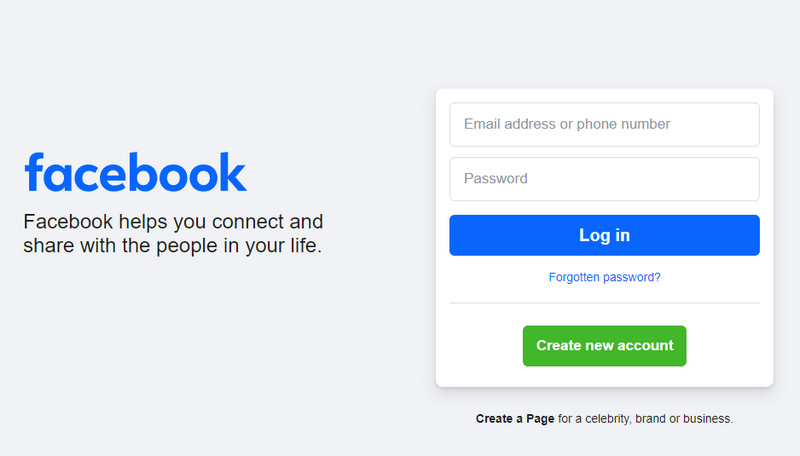
Step 2. Utilize the Facebook Search Bar
Utilize the Facebook search bar at the top of the screen by entering the name or word related to the person, page, group, or post you want to search for. Next, you can discover relevant search results based on your query. Also, Facebook directory search results will be available; you can click on the specific category to refine your search.
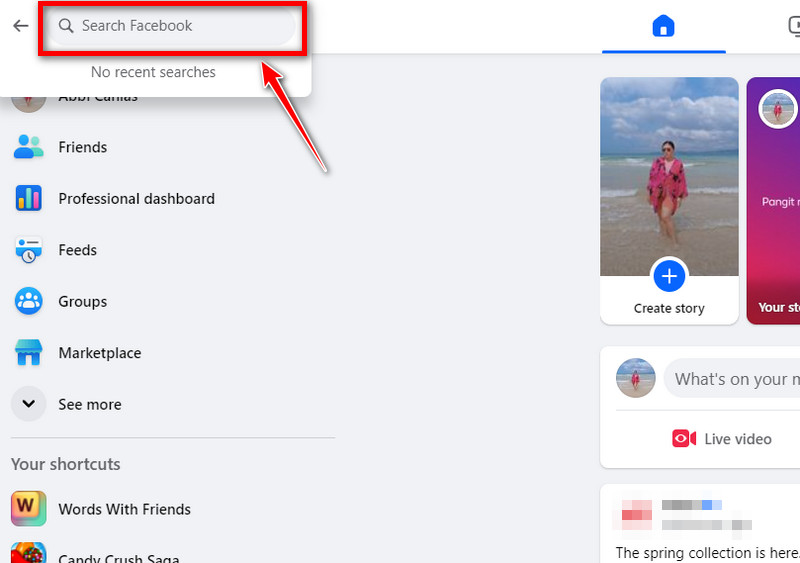
Step 3. Locate the Facebook User
Scroll down through the search results to find the Facebook user you are looking for. Once you see it, click on its profile and explore its profile page to gather more data about the person.
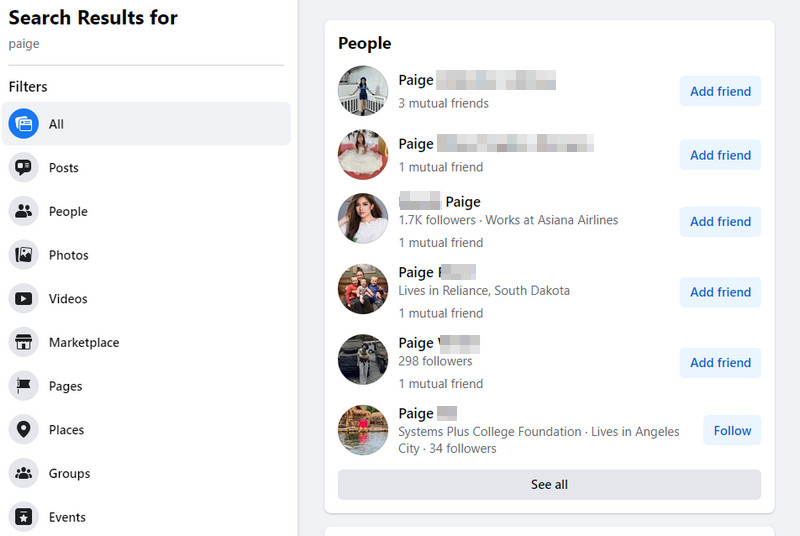
Frequently Asked Questions
Can I search for businesses without having a Facebook account?
Yes, you can search for businesses on Facebook even if you don't have an account. Just go to the Facebook homepage and use the search bar at the top to look for the business name. You can see basic information like the business's page, reviews, and posts without signing in.
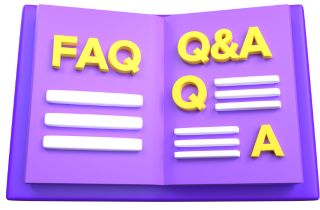
Can I search private profiles without having a Facebook account?
No, due to privacy restrictions, you can't search for private profiles on Facebook without having an account. Private profiles are hidden from public view, and you need to be logged in to Facebook and be friends with someone to see their private profile. You won't have access to this type of information without an account.
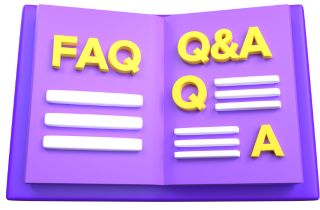
Can someone see how many times you viewed their Facebook profile?
No, Facebook doesn't show you who viewed your profile, and there's no feature to see how many times someone has viewed your profile. Your profile views are private, so other users don't know who has been looking at their profiles either. Facebook focuses more on privacy, so they don't provide this information.
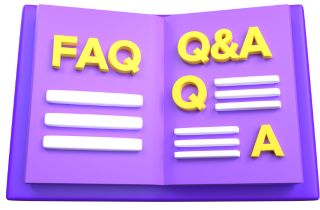
Conclusion
In conclusion, while it is possible to search Facebook without an account, the functionality is limited. Users can only view public profiles, pages, and groups and cannot access private information or personalized content. Additionally, Facebook's search algorithms prioritize results based on a user's Facebook activity, meaning that the search results may not be as relevant as desired without an account. Therefore, creating an account is the way to go for those seeking a more comprehensive search experience on Facebook.