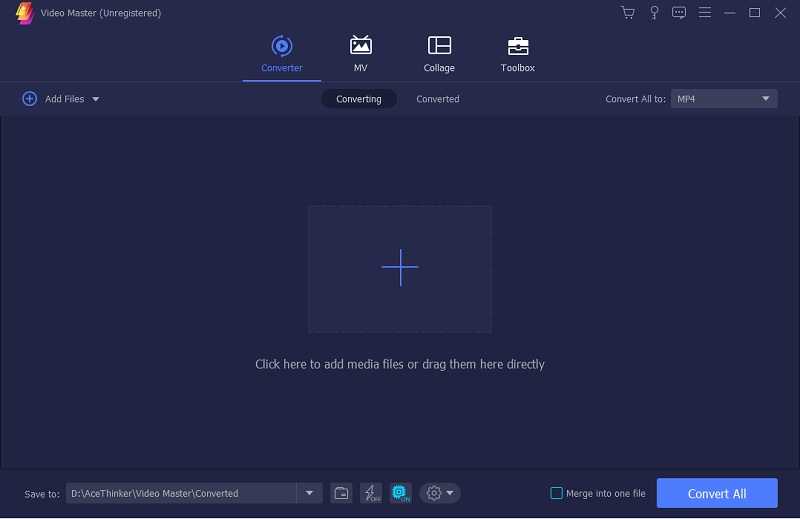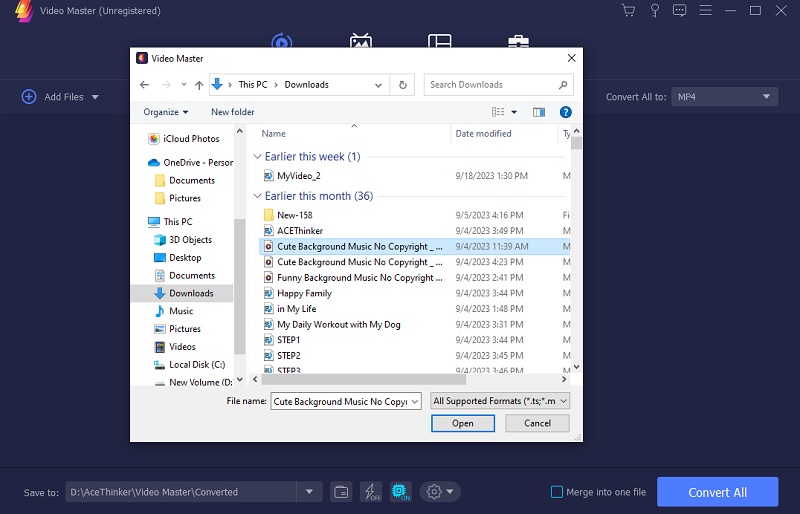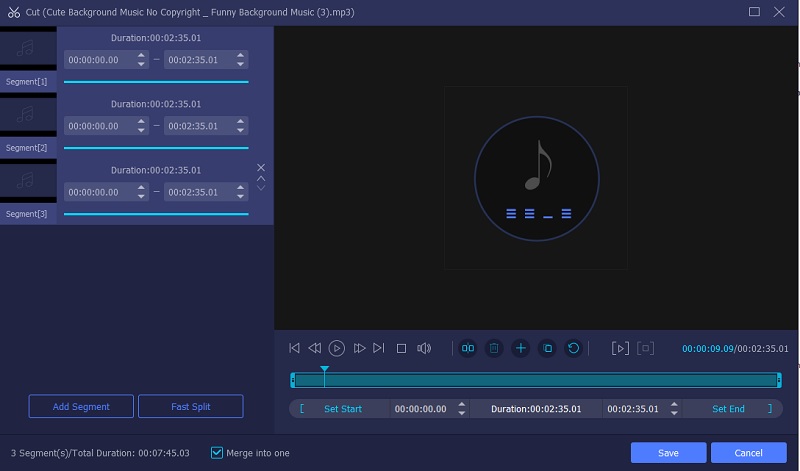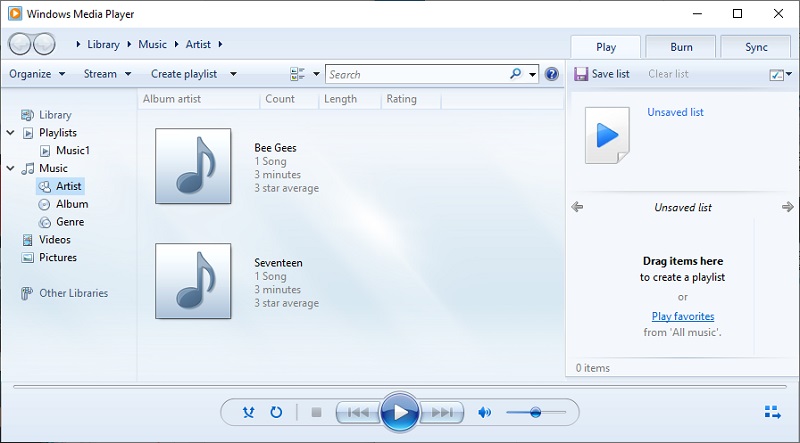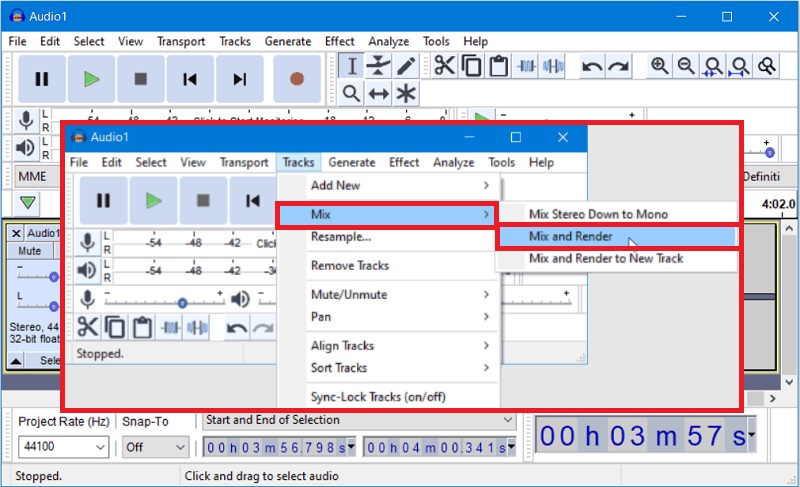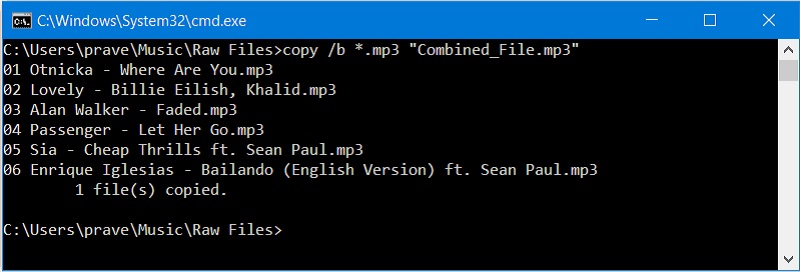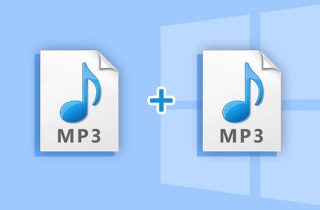
Merge MP3 Files via AceThinker VidElement
Distinctive Feature: Can edit videos and audio file, then produce them at the fastest speed possible.
Price: $49.95 for the lifetime access.
Do you want to combine multiple MP3 files into seamless single track? Look no further than the AceThinker VidElement. This easy-to-use software enables users to merge multiple audio files within a few clicks. With this MP3 merging app, you can customize your output file by adjusting and modifying your audio's quality, bitrate, and volume. This tool is perfect for musicians, podcasters, or anyone who needs to combine audio files quickly and efficiently. Say goodbye to the annoyance of manually cutting and pasting audio tracks together and hello to a streamlined, automated process. Additionally, it supports different output format, such as MP4, MKV, AVI, and more. You can also keep or delete the original files in Windows 10 once merged. Whether you are creating a mixtape or simply combining different audio formats for a project, AceThinker VidElement is the perfect solution. Try it out today and see how it can simplify your audio merging needs.
Try it for Free
Free Download
Windows 8/10/11
Secure Download
Free Download
Mac OS X 10.15 and above
Secure Download
Step 1 Download and install AceThinker VidElement.
First, download the software. It is free and has no time limitations. You can click one of the download buttons provided above.Step 2 Add MP3 file to the software
Run the audio joiner, and you will find this window on your screen. Click the "+" button to add a video file from your computer. Choose the MP3 file you want to merge in your media player.Step 3 Merge MP3 file
After adding the MP3 file to the audio joiner software, you will see it on your screen, as shown below. If there is another audio track, you can check those tracks and merge them as one clip. Now hit "scissor" icon to merge the MP3 files. Once you have merge audio files you can check it.Merge MP3s with Windows Media Player
Windows Media Player is a pre-installed application for Windows PCs that allows users to preview and play media or digital files. However, one of the major features is its ability to merge MP3 files in one clip. This method works for combining any number of MP3 files, and the resulting file will have the same quality as the original files. You can check the listed guide below to learn merging audio files using this Windows tool.
- First, to merge MP3s with Windows Media Player, ensure that all the MP3 files you want to join are in the same folder. Then, open WMP and click on the Library tab. Next, select the Add to Library option and select the folder or container where your MP3 files are located.
- Once your files are added to the library, click the Create Playlist button and name your playlist. Drag and release the MP3 files you want to merge into your new playlist. Once all the files are in the playlist, click the Save button.
- Your MP3 files are merged and saved as a single file in your playlist. You can play your merged MP3 file by double-clicking it in your playlist. With these simple steps, you can easily combine your MP3 files into a single file using Windows Media Player.
Combine MP3 Files Windows 10 with Audacity
Audacity is a free program that you can use to merge MP3 files. The interface of this audio joiner for Windows 10 is a little scary, but you will get used to it with time. One of the standout features of Audacity is its capability to not only merge MP3 files but also handle various other audio or media formats, such as WAV, AIFF, FLAC, and OGG Vorbis, making it a handy tool for audio professionals and enthusiasts alike. Moreover, although primarily designed for audio editing, Audacity can also work with certain video files, allowing users to extract audio tracks from videos and manipulate them as needed. Users can simply import the MP3 files, this online audio joiner will arrange them and export the combined audio mix into a single MP3 file. Follow these simple steps to merge MP3s with Audacity.
- To use this method, download and install the latest version of Audacity from their website (Audacity.org). After installing the program, open up two or more MP3 files that you want to merge in one window of audacity by dragging the files into the main window.
- Now, click on "File" -> "Open," select all of them and click open to load the MP3 files that you want to be merged in the audio joiner.
- Now, we will create a new track by selecting one or more tracks from the left panel and then clicking on Tracks -> Add New Track from there. After that, the new track will be created, and it will be empty.
- Then, select all of the tracks by clicking on the first one and then Shift-clicking on the last one and copying them (Ctrl + C). Then, go to the newly created track and paste them there by pressing CTRL+V. The tracks should now be in the new track.
- The next step is to merge them into one file. To do that, select all of the tracks in a single window and then click on Edit -> Mix and Render from there (or simply press CTRL+M). Audacity will now mix all of these files and create a single MP3 file as output which you can listen to and keep. Then, you can check the merged audio file after the process.
Join MP3s with CMD Prompt
If you are familiar with CM or the command prompt, this is the fastest way to merge MP3s for Windows 10. To do this, follow these steps:
- Open up Notepad (or any text editor) and paste all of your MP3 filenames in a single line without any spaces. For example, if you have two files named FirstFile.MP3 and SecondFile.MP3, the list of files should look something like this: FirstFile.MP3SecondFile.MP3. Now, save the text document as a .bat file on your computer by saving it with the "All Files" type and then changing the "Save as type" to "All files."
- After doing this, open up the .bat file that you just saved and it will automatically launch a command prompt where you can enter one simple command. The command is dir /b > mergedfile.MP3 and in our example, it will be dir /b > FirstFile.MP3 to merge FirstFile.MP3 and SecondFile.MP3 into one file named "FirstFile.MP3." Just repeat this process for all of your files that you want to merge into one MP3 file.
Frequently Asked Questions
How can I merge multiple MP3 files into one audio file on Windows 10?
There are several methods to merge MP3 files on Windows 10. One popular option is to use software like Audacity or Adobe Audition, which allow you to import multiple MP3 files, arrange them in the desired order, and export them as a single audio file.

Can I use Magix Music Maker to merge MP3 files on Windows 10?
Yes, Magix Music Maker is another popular software that allows you to merge MP3 files on Windows 10. It delivers a user-friendly interface and various tools for audio editing and composition, making it suitable for merging MP3 files and creating music projects.

Is it possible to merge MP3 files using the Windows Command Prompt?
While the Windows Command Prompt is primarily a text-based interface for executing commands, there are third-party command-line tools available that allow you to merge MP3 files using command-line instructions. However, this method may be more complex and less user-friendly compared to using dedicated audio editing software.

To Sum Up!
To sum up, merging MP3 files on Windows 10 is a relatively straightforward method that can be accomplished using various tools. Whether you choose to use a dedicated software program or a command prompt, the key is to ensure that the resulting merged file is of high quality and free from any glitches or errors. It is important to note that merging MP3 files can be an effective way to save time and space, especially if you have a large collection of music files that you want to keep organized and accessible. With suitable software and techniques, you can easily merge your MP3 files and enjoy seamless playback of multiple songs and playlists.