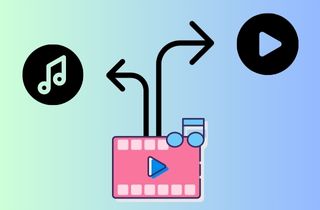 Audio detach refers to separating an audio track from a video file and creating independent audio and a silent video clip in the timeline. This process is particularly useful for various applications such as video editing, subtitling, and captioning, where the audio track needs to be accessed separately from the video clip. As a result, audio detach helps to streamline the workflow and contributes to greater efficiency and flexibility in media production. Moreover, it is also important in various situations like online meetings and webinars, watching videos with background music and sound effects, or even extracting a specific piece of audio from a large video file for research or educational purposes. To learn more about audio detaching, continue reading this article.
Audio detach refers to separating an audio track from a video file and creating independent audio and a silent video clip in the timeline. This process is particularly useful for various applications such as video editing, subtitling, and captioning, where the audio track needs to be accessed separately from the video clip. As a result, audio detach helps to streamline the workflow and contributes to greater efficiency and flexibility in media production. Moreover, it is also important in various situations like online meetings and webinars, watching videos with background music and sound effects, or even extracting a specific piece of audio from a large video file for research or educational purposes. To learn more about audio detaching, continue reading this article.
What is Audio Detach?
Audio detach lets users separate or remove audio from video files quickly and easily. This process is handy when you want to use the audio for other purposes independently of the video or simply edit and remove unwanted sounds. Audio detachment is different from muting and lowering the volume of the audio. Muting and lowering the volume are two well-known methods, but audio detachment is a more advanced approach that offers greater precision.
Unlike muting, which eliminates sound output, and lowering the volume, which reduces it uniformly across all frequencies, audio detachment allows specific track elements to be isolated and removed while leaving the rest of the audio intact. This method is particularly useful for audio professionals who need to remove particular sounds or background noise from a track without affecting the overall quality of the sound.

Where Audio Detach Can Be Useful
Audio Detach is a useful feature that allows users to separate the audio from the video clip, creating two files that can be edited separately. Here's a situation where audio detaching can be useful.
1. Online Meetings and Webinars:
Audio detach can be useful in online meetings and webinars where the user may want to remove background noise or enhance the sound quality of a speaker's voice. This can be done by using audio extract from video recordings and then applying desired enhancements or noise reduction techniques.
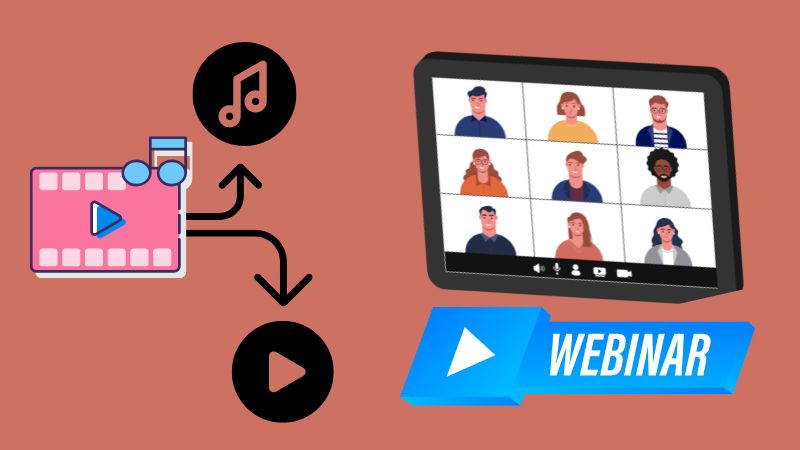
2. Listening to Music or Podcasts in Public Places:
Audio detach can come in handy when a user wants to extract the audio from a video and listen to it on their headphones without playing the entire video. With it, you don't need to hold your phone while walking in public places.
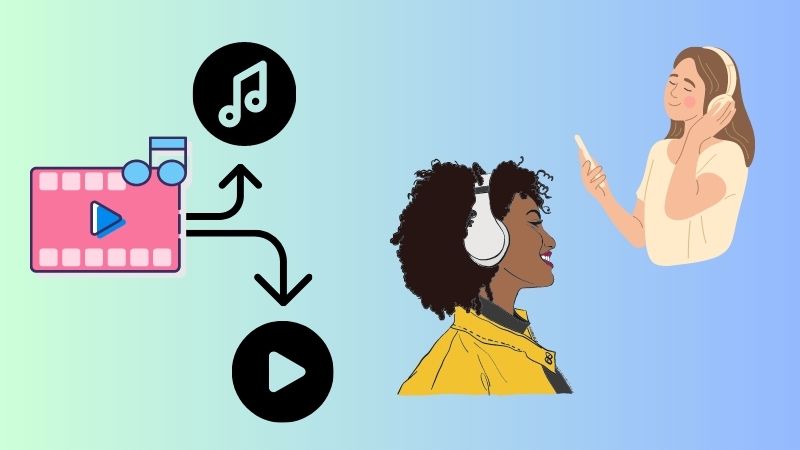
3. Watching Videos with Background Music or Sound Effects:
Audio detach can also be useful when a user wants to watch a video without background music or sound effects. This can be done by separating the audio from the video using Audio Detach and then muting or reducing the volume of that track while watching.
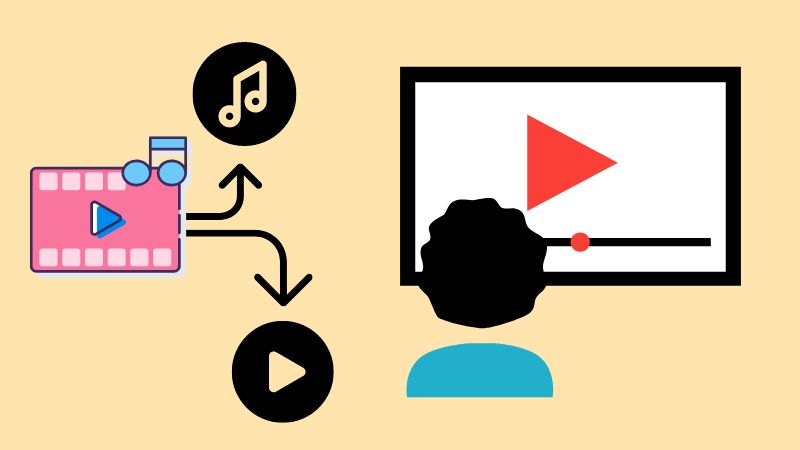
4. Gaming with in-game Music or Sound Effects:
Audio detach is ideal for gamers who want to create custom soundtracks or remixes from in-game music and sound effects. This is to enhance the gaming experience and catch the viewer's attention. Also, it can be used to create video game tutorials or reviews where the user may want to highlight specific sound effects or dialogue without including other background noise.
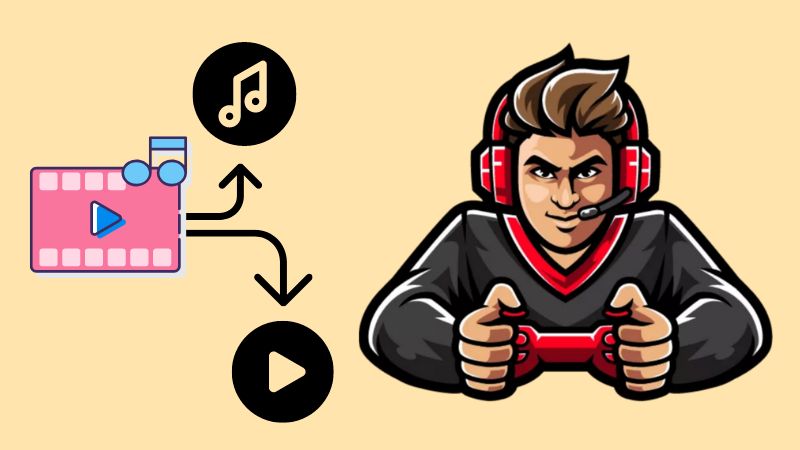
How to Detach Audio from Video on Different Devices?
1. AceThinker Wind Cut (Windows and Mac)
AceThinker Wind Cut is a video editing software that you can use to create tutorials, reviews, promotion videos, and more. This software can separate or remove audio from video from Windows 10 effortlessly. With this program, you can remove any sounds from your video, like voice, background noise, background music, audio tracks, etc. Moreover, besides audio detaching, it also offers editing features such as editing audio, rotating, cropping, trimming, and more. What's more? This tool allows you to add your logo or watermark, add background music to the video, import videos from your camera or phone, or download videos from the internet. Check the tutorial below on how to audio detach from video.
Get It For Free
Step 1 Get the Audio Detach Software
Download the AceThinker Wind Cut on its official website by choosing the installer above. Afterward, click on the downloaded file and pass through all the prompts for a successful installation. Then, launch the tool and explore it first.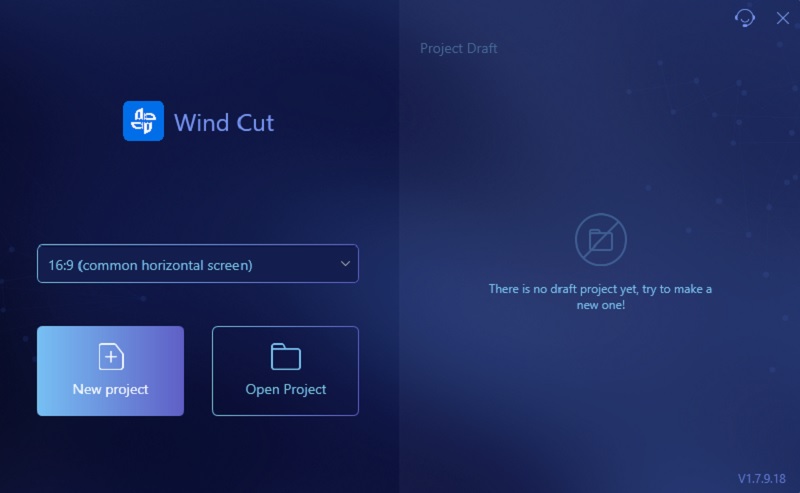
Step 2 Import the Video File
To upload a video to the program, click the "Import" tab and tap the "Import File" option. Next, locate the video on your files that will appear on your screen. Then, double-click the file to add it to the software and drag it to the editing timeline.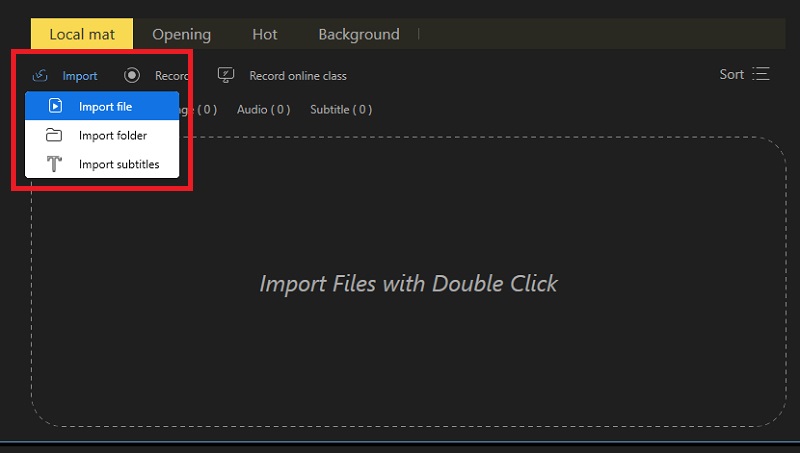
Step 3 Do the Audio Detaching
To start separating the audio from the video, tap the video on the timeline and right-click on it. Then, click the "Audio Detach" from the options, and the audio will automatically separate from the video. You can also edit the audio and do voice enhancement.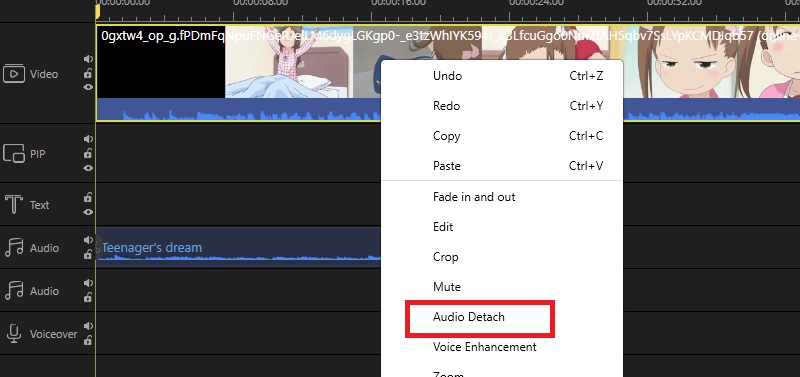
Step 4 Save the Edited Video
Play and preview the edited video before saving it. Once satisfied with the outcome, click on the "File" menu in the tool's upper left corner. Then, under it, tap the "Save As" option. Next, select an output folder that will be on your screen, where you can save the edited video.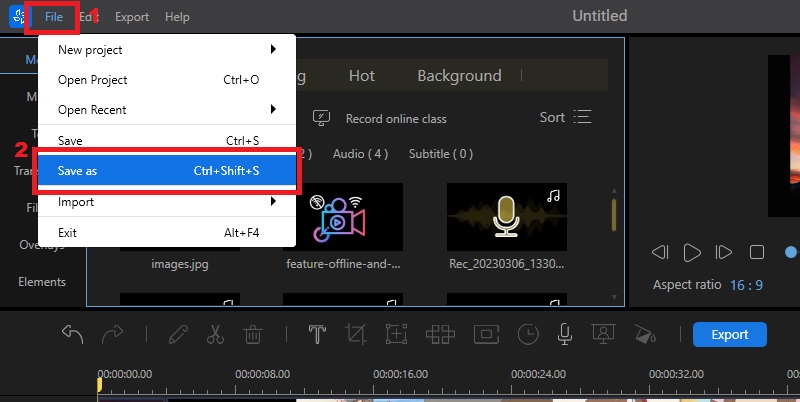
2. iMovie (Mac)
iMovie is a video editor designed and pre-installed on iOS devices only. Like the other video editors, you can also do audio detaching in iMovie.You can rip audio from a video and attach it to another clip. Moreover, you can edit the extracted audio clip by applying further audio effects. Additionally, it is also equipped with basic editing features like trimming, cropping, rotating, and more. See the guide below on how to detach audio from video iMovie.
User Guide:
- Since the iMovie is pre-installed on iOS devices, you don't need to install it. Launch the audio separation software and upload the video. Click the "Create New" tab on the interface. After that, hit the "Import Media" and your files appear on your screen. Locate the video and import it into the program.
- Once the video is successfully loaded in the interface, drag it to the editing timeline. Next, to start the process of audio detach in iMovie. Click the video on the timeline, right-click on it and select "Detach Audio." Then the audio will automatically separate from the video.
- Lastly, play the iMovie detach audio and export. Click the "File" menu, and tap the "Share" button to access the dialog box. Then, another window will pop up on your screen to modify the file name and the output folder. Afterward, tap the "Save" button to export the video.
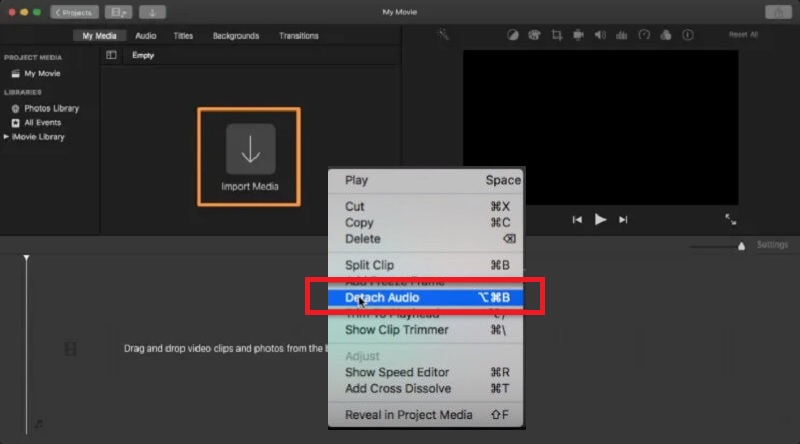
3. Powerdirector (Android and iPhone)
PowerDirector is a well-known video editor available on Android and iPhone, which you can also use to remove audio easily. It also has many audio editing features like speech enhancement, wind removal, DeReverb, vocal transformer, and more. Moreover, it offers advanced features such as video stabilizer, color match, LUTs, HDR effects, etc. Additionally, with this tool, you can also do screen recording, live streaming, and Party Plugins. Follow the tutorial on how to detach audio using PowerDirector.
User Guide:
- Get the audio extract tool in the Play Store and install it on your device. Afterward, launch the app and allow it to access all your files. On its interface, click the "New Project" menu, and you will be directed to your files. Choose the video you want to detach the audio.
- Next, tap on the video in the editing timeline, and the editing tool will appear. Hit the "Audio Tool" and select the "Extract Audio" option. Afterward, wait until the audio is completely extracted; you can also edit it; tap on the extracted audio and lower the volume or delete it.
- Lastly, to export the edited video, tap "Share" at the upper right corner of the app. Then, you can choose a resolution, bitrate, frame rate, and output folder. Afterward, Hit the "Produce" button to save the edited video to your files.
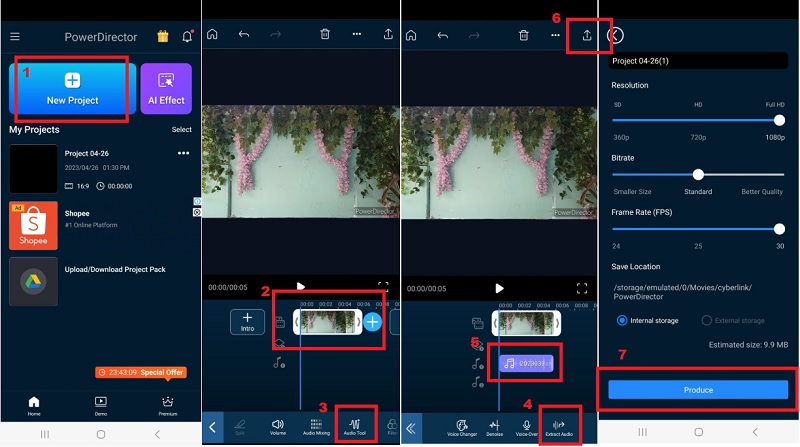
4. VivaVideo - Video Editor (iOS and Android)
VivaVideo - Video Editor is a mobile video editing application that allows users to edit and create high-quality videos directly from their devices. Like the other video editor applications, you can remove audio after effects using this tool. However, you can't access the "Audio Separation" feature using the free version of VivaVideo. Moreover, it also offers a variety of video editing features, including trimming, merging, adding text and stickers, and applying filters and effects to enhance the visual quality of the video. Here's the guide on how to do the audio detaching.
User Guide:
- Go to the App Store or Google Play Store and search for VivaVideo - Video Editor. Download and install the application to your device. Then, run the tool and allow all the prompts before you go to the main interface.
- Once you are in the main interface, click "New Project," and you will access your files. Locate the video that you want to separate the audio from the video. Afterward, tap on the video on the timeline and find the "Audio Separation" feature. You can also edit the audio or delete it.
- To save the changes, hit the "Export" button at the top right corner of the app. Then, you need to select a resolution. If you want a high resolution, ensure you have a subscription plan. Once you pick the resolution, the video will automatically save to your video. Afterward, locate the video on your files and play it.
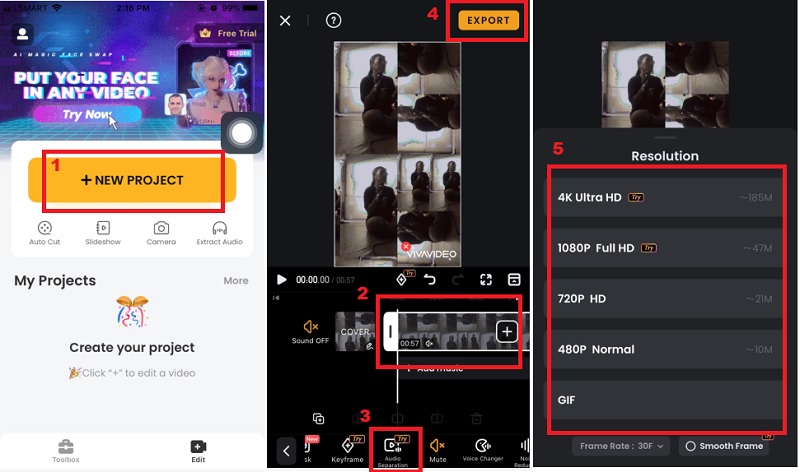
Helpful Tips and Mistakes To Avoid
Customizing and detaching audio can be daunting for individuals who need to be more technically savvy with the process. Fortunately, there are tips that can help individuals effectively and professionally detach audio.
- Firstly, ensuring that the audio is synced correctly with the video before detaching is important. This can be done using video editing software to ensure that the audio and video are in perfect sync. Additionally, when detaching the audio, it's important to remember to create a backup copy of both the original video and audio files.
- Secondly, customizing the audio settings, such as adjusting the volume levels, and adding background music or sound effects, can help to enhance the overall video quality.
- Thirdly, when detaching the audio from a video, it's important to save the newly created files in compatible formats that can be easily shared or imported into other editing software.

Common Mistakes to Avoid while Detaching Audio
Detaching audio from a video file can be a helpful feature for content creators and editors. However, detaching audio can be tricky if you are not familiar with the process or if you make some common mistakes. Here are some common mistakes you should avoid while detaching audio:
- Not choosing the right software: Choosing the right software is crucial when detaching audio. Not all video editing software has this feature; some might have limitations or produce lower-quality results.
- Choosing a low-quality audio format: After extracting the audio from a video, choose an appropriate audio format and quality that will not compromise the overall quality of your video.
- Not checking for synchronization: Detaching audio from a video can sometimes lead to synchronization issues, especially if your video has dynamic action movement. Always check for synchronization after detaching the audio and adjust it accordingly to ensure the video and audio remain in sync.
