 Technology is a fast-phased human invention. It has contributed a lot to human civilization and quality of life. It has made information more available through phones and more. Most technology relies on information, hence the need for files. Files contain information people can use to communicate, educate, and more. With the advancement of technology, file formats also evolve. The advancement of file formats is why file conversion is important. Old file formats may become incompatible with newer technologies. File conversion is also important for device and platform compatibility. Certain platforms need specific file formats and won't accept different ones. CloudConvert is a service that allows you to convert files for free 25 times/day. CloudConvert is popular, having converted around 1.8 billion files about the size of 14,512TB. You can use it as a free video converter without watermark and for other different media as well. Even though CloudConvert is popular, you may still want to learn about its safety. This article explores CloudConvert's safety and a guide on using it.
Technology is a fast-phased human invention. It has contributed a lot to human civilization and quality of life. It has made information more available through phones and more. Most technology relies on information, hence the need for files. Files contain information people can use to communicate, educate, and more. With the advancement of technology, file formats also evolve. The advancement of file formats is why file conversion is important. Old file formats may become incompatible with newer technologies. File conversion is also important for device and platform compatibility. Certain platforms need specific file formats and won't accept different ones. CloudConvert is a service that allows you to convert files for free 25 times/day. CloudConvert is popular, having converted around 1.8 billion files about the size of 14,512TB. You can use it as a free video converter without watermark and for other different media as well. Even though CloudConvert is popular, you may still want to learn about its safety. This article explores CloudConvert's safety and a guide on using it.
Is CloudConvert Safe?
It is important to emphasize concerns about CloudConvert and base safety from there. Since CloudConvert requires you to download files to save, concerns about viruses rise. Concerns about data collection and data selling may also concern users. Let’s talk about concerns about viruses, trojans, and malware. Looking at user feedback, users have not experienced any form of malware. CloudConvert’s site is free of ads, pop-ups, and suspicious links. Ad-free sites are less likely to contain malware and other destructive files. Looking at data transfer to and from the site, they use SSL to encrypt transfers. SSL uses certificates to secure transactions between client and server. SSL is the industry standard, so CloudConvert ticks that box. Reading CloudConvert’s privacy policy emphasizes how they manage user data. Users can delete imported files. CloudConvert will delete files uploaded within 24 hours if not removed. Users who deleted their accounts will have associated files deleted within 72 hours. Third-party services linked with CloudConvert have signed data processing agreements. All cloud converters and data servers are also ISO 27001 certified.

How do you convert files with CloudConvert?
Follow the simple guide below to convert files with CloudConvert.
- Go to CloudConvert’s website.
- Select the “Select File” icon to open your file manager. Once on the file manager, locate and click the file you want to convert.
- Click the “Convert to” icon to select the format to which you want to convert your file.
- If you want to customize file settings like resolution, FPS, and more, click the “Setting” icon.
- To start conversion, click the “Convert” icon.
- After the conversion, click the “Download” icon to save your converted file.
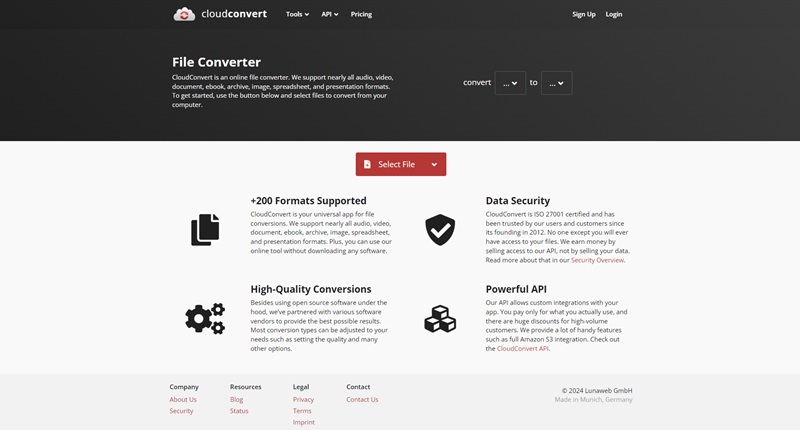
Best and safe alternative for CloudConvert
If you want to avoid constantly logging in online to convert files, file conversion apps are for you. AceThinker VidElement is a video conversion app that converts files in many formats. This tool is also considered as the best video converter for Mac users. You can convert video to MP4, MOV, ProRes, MKV, and more. You can also convert audio files to different formats. Choose to convert audio files to MP3, AAC, AC3, WAV and more. The app also has a "ToolBox" tab that offers Video Compressors, GIF Makers, and more. Read more below if you want a simple guide for using AceThinker VidElement.
Try it for Free
Step 1 Download and Install AceThinker VidElement
To go to the AceThinker VidElement download page, click the provided link. To download the app, click the "Free Download" icon. After opening the app, you can read the brief tutorial to familiarize yourself.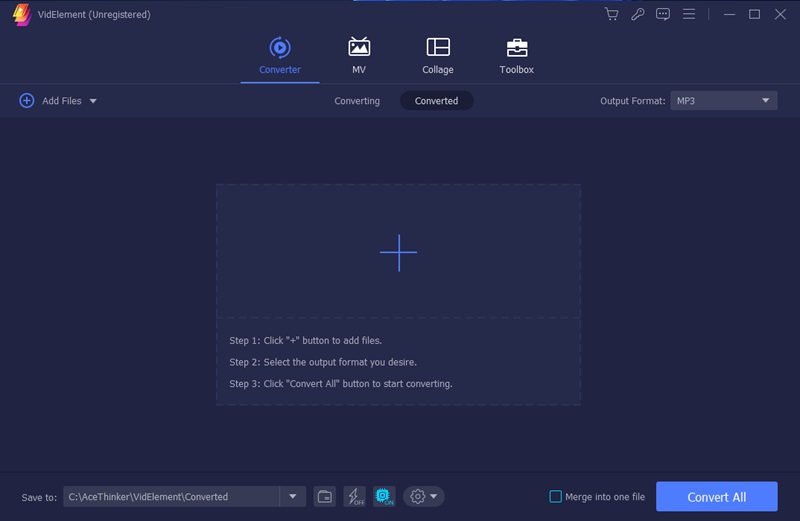
Step 2 Find Your File and Convert
Select the + icon to add files for conversion. After getting your file, select an output file format by clicking the "File Format" icon. To change your settings, click the "Custom Profile" icon.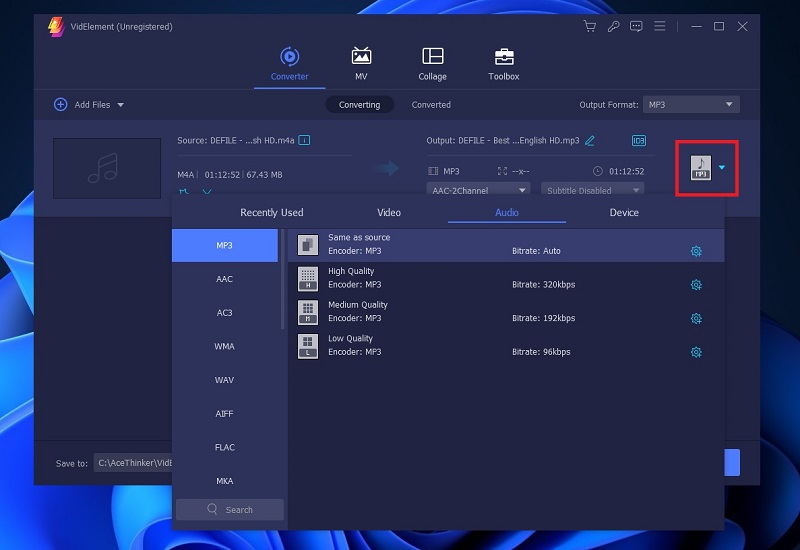
Step 3 Check Your Converted File
You can click the "Converted" tab once your files are converted. To locate your saved file, you can also use your file explorer. You can rename the file you've converted on the app to make it easier to find in your file explorer.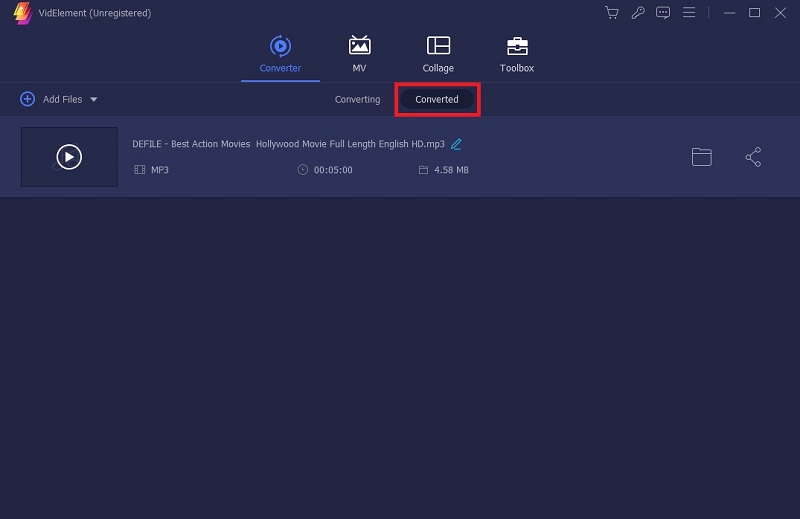
Conclusion
CloudConverter is a good service for people looking for an online converter. It can convert many files to different formats. It is among the best sites for converting video to audio files, video files, audio files and more. It is a popular service , having converted files worth 14TB in file size. This article answers questions like “is cloudconvert safe to use”. Looking at specific safety subjects: malware and data collection. Through much user feedback and personal experience, the service is malware-free. When it comes to data collection, uploaded files can be manually deleted or deleted automatically. You can also find a simple guide for using CloudConvert and a good alternative. Tell us down below if we have missed some details.