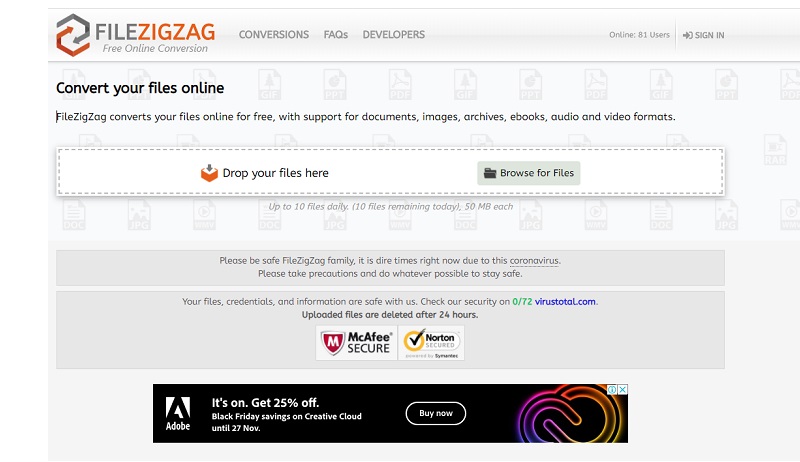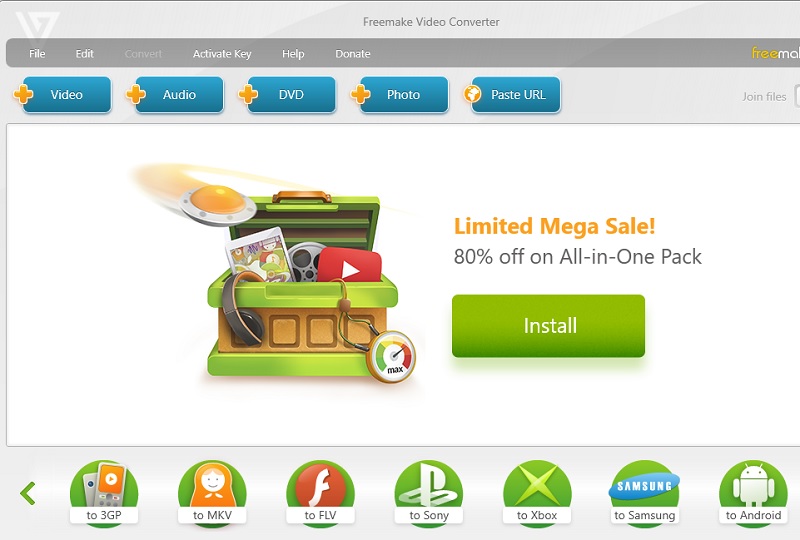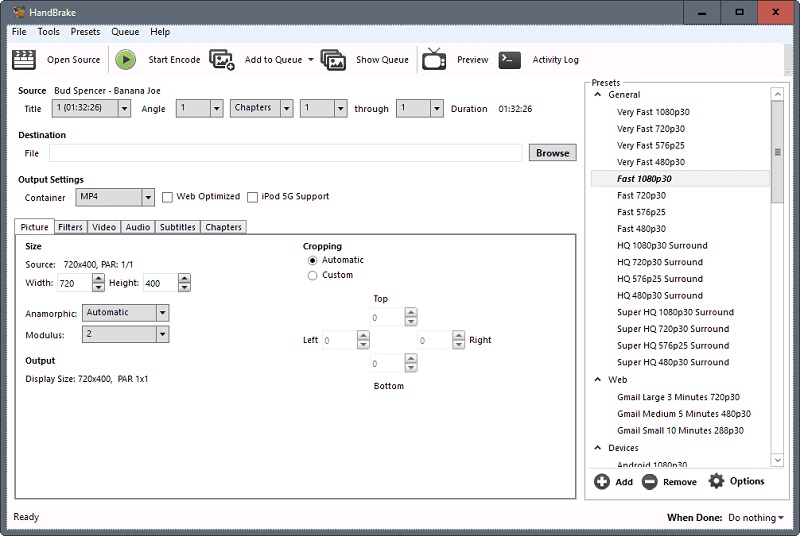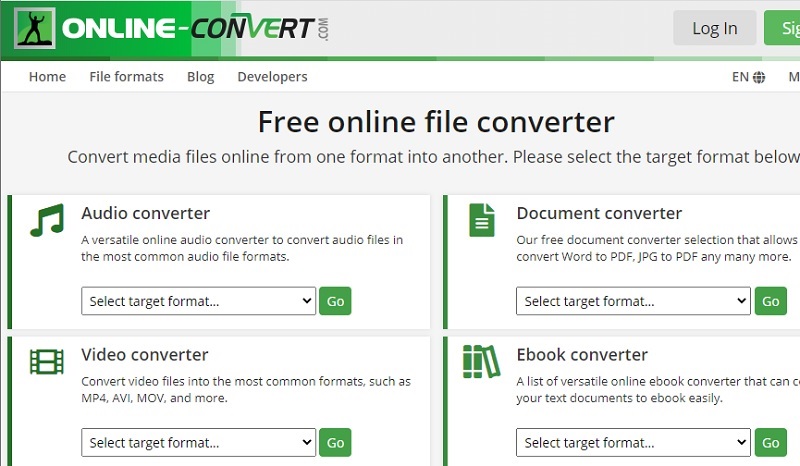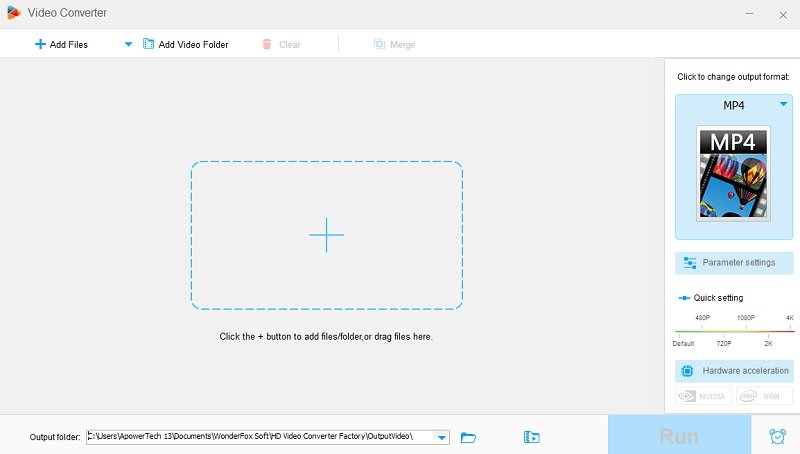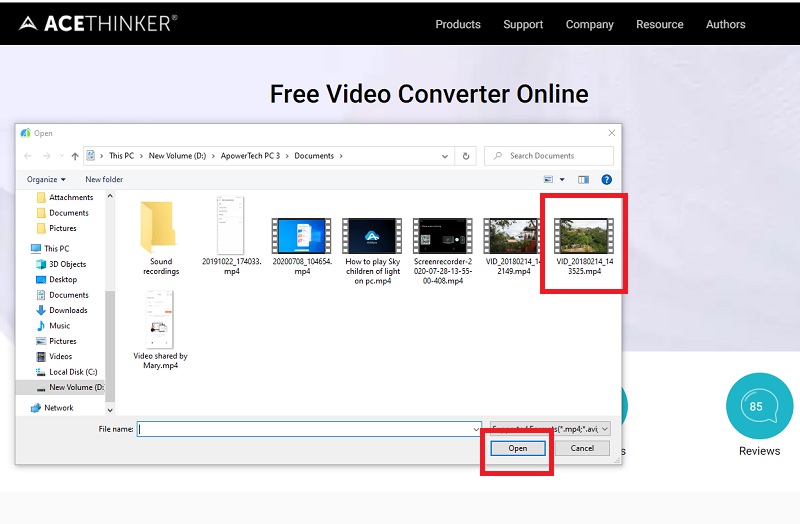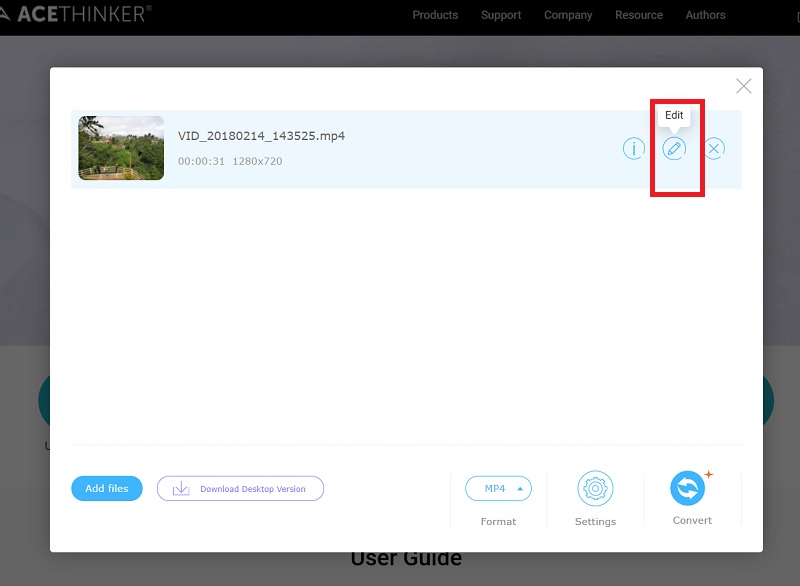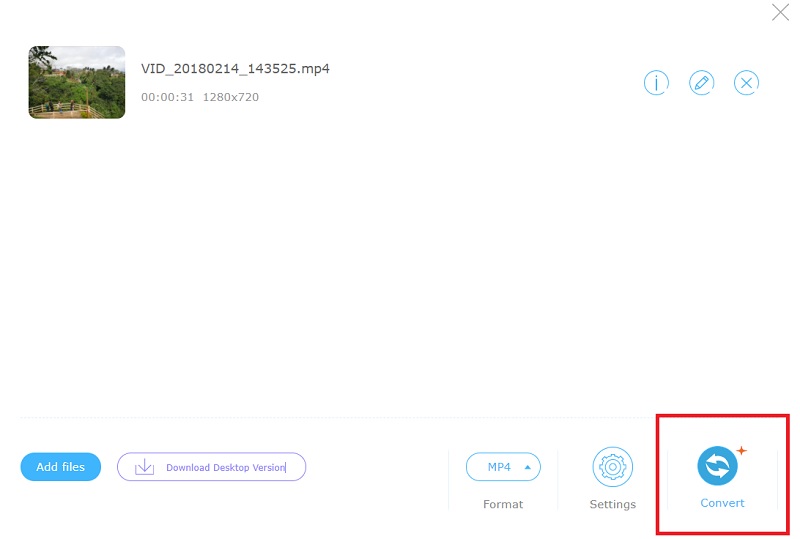List of Best Free Video Converter
1. AceThinker Online Video Converter
Distinctive Feature: It is unlimited access.
Price: Free/ Web-Based
The first free video converter without the watermark is an Online converter from Acethinker. Yes! You need a browser and internet connection to use it. You do not need to download any software on your computer and use this to convert the video you downloaded with WaterMark. After you convert it using the web-based software, the watermark will be removed. Converting will only take you three steps, plus you will have an opportunity to choose the output format. Also, you can tweak the video a little by adding some effects to it. You do not have to worry about which browser to use since it supports almost all browsers.
- The tool can cutomize the video resolution, bitrate, codec and even alter the video aspectratio by trimming, cropping and rotating the video
- You can video effect before completing the WaterMark removal.
- Fast and Efficient
- Safe and Reliable
- It cannot convert directly using link. The video must be downloaded first on your PC.
2. FileZigZag
Distinctive Feature: Even after conversion the video quality will not be altered.
Price: Free/ Web-Based
Another converter software without Watermark is FileZigZag. It is one of the safest converters for all files are kept confidential and will be deleted automatically after using it. This site can convert Images, Document, Audio, Videos, E-book Converter, and many more. When it comes to speed, you can rely on how fast it can convert without altering the video's quality. The site design an algorithm that can give the best video quality even the service is for free. Meanwhile, know more about the tool by reading below.
- No registration Needed
- It can read morethan 180 formats
- It is also a web converter
- Word/PDF Files conversion is also supported
- To many ads on the site that makes it confusing.
3. Freemake Video Converter
Distinctive Feature: It can convert files compatible per device model
Price: Free/ Desktop app
The third on the list of video converters to HD 1080p is Freemake Video Converter. Although it is an app that you need to download on your PC, it is 100% to use. You also do not need to create an account nor register your email. It is handy for it can convert without worrying about a watermark. Also, there are different versions of this app, get the latest one, or if you have an existing one, you must update it to the version. Moreover, you can directly share the video you converted on the tool's Youtube video link. The format supports includes, .mov, .tod, .DV, .rm, and more for videos and mobile devices 3gp, 3g2 for lower versions, and m4 for internet videos. Hence, check out the list of advantages and disadvantages to see if this is the right tool for you.
- It supports 4 languages including English, Spanish, French and German
- No duration limitation
- It is fast in converting
- Has user friendly interface
- You can change the aspect ratio of the video
- It needs premium account to certain formats and file conversions.
- There are ads on the tool during the process of conversion.
4. HandBrake
Distinctive Feature: It is an open source converter and a compressor.
Price: Free/ Desktop app
Now we are down to the last two free video converter no Watermark. It is an open-source video transcoder and a tool that can compress a file. This app is available on Windows, and Mac PC's so it is an app, a desktop app that you have to download on your PC. You need to install it and do not need to register to use it. You can just load the video on the tool, choose the format you like, and convert it. There is also a spot to change the variable frame rate, constant quality, and file size. Filters are also available if you want to add a little twist to the video.
- It is unlimited to use.
- It is a file compressor.
- Easy to use
- The output is Crispy clean
- It can preserve the quality of the video
- Settings are not easy to deal with
- You will only have maximum of 4 minutes for the preview
5. Online-convert.com
Distinctive Feature: It is a Multi-format converter
Price: Free/ Web-based app
For a free online, this must be one of the most flexible converters. Aside from the fact that it has no time limit, this online video converter without Watermark can work on different files like Audio, Videos, E-books, Images, Software, etc. The site is very straightforward; as soon as you landed on the page, you will see all categories on one page. All you have to do is select the target file and convert it. The site's format supported are too many to mention, so it is advisable to visit the official site to see all. Meanwhile, here are some more features you will indeed find useful.
- It can convert PDF to Word and others.
- You can also generate a hash
- Archive converter
- The output is Crispy clean
- It can preserve the quality of the video
- Althoug it is free, the process is a little slow.
6. HD Video Converter Factory
Distinctive Feature: Aside from having no watermark, the software is also free from rare ads for freemium tools.
Price: Free to use / $29.95 one-time premium payment.
As its name suggests, HD Video Converter Factory can retain the original quality of the converted video, even if it's in 4K resolution. The tool supports more than 300 different file formats, including MP4, MP3, MOV, MPG, and more. Additionally, it lets you insert subtitles into the converted video if you prefer. Moreover, the tool uses hardware acceleration technology that users the full capability of your CPU to aid the conversion speed. Aside from video conversion, it also offers other functions like downloading videos and ripping DVDs.
- HD Video Converter Factory lets you compress the video file size but still retain the quality.
- The tool offers basic editing functions such as changing the frame rate, aspect ratio, and others.
- The conversion speed is slower compared to if you avail of its premium version.
7. UniConverter
Distinctive Feature: The software has a built-in DVD ripper that can also convert videos from DVD to other digital formats.
Price: Free to use / $9.99 per month for its premium version.
Another robust free video converter with no watermark is UniConverter. A useful function of the tool is that it can convert videos in a batch. Additionally, it supports turning video files and saving them as MP3. Furthermore, it has preset formats for devices, including Android and iOS smartphones, Smart TVs, gaming consoles, etc. The tool also has essential video editing functions like trim, cut, crop, and others. Finally, it lets you compress the video file size to save device storage.
- UniConverter has a built-in tool that lets you convert videos to VR.
- The tool also supports uploading and converting image files.
- Most of its advanced functions, like fast conversion, are not available on its free version.
Top-rated Online Converter With No Watermark
Among the tools reviewed above, we chose the one that has the most credibility that will never add Watermark after you convert. The online converter from Acethinker most likely be the best option for you. It is easy to use, it has an interface of a desktop app, very detailed and organized. You can also use this app to convert YouTube to WAV. See the steps below to know more about it.