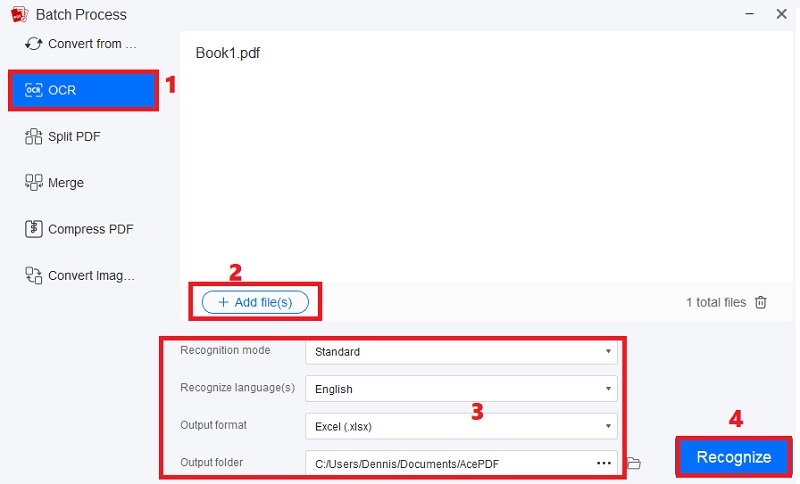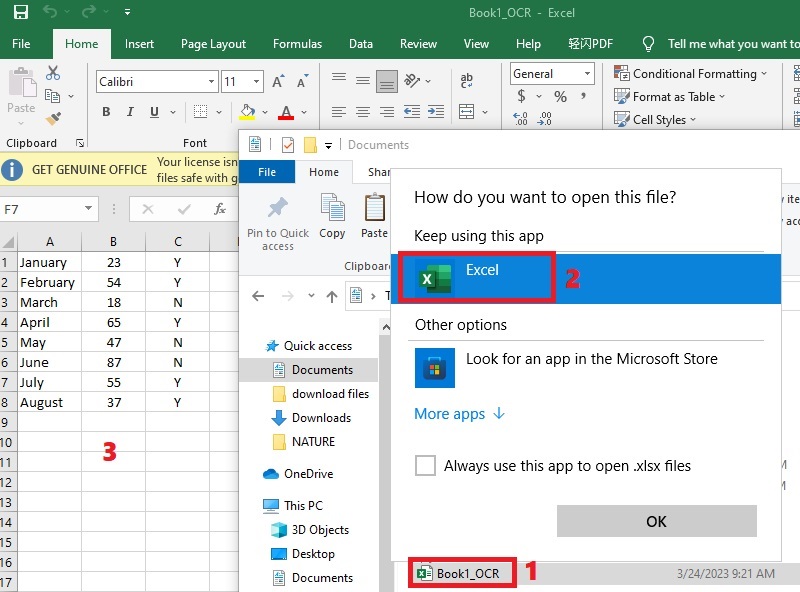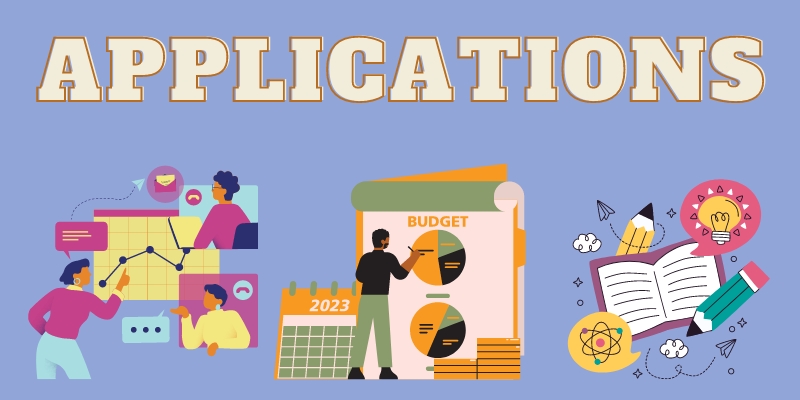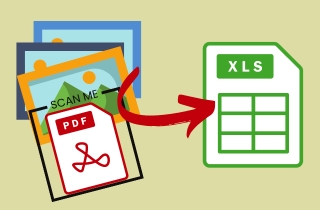
Features of Image to Editable Excel Converter
Before proceeding to the best software to help you turn your plain images into editable Excel files, you must first know the feature you must consider. The functions may vary according to the requirements you need in your task. You can use a desktop or online tool to convert over the web, and both have different features. Moreover, we summarize the must-have features when getting an image converter to Excel. Find them below and take note of them.
- File Format Compatibility. Images can be saved in different formats, including JPG, PNG, BMP, PDF, and more. You can use these standard image formats once you have saved any image. So, look for a converter that accepts and processes all standard image formats. This can help you save time converting to Excel instead of getting a tool that only supports one to two image formats.
- Convert Scanned Documents. Another feature you must consider is the tool's ability to convert scanned documents. Whether it is a scanned printed Excel file, PDF, Word, or any traditional books and magazines, it is best that the converter can alter them to Excel. The good thing about this feature is that you can easily input data into Excel from the scanned files rather than type them one at a time.
- Batch Conversion Option. Some image to Excel online or desktop converter support batch conversion. This is essential if you convert multiple photos in a few minutes instead of converting each image one at a time. The batch conversion mode can simultaneously process all the images you will import and turn them into editable Excel files. So, aside from saving time and effort, it will also help you increase your productivity in editing the Excel document or doing other tasks.
- Accuracy and Speed Conversion. An essential feature of a paid or free image to Excel converter is its accuracy and speed. You want to convert only one photo or scanned file quickly. In addition, ensure that the converter you will get has a high conversion accuracy to minimize the editing you need after the process.
Best Image to Excel Converter - AcePDF
Now that you know the features you need to consider in getting a converter, we have a recommended tool that supports all those features. Therefore, we advise you to give AcePDF a try. The software is designed to help you convert, organize, and edit different files, like scanned PDFs, Excel, images, and other supported files. The best feature of AcePDF is its support for OCR technology that can quickly convert your scanned and image-based documents to Excel. Moreover, you can select a specific page from the scanned file and alter it. Besides that, this image and scan to Excel converter has an “Enhanced Mode” to help you accurately convert your images to Excel. Also, its “Batch Process” can convert any amount of files in any size in one click. Follow the steps beneath the buttons to convert image to Excel with AcePDF.
Download for Free
Step 1 Get the Image to Excel Converter
First, click the Windows or Mac “download” button above to run the installer. Once the prompt window appears, go along with the instructions to save AcePDF safely on your device. Afterward, the software will appear on the screen automatically. Explore its interface and features or quickly move to the next step to continue.Step 2 Start Converting to Excel
Next, locate the “Batch Process” on the left pane of the software and pick “OCR” from the menu. After that, drag the scanned or image-based file until you import it successfully. In this tutorial, we use an image-based PDF as an example. Then, hit the “+ Add file” button to import more files. Later, modify the OCR settings, like mode, language, and folder. Meanwhile, ensure to set the output format to “Excel (.xlsx)” and hit “Recognize” to begin.Step 3 Locate and Check the Editable Excel File
Once the process is finished, the image to Excel software will save the final file on the output folder that you put. So, head to that folder and locate the file and see that it is now in an Excel file with an “OCR” on the file name. Then, right-click the document and pick “Excel” to open the file on your Excel app. Finally, you can edit the file according to your requirements.Further Uses of Image to XLS Converter
Image to Excel converters is helpful in various sectors and applications across different industries. They provide efficient ways to help users convert their image-based files into editable and searchable Excel spreadsheets. Now that the technology is improving, you can stay updated with the advancement of the best desktop and online image to Excel converter you can use in your work. Moreover, check below the additional applications for this type of tool.
- Business and Finance. Regarding business, finance is one of the backbones of each company. In finance, an image-to-Excel tool can instantly input financial statements and investment reports from a printed version into an Excel version. This can streamline data processing, reporting tasks, and analysis. It also allows business owners to minimize the workforce of each employee.
- Data Entry and Analysis. You can use an image to Excel Google Sheets for efficient data entry and analysis. You can easily extract data from photos, printed documents, receipts, invoices, and other scanned documents. Instead of manually entering data into your Excel app, you can save time and reduce the chance of human error if you use such a tool to extract data automatically.
- Educational Purposes. Of course, before working in the line of industry that we choose, we all go through studying. An image to Excel converter helps store the educational documents you need for your studies. That includes notes, manuscripts, old printed documents, textbooks, and more. Also, if you took up a course related to accountancy and marketing, there are many hand-outs you need to save in Excel for future use. There’s no need to carry these hand-outs anywhere, as you can access them on your Excel app anywhere and anytime.