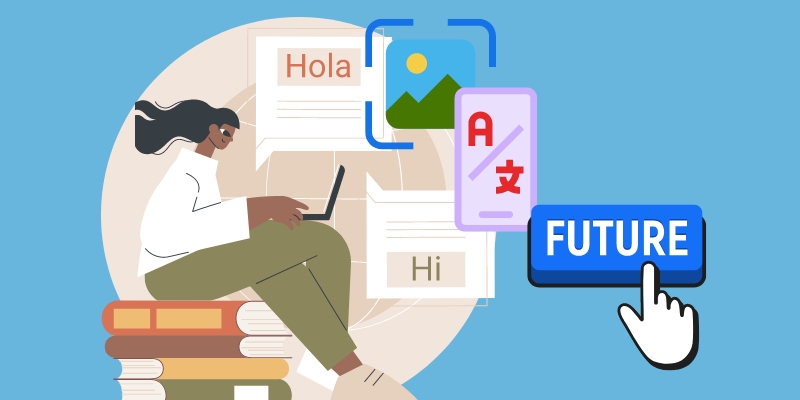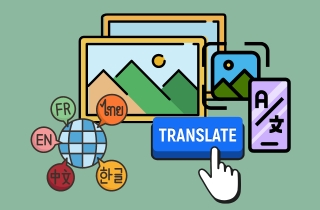Communication and information sharing can now happen with a click of a button in today’s digital age. However, language barriers still pose significant challenges in different aspects of life. This can be in business meetings, during travel, news, or encountering foreign languages that may disrupt effective communication. But thanks to artificial intelligence and computer vision development, technology like picture translator has emerged, revolutionizing how we bridge the language gap. Furthermore, imagine traveling to a far-off country only to find yourself confused by menus and signs in an unfamiliar language. Now, picture understanding these signs by instantly translating them into your language, all with the help of image translators. That is the power of these tools, and it helps reshape global interactives and enhance cultural exchange. In addition, it can help you to navigate unfamiliar environments, explore foreign lands, read street signs, and communicate with locals without a hassle. So if this information is insufficient to thoroughly understand the importance of using an image translator, check the details we prepared below.
What is an Image to Text Translator?
An image translator, or image-to-text translation, is a technology that can translate texts within the image into a particular language. It breaks down language barriers in a digital world, allowing different users to understand information from diverse sources globally. Image translation technology is frequently integrated into applications and devices like tablets, smartphones, laptops, and computers. You can easily capture an image of foreign signs, documents, text, and others, and the image translator app will instantly provide a translation in your preferred language. As this technology continuously grows, we can expect further speed, accuracy, and language support improvements. It holds the potential for more excellent global communication, collaboration, and understanding in an interconnected world.

Details on How Picture Translator Work
Image language translator relies on combining Optical Character Recognition (OCR), computer vision, and machine translation technology to perform their tasks. Below is a simple outline of how this technology works.
- Image Analysis. The method begins with the analysis of the image. Computer algorithms will identify and extract text regions from the picture, including lines, edges, and shapes.
- Text Extraction. After that, the OCR technology will come in and convert the text from the image into readable characters. This will analyze the patterns of individual characters and words to enhance their accuracy and readability.
- Machine Translation. Once the text is ready, it is passed via a machine translation system. The system utilizes much linguistic data to convert the text from one language to another. Also, it analyzes the sentence structure, vocabulary, and grammar of the recognized text to process a translation.
- Presentation and Output. As for the final step, the translated text will be displayed in a user-friendly interface. Some image translators provide other features, like text-to-speech, to help users listen to the translated text.
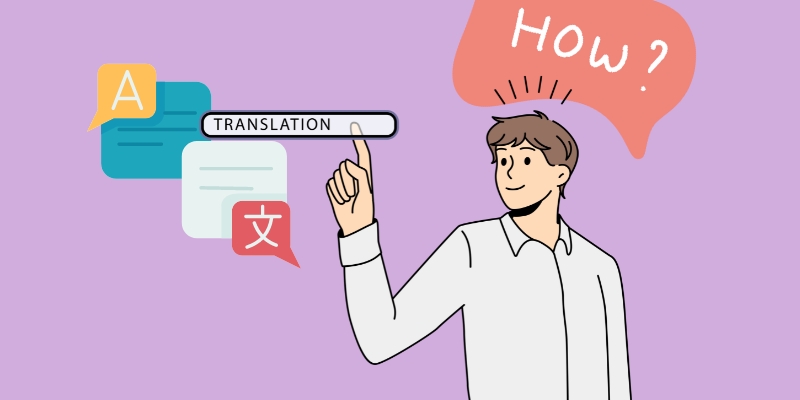
Benefits You Can Get
- Language Translation. One benefit of image translator software is it can convert text from images. The images can be menus, signs, billboards, and announcements in a language of your choice. This helps you completely understand and interpret the text without manual translation or assistance from a local that can translate the text for you.
- Convenience and Efficiency. Instead of manually typing or transcribing the text from an image, you can use an image translator app to extract the text quickly. Besides, this can help you save time and effort, especially when dealing with many texts that need to be translated.
- Learning and Education. The technology helps learners practice reading and understanding text in various languages. By providing translations and proper explanations, they can easily understand unfamiliar words in an image, specifically when traveling in other countries. It also helps in aiding comprehension development and vocabulary acquisition.
- Multilingual Support. Image translators are reliable in translating the text into various languages, making them valuable for users interacting with different languages. Whether travelers, researchers, students, or professionals working in multilingual environments, they can use image translators as go-to tools. This also promotes effective communication across various linguistic contents.
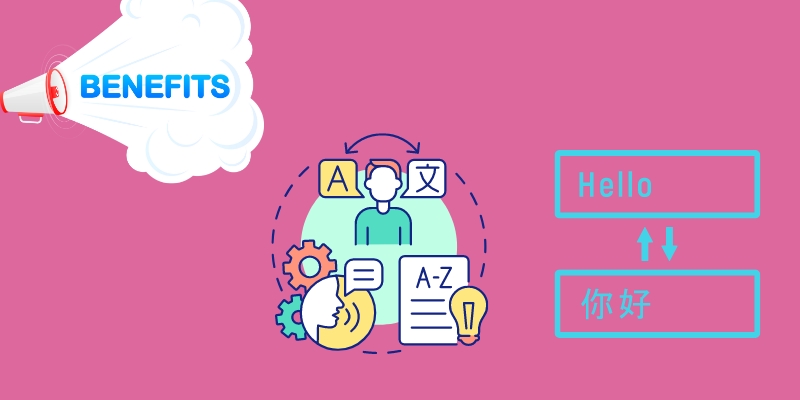
Methods of Using Image Translator
Using the best image translator can be enhanced by using OCR software. Although it takes more steps than the usual process, you can ensure that you will have a more accurate output. To guide you through, we created a tutorial below that you can follow.
1. Use an OCR Software
In this part, you can use AcePDF to convert your images to editable formats, like PDF or Word. Using an OCR tool before translation, the font of the text in the image will be identified entirely without any errors. That way, you can help the translator to provide a precise translation. Furthermore, AcePDF’s OCR feature supports different languages, including Turkish, English, Spanish, Norks, and others. So, all the text in the image can be extracted easily. Also, it has a “Standard Mode” that instantly processes your images. Nevertheless, if you want a more precise result, you can utilize its “Enhanced Mode,” but the processing time is longer. Learn how to OCR screenshots and other images below.
Try it for Free
Free Download
Windows 8/10/11
Secure Download
Free Download
Mac OS X 10.15 and above
Secure Download
Step 1 Get the Image OCR Tool
Get AcePDF using the presented installer over this step. Then, operate the installer until you successfully pass over the prompts. Once AcePDF is installed completely, open it and begin familiarizing its main interface and other features. After that, proceed to the next step.
Step 2 Initiate the OCR Process
Next, open the “Batch Process” feature of the tool and hit the “OCR” from the list. Afterward, import your PDF and wait until it show up in the tool. In this walkthrough, we used an image-only PDF as an illustration. Later, set up the settings by selecting the OCR mode, language, output folder, and format at the bottom. Finally, hit the “Recognize” icon to begin.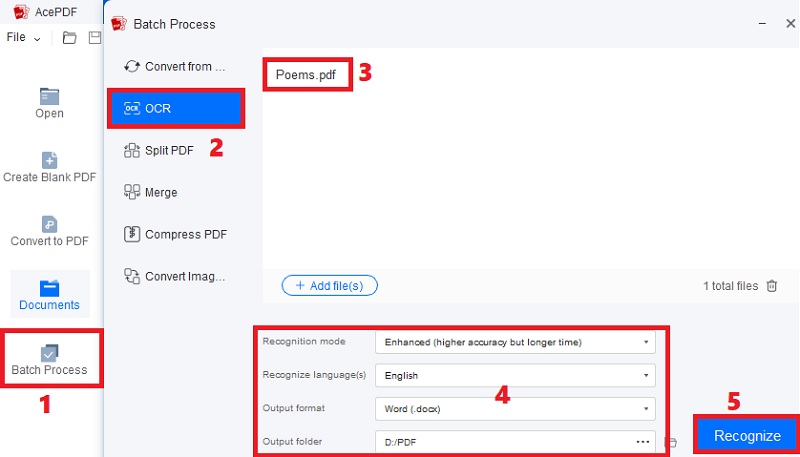
Step 3 Review the Finished File
After the OCR process, head over to the folder that you specified. Look for the Word file with the “OCR” term on the output name to quickly find it. Then, right-hit the document and tick “Open with” from the list of options. Lastly, select the Word app from the menu to review the extracted text from the image.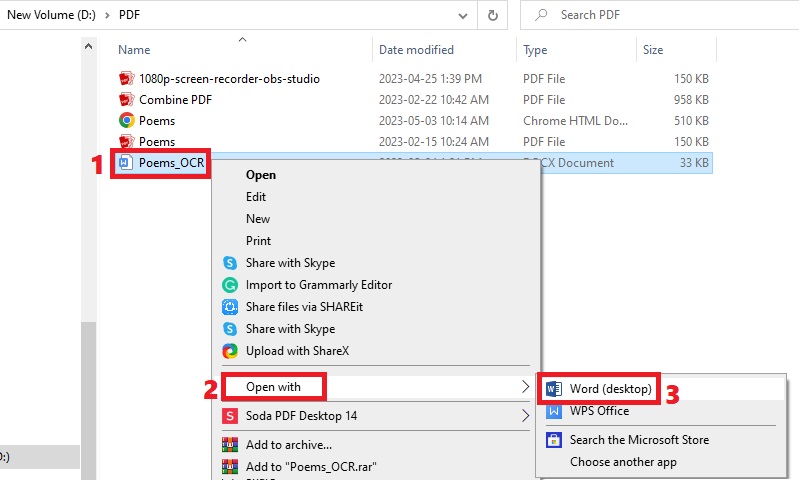
2. Use a Reliable Translator
After the OCR process of the images and the text is ready, you can use a translator to translate the extracted text into your preferred language. For this process, you can use Google Translate to translate the text. It is a multilingual machine translator developed by Google to translate texts, websites, images, and other documents from one language to another. Furthermore, the tool has an image translator online interface and mobile app for iOS and Android devices. Currently, Google Translate supports 133 languages, making it one of the most used translators in the world. Also, it has a search option that allows you to type a specific language to locate it easily. Therefore, you can rely on the steps below to see how to use it.
User Guide:
- Open the Google Translate website on your computer and determine the type of file you want to translate on the above menu. Since we have already extracted the text from the image and converted it to a Word document, hit the "Documents" option.
- Once done, import the file into the online tool and let it load for a few moments until it appears on the interface. Next, hit the drop-down icon on the right side to select your preferred language.
- Finally, click the "Translate" button to start the process. Afterward, click the "Download translation" button to save the translated file on your device. You can check the document under your computer's "Download" folder.
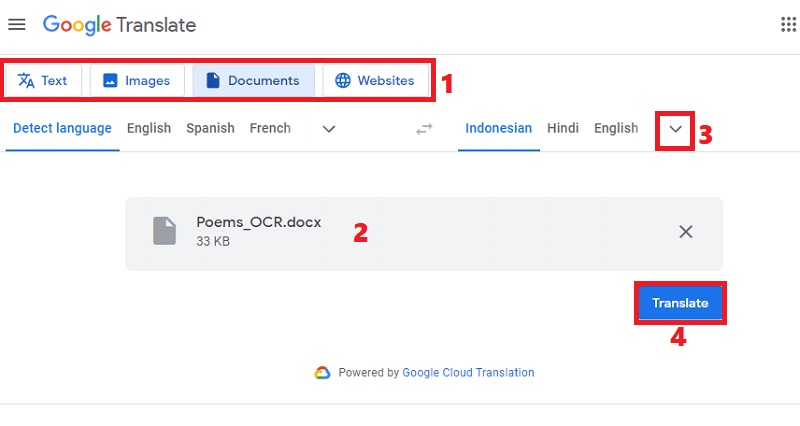
Image Translator's Future
The future of image translator for Windows and Mac computers and smartphones holds excellent potential for the development of various industries and in our daily life. Meanwhile, it is crucial to come up with these advancements with proper caution. It is vital to prioritize ethical considerations and user privacy throughout the development and enhancement process in the future. Below are a few potential advancements and developments you might expect in the long run.
- Enhanced Contextual Understanding. Image translation technology may evolve to translate text from the image and provide a deeper understanding of the scene. That includes idiomatic expressions, meaning, and cultural references for a more accurate translation.
- Specialized Domain Translations. Image translators could be developed for specific domains, like engineering, legal documents, medical imaging, and others. This can help in more precise translations within particular fields, decreasing the potential errors.
- Improved Precision and Accuracy. This technology is likely to achieve higher levels of precision and accuracy thanks to the continuous development of machine learning. That means they can better translate texts, objects, and scenes in images, leading to a more reliable translation.