 PDFs are the backbone of the digital age, providing a safe and universal platform for sharing documents. However, editing your PDFs can be a hassle. That’s why PDF editors are here to save the day. PDF editors are powerful tools that help you get the most out of your PDF files. PDFelement is one of the most famous PDF editors out there. It has an easy-to-use interface allows you to edit text, add images, and even annotate your documents. But there’s more to PDF editing than that. PDF editing software has a wide range of features and functionalities to choose from. In this article, we’ll cover everything you need to know about PDFelement alternative editing software. We’ll cover budget-friendly alternatives as well as feature-rich powerhouse options. Whether you’re a student, a professional, or just a casual PDF user, we’ll guide you through finding the best editing tool for your document.
PDFs are the backbone of the digital age, providing a safe and universal platform for sharing documents. However, editing your PDFs can be a hassle. That’s why PDF editors are here to save the day. PDF editors are powerful tools that help you get the most out of your PDF files. PDFelement is one of the most famous PDF editors out there. It has an easy-to-use interface allows you to edit text, add images, and even annotate your documents. But there’s more to PDF editing than that. PDF editing software has a wide range of features and functionalities to choose from. In this article, we’ll cover everything you need to know about PDFelement alternative editing software. We’ll cover budget-friendly alternatives as well as feature-rich powerhouse options. Whether you’re a student, a professional, or just a casual PDF user, we’ll guide you through finding the best editing tool for your document.
Knowing PDFelements Features
When it comes to editing or modifying PDFs, the process can feel like navigating a maze. At this time, the editing tool you can use is PDFelement. This tool has powerful tools designed for complex PDFs and empowers you to take control of your documents. It can edit text directly within your PDFs, highlight key points, add comments, and utilize shapes. This tool also provides password protection and restricts editing permissions on your PDF. Effortlessly fill out and submit fillableBefore we delve into alternatives, let's get acquainted with PDFelement.
Features:
- Edit text, insert images, and adjust layouts within your PDFs.
- Add comments, highlights, and shapes to enhance document communication.
- Convert PDFs to various formats like Word, Excel, or PowerPoint, and vice versa.
- Password protects your PDFs and restricts editing permissions.
- Easily fill out and submit interactive PDF forms.
Limitations:
- Free vs. Paid: The free version offers limited features, and exported PDFs carry a watermark.
- Advanced Features Locked: OCR for scanned documents and some form automation tools might require paid upgrades.
- Limited Collaboration: Collaborative editing features might be less strong compared to some competitors.
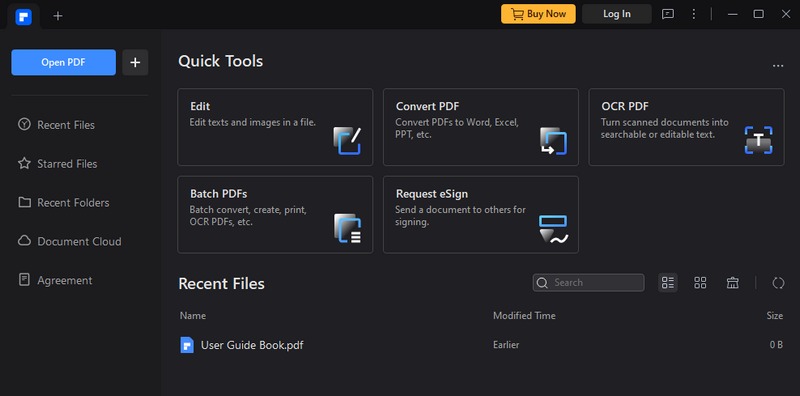
Top 5 PDFElements Alternative
1. AcePDF
Price: Free with paid features, Personal - 1 Month - $19.95, Personal, 1 Year- $39.95, Lifetime - $59.95
Overview: The free plan, lightweight PDF viewer, and editor is suitable for basic tasks. It is great for quick edits and annotation on the go. The interface is simple and easy to use, perfect for adding notes or highlighting key points. This PDF editor allows you to add text and images freely and remove any unwanted content from your PDF files. This is especially helpful when you need to include a watermark, add some extra information, or add any other graphic element to your PDF file. You can pick the color, font, and opacity of your text. This feature makes your PDF files look more professional and personalized. It also saves you time and effort since you don’t have to edit your PDF files manually.
Features & Benefits:
- Edit text, add annotations, and manage bookmarks.
- You can choose the position, size, and font of your text or image.
- Offers a user-friendly interface ideal for casual users.
Comparison to PDFelement:
- PDFelement lacks advanced features like OCR and batch processing that are available in the paid version of AcePDF.
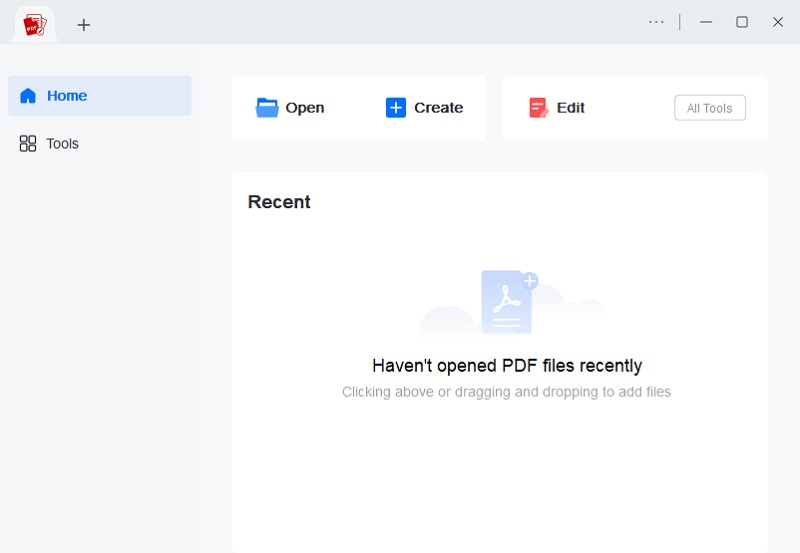
- Free: A budget-friendly option for basic PDF editing and annotation.
- Lightweight and Fast: Doesn't hog system resources and opens PDFs quickly.
- Basic Editing: Edit text, add images, and manage bookmarks for simple modifications.
- Annotation Tools: Highlight text, add comments, and utilize shapes for better communication.
- Free Version Limitations: Exported PDFs might have watermarks in the free version.
- Limited Collaboration Features: This may not be suitable for collaborative editing workflows.
2. LibreOffice
Price: Free
Overview: A free, open source PDF editor for Mac and Windows with excellent PDF capabilities. LibreOffice packs a punch! It lets me edit text, images, and layouts within PDFs, almost like a regular document. Plus, exporting to different formats and handling forms is a breeze. The downside? It has a learning curve compared to some other options. One of the best things about LibreOffice is that it’s one of the very few free desktop office suites that still has features that rival PDFelement. The only downside is that the free version of LibreOffice has a heavy-handed interface and sometimes buggy performance.
Features & Benefits:
- Edit text, images, and layouts within PDFs.
- Offers powerful features like exporting to various formats and form filling.
Comparison to PDFelement:
- It could require more time to get comfortable with than PDFelement's user-friendly interface.
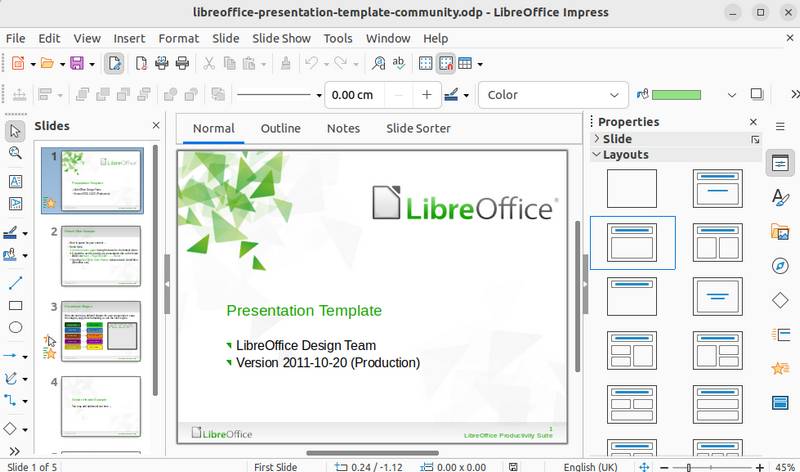
- Free, open-source, robust editing features.
- A steeper learning curve might need more advanced security features present in paid PDF editors.
3. Foxit Reader
Price: Free (Paid version with advanced editing features available)
Overview: This is a free PDF viewer with basic annotation capabilities. It's a good choice for viewing and commenting on PDFs. The interface is clean, and I like that it integrates with other Foxit PDF products. But if I need to edit text or layouts, or change font in PDF I'll have to upgrade to the paid version, which is ideal for some. Another great feature is the ability to generate PDFs from scanned documents. Unfortunately, OCR support is missing from the free version. If you're looking for a browser-style plugin to take Foxit Reader to the next level, you've come to the right place. The free version has everything you need. Overall, Foxit Reader is one of the best free PDF readers available. It's powerful, has many features, and is incredibly fast.
Features & Benefits:
- View, annotate, and collaborate on PDFss.
- Offers a clean interface and integrates well with other Foxit PDF products.
Comparison to PDFelement:
- The free version lacks editing capabilities, which are present in both the free and paid versions of PDFelement.
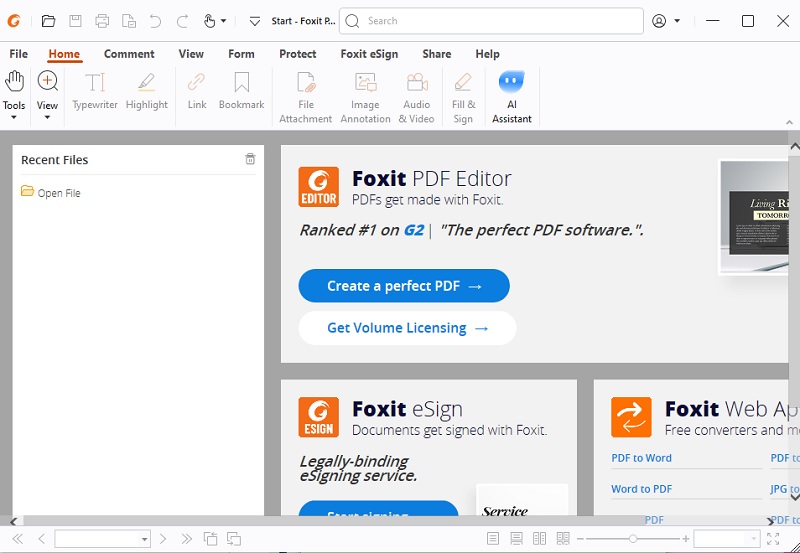
- It is free and lightweight, good for viewing and basic annotations, and integrates well with Foxit's paid editing tools.
- Limited functionality in the free version requires a paid upgrade for editing.
4. Nitro PDF Reader
Price: Free (Paid version with advanced editing features available)
Overview: Nitro is a free PDF viewer with some basic editing capabilities, like adding comments and highlighting. Similar to Foxit Reader, Nitro offers a free version with basic annotation tools and PDF viewing. It's convenient for adding comments and highlighting sections. However, for editing text or rearranging layouts, I'd need to invest in the paid upgrade.
Features & Benefits:
- View, annotate, and convert PDFs to limited formats.
- Offers a user-friendly interface and integrates with Nitro's paid editing tools.
Comparison to PDFelement:
- The free version lacks editing capabilities, which are present in both the free and paid versions of PDFelement.
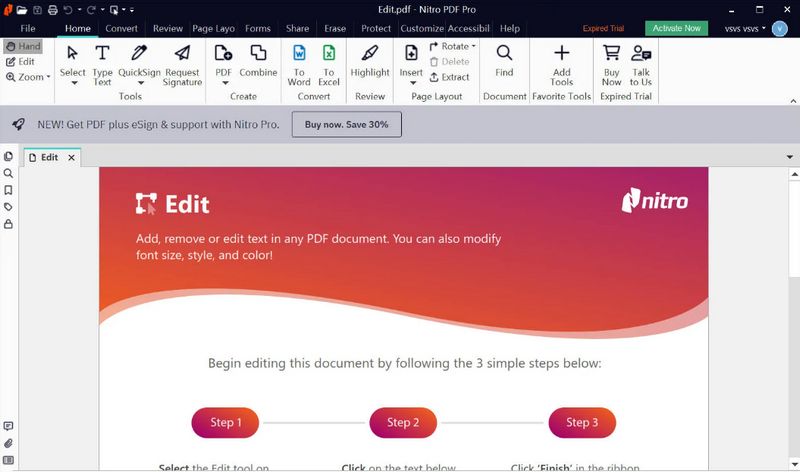
- It has a free, user-friendly interface, basic editing and annotation tools, and integration with Nitro's paid editing suite.
- Limited functionality in the free version requires a paid upgrade for editing.
5. Sumatra PDF
Price: Free
Overview: This is a free, lightweight, and open-source PDF viewer with a minimalist design. It's my go-to for lightweight and speedy PDF viewing. It's fantastic for quickly opening and navigating PDFs, especially when I'm dealing with large documents. While I can't edit anything, it does allow for basic annotations like highlighting, which can be helpful.
Features & Benefits:
- Offers a fast and efficient way to view PDFs, XPS, and various ebook formats.
- Supports basic annotations like highlighting and note-taking.
Comparison to PDFelement:
- Lacks editing capabilities entirely, focusing solely on viewing PDFs.
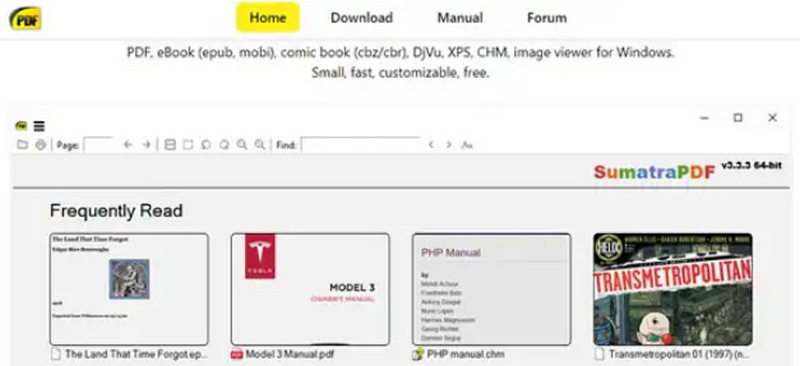
- Free, lightweight, fast performance, supports various document formats.
- No editing functionality, and limited annotation tools.
Things to Consider When Choosing Alternative
Now that you've explored some compelling alternatives to PDFelement, here are some crucial factors to weigh in before making your final decision:
- Budget Constraints:
Free vs. Paid: Consider your budget. Free options like LibreOffice and Sumatra PDF offer excellent value but might need more advanced features. Paid alternatives like Nitro PDF or Foxit (premium versions) provide a wider feature set but come with a price tag. - Operating System Compatibility:
Windows, Mac, or Both?: Ensure the chosen tool is compatible with your operating system, whether it's Windows or Mac, or if you need something that works across both platforms. Always find the best PDF reader for Mac and Windows to work seamlessly with both operating systems. - User Interface and Experience (UI/UX):
Ease of Use Matters: Think about your comfort level with software. If you prioritize a simple and intuitive interface, AcePDF or Foxit Reader might be ideal. For those comfortable with a slightly steeper learning curve, LibreOffice offers power with more complexity. - File Type Compatibility:
Beyond PDFs?: Do you need to work with other document formats besides PDFs? LibreOffice excels at handling various formats, while Sumatra PDF focuses primarily on PDFs and similar document types.
By carefully considering these factors, you'll be well-equipped to choose the PDF editing tool that perfectly complements your workflow and needs.
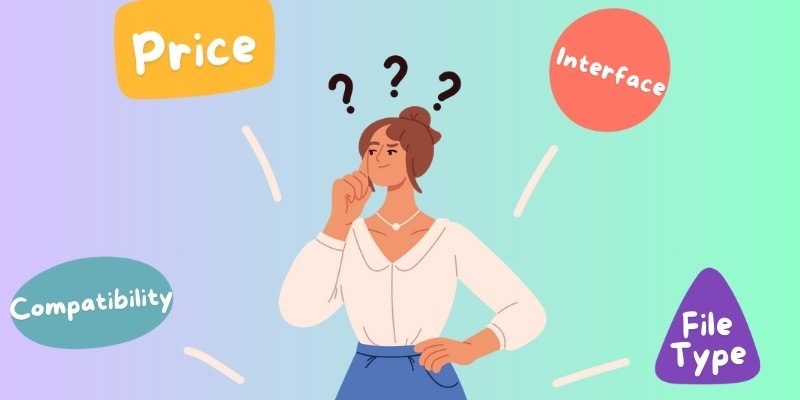
Conclusion
While PDFElement is a powerful tool, there are plenty of other options out there. In this guide, we’ve looked at five of the best PDF editing tools out there, each with its own unique needs and budget. Whether you’re looking for a lightweight, free, and free-to-use tool like Sumatra or a powerful, feature-rich tool like LibreOffice, you’re sure to find something that’s right for you. When choosing a tool, it’s important to consider your budget, your operating system’s compatibility, what you want your users to experience, and your file type needs. With the right tool at your disposal, you’ll be able to tackle PDFs with ease and reach their full potential.
