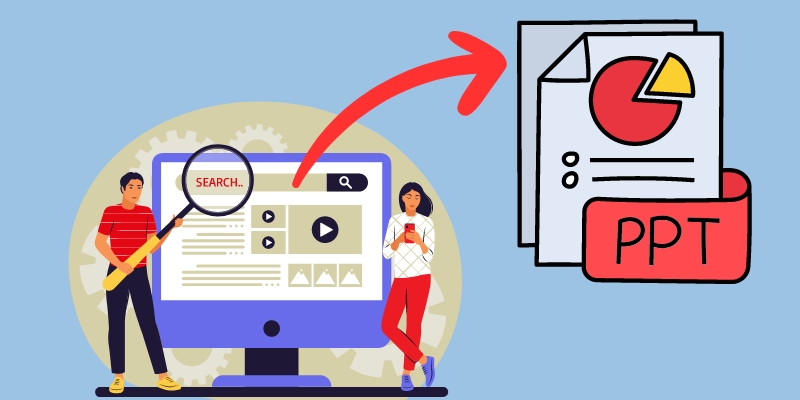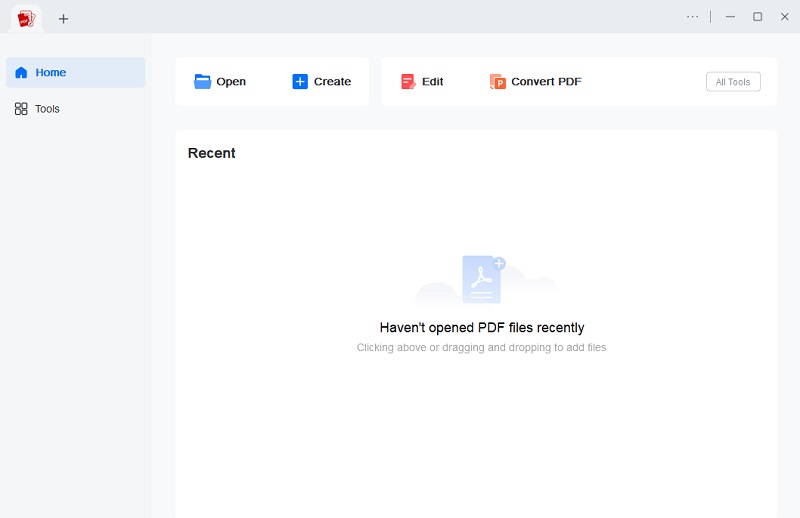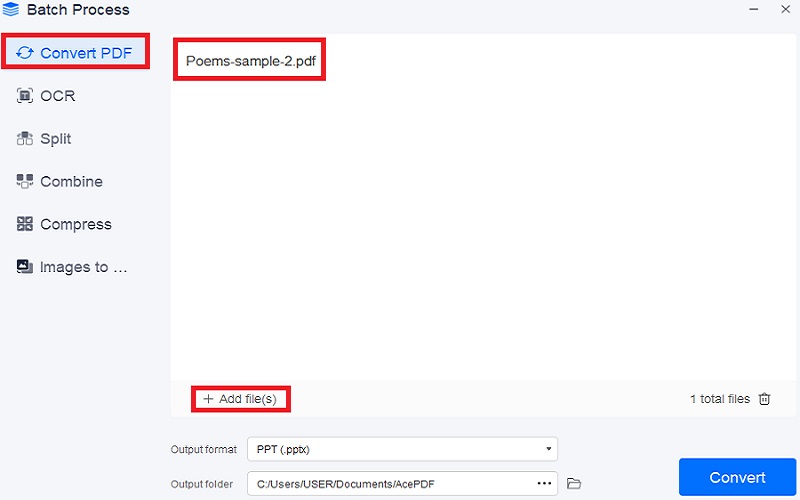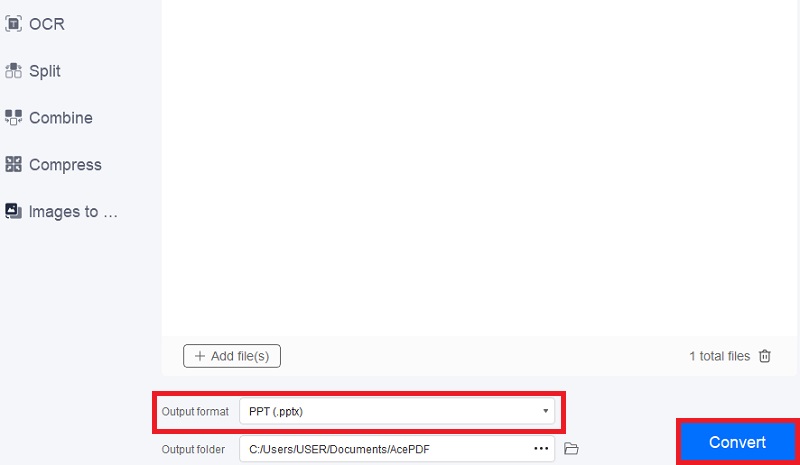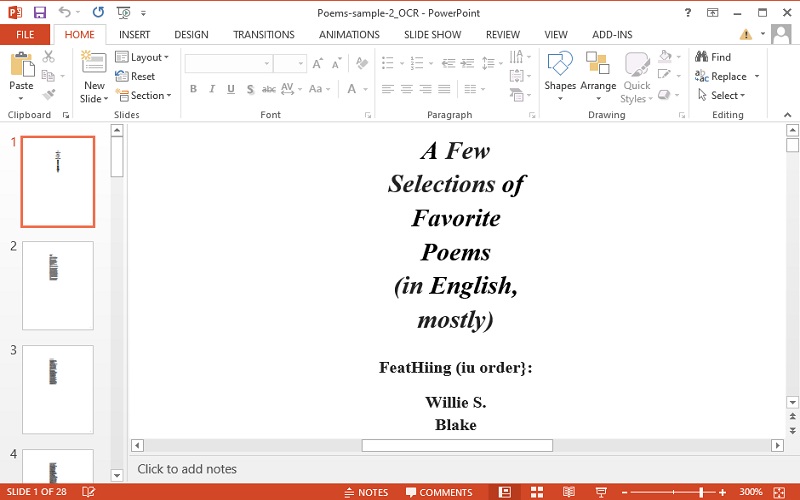What is PPT: An Introduction
Microsoft introduced the PPT file format in 1987 with the initial release of PowerPoint. The format underwent further development and became the stable binary file format used as the default in PowerPoint 97-2003 for Windows. The most recent versions of PowerPoint, including PowerPoint 2016, still support reading and writing this binary file format. A file with the PPT extension represents a PowerPoint file that consists of a collection of slides used for displaying as a slideshow.
Microsoft PowerPoint typically creates these files using a Binary File Format to store the information. Since Microsoft introduced PowerPoint in 2007, a newer file format called PPTX has been used. PPTX is based on the Office OpenXML standard and differs from the older binary file format used by earlier versions of PowerPoint. Furthermore, PPT files are commonly used for creating presentations in various settings, including business, education, and personal use. They facilitate the easy organization and presentation of information visually and engagingly.
What are the Advantages of Using PPT over PNG?
PNG is a commonly used image format due to its convenience and compatibility with a variety of devices and applications. Instead of using PNG to HTML converter, it is best to convert PNG to PPT as it is a convenient file format for editing. The following are some of the benefits that you can get by using PPT as a file format:
- Saves time and energy - once the PNG file has been converted to editable PPT, it is easy to update or modify file for further usage.
- Easy to use - if you’re used to working with Word or Excel, then familiarizing yourself with PPT file won’t be a problem.
- Most widely accepted file format - a PPT file is portable and can be shared easily with others on different applications and platforms.
- Functionality to Use Online & Offline - PPT provides you the freedom to work online or offline, whichever mode suits you the best for a specific project.
- Option to add a variety of media - PowerPoint supports multimedia, such as video, audio, images, and you can make your files more useful and valuable by using multimedia
- Perfect for presentations - PPT slides are visually impressive and can be presented easily; all you need is a projector and screen large enough for the entire room
- Smooth Integration with other programs - PPT files integrate smoothly with other software, which makes it even more easier to create presentations and data that include data from other Office programs
The Role of OCR Tool in Converting PNG to PPT
1. How OCR Works?
With the help of the sophisticated capability known as optical character recognition (OCR), users may convert paper documents and digital photos into editable PDFs. After a document has been successfully scanned using a PDF program like Soda PDF, OCR functions that may be triggered afterward can be used to do this. The objective is to turn an image of a text into the actual text. Why does this matter? Think of a picture that contains words. You may scan a restaurant menu and convert the picture into an editable PDF document using OCR software. In other words, the text that was once a static picture will now be editable.
2. Why OCR Technology should be used to Convert PNG to PPT?
There can be many situations where we need to extract the text from a PNG file and convert it to an editable format such as PPT (PowerPoint). This is where OCR (Optical Character Recognition) technology comes in handy. OCR technology allows the conversion of image-based text into computer-readable text that can be easily copied, searched, and edited. So, if you have a PNG file that contains text that you need to include in a PPT presentation, using OCR technology can help you extract the text and convert it into an editable format that can be easily incorporated into your presentation. Using OCR software is the best option if you want to transform a document into an editable digital version. It provides a fast and efficient replacement for manual typing.
While creating a digital copy of the document, using optical character recognition can save time and work. Software with inbuilt OCR technology has the power to transform a document into a variety of electronic forms, including editable PPT files, PDFs, Microsoft Word, Text (including Rich Text), Excel, and many more. Every document produced by an OCR application is editable, allowing you to change the information anyway you see appropriate. OCR is significantly less expensive as compared to manual data entering. It is valuable in sectors that heavily scan documentation, including legal departments and law offices, government agencies, health authorities, HR departments, law and real estate firms, etc.
How to Choose a Good OCR Tool?
As Artificial Intelligence and Computer Vision enabled a new generation of software to appear, here we are going to discuss some of the key dimensions that can help you pick the right OCR software for PNG to PPT conversion:
- Fitting Your Line of Work: There are many different kinds of papers, including bank documents, insurance documents, legal documents, and invoicing documents. First and foremost, you need to make sure that a decent OCR program must be effective for the documents you handle in your industry.
- Offers Effective Solutions: It is crucial that all the papers you require must be processed quickly by a decent OCR program. Character recognition, field recognition, and document automation rate are the three key performance indicators that you can check while evaluating the performance of an OCR software.
- Simple Integration: The API of the software you choose must fit your volume and enable parallelization of operation so that it can be used on high concurrent volume.
- Intuitive User Interface: Select OCR software with a highly-intuitive UI to observe the flow of documents being evaluated and ensure that the automatic data extraction is accurate.
- Providing Outstanding Customer Support: The key to achieving a high automation rate is ongoing improvement. It will allow the program to adjust to your requirements and circumstances. When registering for an OCR software, be sure the customer support teams will be able to assist you effectively and quickly if necessary.
The Best OCR Tool to Convert PNG to Editable PPT
If you are looking for efficient PNG to PPT converter software that can match most of your expectations and provide the easy and highly accurate conversion, then AcePDF Editor & Converter is an excellent option to consider. It is a powerful OCR (Optical Character Recognition) tool that can be used to convert PNG files to PPT format. This software offers a wide range of features and functionalities that can help you to manage, edit, and convert your PDF documents with ease. Furthermore, this image to PPT converter also acts as an efficient editor, and you may freely add highlights, underlines, sticky notes, strikethroughs, text comments, and much more to your converted document to make it more informative and descriptive using the numerous annotation and markup tools.
Try it for Free
Here is a quick guide to follow:
Step 1 Install the AcePDF PNG to PPT Converter
First of all, you will need to download and install AcePDF Editor & Converter on your device. For that, click on the Windows or Mac download button given above, and then, follow the coming instructions to install AcePDF Editor & Converter on your desktop computer.Step 2 Add PNG files for OCR Conversion
Next, launch the AcePDF software and head over to the “Batch Process” located on the left panel of the software. Select “OCR” from the given menu, and then, directly drag and drop PNG file into AcePDF. You can also convert scanned PDF if you like.Step 3 Convert PNG to PPT with OCR
In the next step, you will need to modify the output settings. You can select settings like the format, which is PPT and the output folder. Then, hit the “Convert” button to initiate the process.Step 4 Check the Editable PPT File
When the PNG to PPT conversion gets completed, the editable file will automatically be saved to the selected output folder on your computer. Now, you can check and edit the PPT file as per your requirements.- AcePDF provides strong security capabilities to safeguard critical data in PDF documents. Users can use encryption to protect their file contents and password protection to limit access to certain areas.
- Users have the option to extract particular pages as needed, split big PDF files into smaller files, or combine numerous PDF files into one document.
- It enables the inclusion of images, shapes, and annotations, enabling users to highlight crucial information, provide comments, and call attention to particular parts of the page.
Tips to Use an OCR Tool More Effectively
Using OCR technology for business can be challenging, and it takes practice to avoid mistakes. Here are some suggestions for increasing OCR accuracy:
1. De-skewing
De-skewing the original source is also important, as it ensures that the text appears horizontal and not inclined. By rotating the image to the correct orientation, OCR engines can more accurately extract the text from the document.
2. Remove Noise / Denoise in Document
Noise in documents can make it difficult for OCR engines to read the original source. This can lead to decreased accuracy. To improve OCR accuracy, it is important to remove noise from the image.
3. Increase Contrast
Increasing the contrast between text and background can also improve OCR accuracy.
4. Use High Quality Image
It is important to use good-quality source images that are clear and easy to read with the naked eye. This means using clean and wrinkle-free images that have not been damaged.
5. Right Image Size
The images must be of the right size and resolution for the OCR engine to read them accurately. Typically, the image or PDF file should be resized to about 1/10 of the original size or less. This is around 1.5mm x 1mm. By ensuring that the source images are of good quality and the right size, you can achieve more accurate OCR results.
Conclusion
Many businesses these days rely on OCR to convert data such as documents and pictures into editable files. It can help to reduce the time, labor, and cost needed to manage unsearchable data. The following are some of the reasons for the use of optical character recognition (OCR) all-important for PNG to PPT.
- Make Data Searchable and Editable: It’s difficult or sometimes impossible to search data through scanned PDFs or images like PNG. Still, if you use OCR to convert, you can easily run searches and pull up specific keywords.
- Provides Highest Level of Security: OCR protects your data and files from hackers who try to access your information. It can help you store information digitally and enables encryption to limit the access to your files.
- Reduce Costs and Save Time: The time, effort, and money required to handle unsearchable data are all reduced using OCR. By eliminating duplicate effort, an OCR gives you more time to concentrate on more important activities.
To conclude, we recommend using optical character recognition (OCR) program to centralize all your documents and create editable, searchable versions. If you’re looking for an OCR enabled tool that has the best accuracy, AcePDF is the one you need. It applies state-of-the-art machine learning and cognitive automation to enhance accuracy in OCR. Moreover, AcePDF offers a wide range of features for editing and managing your converted files. You can use these functionalities to make changes and make your data suitable.