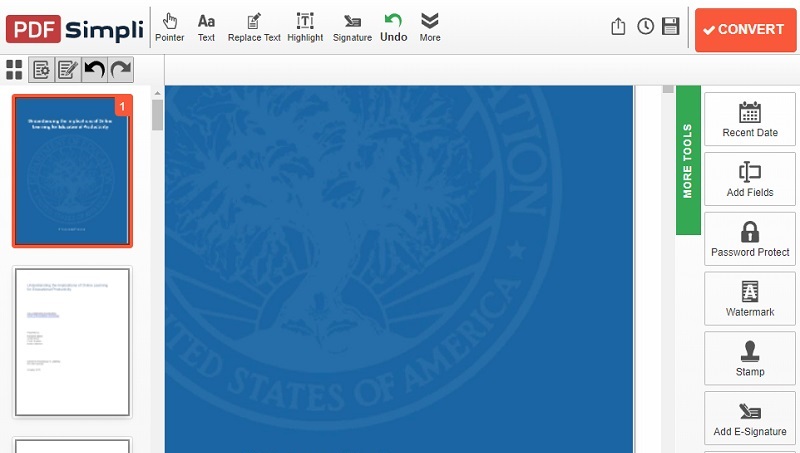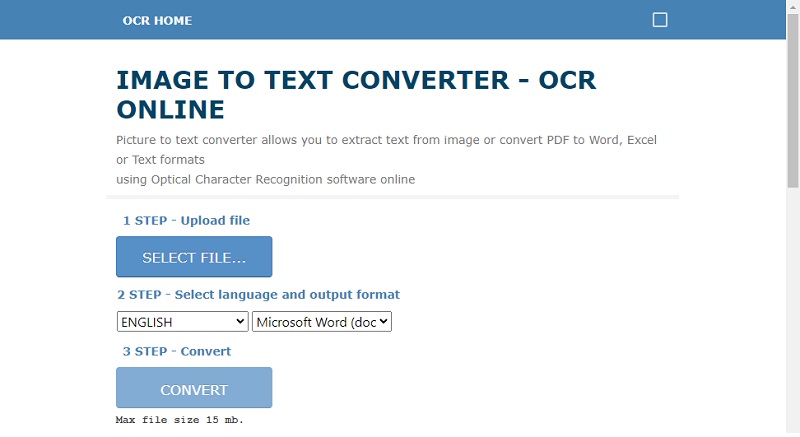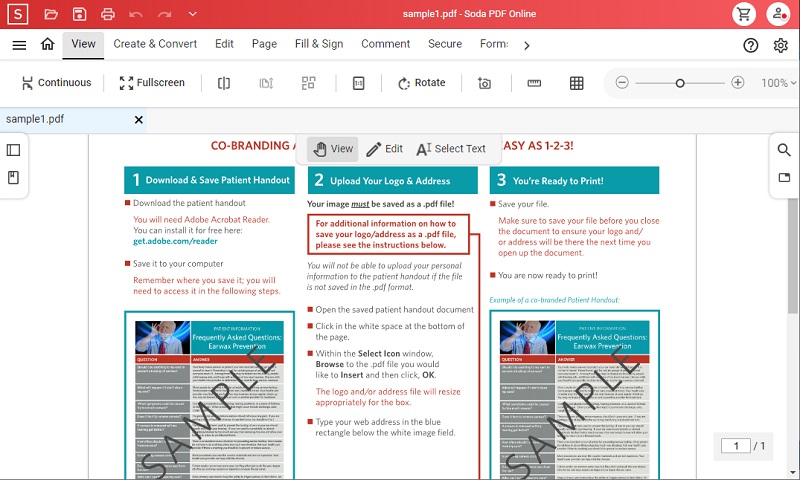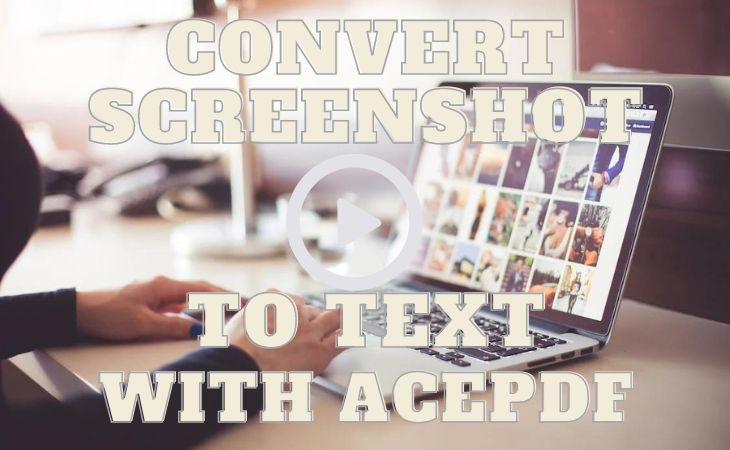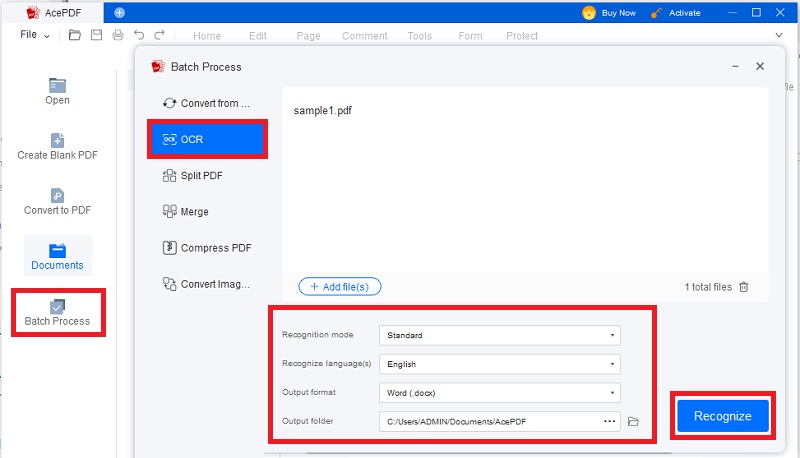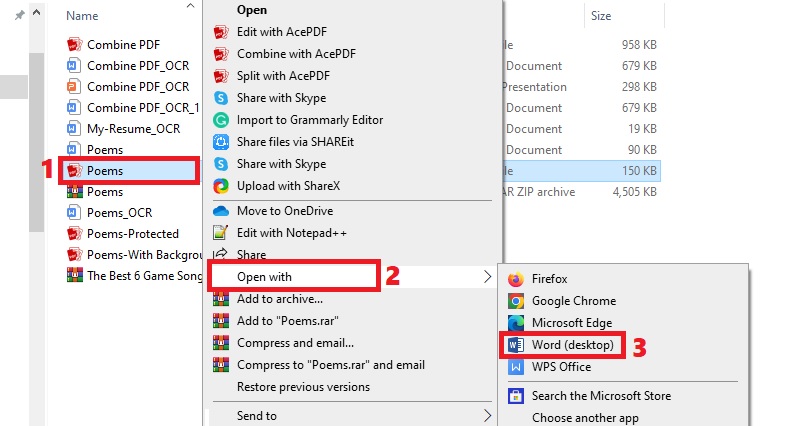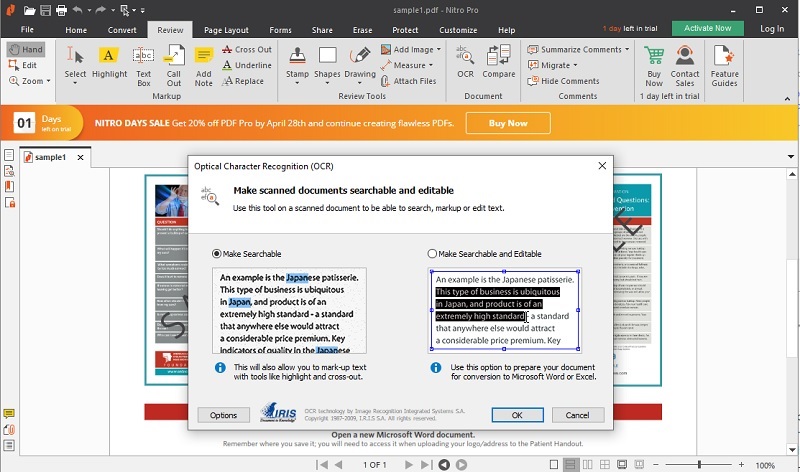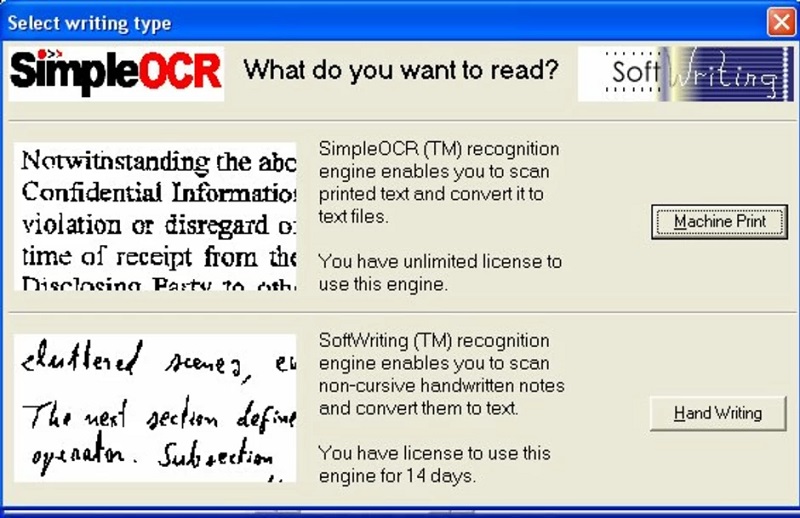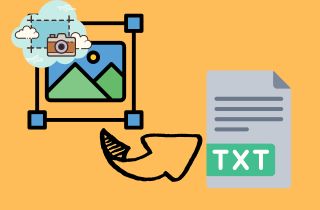
Online OCR Tools
1. PDFSimpli
PDFSimpli is an online OCR screenshot tool for converting scanned PDFs into editable text. This software supports popular file formats like PDF, Excel, Word, and Powerpoint to convert. The software uses advanced OCR technology for recognizing text from screenshots or images. You can upload a screenshot file in JPEG or PNG format and obtain accurate text output in seconds. It can recognize text in French, Spanish, English, and German. It also helps in recognizing various fonts and formats to ensure accurate conversion. Moreover, the tool allows merging and splitting PDF files and compressing them for easy sharing.
User Guide:
- Visit the PDFSimpli website to get started. Prepare the screenshot images file by saving them in PDF format. Then, hit the "Convert" button that suits your file type to convert in editable format.
- The tool will start to process your screenshot image and display it on the screen. To proceed, click the "Convert" button and choose the appropriate format to have a text file. You can select "TXT" as your file type. Lastly, click the "Download" button to keep your converted file.
- You can check your converted file on the tool's home page. You can review the text and modify them using the editing tools in the software. The tool lets you convert more screenshot files you have and turn them into editable text.
- It offers various image to PDF conversion options, such as JPG, PNG, and TIFF.
- The software provides a feature for editing, which includes the ability to insert an e-signature.
- The accessibility of this product is limited to a free trial period of 14 days.
2.OCR Home
OCR Home is another popular online tool that converts screenshots into editable text. The software provides a straightforward interface that requires only a three-step process to convert screenshot to text. It lets users upload any format of images. Its language recognition feature supports over 50 languages. It includes Chinese, Japanese, French, Korean, and English. Moreover, the output format can be customized to match your needs. You can choose to save the output in Microsoft Word, Excel, or plain text format. The best part is converting any of your screenshot files to up to 15MB at maximum. Extend your reading and check the step guide below to see how it works.
User Guide:
- Navigate to the OCR Home website to initiate the text recognition from image. Familiarize yourself with the tool's simple interface. Also, prepare the screenshot images you need to convert to text.
- Upload your screenshot file by clicking the "Select File" button on the first step. Then, proceed to the next procedure of choosing the language and file format you want as your output. Hit each option's dropdown arrow to choose what suits your needs.
- For its last step, select the "Convert" button to initiate the conversion process. Wait for the tool to finish processing your file in just a few seconds. Then, your converted screenshot file is ready to download.
- The interface is easy to use and perfect for beginners.
- The tool's OCR function processes automatically with just one click.
- During the entire process of conversion, pop-up advertisements are shown.
3. SodaPDF
SodaPDF is an all-in-one web-based software with OCR functionality. It provides advanced OCR technology to capture text from image. It offers an easy conversion of scanned documents into editable and searchable files. Its OCR function can recognize multiple languages, such as German, Arabic, Russian, and English. The recognition quality can be set up to the maximum for better accuracy. It can detect inverted text, straighten crooks' screenshots, and provide high-quality output. Choosing SodaPDF for converting screenshots to text is a good choice. It is perfect for users with a huge requirement for online conversion and editing. Screenshots files can be transformed into editable documents and improved using the tool. To find out more, follow the procedure below.
User Guide
- First, find SodaPDF on your web browser. Then, access its main interface to get started. Upload the screenshot from your computer by selecting the "Choose File" button.
- Once you have uploaded the file, select OCR from the upper menu tab to extract text from screenshot. You can edit your file with the tool's built-in editor to improve your file based on your preference. Select all the necessary modification options for your file for satisfaction.
- After selecting all the modifications, hit the "Download" button above the screen to save your converted file. The tool also has the print option if you prefer to have a physical copy of your converted file. Press the "Print" icon beside the download button and select your preferred printer to complete.
- It offers various image to PDF conversion options, such as JPG, PNG, and TIFF.
- The software provides a feature for editing, which includes the ability to insert an e-signature.
- The accessibility of this product is limited to a free trial period of 14 days.
Comparison of Features and Pricing
| PDFSimpli | OCR Home | SodaPDF | |
|---|---|---|---|
| Feature | It can store your converted file in its dashboard for future use. | Its OCR feature automatically applies and processes in one click. | It has a PDF protection feature that allows users to set passwords for file security. |
| Pricing | $45.08/ Per Month | Free | $11.97/ Per Month |
Dedicated Screenshot to Text Apps
1. AcePDF
AcePDF is an all-in-one PDF editor and converter with an OCR feature. This software is developed to help users improve their PDF editing task and convert image-based screenshot to text Mac or Windows computers. Its OCR function is highly advanced as it can recognize text from various file formats such as JPEG, PNG, BMP, and scanned PDF files. It offers both standard and enhanced recognition to help you get the most accurate result possible. In addition, AcePDF offers batch conversion capabilities. It allows users to convert multiple screenshots at once. Users can save time and achieve their conversion goals in the most accurate result. It is recommended as the top choice since it offers a wide option to export the output in various formats. It includes Word, Excel, PPT, PDF, or plain text. The recognition and conversion only take a few seconds, and the tool automatically stores the output in the user's specified directory.
Try it for Free
Step 1 Install the Screenshot to Text Converter
To install, click the "Download" button at the top of this section. This will initiate the downloading process for the AcePDF file installer. Once you have downloaded the file installer, run it to begin. After successful installation, launch and open the app to be directed to its main interface.Step 2 Add Your Screenshot File to Convert
To start, navigate to the left panel of the tool and choose "Batch Process." From there, opt for the "OCR" feature. Import your screenshot image by clicking the "+ Add file(s)" icon. Afterward, specify your preferred recognition mode, language choice, and output folder directory. Finally, hit the "Recognize" button to initiate the screenshot to text conversion process.Step 3 Locate and Review Your Converted File
After the screenshot text reader converts your file, you can review the converted text by opening the output folder. Go to the designated directory and find your scanned screenshot file. Move your mouse to your saved file and right-click on it. Choose "Open with and select a suitable program from the available choices for opening your file. At this point, you can review your file to check the accurate result.- You can process a batch of screenshot images to convert simultaneously.
- It offers open and authorization passwords for access restriction.
- It might be a bit pricey for its one-time payment cost.
2. Nitro PDF
Nitro PDF is a feature-rich screenshot to Word converter with an OCR functionality for converting screenshots to text. You can integrate this software into your workflow to quickly scan and convert JPG to Word or other editable text documents. With Nitro PDF, you can recognize text from various file formats such as JPEG, BMP, and PNG. It is an ideal option for users who need to convert massive amounts of screenshot files. Furthermore, the tool also can edit PDF documents and save them in different formats. It includes Word, Excel, and Powerpoint. Also, PDF can be saved as an image file in JPEG, PNG, and TIFF formats. This software is a good option if you only need to extract screenshot text into editable text. It can turn simple documents into your desired result as it offers multiple editing options to improve the overall quality of the output.
- It allows users to manage their document format and layout.
- There is an option to convert screenshots to rich or plain text.
- The tool's trial version offers only a limited conversion functionality.
3. Simple OCR
Simple OCR is a basic screenshot to text software that offers two options for converting screenshots to text. The handwriting mode is a helpful feature that allows you to transform handwritten PDFs into plain text, which can be easily shared or used in other projects. In addition, with the help of machine print technology, you can effortlessly convert scanned PDFs into Word documents. This feature includes built-in OCR (Optical Character Recognition) functionality that also enables text recognition on scanned PDF files. Another option for avoiding manual retyping of documents is to create digital copies by converting physical paper documents into PDF format and then utilizing the software's conversion capabilities to extract text from them. Furthermore, simple OCR provides a cost-effective option for users with limited needs regarding OCR functionality. It is best for users with a basic requirement for OCR software and a limited budget for such tools.
- Its conversion service is completely free of cost.
- It has a functional OCR tool for all document purposes.
- Its function is a bit complex and limited.
Comparison of Features and Pricing
| AcePDF | Nitro PDF | Simple OCR | |
|---|---|---|---|
| Feature | Its conversion feature maintains original file quality and formatting. | It supports the conversion of batch image files and editing features. | The feature for OCR is included with a scanner designed for documents. |
| Pricing | $9.95/ Per Month | $9.99/Per Month | Free |
Frequently Asked Questions
How long does it take to convert a screenshot to text using OCR?
- The duration of converting a screenshot image into text through OCR software is not constant. It hangs on various factors, such as the size and complexity of the content. However, utilizing advanced OCR features such as screenshot to text iPhone can improve this process. To enhance its speed further, you may consider optimizing the quality of your screenshot files for improved accuracy and faster outcomes.

Can I convert multiple screenshots to text at once?
- Yes, many OCR programs like the screenshot to text Android offer batch processing, which simultaneously converts several screenshots into editable text. This feature proves especially beneficial for those users who frequently deal with large volumes of documents and images. To take advantage of full batch processing functionality, consider using AcePDF Editor software that can handle multiple screenshots and perform OCR on them simultaneously to boost your work process.