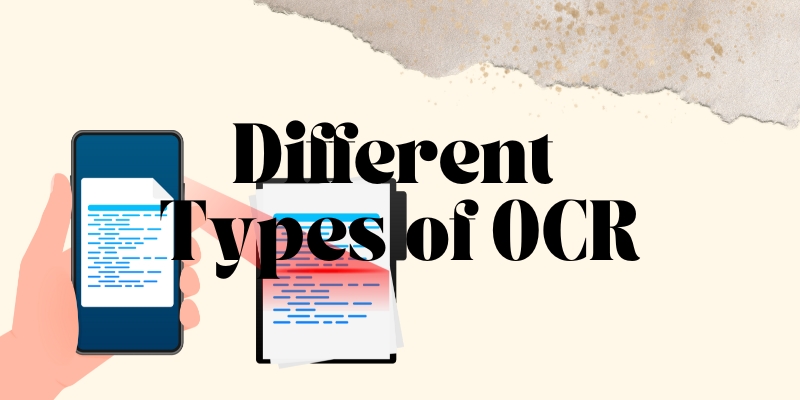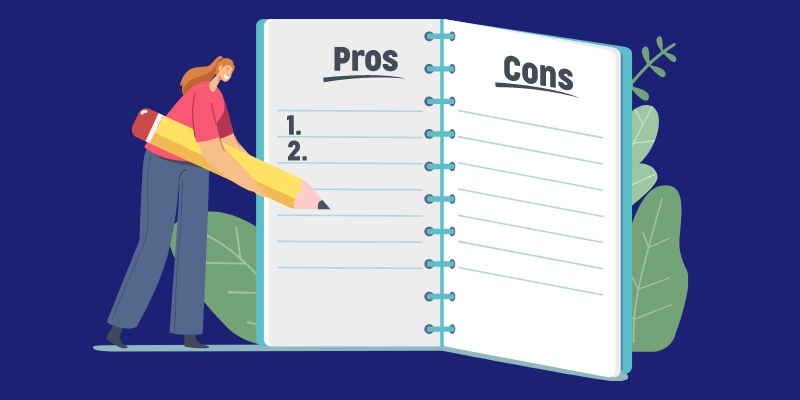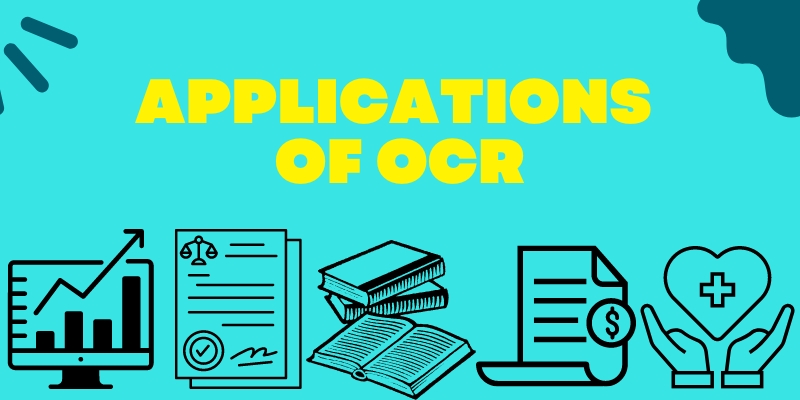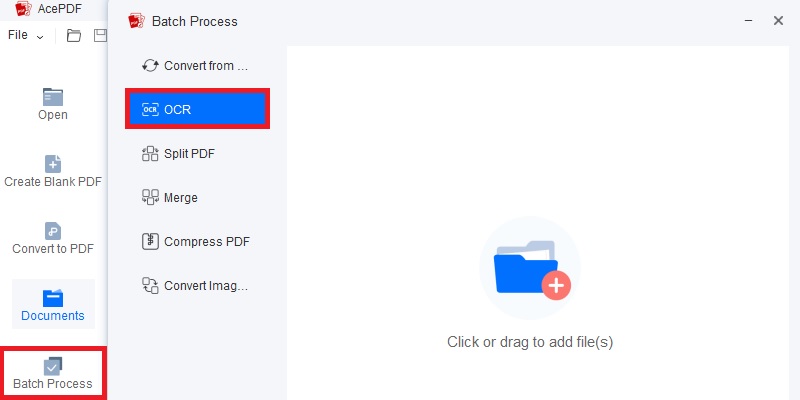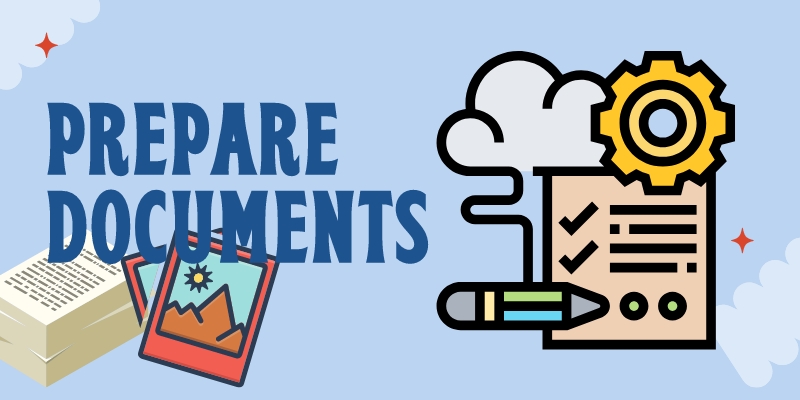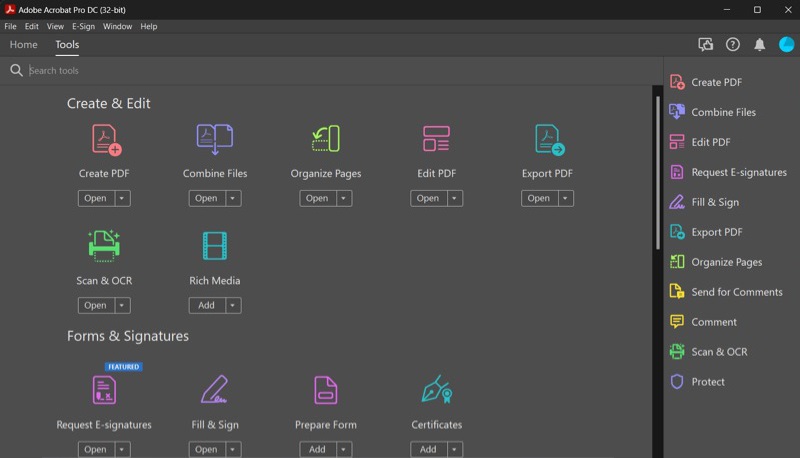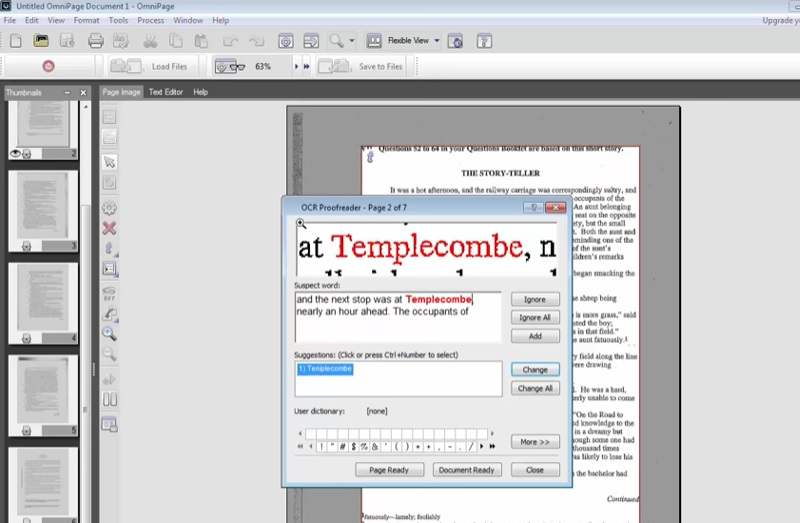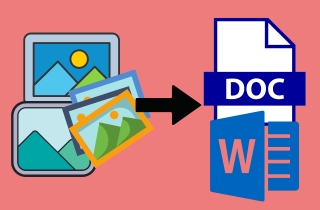
Helpful Details About OCR Technology
1. Different Types of OCR Technology
OCR technology has been a great help in converting images to text without the need to type the text from the image to your computer manually. With the right image to text tool, you can be more productive and get things done instantly. Moreover, thanks to many brainy developers worldwide, OCR technology has expanded into several types. You can learn these types below to see what OCR technology we will use to convert your images to Word.
- Intelligent Character Recognition (ICR). This captures cursive or handwritten text, identifies a single character at a time, and comes with embedded machine learning.
- Intelligent Word Recognition (IWR). It recognizes handwritten and cursive texts. Its algorithm analyzes an unconstrained handwritten word rather than selecting individual characters.
- Optical Character Recognition (OCR). It captures typewritten text and recognizes one character at a time.
- Optical Word Recognition (OWR). Targets typewritten texts wordwise and is frequently referred to as an “OCR.”
- Optical Mark Recognition (OMR). It is a technology for collecting human input data by recognizing patterns and marks on a document.
2. How OCR works?
- Pre-Processing. This process is done to improve the OCR results. Your OCR software will first clean the image and eliminate errors to prepare it for reading. For instance, it will fix the alignment of the scanned images or documents, remove digital spots, cleans up all spaces and lines, and more. Also, in pre-processing, the image to Word OCR software will convert the image from “colored” to “black and white.” This will separate text from the background for much easier data recognition.
- Character Recognition. There are two types of algorithms that OCR software utilizes for character recognition. The “Matrix matching” works by comparing a character image, mostly called a glyph. Then it will compare it with a similarly stored glyph. This character recognition is best for scanned images without unknown fonts. Meanwhile, “Feature extraction” recognizes intersections, lines, loops, and directions. It makes character recognition more effective by finding the best match among its stored glyphs.
- Post Processing. After the analysis, the OCR system will convert the extracted data into a computerized file. Also, some OCR software can create annotated PDF files with scanned images or documents before and after.
3. Advantages and Disadvantages of OCR Technology
Advantages of OCR Technology:
- The need for printed document storage and printing, copying, and shipping costs can be decreased using OCR technology.
- By converting the collected data into editable and searchable digital formats, OCR technology may make document retrieval and search more efficient.
- OCR technology can precisely scan printed images and files and convert them into digital formats. This eliminates the necessity for human data entry, which can take a lot of time.
- Another advantage of using OCR technology is reducing the chances of error during manual data entry.
Disadvantages of OCR Technology:
- OCR technology may have trouble reading characters or languages that are not widely used or supported.
- It may not preserve the original formatting of the file source, including font style, size, and layout, which affects the readability of the final output.
- Professional OCR image to Word software can be a little pricey, with an average price of more than $20 depending on its features. They may need to be more cost-effective for people on a budget or small businesses.
Applications of OCR Technology
Now that you have discovered what is OCR, its different types, how it works, and its advantages and disadvantages, it is time for you to know its applications. Whether you want to use an image to Word online or a desktop tool, you can use them in any industry to lessen the workload and time. Below are some of the sectors that mostly take advantage of OCR technology.
- Healthcare. The healthcare industry is known for keeping patient records, including prescriptions, insurance claims, tests, hospital records, etc. So, the OCR technology can streamline the employees' workflow and minimize manual work. Also, they can process the patient's printed or handwritten records and organize or backup them on a computer for easy access if needed.
- Legal. Names, dates, and terms can all be extracted from contracts using OCR technology, allowing for precise legal study and review. Besides, digitizing case law documents are helpful for efficient retrieval and searching of related legal precedents.
- Education. In the education industry, many students and teachers prefer to save scanned textbooks, images, research papers, and others. This can be helpful instead of carrying around heavy documents. Student records can be easily extracted and saved in a computer as a backup.
- Business. Of course, the business industry will keep OCR technology from sliding to increase the productivity of its human resources. Employees can easily share and edit everything from easy data entry, business cards, and letters to marketing materials. Also, OCR helps save papers, printing machines, and office space.
- Government. OCR technology is helpful in scanning and digitizing paper documents, like passports, visas, identity documents, and more. In addition, historical records and necessary government forms can be easily stored in a computer with encryption and retrieved.
Best Image to Word Converter - AcePDF
If you’ve reached this part, you want to know the best image to Word converter! With that, you will not be disappointed in using AcePDF. This professional program was developed to help you turn your image-based and scanned documents into editable and searchable versions. AcePDF has advanced OCR technology to convert your images to editable Word, PPT, Excel, or plain text. In addition, the tool supports many languages, including English, Danks, Suomi, Chinese, and more, to have an accurate output. What makes it the best than any image to Word converter online or desktop tool is its “Enhanced” mode that helps you to have precise text recognition. Also, the tool allows you to process multiple image-based files simultaneously to save time. Whether a novice or professional user, you will surely enjoy this tool!
Key Features:
- You can adjust the page you want to convert by selecting a specific page, page range, or the whole file.
- It allows you to optimize the image-based document to minimize its file size before converting it.
- Apart from Word, you can also convert images to PDF with customizable paper size, direction, and margins.
Download for Free
What to Consider When Choosing OCR Software
Of course, if you are a beginner, you need more clarification about what you will look for in selecting OCR software. However, even if you want to utilize an image to Word app or online tool, there are factors you must consider in order to meet your standards. To guide you in choosing the suitable means, check the tips below.
- Supported Output Formats. Look for OCR software to include more than one or two output formats. It is best if the tool allows you to convert scanned and image-based files to other file formats, like PDF, Excel, HTML, PPT, and others.
- Accuracy. The accuracy of OCR tools is essential. So choose a program that can recognize and extract data with high accuracy. This includes the ability of the tool to identify multiple languages from the image source.
- Price. The price of OCR software can vary depending on the features it offers. Check for real-life reviews before purchasing to have an idea of their pros and cons. Also, consider the maintenance and support costs.
- Security. OCR software will surely handle private or confidential information. That is why it is essential to pick software that meets your security requirements to protect your files from potential risks.
Best Practices for OCR Technology
1. Preparing Documents for OCR
We summarize the practices to consider to ensure that you will have the best result in using OCR technology. Here, we prepared some tips you can do to prepare your documents for the OCR process. Read them carefully and learn from them.
- Use high-quality source files. Using high-quality and clean documents with clear and almost no streaks or stains is best to help the OCR software quality read the details from the source.
- Correct document orientation. Make sure that all pages are oriented in the same direction. Also, the text must be straight to reduce the chances of OCR errors.
- Remove any barriers. Before scanning your images or other files, remove any paper clips, paper clips, binders, and other obstructions from the file. This is to ensure that all the pages are clean and flat.
- Select the correct scanning settings. Configure the scanning settings to optimize for OCR. For instance, choose a high resolution, adjust brightness, contrast, and black and white mode.
- Check the readability. Check if the text from the original source is readable and clearly visible. See if there are no overlapping or covered characters.
- Consider file structure. Consider using OCR software if the image or document has a specific design, like columns, shapes, rows, or tables. OCR software must preserve the structure of the source to minimize editing.
- Use popular OCR fonts. Use font styles that OCR tools can easily recognize, such as Arial, Verdana, Helvetica, Times New Roman, and others. You can also ask your colleagues to print your documents in popular fonts for future OCR tasks.
2. Tips for Improving OCR Accuracy
OCR technology can provide accurate results if the documents are prepared properly before the process. After knowing the practices for preparing your documents, it is time to have further ideas on improving your output's accuracy. Enhancing the OCR accuracy requires attention to detail. So, here are some tips to improve the OCR accuracy of your tasks.
- Select the right OCR software. The result of the OCR process will also depend on the OCR software you are using. Get software that supports advanced OCR technology, multiple languages, batch processing, and more. Also, consider a tool to convert your images to popular file formats, like Word, PDF, Excel, and more.
- Use post-processing programs. Post-processing tools allow you to correct minimal OCR errors. You can enhance the result using spell and grammar checkers, text editors, and others.
- Remove noise and denoise. Human eyes cannot read documents with many noises; the same goes for OCR software. Noise can make the software tricky to read the original sources and may decrease OCR accuracy. Also, remove the image with background noise to get a higher-quality extraction.
- Use language-specific OCR tools. Try to look for a tool specifically made for the language on the scanned document. This can help to improve the result, as different languages have different character types and sets.
- De-skew original source. Ensure to get the image or scanned documents are in the right shape and format. The text should appear flat and not inclined. Additionally, the image can be turned by tilting it to one side, counterclockwise or clockwise.
Review of Popular OCR Software
1. Adobe Acrobat Pro DC
Adobe Acrobat Pro DC is a popular tool with an OCR feature to help you convert image to Word and other editable formats. The software can quickly recognize the font used in the source, making it easier to identify them. In addition, its OCR feature automatically corrects any misrecognized texts. Furthermore, the tool can recognize the formatting of the source, and your new editable file will match the original file. Also, you can directly edit your file after conversion by cutting, adding annotations and comments, removing unwanted parts, and more. Afterward, you can easily store your files on Adobe’s cloud storage for easy organizing and sharing.
2. OmniPage Ultimate
OmniPage Ultimate comes with features that can meet your standards. You can convert scanned documents, images, and others and make them searchable, editable, and shareable for a seamless workflow. What is more, it has enhanced accuracy in processing digital camera images to convert them to a wide range of file formats. That includes Word, HTML, WordPerfect, EPUB, Corel, and many more. Also, you can integrate the program with mobile and desktop scanners or multi-function printers. Finally, OmniPage Ultimate allows you to schedule many files for batch processing. Try this if you want a tool with excellent conversion speed.
Tips for Avoiding Common Errors & Troubleshooting Mistakes
If you are a professional, you surely know how to disregard mistakes to have a better result on your file. However, if you are a beginner, you must learn these things to avoid severe errors. Even if OCR software is enhanced through the years, you might still experience some mistakes during the process. Of course, we cannot determine all the issues other users report. Nevertheless, you should be aware of the common mistakes you must avoid in the OCR process.
- Low Image Quality. The image quality being scanned can significantly affect the accuracy of the OCR result. Avoid any shadows and glare that could compromise the image quality.
- Incorrect Language. If your OCR software does not recognize the language, errors may occur. To avoid this, select the correct language before initiating the OCR process.
- Inconsistent Text Size and Font. OCR tools work best when the text size and font are consistent throughout the file. If the font and text size is inconsistent, the OCR software may struggle to read the text accurately.
- Check for Errors. After the OCR process, some users will only save the file and won’t review it. Avoid this mistake and ensure to review the output for any errors. Then, correct any detected mistakes manually or rerun the OCR process.