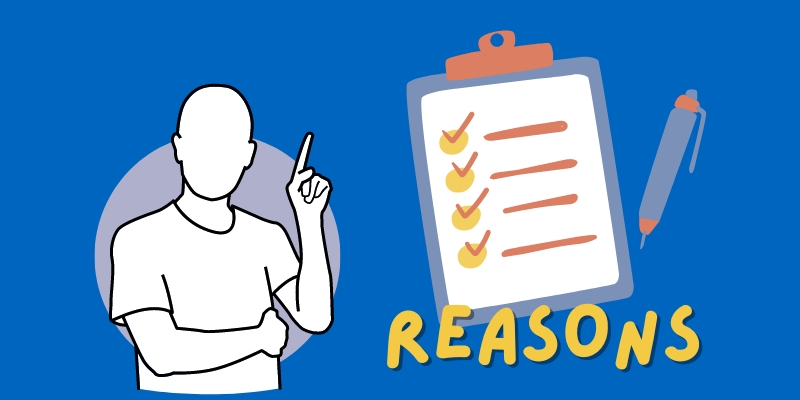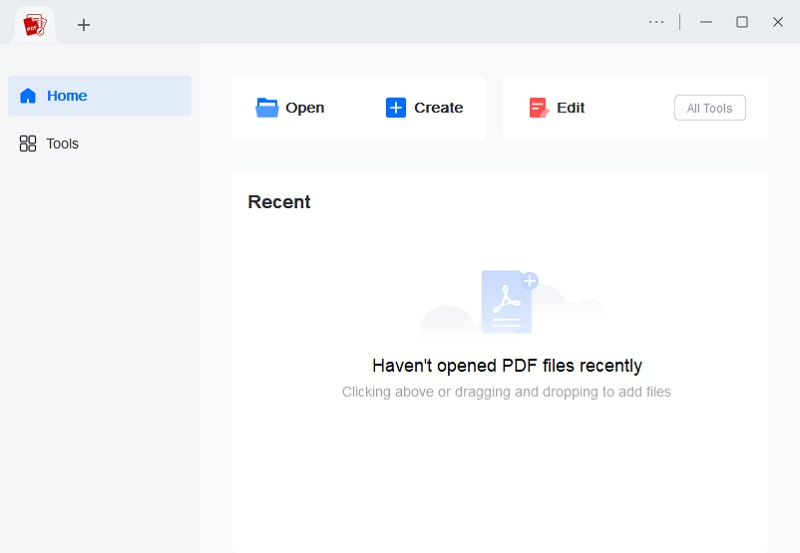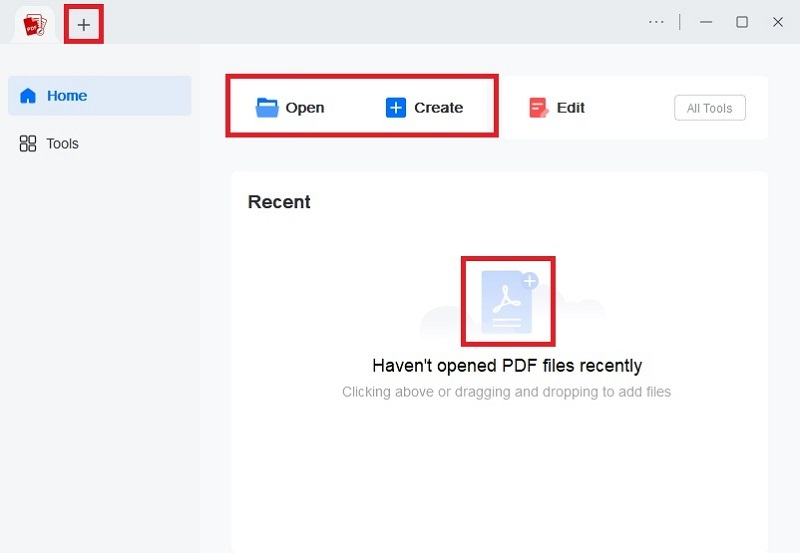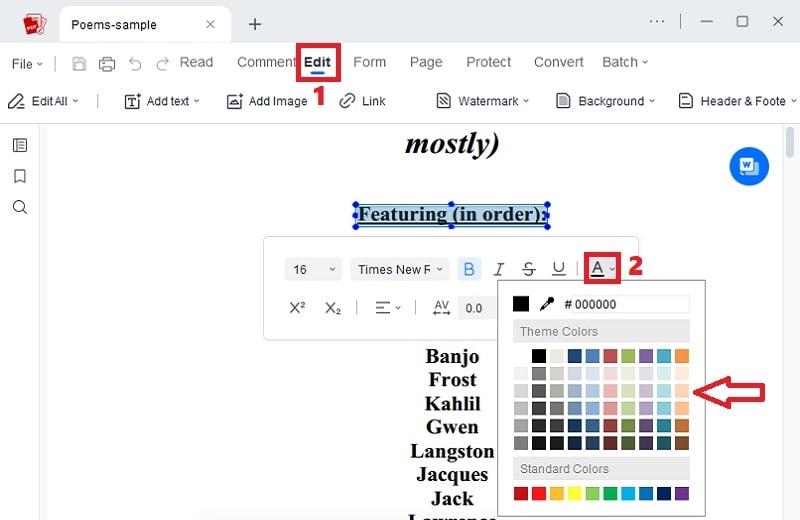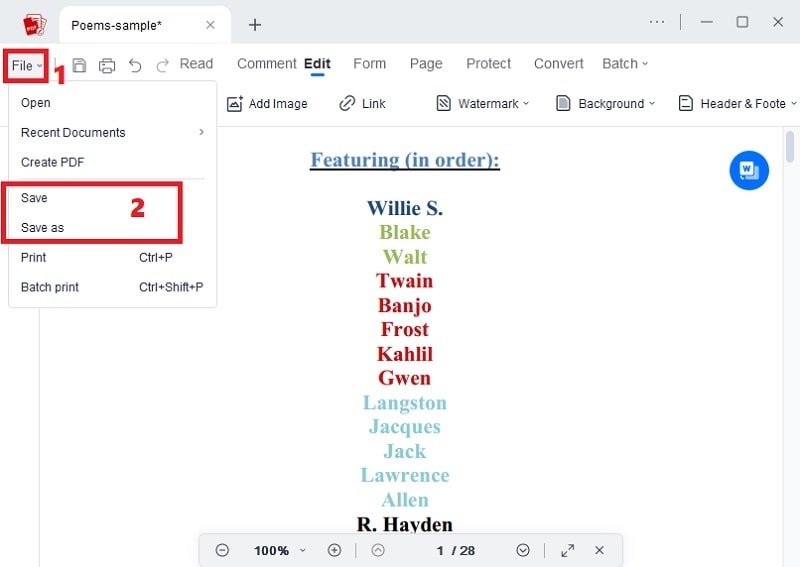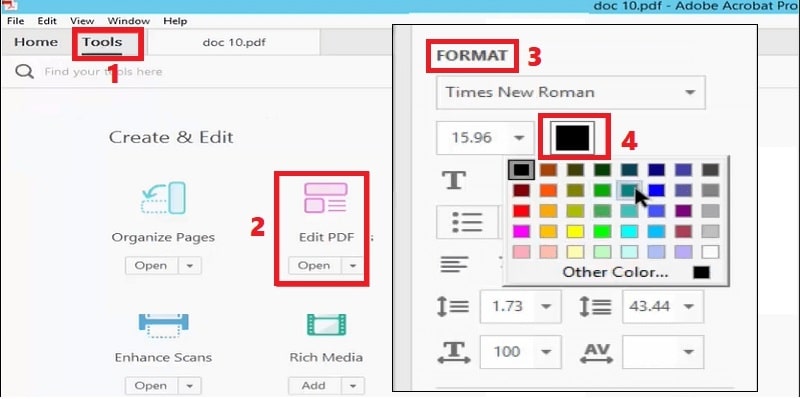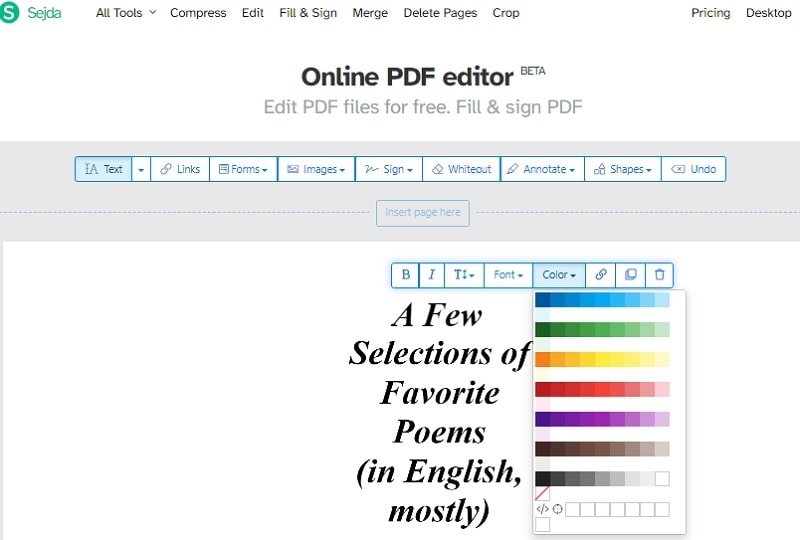Changing the text color in a PDF document can enhance readability and aesthetics, adding a personalized touch to your digital files. Whether you seek to emphasize key points, align with branding, or customize the appearance, altering text color offers a dynamic and engaging presentation. With the ability to evoke emotions or highlight critical information, this adjustment transforms the static nature of black text on white pages. Employing diverse hues not only captivates readers but also assists in organizing content. Furthermore, understanding the process of changing PDF text color needs a versatile tool for professionals, educators, and creatives, enabling them to convey messages with impact and style. Explore the best PDF editor for color modification to elevate your PDF files and create visually compelling documents tailored to your specific needs. Even if it is an online PDF editor or software, we have everything ready for you!
Common Reasons for Changing Text Color in PDF
Changing text color in PDF can serve various purposes, allowing users to convey information more effectively and enhance the visual appeal of documents. Here are some common reasons for altering text color in PDFs:
- Emphasis and Highlighting: Highlighting crucial information in a different color helps draw attention. This makes it easier for readers to identify and comprehend key points within the document.
- Branding Consistency: Adjusting text color to match your brand's color scheme fosters consistency in your visual identity. It reinforces brand recognition and creates a professional and polished appearance.
- Categorization and Organization: Assigning different colors to categories or sections aids in organizing content and provides visual cues that assist readers in navigating complex information.
- Accessibility Enhancement: Changing PDF font color can improve accessibility for individuals with visual impairments. This works by increasing contrast or using specific color combinations that adhere to accessibility standards.
- Aesthetic Customization: For creative or design-oriented documents, altering PDF text box or color allows aesthetic customization. This helps to create visually appealing and engaging materials that align with the document's purpose or theme.
The Best Tool to Change PDF Font Color
If you are looking for a powerful PDF editor to help you achieve a professional-looking yet aesthetically pleasing PDF, you can use AcePDF. It is a feature-packed software that can help you manage your PDF documents. For instance, you can change text color in PDF by choosing your preferred color on the theme or standard color palette. Plus, you can use its color picker to customize the text color according to your desired color. What makes it outstanding is that you can change the font color of a specific page, paragraph, detail, or all the text in the PDF. You can also use the other PDF editing tasks besides changing document text color. For instance, you can utilize its OCR feature to convert scanned PDFs to editable PDF, edit PDF text size and font, sign PDF files, and more. To know how to change the text color in PDF, follow the detailed steps below.
Try it for Free
Step 1. Get the Professional PDF Editor
First, install the PDF editor by hitting the "Download" button that corresponds with your computer OS. Then, ensure to follow all the instructions in the dialogue box to complete the process. After the installation, launch the software and move to the following steps.
Step 2. Add the PDF File
Now, click the "Open" button or "+" icon in the tool's main interface and locate the PDF file you want to edit. Another option is you can drag and drop it directly into the editor to quickly import the PDF file. Let the tool recognize your PDF document until it shows up.
Step 3. Change Color of Text on PDF
Next, move to the top menu bar of the tool and select the Edit option. Then, go to the text you want to change the color and select it by long-pressing the left mouse cursor in the text. You can also double click it if it is a single phrase. Afterward, the floating toolbar will appear, presenting the font settings you can modify. Since we are changing font color, pick the font color icon and start to customize the font color in PDF. You can use any of your desired text color.
Step 4. Check and Save the Edited File
Once everything is complete, check the PDF file and make any changes to the color of the text, depending on your preference. If satisfied, hit the "File" button on the top-left corner and click "Save" or "Save as" to completely save the edited file on your computer.
Additional Tools to Change PDF Font Color
1. Adobe Acrobat Pro DC
Adobe Acrobat Pro DC, a globally acclaimed PDF editor, stands out for its comprehensive features. Its widespread popularity makes it a reliable choice for diverse PDF editing tasks. Specifically, changing text color becomes a seamless process with Adobe Acrobat on both Windows and Mac platforms. You can pick any color you like and apply it to any PDF text and page. This robust software simplifies the task, providing a user-friendly interface for effortless font color adjustments. Also, it has annotation tools, like shapes, arrows, highlights, comments, and more, to emphasize essential PDF details. Besides that, you can use it to change PDF background color to white, adjust page size, merge PDFs, and more. Furthermore, a step-by-step tutorial on using Adobe Acrobat ensures that users can easily navigate the process regardless of expertise. You can customize PDF text with a new color to meet your specific requirements.
User Guide:
- Import PDF in Adobe Acrobat, then navigate to the "Tools" option in the upper-left section. Then, click the "Edit PDF" and "Edit" button to access the editing mode.
- Next, choose the text you wish to modify, and click "Color" in the "Format" panel on the right to select your preferred color. You can custom color and change text color on one page only or the whole PDF file.
- After completing the editing tasks, save the modified file on your computer for future reference. You can also import another PDF file to change PDF pages font color.
2. Sejda Online PDF Editor
If you want to change text color online, we suggest using Sejda Online PDF Editor. Requiring only an internet connection, this approach allows seamless PDF editing directly in your browser, saving both time and storage space. Offering free features like PDF editing, signing, and text modifications, Sedja stands out for its versatility. You can change PDF text color from its color palette and picker or through a hex code. Importantly, none of the edited files carry watermarks, ensuring direct usability and convenience for your document editing needs. Additionally, you can modify PDF online by merging PDF pages, signing, adding annotations, and more. To change font color with this PDF online tool, move to the steps beneath.
User Guide:
- To change text color in PDF online, launch the tool by hitting the anchor text above. Once you are on the landing page, hit the drop-down menu beside the "Upload PDF file" to access the different locations where you can get your PDF file.
- For instance, you can get the file from Google Drive, Dropbox, or directly from your computer. The edit mode window will appear when you completely import the PDF file. You can now begin to edit text color in PDF.
- To do so, select the text and hit the "Color" button from the toolbar. Determine the PDF text color from the palette or use the color picker to select a new color outside the color palette. Once done, hit the "Apply Changes" on the bottom and click "Download" to keep the edited file.
Conclusion
In conclusion, changing PDF text color significantly enhances document customization and visual appeal. Whether emphasizing key details, maintaining brand consistency, or improving accessibility, the process of how to change the text color in PDF plays a pivotal role in effective communication. With tools like AcePDF, Adobe Acrobat Pro DC, and Sejda, you can effortlessly navigate these modifications, ensuring their documents convey information precisely and captivate audiences through thoughtful and visually engaging color choices. This dynamic feature empowers users to create impactful and personalized PDFs tailored to their needs.