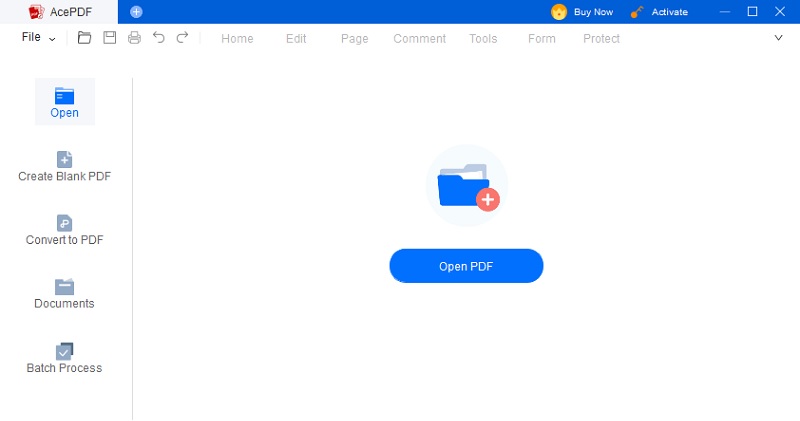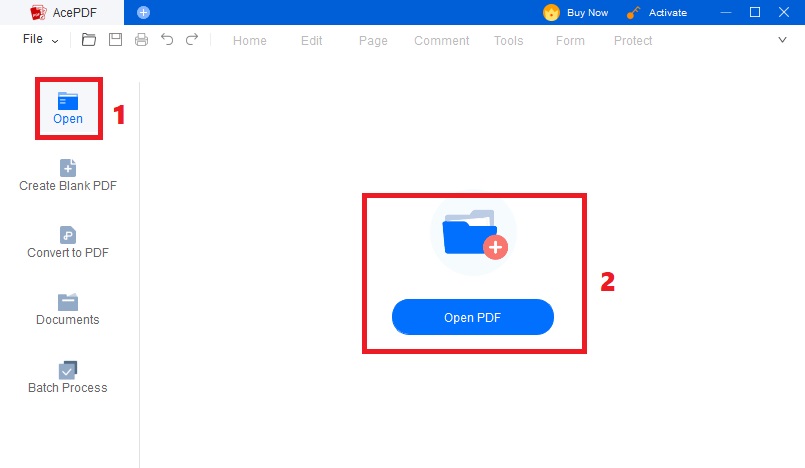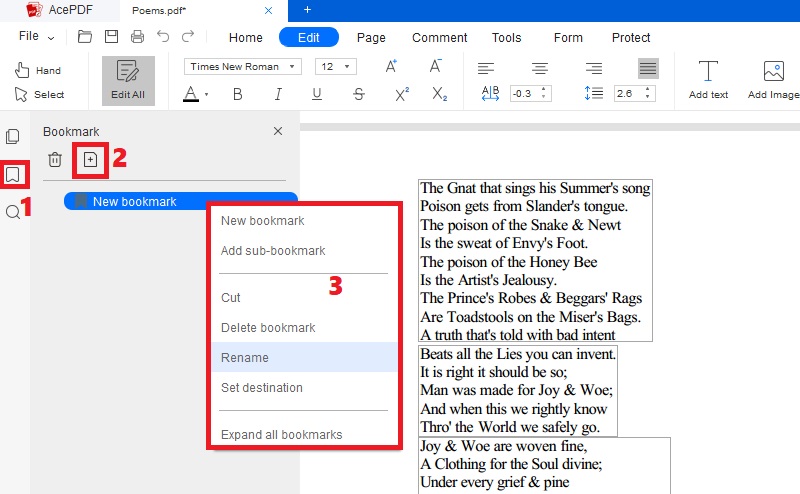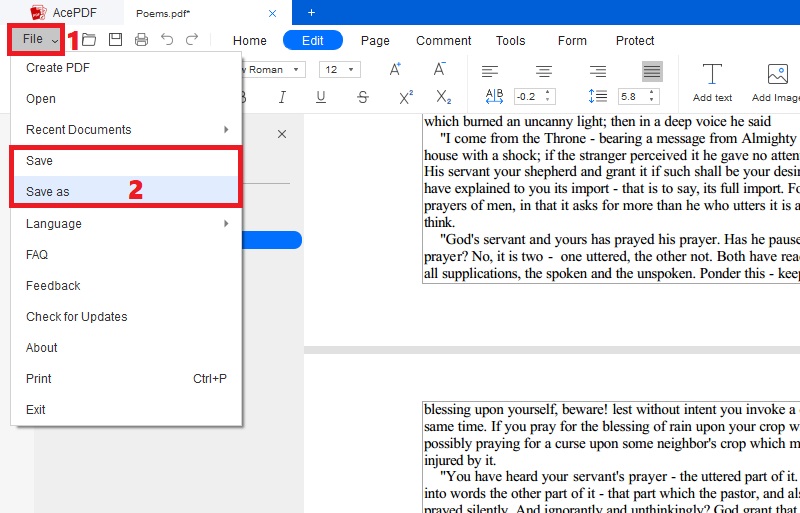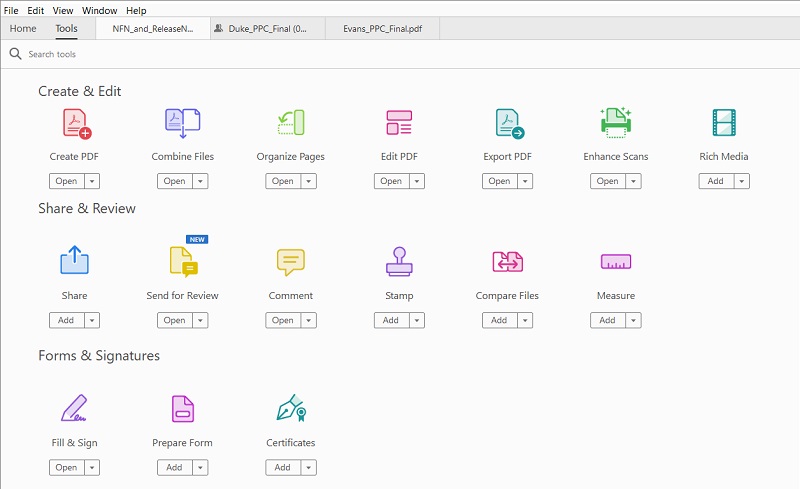AcePDF
Salient Features: The tool allows you to compress the PDF file to reduce its size if it is too large without affecting the quality of the images.
Pricing Plan: $9.95/monthly, $29.95/annually, $49.95/lifetime license
AcePDF is a robust PDF converter that lets you convert and process PDF documents. It has a “Bookmark” feature that allows you to insert bookmark in PDF on a specific part or page, which is helpful for long PDF files. The best thing about its bookmark feature is you can rename it so you can identify instantly what the bookmark link has. Besides that, you can add a “sub-bookmark” under the mother bookmark if you have a lot of essential details to bookmark. Unlike other PDF editors, this tool has different converting modes, including convert from PDF, convert to PDF, and convert scanned PDF. Also, you can use it to extract images from your PDF files in one click and quickly save them in one folder. What makes it unique than Adobe Acrobat Reader is its Word-like editing interface that lets you replace text in PDF, images, add comments, annotations, and more.
Try it for Free
Free Download
Windows 8/10/11
Secure Download
Free Download
Mac OS X 10.15 and above
Secure Download
Step 1 Install the PDF Bookmark Tool
The initial step is to get the AcePDF on your computer. The software is readily available for Windows and Mac OS. Hit the “Download” icon above that matches your computer OS. Subsequently, follow the installation prompt to install the software. After that, the tool will initially appear on your screen. Now, proceed to the steps below to learn how to add bookmarks to PDF.Step 2 Open a PDF File
Next, hit the “Open” button on the left panel of the tool to launch your computer’s file folder. Then, select your PDF file and import it into the software. You can also drag and drop the PDF file in the middle part of the tool as an alternative way to import it quickly. Finally, the program will begin analyzing your PDF file.Step 3 Start to Create Bookmarks in PDF
Afterward, your PDF file will appear on the tool. Then, go to the part or page where you want to insert a bookmark. Later, move to the upper-left side of the tool and locate the “Bookmark” icon. Hit the icon to access the bookmark option. Click the “+” icon to add a bookmark on that page. You can right-click the bookmark link and select “Rename” to customize the bookmark. Also, hit the “Add sub-bookmark” to create another set of bookmarks under the mother bookmark. Repeat the same process on your following bookmark links.Step 4 Save the PDF File
The tool will automatically add the bookmark on the page, word, or part that you selected. Once you are satisfied with adding a bookmark to your PDF file, hit the “File” button on the top-left corner of the tool and choose a save option according to your liking. You can now access the PDF file and jump into the pages that you bookmarked.- You can quickly convert PDF files to Excel, Word, PPT, HTML, text, and images.
- The tool lets you change the alignment, position, spacing, and style of the texts in your PDF documents.
- It allows you to edit PDF pages by rotating, deleting, replacing, extracting, or merging pages.
Bookmark PDF with Adobe Acrobat
Salient Features: It has a “Fill & Sign” feature that allows you to complete PDF documents digitally, and a signature can be added.
Pricing Plan: $19.99/monthly for Acrobat Pro, $12.99/monthly for Acrobat Standard
Adobe Acrobat Reader is a well-known versatile software that you can use to add and insert bookmarks on your PDF files. With this software, you can quickly label the part of the PDF document you want to access for later use. In addition, you can set the bookmark’s destination to navigate to them effortlessly. Besides that, you can utilize the software to view, edit, save PDF as Word file, and manage PDF documents. Additionally, the tool lets you add a password to your files. This is convenient if your documents have sensitive information or to protect copyrighted details. However, you cannot add a bookmark on the free version. So, make sure that you upgrade to the pro or standard version before you can bookmark page in PDF.
User Guide:
- Install the standard or pro version of Adobe Acrobat Reader from its official webpage above. After getting the software, drag the PDF file into the tool or hit the “Open” button on the left corner to manually select the file. Import the PDF file and let the software recognize it.
- Now, select the pages, details, texts, or images that you want to bookmark PDF file. Once finished, move to the left part of the tool where the bookmark panel is located. Click the “Add Bookmark” to insert the bookmark link. Customize the bookmark name according to your requirements.
- Then, hit the “Tools” option and pick the “Edit PDF” option. Afterward, click the “Add Bookmark” button under the “More” control to add another bookmark. To save the file, hit the “File” button on the top-right corner and select “Save.”
Frequently Asked Questions
Comparison Chart
| Features | AcePDF | Adobe Acrobat Reader |
|---|---|---|
| Installation Packaged Size | 189.76MB | 481.2MB |
| System Requisite | 1GHz Intel processor or above, For RAM-1GB or more, For HDD-150MB or higher | 1.5GHz Intel or AMD processor, 2GB or more of RAM, and 450MB or more of HDD |
| Other Features | You can extract each page from the PDF file or split only your preferred pages. | You can create certificates with personalized logos and stamps. |
| Free Trial | Available with all features. | Available but has no bookmark feature. |