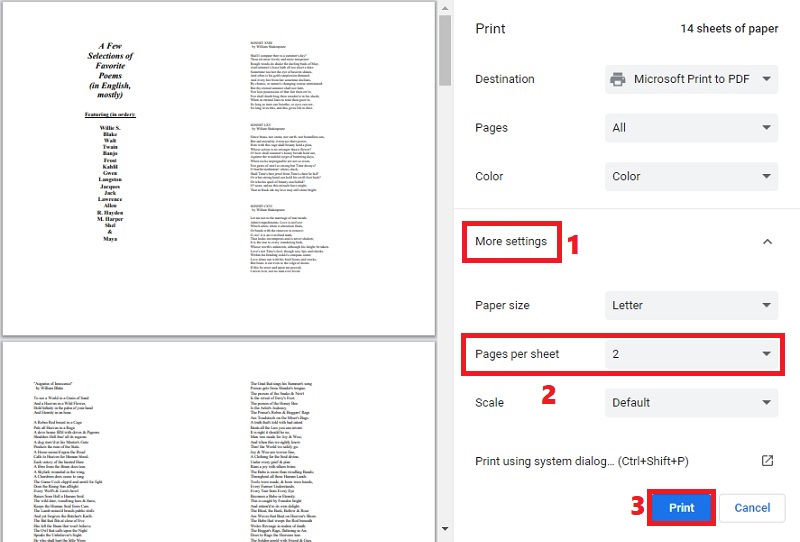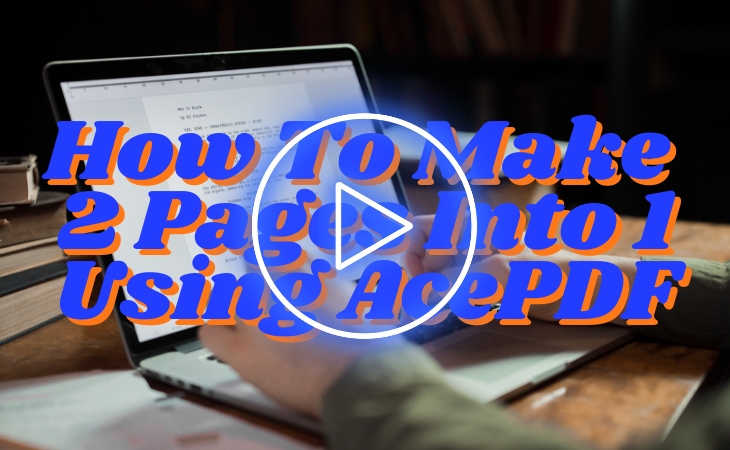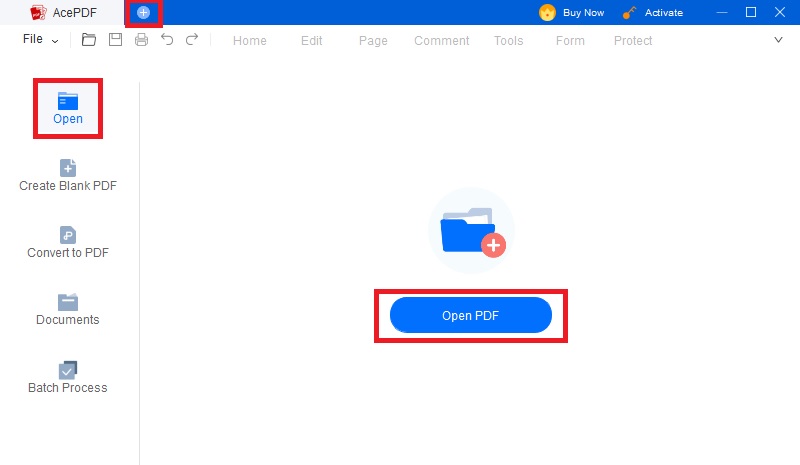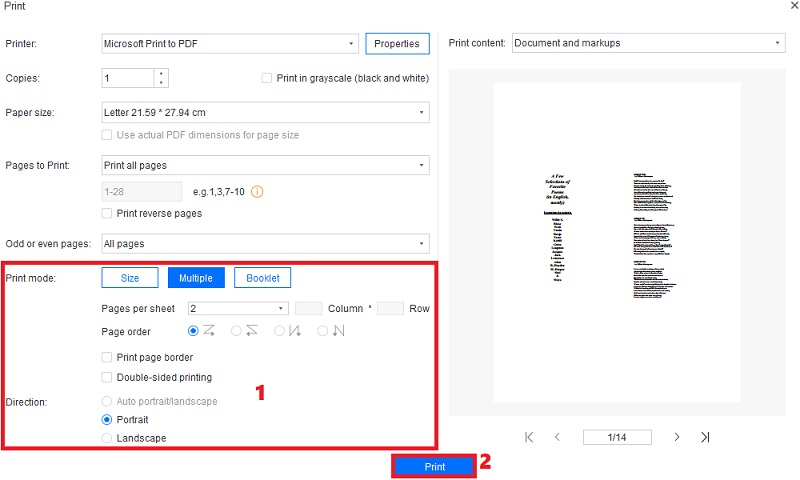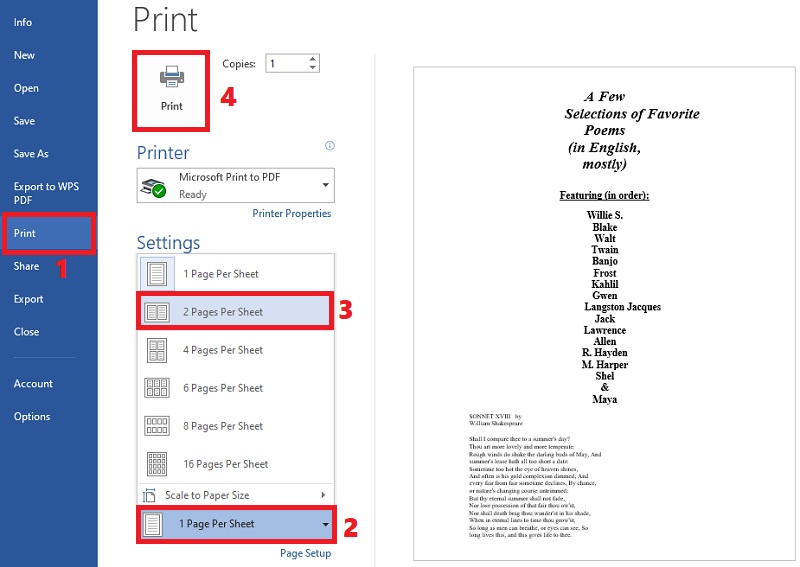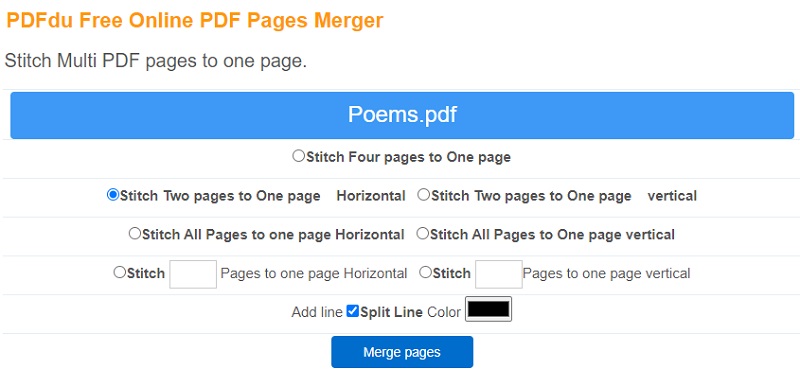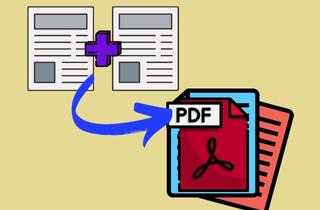
Use Printer Settings
If your PDF file is ready to print and you want to save papers and printing time, you can merge them on the printer settings. The advantage of this technique is that it can help you modify the pages without needing to edit the actual file. Some users don’t know this method, but you can quickly combine two pages into one PDF online with a few settings modifications. However, this process is not for you if you don’t have a strong internet connection. That’s because the process will work on your web browser, so ensure your computer is connected to the internet. Also, you can explore further on this page to learn other printing settings, like print double sided PDF, and more. Follow the guide below to see how the process works.
User Guide:
- First, locate the PDF file from your computer’s document folder and right-click it. After that, select “Open with” from the options and pick “Google Chrome.” Then, the file will be opened on your web browser.
- Here, click the “Printer” icon on the top-right corner of the file, and the printing settings will appear. Afterward, click the “More settings” button and click “Pages per sheet.”
- Once done, select “2” from the options to combine two pages in one. You can see the outcome of merging the pages on the left-side preview section. Finally, hit “Print” to begin printing the file.
AcePDF
The following solution you can use if you don’t have an internet connection is by using AceThinker PDF Editor. It is a widely-used software that can work offline with advanced features to provide your PDF needs. You can use the tool to merge, compress, edit, insert annotations and watermarks, and more. Also, you can set up other PDF settings before combining them. One of these is selecting the page order you want to merge in one sheet. In addition, you can print the file with a border or customize the page direction, like portrait and landscape, or replacing page in PDF. The only drawback of using this tool is updating your Mac or Windows OS to the latest one. Moreover, learn how to make 2 pages into 1 PDF on Mac or Windows using the steps below.
Try it for Free
Free Download
Windows 8/10/11
Secure Download
Free Download
Mac OS X 10.15 and above
Secure Download
Step 1 Install the PDF Page Merger
Grab the installer for Mac or Windows using the buttons above. Then, follow the guide from the setup window until AceThinker PDF Editor is completely installed. Later, start the program and acquaint yourself with its features, settings, and interface to easily follow the subsequent steps.Step 2 Launch the PDF Document
There are different ways you can open your PDF file in the software. First, you can hit the “+” button on the upper-left corner to access your file folder and select the PDF file. Alternatively, you can tick the “Open” button on the left side of the program and locate the file. Besides that, you can drop the file to import it.Step 3 Begin Combining Two Pages into One
If you only need to combine PDF pages, you can directly head to the “Printer” icon on the top-left corner to see the print window. Then, move to the “Print mode” and pick “Multiple” from the options. Afterward, hit “Pages per sheet” and choose “2” from the menu. You can also see other settings like page borders and the difference on the preview monitor. Once finished, select the direction of the pages and hit “Print” to print your PDF file.- The software supports the conversion of PDF files to various formats, such as Word, Excel, PowerPoint, HTML, and more.
- Users of AcePDF can annotate, remark, highlight, and include sticky notes in PDF files.
- Users can control the pages of a PDF file. This contains operations like page adding, page reordering, and page deletion.
Alternative Ways
1. Microsoft Word
Microsoft Word is a famous Word-processing app developed by Microsoft as a feature of the Microsoft Office suite that you can use on Windows and Mac. You can also open PDF files in this app besides simple Word documents. However, it will automatically convert your PDF documents to an editable Word and optimize it for you to edit the text. So, if your PDF file has a lot of graphics and images, there is a huge chance that the layout will be distorted. Still, it is a quick solution to merge two pages into one PDF Mac or Windows, and you can convert your file back to PDF after printing. Besides, you can also use it to organize files, create new Word document, and more. See the guide below to discover how to use Microsoft Windows to merge PDF pages.
User Guide:
- Open your PDF file on Microsoft Word, and a notification will appear saying that the file will be converted to editable Word. Hit the “OK” button to let the conversion start.
- When the conversion process ends, click the “File” button on the top-left corner of the tool. Afterward, hit the “Print” button to see the printer settings.
- Now, move to the “Settings” section and select the “Page Per Sheet” option. Pick the “2 Pages Per Sheet” from the menu and click the “Print” button on the top section to initiate the printing process.
1. PDFdu Free Online PDF Pages Merger
Another tool you can use to combine two pages into one is the help of PDFdu Free Online PDF Pages Merger. The advantage of using an online tool is you can arrange the pages laterally or vertically into a single page, depending on your requirement. Moreover, the tool allows you to stitch two pages to one page, stitch all pages to one page, or stitch specific pages to one page. Besides that, you can add a line to split the pages that are included in one page. Nevertheless, you can only import 50MB of PDF for each process. See the user guide underneath about how to merge 2 PDF pages into one on Mac or Windows with an online tool.
User Guide:
- Open PDFdu Free Online PDF Pages Mergeron your Windows or Mac web browser. Then, click the “Select File” button to add the PDF document of your choice.
- Once the PDF file is analyzed, select “Stitch Two pages to One page” and choose the orientation. You can pick horizontal or vertical for the process. Afterward, choose the split-line color to add a line between the pages.
- Finally, hit the “Merge pages” to initiate the merging process. Then, hit the “Download” icon to keep the file on your computer. That’s how you can merge 2 pages into 1 PDF online.