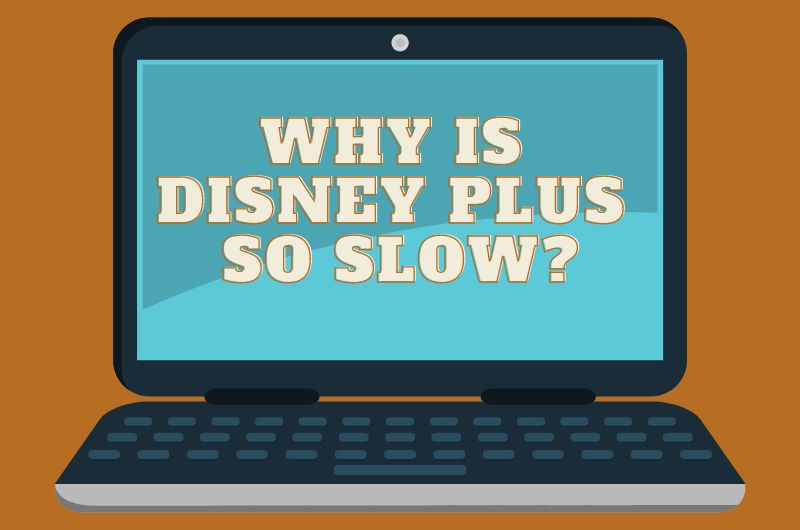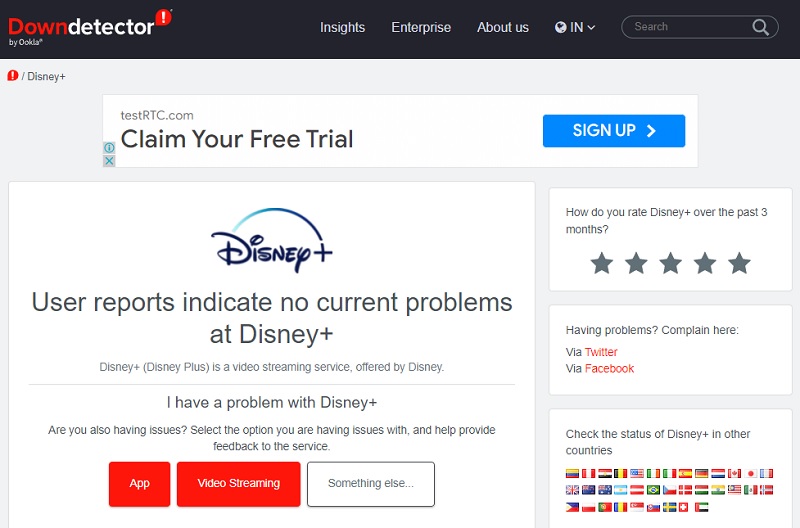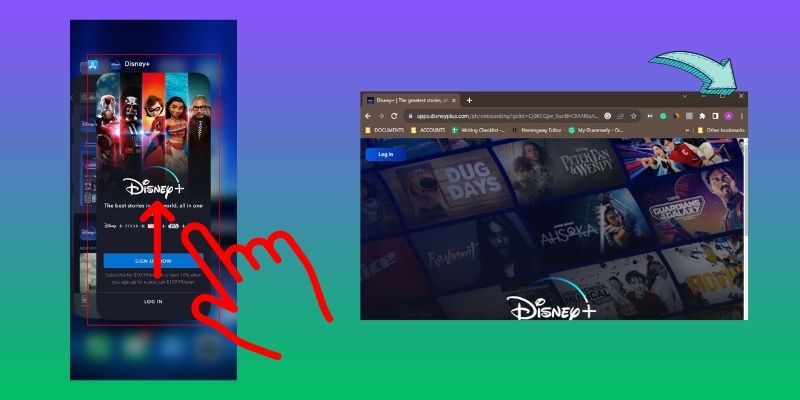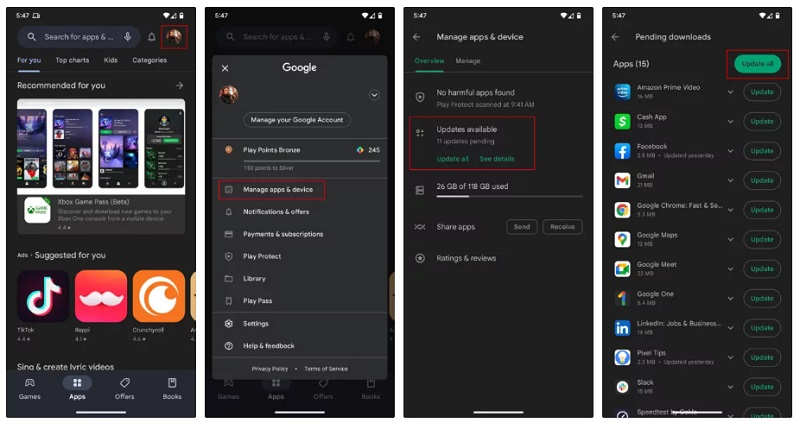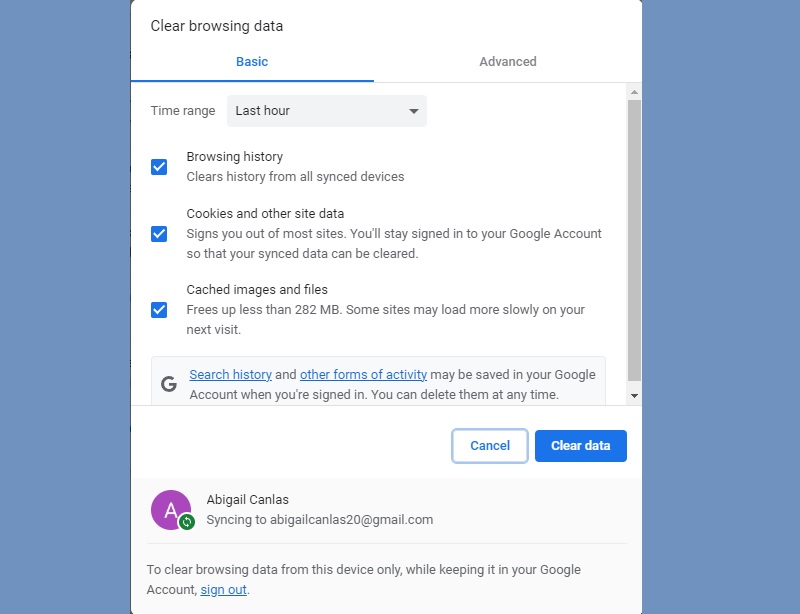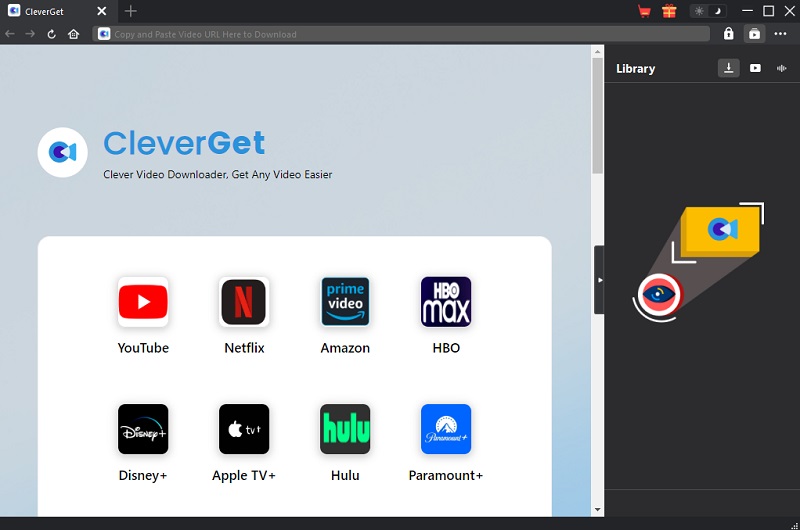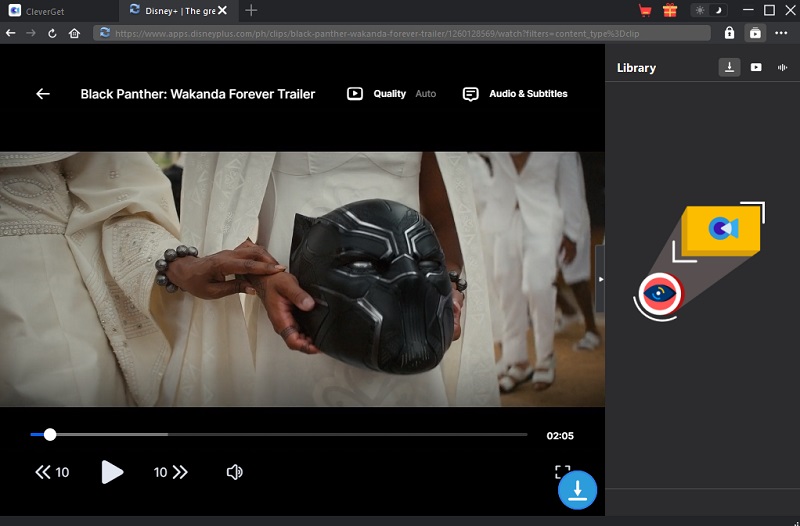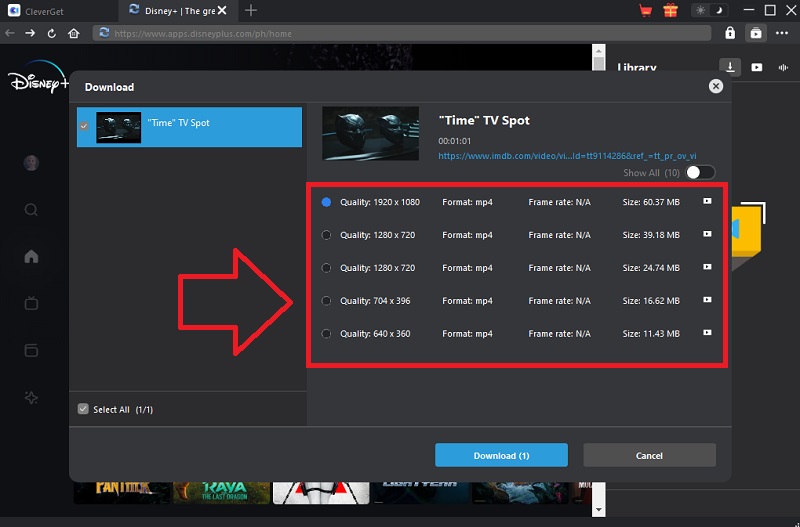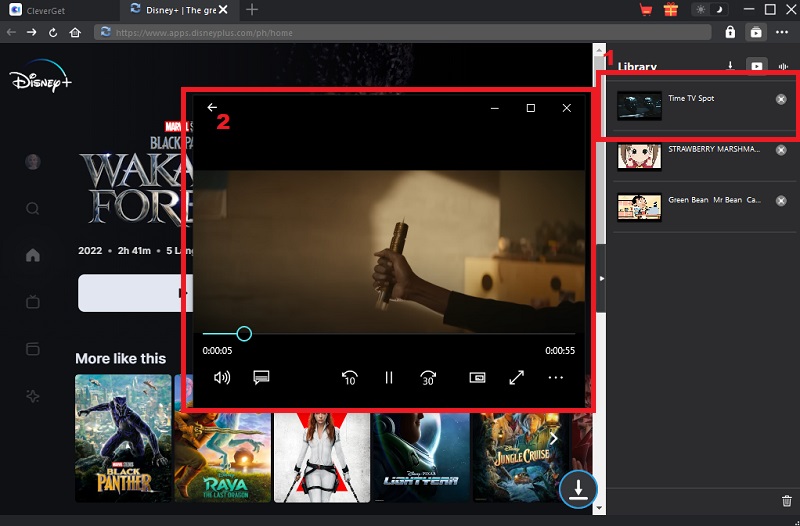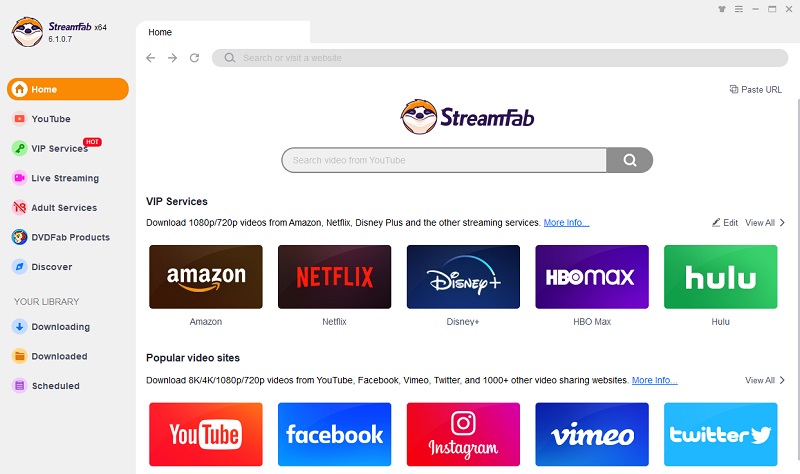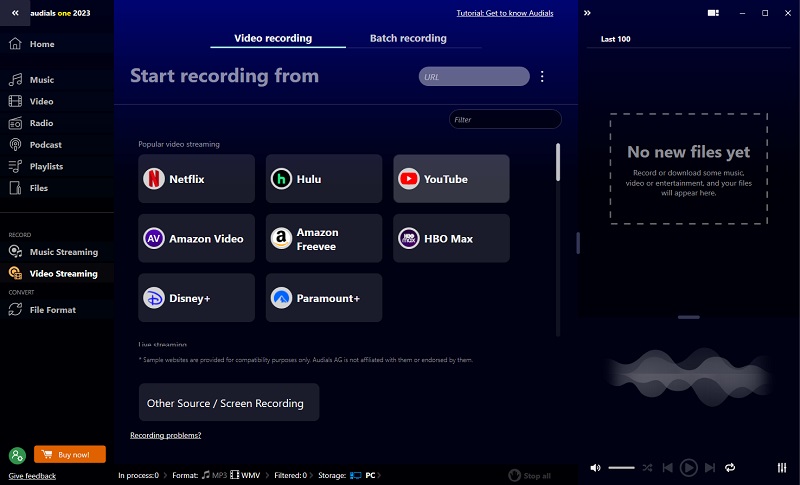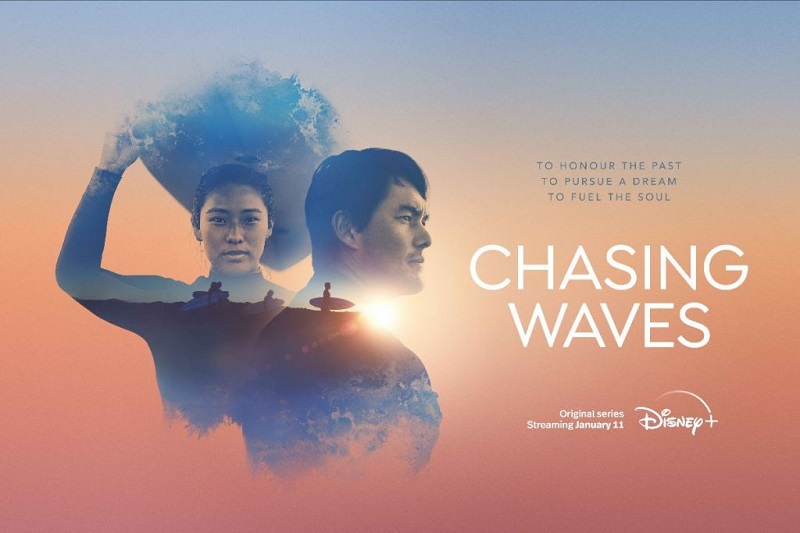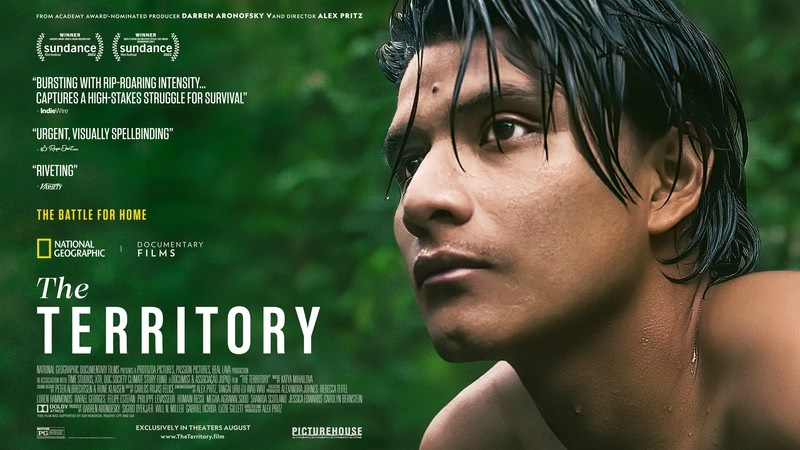Why Is Disney Plus So Slow?
Disney Plus has been experiencing significant delays and disruptions lately. The rise in service demand is blamed for some of these challenges, and some structural faults may affect how well the service performs. There are a few reasons you must consider why is Disney+ so slow. The Disney Plus server is down; there is a weak or intermittent internet connection; the movie you are watching is in 4K or HDR; your Disney Plus app is outdated; your hardware like phone, computer, smart TV, Xbox, or PS4/5 has issues; and browser issues.
Tips to Fix Disney Plus So Slow to Load
Since you know the possible reasons why is my Disney Plus so slow. Troubleshooting will be easy. We made a guide that can assist you by providing simple tips to help you fix the slow Disney Plus.
Method 1. Check if the Disney Pus server is down
You must check first if the Disney Plus server is down. Visit the Downdetector and see if the program is under maintenance or an outage. If that is the case, you can do nothing but wait for the recovery.
Method 2. Restart the Program
If you are using mobile devices, close the Disney Plus app. Also, if you are using Mac/Windows PC, close the website on your browser. Because sometimes restarting is the best way to resolve this kind of problem.
Computer:
- To restart the program on the computer, click the "X" button in the upper right corner of the Disney Plus app window to close it.
- Wait a few seconds, then visit the Disney Plus website again to reopen it.
- Next, log in your account and try again.
Android:
- Swipe up from the bottom of the mobile screen to view your open apps.
- Swipe left or right to locate the Disney Plus app.
- Next, swipe up on the Disney+ app to close it, then tap the app icon to reopen it.
iPhone:
- Swipe up from the bottom of the mobile screen to view your open apps.
- Swipe left or right to locate the Disney Plus app.
- Next, find the Disney Plus app again on your phone, then tap the app icon to reopen it.
Method 3. Improve the Network condition
A slow or intermittent internet connection can cause it too slow to stream Disney+ and cause Disney plus to be stuck on loading screens. Check your internet connection speed (speed test) or restart your router. You can also try another internet provider if available. Also, check the devices connected to your Wi-Fi and see if too many are connected. Consider removing them and see if the connection will be fast.
Method 4. Update your Disney+ App
Check your Disney Plus app to see if it is still updated and if not, update it to the latest version. Disney Plus slow loading issue may be resolved by the software update. Because the app developers often release updates to fix bugs and glitches.
User Guide:
- Open the Play Store (Android) or App Store (iOS) application on your mobile phone. Next, tap on your profile to see the menu.
- Then, click on the "Manage Apps & Device" option. From there, tap on the "Updates Available" option.
- Now, you will see all the applications that need to update. Find the Disney Plus app and update it. Once done, open it and see if the issue is resolved.
Method 5. Restart your Streaming Device
Restarting your streaming device can also help resolve why is Disney Plus so slow. Users using standard streaming devices to stream Disney Plus movies are Smart TVs, PC or MacBooks, Apple TVs, Firestick TVs, PlayStation, and Xbox. Please turn off your streaming device and wait 30 seconds to turn it on again.
Method 6. Reduce Video Quality
The higher the video quality content you stream, the more likely slow playback will occur, especially when your internet connection is unstable. Try to reduce the video quality to lower than 4k resolution.
- Open the Disney+ on your browser and click your "Profile." Under that, tap "App Settings" and choose among desired options: Automatic, Moderate, and Save Data. Afterward, click "Save."
Method 7. Clear Out Cookies and Cached Data
When you are using your browser, some of the data is stored as cache and website cookies, which can overload your browser. If you haven’t cleared the cookies and cached data in a while, it may also cause Disney Plus to be so laggy.
- At the top-right of your Google Chrome, click the "3-dots." Under it, click "More Tools' and tap "Clear Browser Data." Choose "All Time" on Time Range to clear all the data and cache. Next, make sure that you tick all the boxes for clearing cookies and cache images. Lastly, hit "Clear Data."
Download Disney Plus Video with CleverGet
Best Feature: CleverGet provides various SD and UHD video resolution options, such as 480p, 720, 1080p, 2K, 4K, and 8K.
Other Feature: It can extract audio from online videos and save it in high-quality 320kbps MP3 Format.
CleverGet is one of the most recommended video downloaders nowadays. This software helps you to download videos up to 8k resolution from 1000+ websites and stream effortlessly. Also, the best thing about this software is it has a built-in browser where you can search for a video on a particular site, such as Amazon Prime, Hulu, Disney Plus, HBO, etc. Moreover, because of its multi-thread technique and processing technology, you can experience great speed at downloading videos. The advantage of downloading a video on your local device is that you can watch it repeatedly. Keep reading this article to learn about downloading videos on Disney Plus.
Step 1 Get the CleverGet
Kindly get the CleverGet on its official website first by clicking the download button below. Then, pass through all the prompts for a successful installation. Afterward, launch the app and explore it first, so you become familiar with it.Try it for Free
Free Download
Windows 8/10/11
Secure Download
Free Download
Mac OS X 10.15 and above
Secure Download
Step 2 Search for a Video on Disney Plus
Once finished exploring the tool, click on the Disney Plus site on its interface. Log in to your account using your registered mobile number, and afterward, start finding a video you want to download.Step 3 Choose a Download Option
Once you find your preferred video, click on it, and the program will automatically analyze it. Another window will appear containing the available download options, where you can choose your desired format and quality.Step 4 Play the Downloaded Video
Lastly, hit the "Download" button below after choosing your preferred download option. On the right side corner of the tool, you can see the "Library" tab, where you can monitor the downloading process. Afterward, double-click the video, and it automatically plays.Two Alternative Solutions to Record, Download, or Stream Disney
1. StreamFab
Best Feature: It allows users to download subtitles and choose their language.
Other Feature: It has a Scheduler Feature where you can freely choose a time and date you want to download the video.
StreamFab is a video downloader that supports most on-demand streaming services like Disney Plus, Netflix, Hulu, HBO Max, and many more. It also has a built-in browser to search for videos you want to watch and download. The best thing about this program is that the available video quality is 720p and 1080p resolution. Moreover, it also enables users to convert the downloaded video into MP4 and MKV formats. Also, you can do batch downloading and can download the YouTube playlists.
User Guide:
- Download StreamFab and install it. Pass through all the prompts to have a successful installation. Then, open the software and, on its interface, click the Disney Plus website. Log in to your account using your mobile number.
- Afterward, search for a movie that you want to download. Once you find the video you want to download, click on it, and the program will analyze it. After analyzing the video, another window will appear on your screen where you can see the available download options.
- You can see the Download as, Video Codec, and subtitle in the left corner. You can change them depending on the choice you want. Then, choose the resolution you want and after that. Hit the “Download Now” button at the bottom. You can see the downloaded video on the “Downloaded” tab in the left-side corner.
2. Audials One
Best Feature: It can record DRM-free content from all top service providers.
Other Feature: You can also record on music streaming services in high quality with automatic song separation and lD3 tagging.
Audials One is a video and music streaming recorder where you can also record Disney Plus content. You can record in high definition on any screen. The usage of GPU encoding is optional. On the other hand, it can help you maximize the performance of your graphics card. The tags for movies, such as title, genre, etc., will be automatically searched for by Audials One. Additionally, Audials One chooses the best frame rate automatically. The best thing about this program is that you can do batch recording, which means that you can record multiple videos.
User Guide:
- Kindly get the software by clicking its name above to download it on its official website. Then, install the tool bypassing all the installation prompts. After installing, launch the app. Then, on the lower part of the interface, click the "Other Source / Screen Recording" option, click the drop-down menu, and tap "Screen Recording."
- Next, open Disney Plus on your browser and play the video you want to record. Then, choose a partial or entire screen before starting the recording. Ensure that the played video is in the original size, so the output file has the best quality.
- The video will automatically be transferred into the Audials playlist when the recording process is completed. To save the recorded video on your computer, right-click on your mouse and select "Save As." Lastly, select an output folder where you can store your recorded video.
Extra Tips: Disney Popular Series and Movies
There are a lot of series and movies you can watch on Disney Plus. But here are the most popular movies nowadays on Disney Plus.
1. Black Panther: Wakanda Forever (2023)
Ryan Coogler is the writer-director of Black Panther: Wakanda Forever, and he released it on November 11, 2023. This movie is about Wakanda people who fight to protect their homes by intervening when the world mourns the passing of King T’Chalia.
2. Chasing Waves (2023)
"CHASING WAVES" examines the various regions, distinctive people, and endless surf along the more than 18,000 miles of coastline that make Japan unique. It also shines a spotlight on the people and places that are defining Japan's reach in the global surf culture. As of now, the first episode was released on January 11, 2023.
3. Retrograde (2023)
Matthew Heineman directs the Retrograde film. The movie is about a young Afghanistan general and his corps defending their homeland against the U.S. During the last months of the United States' 20-year war in Afghanistan, people hurriedly evacuated as the Taliban seized control.
4. The Territory (2023)
Alex Pritz is the director of The Territory movie. It is about Brazilian farmers taking a protected region of the Amazon Forest. But the young Indigenous leader and his tutor fight back to defend their land.
5. Andor (2023)
The Andor Movie series is based on the Star Wars Movie directed by George Lucas. It is the story of Cassian Andor, the Rebel Spy, and his difficult mission for the cause during the years of his Rebellion. It has 2 Seasons, and the first season was released on September 21, 2023 (Episode 1).
Frequently Asked Questions
Conclusion
This article is all about why is Disney Plus so laggy. You can find here the reasons why you are facing this problem. Also, we listed solutions to fix this kind of issue. Moreover, if you still need to resolve your problem after trying all the answers above, we listed an alternative way to watch your favorite movie.