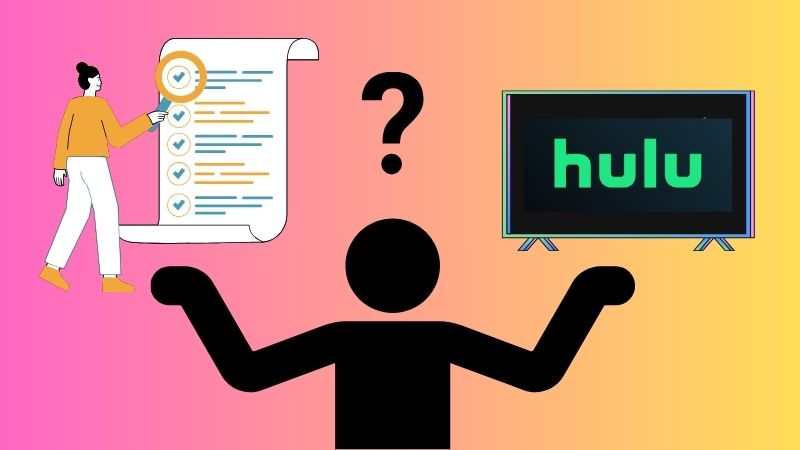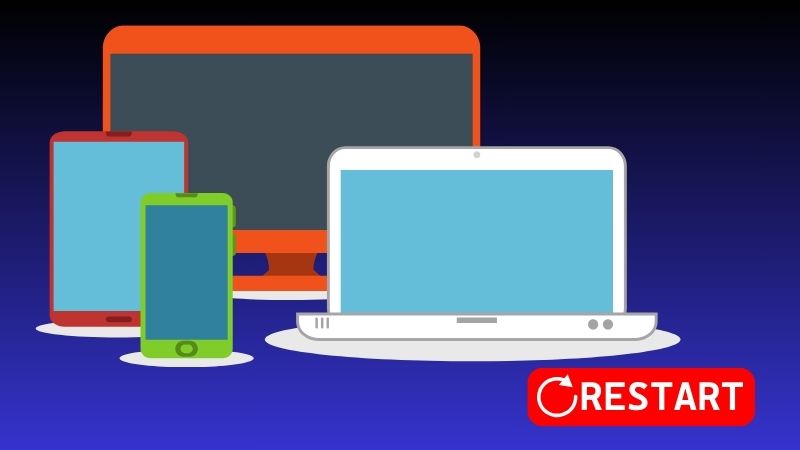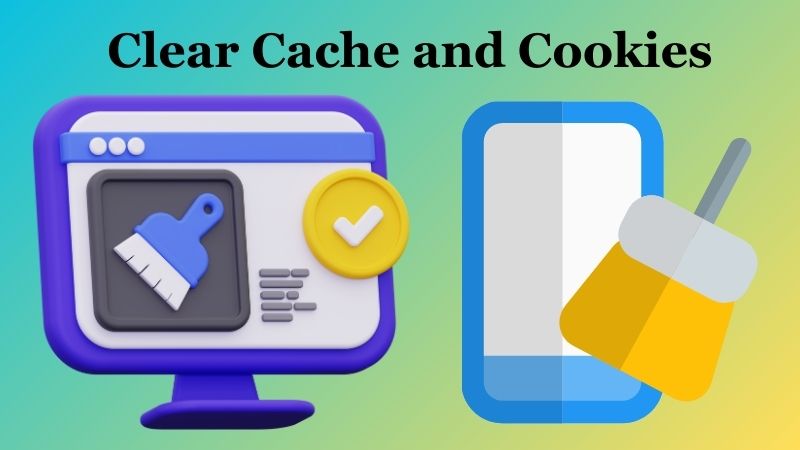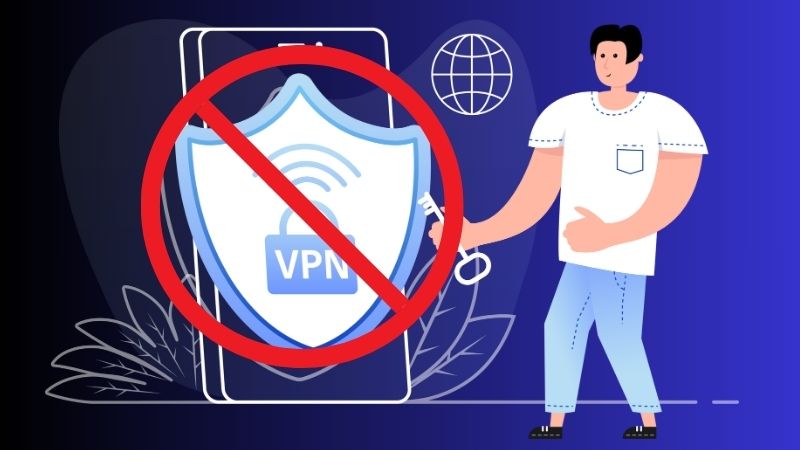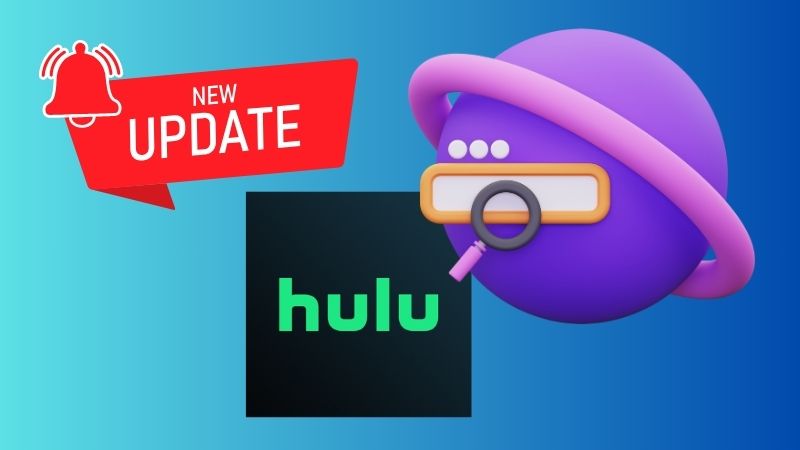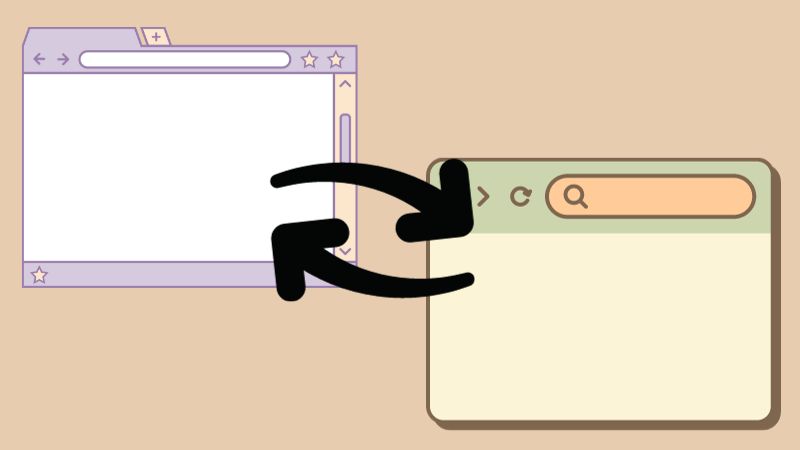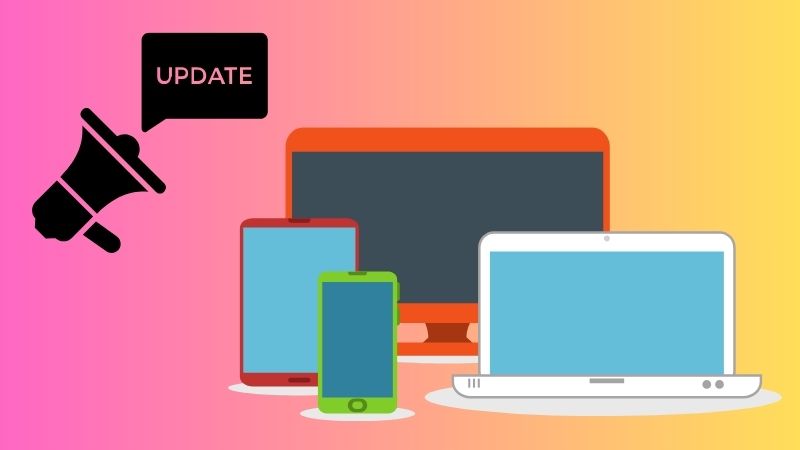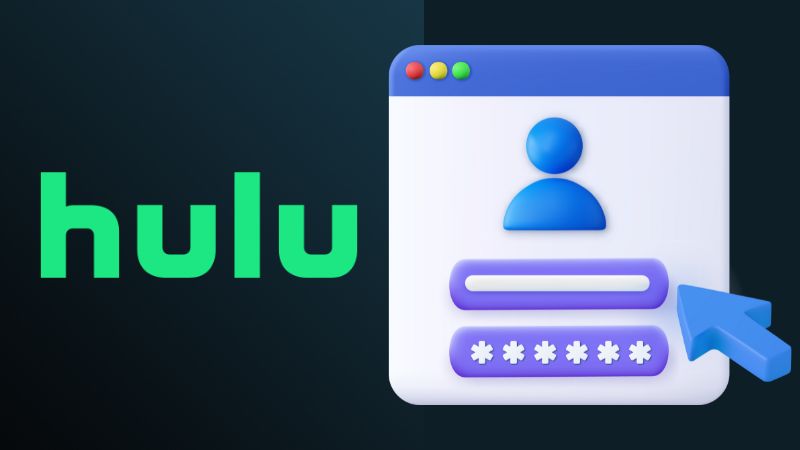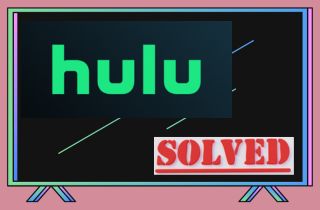
Possible Causes of the Black Screen Issue of Hulu
Possible causes of the black screen issue on Hulu can be due to a variety of reasons. Some of the most common ones are:
- Slow or unstable Internet connection
- If your browser or app is old, it might not work with the new version of Hulu, which causes a black screen problem.
- If you use an outdated device or operating system, Hulu may have a black screen problem.
- Corrupted cache and data
- If you have added other programs, like ad-blockers, they might make Hulu not work and show a black screen.
Quick Fixes of Hulu Black Screen Issue on Different Devices
1. Restart Your Device
A common way to fix a Hulu screen black is to restart your streaming device. This can help refresh the device and resolve any temporary glitches causing the black screen. Also, fully power off the device before turning it back on. Wait a few minutes to turn your device back on and try streaming Hulu again.
2. Check Your Internet Connection
A slow or unstable internet connection is also why the Hulu screen goes black. To watch shows or movies from the Hulu library, you should have an internet speed of at least 3MBPS. For streaming live content, the minimum internet speed required is 8Mbps. If Hulu shows a black screen, check your internet connection to ensure it's fast enough for streaming.
- You can use an online tool like fast.com to check the speed of your internet.
- Check your modem and router if they are properly connected and turned on. You can also try to restart them if necessary.
- Check your Ethernet cables if securely connected to your modem or router and your computer.
- Contact your ISP to see if there are any known outages or issues in your area.
3. Clear Cache and Cookies
If you're experiencing a black screen issue on Hulu, clearing your cache and cookies may help resolve the issue. Here are the steps to do so on different devices:
3.1 On a computer:
- Open your browser and go to Hulu.com.
- Press Ctrl + Shift + Delete (Windows) or Command + Shift + Delete (Mac) on your keyboard to open the Clear browsing data menu.
- Choose the Time range and select All time.
- Check the boxes for Cookies and other site data and Cached images and files.
- Click on Clear data.
3.2 On iPhone:
- Open the Settings app on your iPhone.
- Scroll down and tap on Hulu.
- Tap on "Clear Website Data."
- Confirm by tapping on "Clear History and Data."
3.3 On Android:
- Open the Settings app on your Android device.
- Tap on "Apps & notifications."
- Find Hulu from the list of apps and tap on it.
- Select "Storage & cache," then tap "Clear cache" and "Clear storage."
3.4 On TV:
- Open the Hulu app on your TV.
- Navigate to the "Settings" or "Preferences" menu of the Hulu app.
- Look for an option that says "Clear Cache" or "Clear Data."
- Select that option and confirm your selection when prompted.
- Restart the Hulu app.
4. Disable VPN and Proxy Services
Disabling VPN and proxy services can help fix the black screen issue on Hulu because these services can interfere with the streaming service. VPNs and proxies change the user's IP address and location, which can cause conflicts with Hulu's geolocation-based restrictions. When Hulu detects a user using a VPN or proxy, it may block access to the service or show a black screen. Additionally, VPNs and proxies can slow down the Internet connection, which can cause buffering and other streaming issues. Hulu needs a stable and fast internet connection to work properly, and VPNs and proxies can disrupt the connection, leading to a black screen issue. Therefore, it's important to disable VPN and proxy services when using Hulu to ensure that the service works properly. However, if the black screen issue persists even after turning off these services, other factors may be causing the problem.
5. Update the Hulu App or Browser
An outdated version of the Hulu application can also cause Hulu stuck on black screen. The obsolete app may have compatibility issues with your device or operating system. To fix compatibility problems and prevent black screens, update the Hulu app or your browser. This will make streaming smoother.
5.1 On mobile devices:
- To update the Hulu app on mobile devices, visit the App Store (iOS) or Google Play Store (Android) and search "Hulu."
- Once found, tap the "Update" button on the Hulu app to download and install the latest version.
5.2 On computer browsers:
- Open your browser and go to the official Hulu website.
- Click on your profile icon in the top-right corner and select "Account."
- Under the "Your Account" section, scroll down to "Watch Hulu on Your Devices."
- Click on "Manage Your Devices".
- Find the device you want to update and click on "Manage."
- Follow the instructions to update the Hulu app or browser.
6. Restart the Hulu App
If you've tried all the listed solutions above and Hulu keeps going black screen, restarting the app can often resolve the issue. If you are using a mobile device, simply close the Hulu app completely and wait for a few minutes before reopening it. If you use a computer browser, close the tab or window where Hulu is open and launch it after a few minutes. By doing this method, you are giving the app or browser a chance to reset any temporary glitches causing the black screen issue.
7. Try a Different Browser
This next method applies to those Hulu users who use a browser to access it. If you were experiencing a black screen issue while using a specific browser like Google Chrome, you can try to use a different browser to see if the problem has been resolved. Moreover, you can use browsers like Internet Explorer, Mozilla Firefox, and more. Using a different browser can help identify if the black screen issue is specific to one browser or if it's a wider issue with Hulu itself.
8. Check for Device Updates
Using a device that has outdated software or firmware can also lead to compatibility issues and cause a black screen on Hulu. Therefore, it's important to regularly check for updates on your devices, such as smart TVs, streaming devices, gaming consoles, or mobile operating systems.
- On your mobile devices (iOS or Android), go to your device's settings and look for the "Software Update" or "System Update" option. Then, follow the prompts to check for and install any available updates.
- For smart TVs or streaming devices like Roku or Fire TV, go to the settings menu and find an option related to software or system updates. Usually, you can see the settings menu by pressing the home button on your remote and navigating to the settings icon.
- If you use gaming consoles, such as Xbox or Playstation, go to the console's settings under the system menu. From there, look for an option related to software or system updates and follow the prompts to check for any available updates.
9. Sign Out and Sign Back In
If you are still facing the black screen issue on Hulu, signing out of your account and signing back in can often resolve the problem. To sign out and sign back into Hulu on mobile devices, smart TVs, streaming devices, and browsers, follow the step-by-step instructions below:
9.1 On Mobile Devices:
- Open the Hulu application on your phone.
- Tap on the Account icon (located in the bottom right corner of the screen).
- Tap on the Settings gear icon.
- Scroll down through the page and click on "Log Out of Hulu."
- Confirm the log-out by tapping on "Log Out."
To sign back into Hulu on your mobile device:
- Open the Hulu app and tap on "Log In."
- Include your email address and password associated with your Hulu account.
- Tap on "Log In."
9.2 On Smart TVs:
- Launch the Hulu app on your smart television.
- Navigate to the Account tab.
- Highlight "Log Out" and press the OK button on your remote.
- Confirm the log-out by selecting "Yes."
To sign back into Hulu on your smart TV:
- Launch Hulu on your smart TV and select "Login."
- Put your email address and password associated with your Hulu account and click the "LogIn" button.
9.2 On Streaming Devices:
- Open the Hulu app on streaming devices.
- Navigate to the Account tab.
- Select "Log Out of Hulu."
- Confirm the log-out by selecting "Yes."
To sign back into Hulu on your streaming device:
- Open Hulu on your streaming device and select "Login."
- Please provide the email address and password associated with your Hulu account, then tap the "LogIn" button.
9.3 On Browsers:
- Go to the Hulu website.
- Click on your account in the top right corner of the screen.
- Click on "Account".
- Scroll down to "Log Out of Hulu".
- Confirm the log-out by clicking on "Log Out."
To sign back into Hulu on your browser:
- Go to the Hulu website.
- Next, click "Log In" in the top right corner of the screen.
- Put the email address and password linked to your Hulu account.
- Click on the "LogIn" button.
Extra Tip: Download Hulu Movies in HD Quality
If Hulu showing black screen while you are watching a movie, why don't you try to download the movie to avoid this problem? CleverGet is the best Hulu downloader because of its great features. It can download videos/movies from streaming platforms like HBO, Hulu, and NetFlix. This downloader ensures that you can watch videos in high resolutions, like 1080p, 4K, and even 8K. The videos will be sharp and clear, with impressive visual quality. AceThinker CleverGet can work with various video formats like MP4, WebM, and MKV. This ensures that it can be used with any media player. In addition, users can download multiple videos at once using the "Batch Download" feature. With this powerful downloader, you can watch Hulu movies offline without interruption.
- Use its built-in browser to search for your favorite content.
- CleverGet also has the ability to convert videos into MP3 format.
- Download videos, such as live videos, tutorials, etc., in just a single click.
Conclusion
Dealing with the Hulu black screen problem can be frustrating, but you can fix it. Just be patient and persistent, and you'll be able to enjoy streaming without interruptions. As a recap of the key takeaways, it is important to check for any updates, clear cache and cookies, disable any browser extensions, and ensure that the internet connection is stable. If these steps do not work, trying a different browser or device may be necessary, or downloading Hulu videos. It is also important to remember that the issue may be on Hulu's end and not the user's device. When troubleshooting any technical issue, it is important to have patience. It can be easy to get frustrated and give up, but taking a step back and approaching the problem systematically can often lead to a solution. Feel free to seek help from Hulu's customer support if needed. In conclusion, don't let the Hulu black screen issue ruin your streaming experience. With these key takeaways and a little patience, you can get back to enjoying your favorite content in no time.