 In the past few years, more and more people have been buying and watching movies online. Amazon is a popular place to buy or rent movies online. They have a big selection. One great thing about buying movies on Amazon is that you can download them to watch later. This is very helpful for people who travel a lot or live in areas with bad internet. If you download movies, you can still watch your favorite films even if they're not available to stream. Amazon's role in digital movie distribution has been pivotal in making movies more accessible to a wider audience. The streaming platform has lots of movies, from old classics to new releases. It's easy to use. Amazon is committed to making customers happy. They can easily download and enjoy movies without issues. With that, this article teaches you how to download purchased Amazon movies in two different ways.
In the past few years, more and more people have been buying and watching movies online. Amazon is a popular place to buy or rent movies online. They have a big selection. One great thing about buying movies on Amazon is that you can download them to watch later. This is very helpful for people who travel a lot or live in areas with bad internet. If you download movies, you can still watch your favorite films even if they're not available to stream. Amazon's role in digital movie distribution has been pivotal in making movies more accessible to a wider audience. The streaming platform has lots of movies, from old classics to new releases. It's easy to use. Amazon is committed to making customers happy. They can easily download and enjoy movies without issues. With that, this article teaches you how to download purchased Amazon movies in two different ways.
How to Download Amazon Purchased Movies Directly to the App
Can I watch purchased Amazon movies offline? Amazon Prime is a streaming platform providing its users with a vast collection of original and other content. One of the best features the users loved is that it lets users download their purchased movies. This feature is particularly good for users with limited or no internet connectivity, as they can download and watch their favorite content conveniently. When it comes to the quality and subtitles of Amazon Prime, there are both pros and cons to consider. One of the main advantages of Amazon Prime is its high-quality video streaming. The platform provides a variety of video resolutions, including 4K Ultra HD, and supports HDR for improved color and contrast. Additionally, Amazon Prime's streaming service boasts a fast playback speed and minimal buffering, which ensures a smooth experience for viewers. Another benefit of Amazon Prime is the availability of subtitles. The platform offers subtitles in multiple languages, which makes it accessible to a wider audience. Moreover, Amazon Prime's subtitles are accurate and well-timed, enhancing the viewing experience. However, there are also some downsides to Amazon Prime's quality and subtitles. In terms of video quality, some users have reported that the service can be inconsistent, with occasional dips in resolution and slower loading times. Additionally, while Amazon Prime offers subtitles in multiple languages, there have been some complaints about the lack of consistency and accuracy in the translations. See the guide below.
Step 1 Open the Amazon Prime App
To start, open the Amazon Prime Video app on your device by tapping its icon. If you haven't logged in, enter your Amazon account (username and password) to sign in. Next, tap on the "Purchases" tab on the app's bottom menu.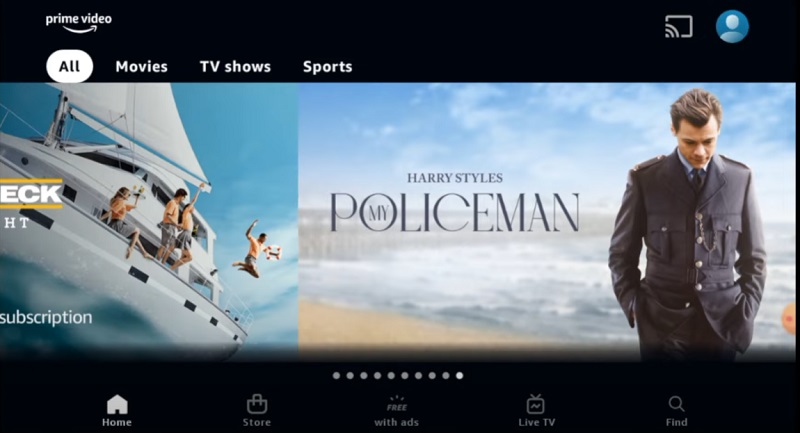
Step 2 Download Purchased Movies from Amazon
Browse your list of purchased movies and select the one you want to download. Once you've chosen the movie, tap the "Download" button next to its title. Then, choose the download quality you prefer (standard or high), and tap "Download" to start downloading.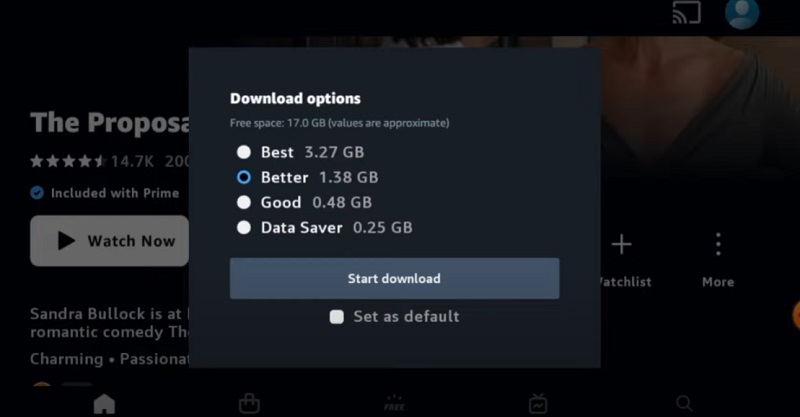
Step 3 Enjoy Watching!
The download time depends on the size of the movie and your internet connection. Once the movie is downloaded, you can check the downloaded movie in the "Downloads" section of the app. You can now enjoy your purchased Amazon movie offline without an internet connection.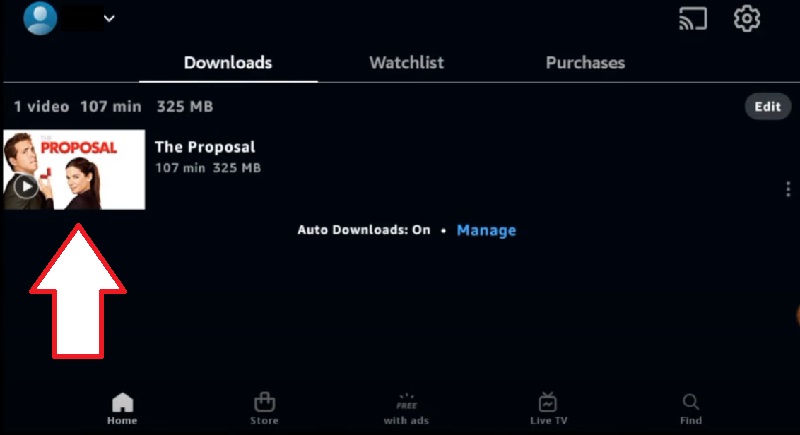
CleverGet - Best Amazon Prime Downloader
AceThinker CleverGet is a powerful video downloader tool that allows users to download videos/movies from various websites. With CleverGet, users can download videos from popular video-sharing platforms, including Amazon Prime. Apart from downloading videos, it also enables users to convert movies/videos to different formats like MP4, WebM, etc. Additionally, users can get their Amazon movies up to 1080p quality. It also provides a built-in video player that allows users to preview the downloaded videos. Aside from that, with this tool, users can download multiple videos all at once. This is made possible through the batch downloading feature, saving time and effort. Furthermore, one of the best features of this software is that users can save subtitle files separately or get them embedded within the downloaded video. Follow the instructions below on how to download purchased movies from Amazon.
Try it for Free
Step 1 Get the Amazon Movie Downloader
Before we start to download Amazon video purchases, download first the file installer of the tool by clicking the download button above. Once downloaded, start installing by passing by the prompts. Afterward, launch the software and tap the Amazon site on its interface.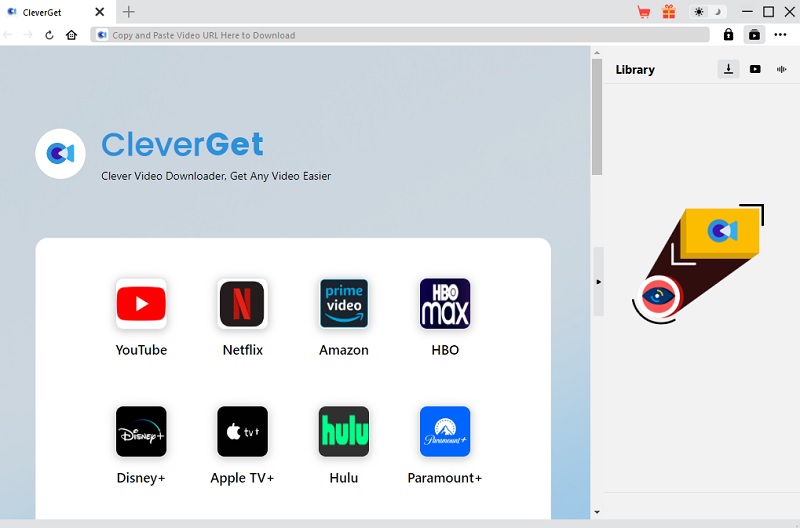
Step 2 Go to the Purchases Tab
Once on the Amazon site, log in to your account by putting the email and password you used in the login bar. Then, click the "Account & Lists" and select "Video Purchases & Rentals" tab. From there, you can see all the movies you purchased.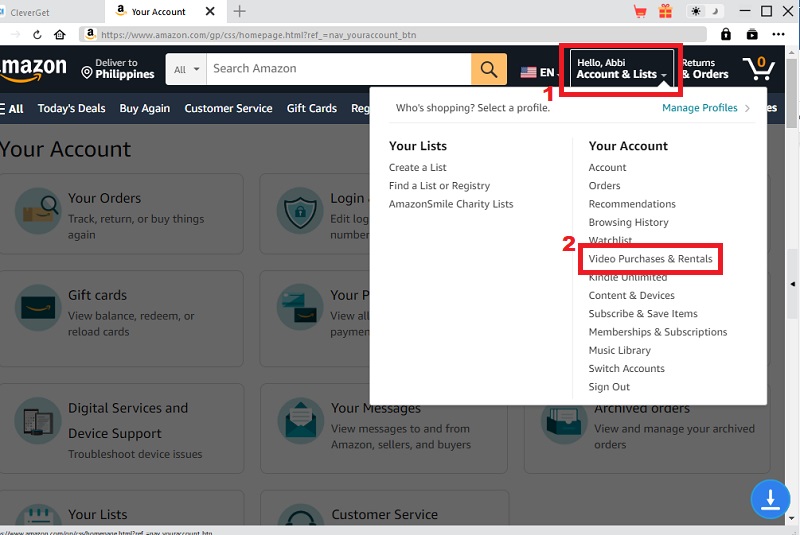
Step 3 Download the Purchased Movie
Next, choose and play the purchased movie you want to download. You can see a "Download" icon from the bottom of the played movie; tap on it. There is a pop-up window appearing containing the download options. Select the best quality and hit the "Download" button to start downloading. Once downloaded, play the video and enjoy watching!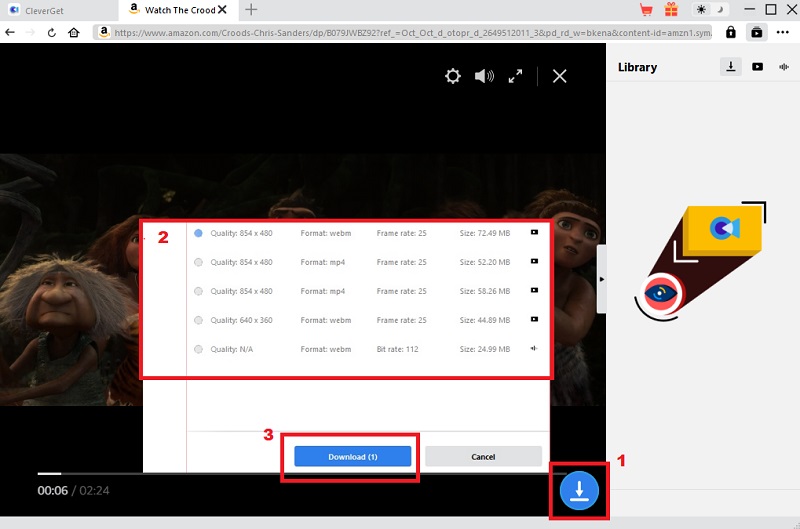
Frequently Asked Questions (FAQs)
How many times can I download a purchased movie?
You can download a purchased movie as many times as you want. There is no limit to how many times you can download a movie you purchased from Amazon.
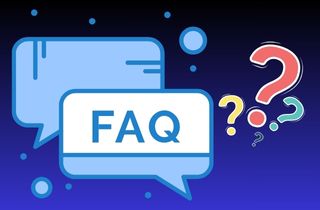
Can I download movies for offline viewing on any device?
No, you can only download movies for offline viewing on certain devices, such as Fire tablets, Fire phones, and iOS and Android devices. You can also download movies offline on certain Amazon Fire TV devices.
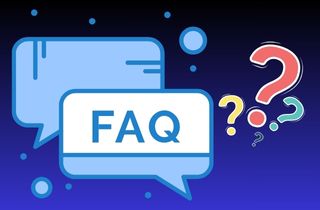
Can I share my downloaded movies with others?
No, sharing downloaded movies with others is not allowed, as it goes against Amazon's terms of service. It is only intended for personal use and not for distribution or sharing with others. But with CleverGet, you can share the downloaded purchased movies from others since it is saved on your computer.
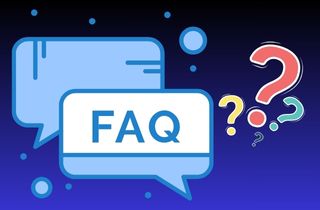
What happens if a purchased movie is no longer available on Amazon?
If a purchased movie is no longer available on Amazon, it means that the license for that movie has expired or has been removed from the Amazon platform. If you have already downloaded the movie, you can still watch it. However, if you haven't downloaded it yet, you cannot access it anymore.
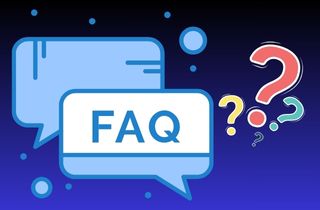
Conclusion
Can you download movies you buy on Amazon? This article contains two different ways to download purchased Amazon movies. Downloading purchased movies from Amazon offers many benefits, such as unlimited downloads and offline viewing on various devices. With Amazon, you can easily access your favorite movies whenever and wherever. However, it's important to remember that downloaded movies are intended for personal use only, and sharing them with others is prohibited. As long as you use Amazon's movie download service responsibly and legally, you can enjoy its convenience and flexibility.