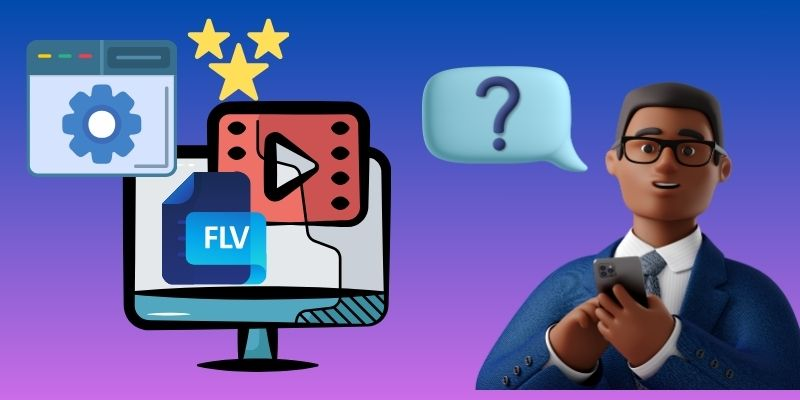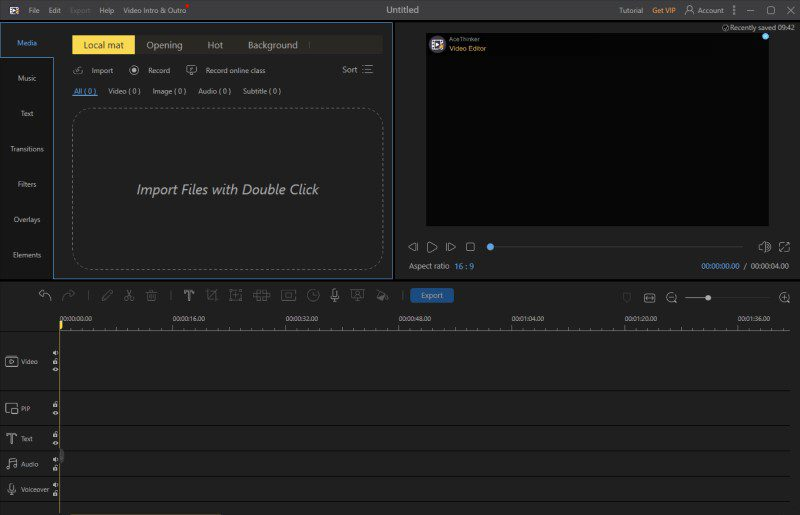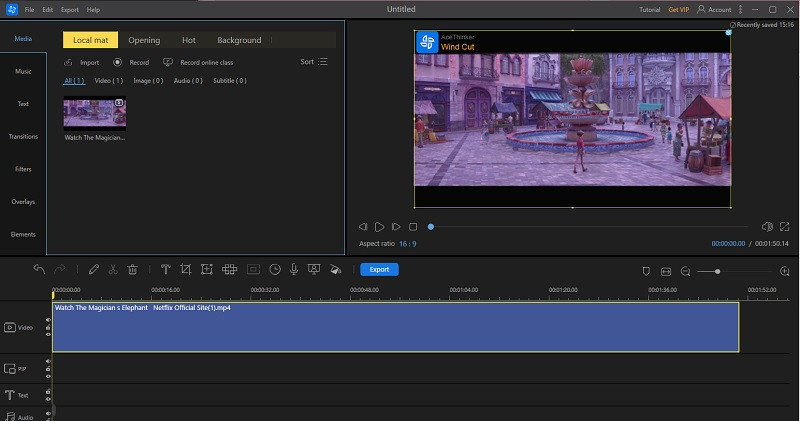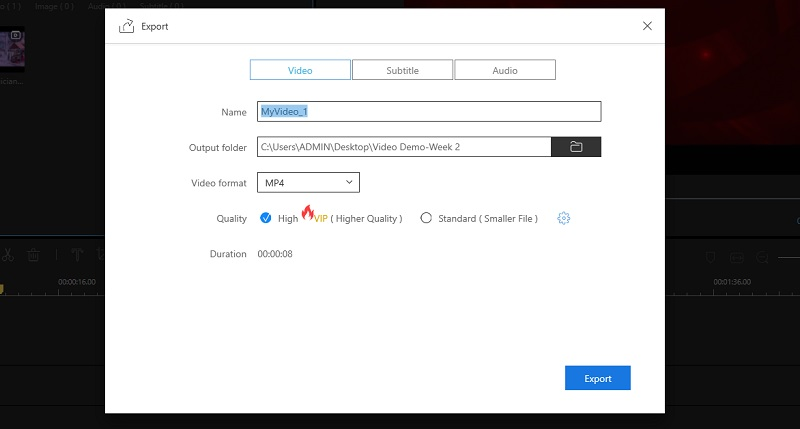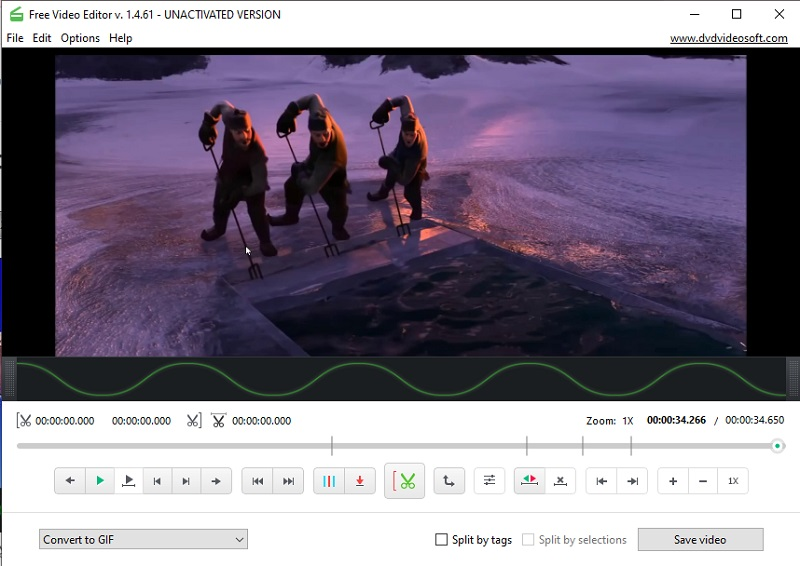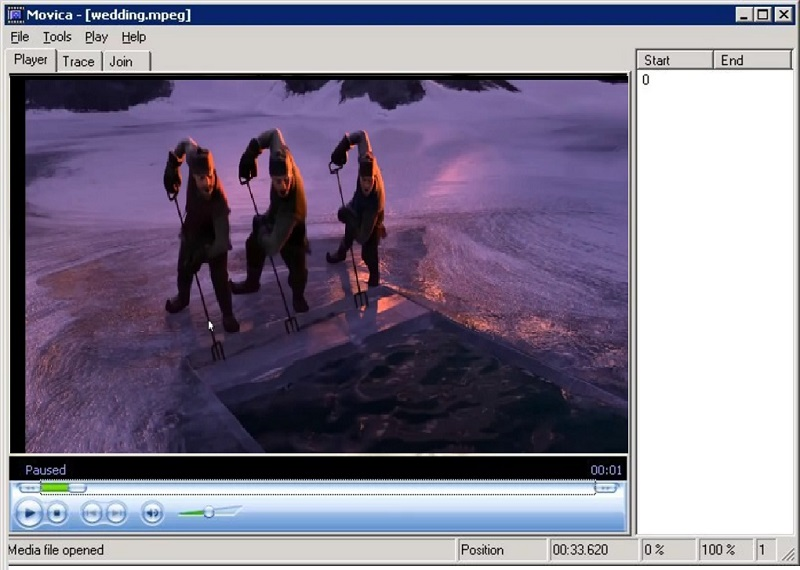Are you tired of spending hours editing FLV files and still not getting the desired results? Don't worry; we have got you covered! FLV files are commonly used in online video streaming platforms like YouTube and Vimeo. However, their unique format can make it challenging for them to work with traditional video editing software. This is where FLV editors can be helpful, providing users with the necessary tools to edit and manipulate these files efficiently. In this article, we will review the best FLV editors available in the market, ranging from simple and easy-to-use editors to more advanced software with extensive features. We understand the need for a dedicated FLV editor, so we have created this comprehensive guide. We will discuss their advantages and unique features to help you choose the best suits your needs. Whether you're a beginner or a professional, we have something for everyone. So, optimize your workflow and achieve better output with FLV files using our guide on FLV editors.
Are you tired of spending hours editing FLV files and still not getting the desired results? Don't worry; we have got you covered! FLV files are commonly used in online video streaming platforms like YouTube and Vimeo. However, their unique format can make it challenging for them to work with traditional video editing software. This is where FLV editors can be helpful, providing users with the necessary tools to edit and manipulate these files efficiently. In this article, we will review the best FLV editors available in the market, ranging from simple and easy-to-use editors to more advanced software with extensive features. We understand the need for a dedicated FLV editor, so we have created this comprehensive guide. We will discuss their advantages and unique features to help you choose the best suits your needs. Whether you're a beginner or a professional, we have something for everyone. So, optimize your workflow and achieve better output with FLV files using our guide on FLV editors.
What Features to Look for Best FLV Video Editor
When choosing the best FLV video editor, some important factors and considerations are necessary to ensure the best editing experience. Read on to find out what you should consider when selecting the best FLV video editor for your needs:
- Intuitive Software Interface: An intuitive software interface is an essential feature to look for when selecting an FLV video editor. This feature allows users to navigate the software easily, import and export videos, and edit FLV files without difficulty. The interface should be easy to understand, whether online FLV editor or offline, with clear and concise instructions and easy-to-locate tools.
- Compatibility with FLV Format: The FLV format is widely used on video-sharing websites like YouTube and Vimeo. Therefore, it is essential to ensure that the FLV video editor fully supports the format when selecting it. The software should be able to import and export FLV files seamlessly and maintain the quality of the footage.
- Advanced Editing Features: Advanced editing features are vital for professional-level video editing. The software should include basic features like trimming, merging, and splitting videos and advanced features like adding transitions, effects, and color correction. These features allow users to create high-quality and professional-looking videos.
- High-Quality Output: The output quality of the edited video is a crucial factor to consider when selecting an FLV video editor. The FLV video editing software should provide high-quality output resolution with minimal loss of quality. A good FLV video editor should be able to preserve the original quality of the footage.
- Supported Formats: Besides the FLV format, the software should support other common video formats, including MP4, AVI, MOV, and others. This function enables users to import and export videos to different formats, making sharing videos with different audiences and platforms easy.
- Device Compatibility: In today's mobile-centric world, it is essential to ensure that the FLV video editor you select is compatible with different devices. The software should be able to work on multiple operating systems, such as Mac, Linux, and Windows PCs. Additionally, it should support mobile devices like smartphones and tablets, allowing users to edit video clips on the go.
Four Leading Software to Edit FLV Videos Effectively
1. AceThinker WindCut
Best for: It is best for editing long FLV videos and saving them in various formats without losing quality.
AceThinker Wind Cut is a highly versatile FLV editor that offers powerful editing capabilities. It is the perfect solution for those who want to quickly edit FLV files without compromising quality. This software lets you easily trim, crop, rotate, and merge FLV files. One of its standout features is the intuitive timeline-based editing interface, which allows for precise control over editing. Users can adjust clip duration, add video transitions, and apply various effects to enhance their FLV videos. Apart from the FLV format, the software supports multiple video formats. One of its advantages is being known as a video converter. You can work with different video formats and save them in your preferred format for online streaming platforms.
Try it for Free
Step 1 Install the FLV Video Editor
First, you need to install AceThinker Wind Cut on your available device. Hit the appropriate download button below to get the installer or system package. Run and install the package on your device, and adhere to the installation wizards to complete the process. Once installed, launch the tool and explore its features to better understand how it works.Step 2 Start to Edit the FLV Video
Next, add your FLV video by clicking the "Import" button. Otherwise, you can simply drag and drop the video file directly into the tool. Once the tool has imported the FLV video, drag and drop it onto the timeline editing panel. From there, you can start editing and organizing the video according to your preferences. You can also apply filters, transitions, and other effects to enhance and beautify the output.Step 3 Export Edited FLV Video
Finally, click on the "Export" button below the editing tool's built-in player to render the edited FLV video. Once the saving process is complete, the video will be saved on your computer. You can find the exported output in its designated location. Play and preview the footage to ensure the changes have been applied correctly. To edit the FLV video again, follow the guidelines above this step.- The tool provides a real-time preview feature for quick adjustment of edits.
- It includes various pre-installed functions and transitions, such as text overlays and special effects.
- This software can convert FLV videos to MP4, MKV, and MOV files.
- The free software version includes a watermark on any saved video clips.
2. Free Video Editor
Best for: It is a multi-lingual FLV video editor suitable for making quick and simple edits to FLV videos.
Free Video Dub is a powerful yet lightweight FLV editor that allows users to make quick and easy editing videos without compromising quality. Despite its minimalist interface, the software comes packed with advanced features such as video rotation, zooming, and speed control. It enables users to trim their FLV videos without re-encoding, ensuring the original video quality is maintained. Furthermore, users can adjust the playback speed of their FLV videos to create unique effects. The tool supports conversion to other video files like AVI, MP4, and MKV. It provides audio filter options to enhance the sound volume from FLV videos. This tool is one of the ideal free FLV video editors for editing and converting FLV files with basic edits like trimming and saving them to your desired format.
- The tools allow users to edit or add tags to FLV videos for easier organization.
- It can save FLV video in MP3 audio files for audio extraction purposes.
- The software may lack advanced editing features that video editing experts may require.
3. Movica
Best for: It is best for novice users who rely on a simple trimming tool to edit FLV videos on their computers.
Movica is an editing software for Windows Media (.wmv), MPEG movies, and FLV files. Its advanced features allow users to easily select or eliminate multiple portions from a video clip. The software enables users to copy, paste, join, split, and fine-tune the videos. It is incredibly fast and user-friendly, making video editing an effortless task. It comes from basic trimming and merging to advanced editing features like adding transitions and effects. Movica provides users with everything they need to compose professional-looking FLV file videos. One of the unique features of Movica is its ability to modify FLV file videos directly without needing re-encoding. It can retain the original video quality of the footage. Additionally, the software offers a range of audio editing capabilities to improve the quality of the video's sound.
- It provides keyboard shortcuts for easy navigation of editing tools and functions.
- Users can easily select or delete unwanted portions from video clips.
- The tool doesn't support 64-bit operating systems.
4. VSDC Video Editor
Best for: It is best for users who require advanced features to edit FLV files and are comfortable with a more complex interface.
VSDC Video Editor emerges as a powerful and feature-rich software for asiting FLV files. This tool covers a range of features from basic to advanced editing. It provides several templates and video and audio effects. It also includes text and styles for Instagram posts to professional-level video editing tools. Its timeline feature is a bit complex but offers precise control over the editing process. There are options to adjust video color, video stabilization, and audio enhancement. Plus, the tool allows users to export videos in other formats, including FLV, AVI, MP4, and more.
- It provides a direct option to upload the edited FLV video to YouTube.
- The tool can crop videos and rotate and resize them.
- The tool may be overwhelming for beginners due to its complex interface.
Final Thought
Editing FLV videos has always been challenging. With the right FLV editor, you can transform your raw FLV video files into a polished and professional-looking video. After reviewing some of the top FLV editors available, it's clear that AceThinker Wind Cut is the best solution. Not only is it easy to use, but it also offers a wide range of features to help you create the perfect video. Wind Cut has everything you need to make your FLV video stand out, from adding filters and transitions to organizing your footage. So why wait? Download Wind Cut today and start to edit FLV video files like a pro!