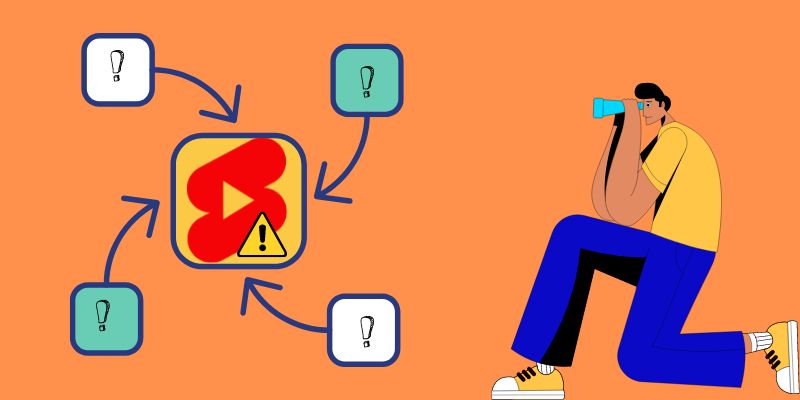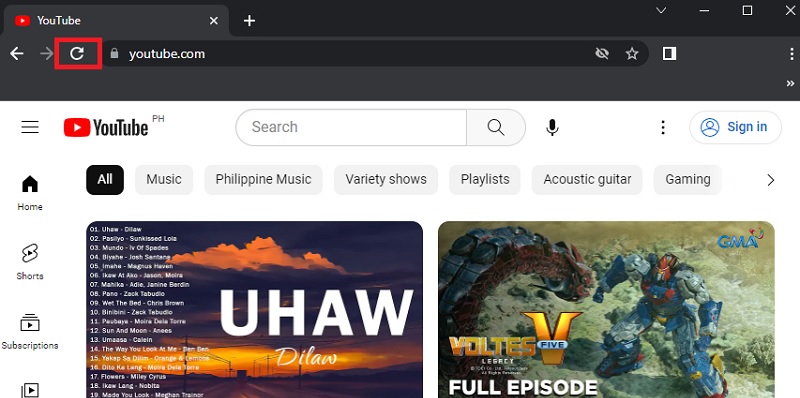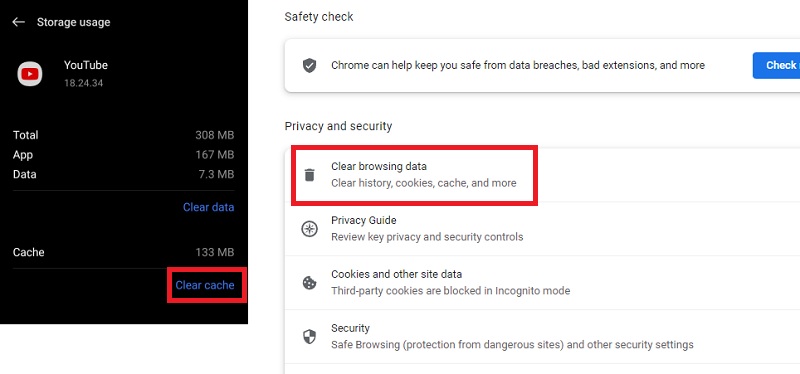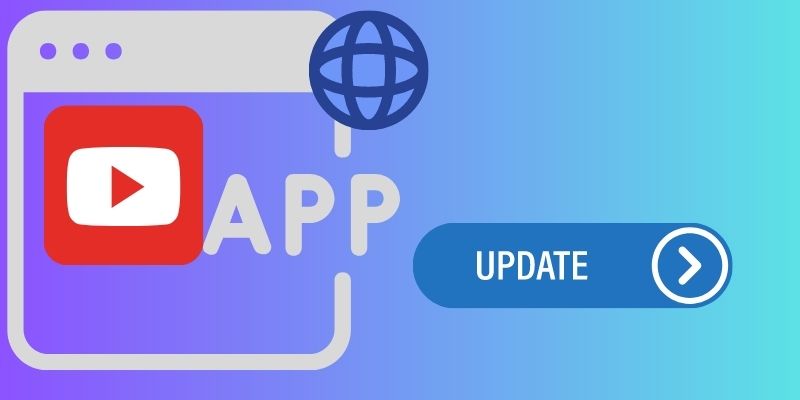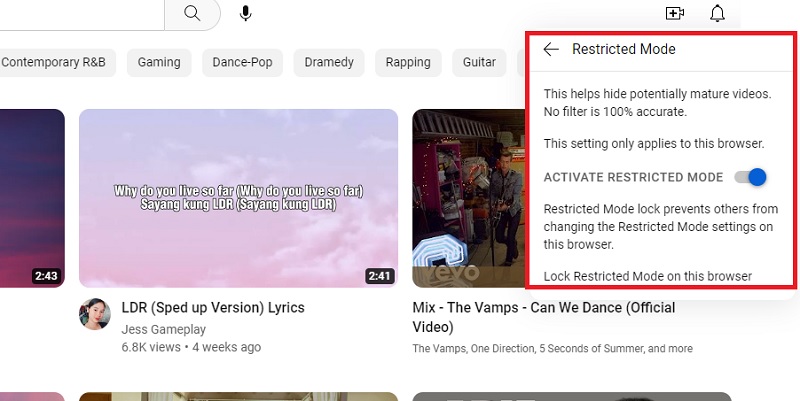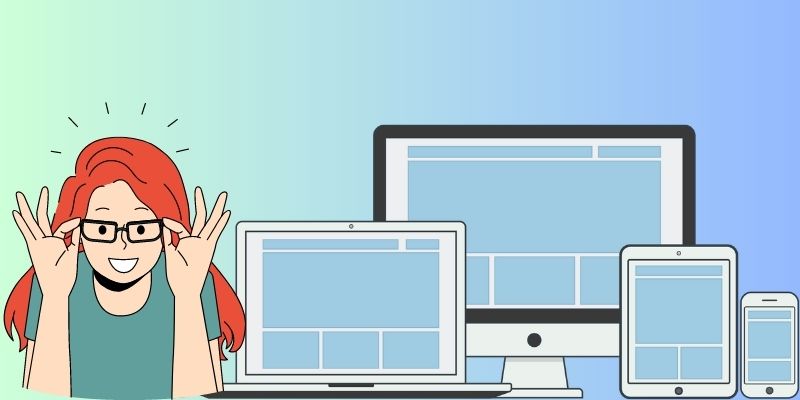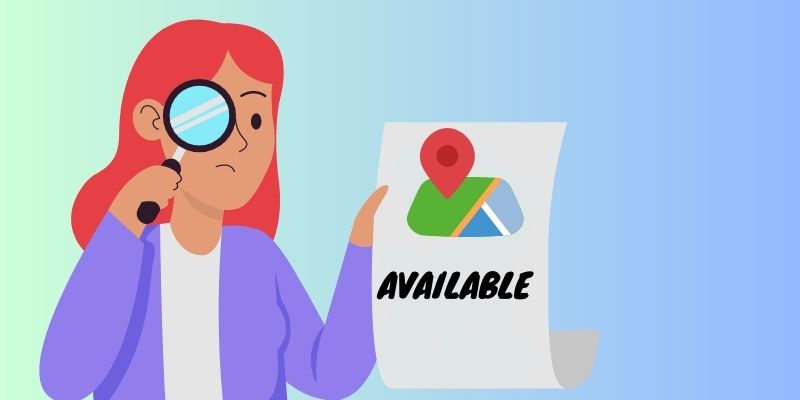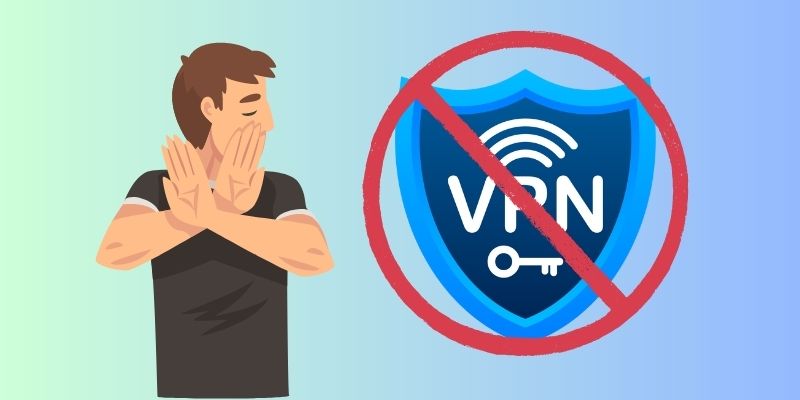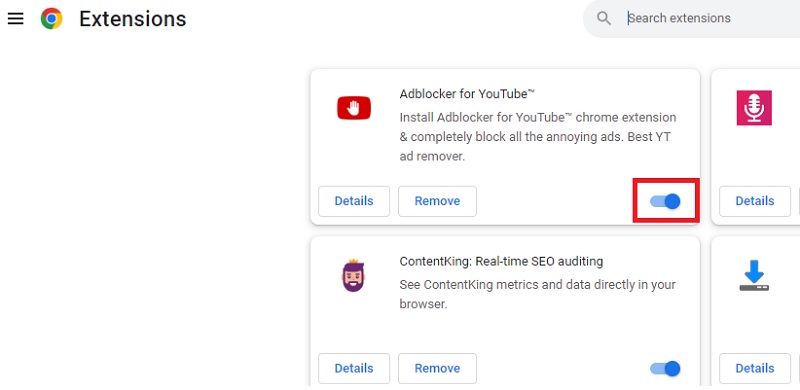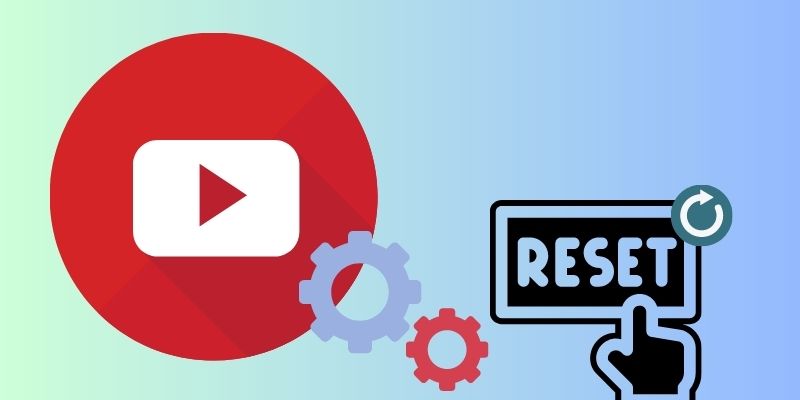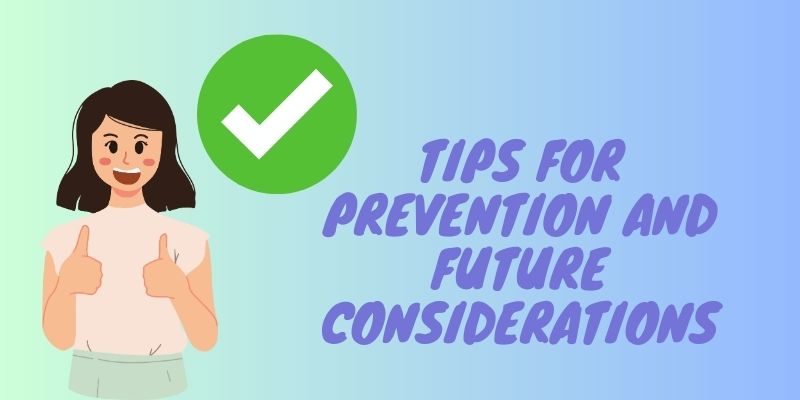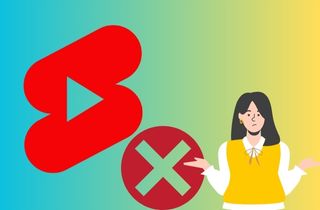
Why YouTube Shorts Not Showing?
There are several possible reasons why your YouTube Shorts not loading as expected. These issues can range from technical glitches to content-related problems.
You're on a Channel's Homepage
One of the reasons why YouTube Shorts may not be displayed is if you are on a channel's homepage. Since YouTube Shorts is a particular feature within the app, it has a dedicated shelf where you can find and enjoy short content.
YouTube Application not updated
Another common reason for shorts not showing on YouTube is an outdated version of the YouTube application. YouTube Shorts feature can be found with the latest version of the app. So make sure to check for any available updates in your device's app store.
You have a restricted content setting
YouTube Shorts may also not appear if you have restricted content enabled. This setting is designed to filter out certain types of content based on age restrictions or other criteria. It is important to check your content settings and ensure that they are not blocking the display of YouTube Shorts.
There is a technical issue with YouTube
Sometimes, YouTube experiences technical glitches that can affect the display of Shorts. These glitches can occur due to server issues, software bugs, or other technical difficulties. In such cases, waiting for a while and trying again later is recommended.
Effective Ways to Fix YouTube Shorts
A. Refresh the YouTube App or Website
Sometimes, a simple refresh can resolve temporary glitches. Try refreshing the YouTube app or website page by swiping down on mobile devices or pressing the reload button on the desktop to refresh the page. This action can help reload any cached data and potentially display your YouTube Shorts.
B. Clear Cache and Cookies
Cached data and cookies stored in your browser or app can sometimes interfere with the proper functioning of YouTube Shorts. Clearing this data can help resolve the issue. Find the option to clear cache and cookies in your browser or app settings. After doing so, restart the app or browser and check if the Shorts are showing up. You can also use this method if you have encountered a problem with YouTube recommended broken issues.
C. Update the YouTube App or Browser
Outdated versions of the YouTube app or browser may not fully support the latest features and optimizations, leading to issues with Shorts visibility. Make sure you have the latest version installed on your device. Visit your device's app store or the browser's official website to download and install any available updates.
D. Check Account Settings and Restrictions
Review your YouTube account settings to ensure there are no restrictions that may be causing your Shorts not to show up. Go to your account settings and check for specific Shorts visibility or content restrictions settings. Adjust the settings as necessary to allow your Shorts to be displayed.
E. Try a Different Device or Browser
Sometimes, the issue may be specific to your device or browser. Try accessing YouTube Shorts on a different device or browser to troubleshoot this. This can help determine if the problem is device/browser-specific or more widespread.
F. Check Regional Availability
If your YouTube Shorts are not showing up, it's possible that they are not available in your region. YouTube Shorts' availability may vary based on licensing agreements and content restrictions. Confirm whether Shorts are accessible in your region by checking YouTube's official documentation or announcements.
Advanced Troubleshooting Options
A. Disable VPN or Proxy
If you use a Virtual Private Network (VPN) or a proxy server, disable them temporarily. VPNs and proxies can sometimes interfere with YouTube's services, including the visibility of YouTube Shorts. Disable the VPN or proxy, refresh the YouTube app or website and check if the Shorts are now showing up. This can resolve the problem of the YouTube shorts option not showing.
B. Disable Browser Extensions or Add-ons
Certain browser extensions or add-ons can conflict with YouTube's functionality, potentially affecting the display of Shorts. Disable any extensions or add-ons specifically related to YouTube or video playback. After disabling these extensions, restart your browser and check if the Shorts are visible.
C. Reset YouTube Preferences and Settings
Resetting YouTube preferences and settings can help resolve any configuration issues that may be causing Shorts not to show up. To do this, go to your YouTube account settings or preferences and look for the option to reset or restore defaults. Remember that this will revert your settings to their default state, so note any customizations you want to reapply later.
Prevention and Future Considerations
A. Keep Apps and Devices Updated
Keeping your apps and devices updated is important to prevent potential issues with the YouTube shorts tab not showing. Regularly check for updates to your YouTube app, operating system, and other relevant software. Updates frequently contain bug fixes, speed enhancements, and new features that can improve YouTube Shorts' operation.
B. Stay Informed about YouTube Shorts Updates and Improvements
YouTube continuously updates and improves its features, including YouTube Shorts. Stay informed about any changes, new guidelines, or enhancements related to Shorts by following official YouTube channels, blogs, and social media accounts. Awareness of these updates can help you stay ahead, adapt to changes, and maximize the Shorts feature.
Conclusion
In conclusion, if you are experiencing issues with YouTube not showing Shorts, there are several methods you can take to resolve the problem. These methods include refreshing the YouTube app or website, disabling browser extensions, and resetting YouTube preferences and settings. By taking these solutions, you can go back to your YouTube. Also, if you want to download a video from YouTube, you can check these alternatives to YouTube Multi Downloader by clicking this link.