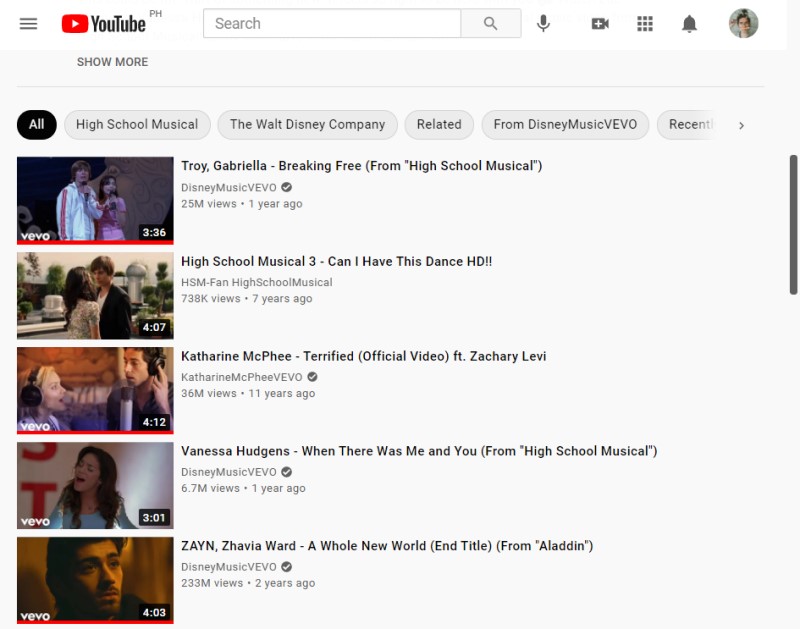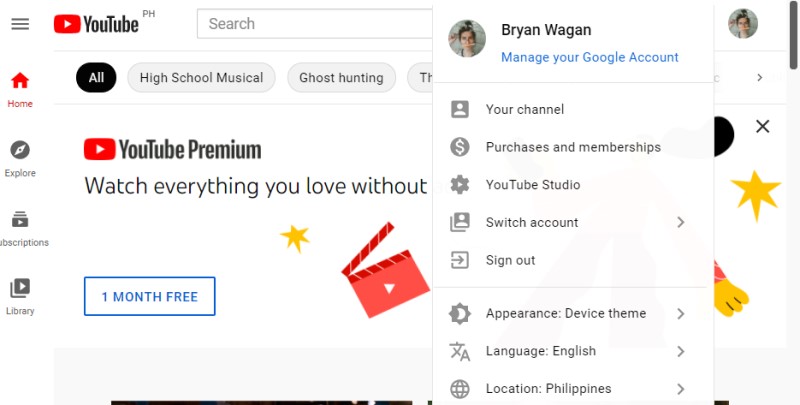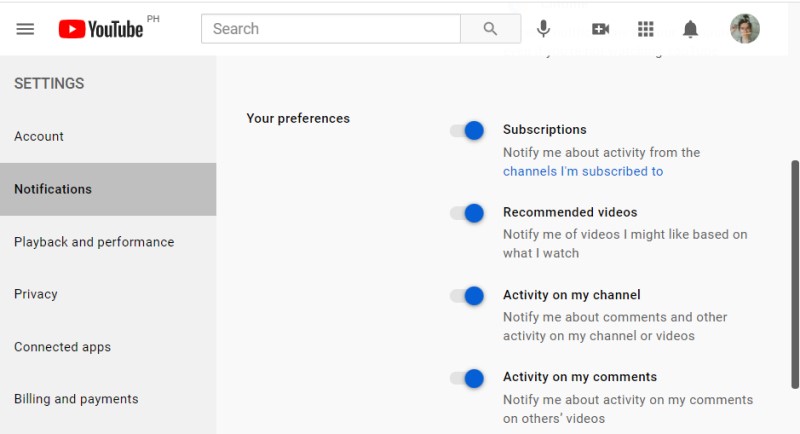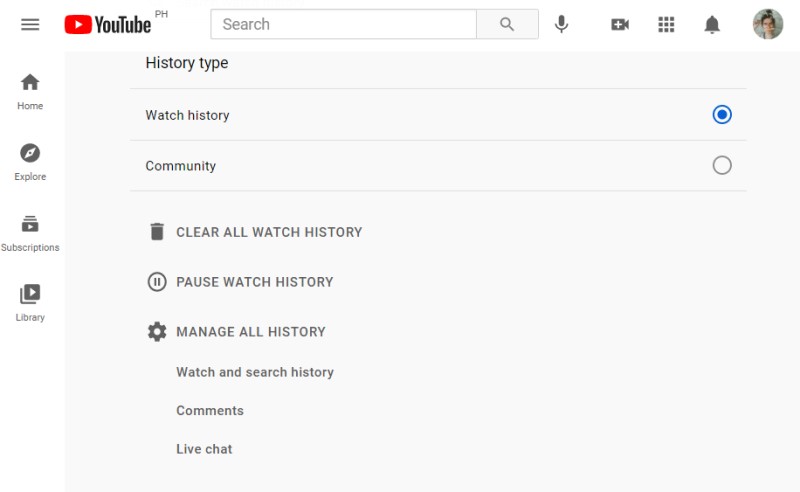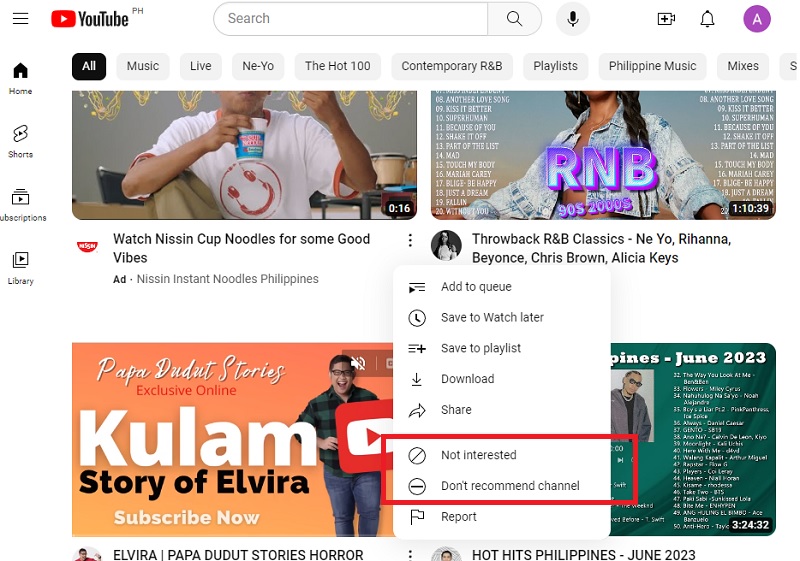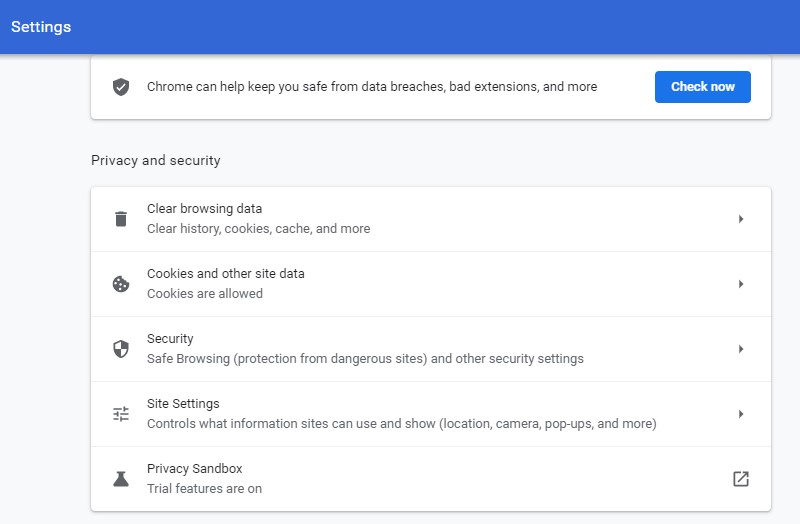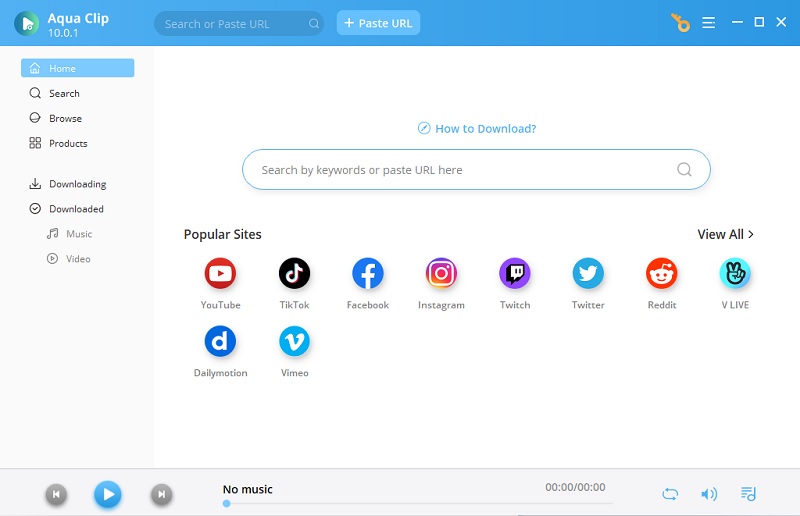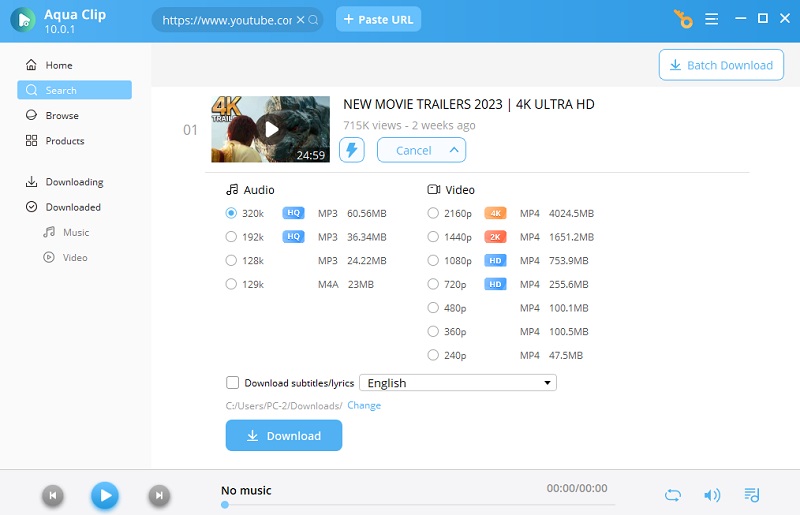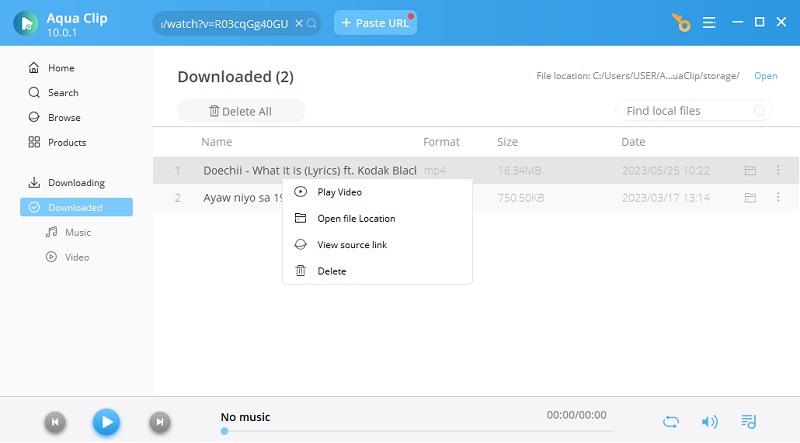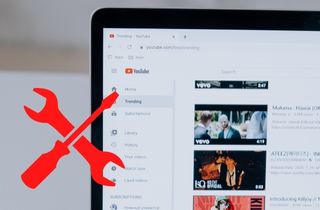
What Are YouTube Recommendations?
When you play a YouTube video, there is a list of videos on the right side of the player. These are the YouTube recommendations. The YouTube recommendations algorithm is impacted by the type of content you watch, the channels you have subscribed to, and what goes into your search history. Basically, these recommendations work by showing you videos similar to the content you watch. Not only this, but your recommended videos can also be based on your location. For instance, if you are someone who likes watching local shows from a certain channel or music videos, your recommendations will start showing up the similar shows and music you like to watch. These YouTube recommendations are really annoying, like YouTube ads. You can click the link provided if you are also looking for a way to watch YouTube videos without ads.
How to Fix YouTube Recommendation Broken?
This part will help you gain ideas about fixing recommended videos on YouTube. Why would you even want to recommend content that is not your type or is completely weird? So, here are some methods to fix this issue.
1. Log in With the Correct User ID
If you have multiple accounts also used by family or friends, then you are most likely to experience this type of issue. People have different choices when it comes to the content they consume. So, you will end up getting those videos in your recommended section. To avoid it, make sure you rightfully logged in to your account. You can check it by clicking on the display picture in the top right corner of YouTube.
2. Enable YouTube Recommendations
YouTube gives you an option if you want your recommendations to be enabled. If, for some reason, they have been disabled, you will get to see random videos in that section. To view similar content, turn on the recommendations:
- Click on the display picture in the top right corner, and then from the menu, click on settings.
- In the settings menu on the left side, click on notifications. Here, you will find recommended videos under the preferences section.
- You have to make sure it is enabled. To enable it, click on the slider, which will turn blue.
- You can restart YouTube or your browser to see if the issue has been resolved.
3. Clear YouTube Search Watch History
You can clear your YouTube search and watch History, resetting your recommendations.
Clear Search History:
- Click on your display picture and select your data in YouTube from the drop-down menu.
- Then, click on Manage YouTube search history in the YouTube Search History section.
- Click on Delete activity, select All Time, and then click the delete button to clear your search history.
Clear Watch History:
- Click on your display picture, and from the drop-down menu, select your data on YouTube.
- Then, you will scroll down and click Manage YouTube watch History, and you will be able to view the entire watch history.
- Click on Delete activity and click on All Time. Lastly, click the delete to confirm, and your watch history will be removed.
4. Mark Recommendations- Not Interested
When the recommended videos are not helpful, you can simply mark the videos you don't want to view as uninterested. All you have to do is click on the three dots icon beside the recommended video, and then from dropbox, click "Not interested." Also, if you don't want to see videos from a particular channel on your homepage, click on the option of "don't recommend channel" when you click on the three dots icon beside the video.
5. Clear Browsing History & Restore default Settings
The build-up of history and cache can also be the cause that YouTube recommended breaking. So, to clear the history and restore the browser, follow these steps:
- Firstly, in your Chrome browser, click on the three dots in the top right corner, and from the menu, click on settings, which will open up a menu.
- Now, from the settings menu, click on Privacy and Security and click on Clear browsing data.
- Lastly, click Advanced, select All times, and click on Clear Data. Just make sure you don’t select the Passwords option.
Restore Browser Settings:
- To reset the browser, follow the same steps, reach and click Advanced, and here you will scroll down and click on Restore settings to their original defaults.
Pro Tip: How to Download YouTube Videos
You can download YT videos with an efficient software called Aqua Clip. This tool can get any online videos from various streaming sites in simple steps, and it gets your job done in a matter of a few clicks. In addition, this tool supports bulk downloading of videos, and you can save videos in various quality formats ranging from 720p HD up to 8K UHD video resolution. To know more, go through the key features:
Try it for Free
Free Download
Windows 8/10/11
Secure Download
Free Download
Mac OS X 10.15 and above
Secure Download
Key Features:
- It supports downloads from over 1000+ online platforms, including YouTube, Facebook, Vimeo, and others.
- It supports various two of the most popular file formats, which are MP4 and MP3.
- Provides batch downloading for over 20 videos
- Offers high speed downloads because of its advanced multithreading technology
- Available for both Windows and Mac OS
- It also allows users to download the entire YouTube playlist.
Here is a step-to-step guide on how you can Download YT videos with the best YouTube downloader Mac and Windows.