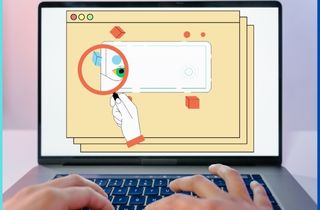 Zooming in and out on video footage refers to adjusting the camera lens to change the magnification of a scene. This technique can highlight a specific detail or object in the frame or provide an overview of the entire scene. It can add dynamism and visual interest to the video footage, making it more engaging. It is important to use zooming in and out sparingly, as excessive use can be distracting or disorienting for the viewer. Instead, it should be used strategically and purposefully to enhance the visual storytelling of the video. You can create a more professional-looking video to keep your audience engaged by zooming in and out on video footage. However, keep reading this article to learn how to properly execute zooming in and out techniques using a zoom video editor. Doing this can take your video content to the next level and create a more immersive experience for your viewers.
Zooming in and out on video footage refers to adjusting the camera lens to change the magnification of a scene. This technique can highlight a specific detail or object in the frame or provide an overview of the entire scene. It can add dynamism and visual interest to the video footage, making it more engaging. It is important to use zooming in and out sparingly, as excessive use can be distracting or disorienting for the viewer. Instead, it should be used strategically and purposefully to enhance the visual storytelling of the video. You can create a more professional-looking video to keep your audience engaged by zooming in and out on video footage. However, keep reading this article to learn how to properly execute zooming in and out techniques using a zoom video editor. Doing this can take your video content to the next level and create a more immersive experience for your viewers.
Pick a Powerful Video Editor
One of the essential software in video production is video editing tools. While many of these have a specific purpose, others are multifunctional. Every video editor has many editing features like cropping, splitting, adding text, etc. But this article focuses on the zoom-in feature. Here are examples of software that has this feature and its zooming capabilities.
1.1 AceThinker Wind Cut
The first zoom-in video editor that we suggest and most recommend is AceThinker Wind Cut. One of the nicest things about this program is its "Zoom" effect of assisting users in zooming in on specific parts or objects in the video. Also, it allows users to change the duration of zoom in effect on one particular thing. Moreover, it has many editing features that can enhance your videos, like overlays, transitions, mosaics, etc.
Get it for Free
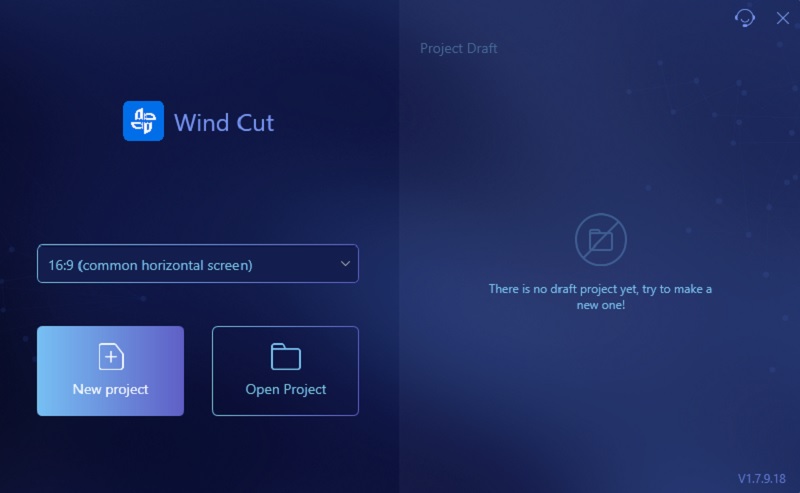
1.2 Windows Movie Maker
Windows Movie Maker is a built-in zoom-in video player on Windows 7 or later. This tool is not just a video player or keeping your photos; it also has basic editing tools like zoom in effect. Also, its zoom effect has a desired video frame where you can choose the desired position you want to zoom in/out, which automatically applies. However, once the effect is applied to your video, you cannot minimize or expand it.
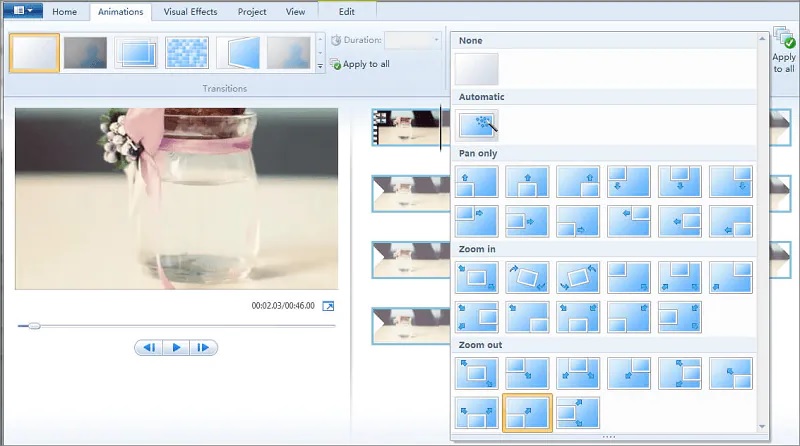
1.3 Wave Video
The last tool we provide you is a zoom-in video online, the Wave Video. You can use this tool if you want an online tool to edit your videos. The zoom-in effect of this online tool is different from the others. Because to access the effect, you double-click on the specific area on the video you want to zoom in on. Another way is to enter a precise percentage in the toolbar and click the "Size" section.
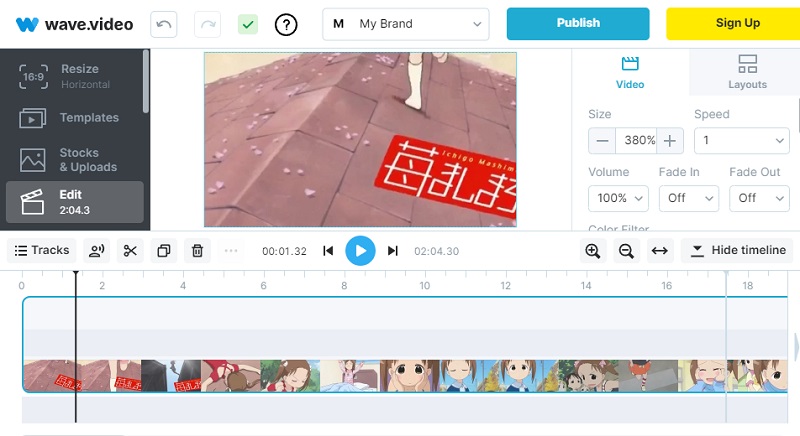
AceThinker Wind Cut | Step-by-Step Guide
2.1 Import the Video File
So before we add a zoom-in video effect to your video, the example software we use is the AceThinker Wind Cut. The first step is to import your video into the app. Pick "Import" tab and choose "Import File." Later, another window will resurface on your device with your file folders. Find the video from the folders and import it to the editor. Another way to import a video is to drag the video into the program.
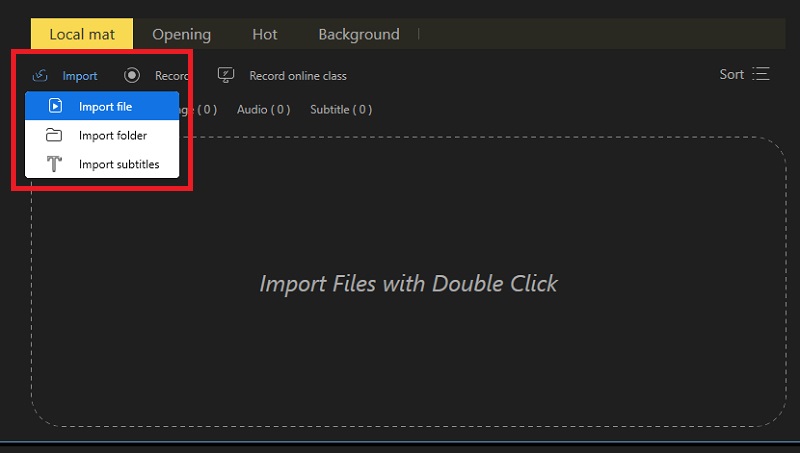
Afterward, once all the video is done adding to the software. It would be best if you organized it onto the timeline. Simply hit the "+" icon on the video or right-click it and hit "Add to Project." Please ensure that all of your videos are in the right place. Organizing all your videos will make editing easy.

2.2 Access the Editor
After adding all the videos onto the timeline, we need to locate the Zoom effect. You can see the toolbar on the lower part where you import your videos. The toolbar contains editing features to edit your video, like dubbing, adding text, deleting, zooming in/out, and many more. Suppose you don't know the exact icon for the zoom effect. You need to maximize the program on your computer screen, and you can see the names beside the icons. Next, you need to click on the "Zoom in" effect.
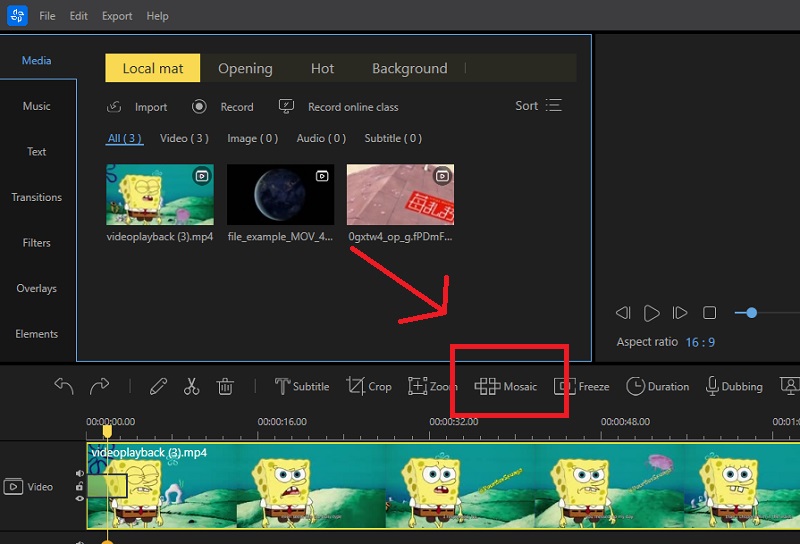
2.3 Select the Area to Zoom In
Once you click the zoom-in effect, a new window will show up where you can notice a zoom box that allows you to minimize it and drag it into a specific area or object. While choosing what location, you want to add a zoom-in animation. You can see the changes in the real-time media preview. Once you find the right area, click "OK" to apply the changes. However, suppose you need clarification or know what specific area, object, etc. Here are some tips for choosing an adequate area to zoom in.
- Zoom in to someone who speaks on your video so watchers focus on it.
- A brand that you need to endorse on your video.
- A tiny object that needs to be seen on your video.
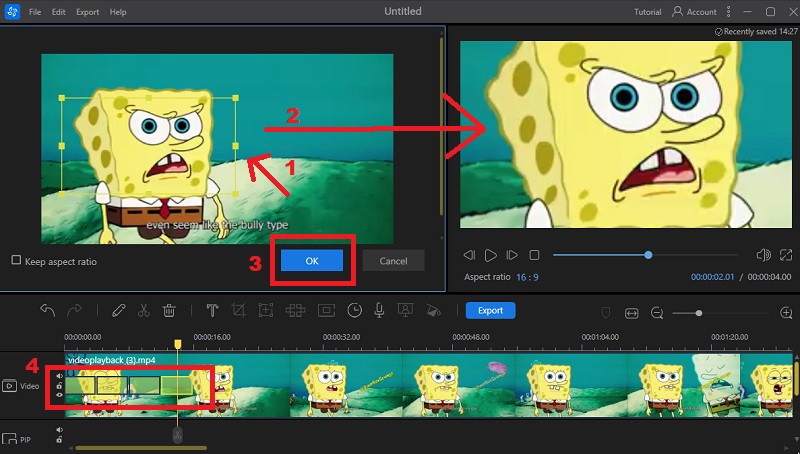
2.4 Adjust Zoom Presets
After you add a zooming effect to the video, you can adjust the duration if you think the time is too short. To change the duration, click on the zoom-in effect you put on your video. Then, tap on the "Duration" option, and a window will appear on your screen where you can adjust the time. Remember to use smooth and controlled movements while zooming in and out to avoid shaky footage that can be difficult for viewers to watch. Also, it will affect the video quality where the zoom-in effect is put. If your video is in lower quality, it may be blurred on that part. But if your video is high quality, there is a chance that the part where the zoom-in effect is located is clear.
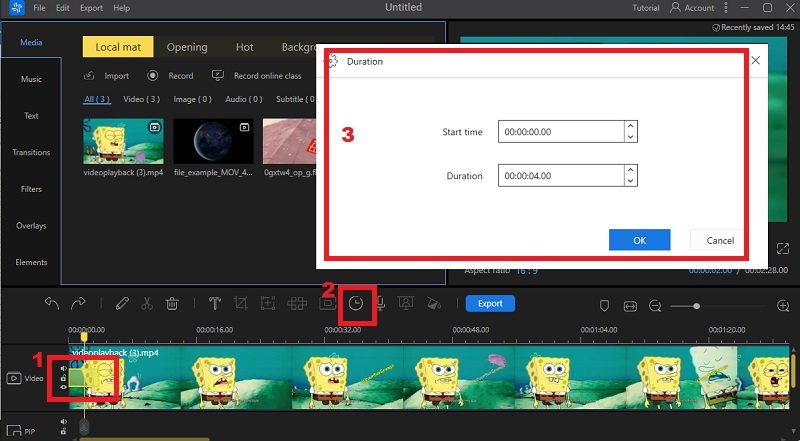
2.5 Export the Edited Zoom Video
For this guide, we need to save and export the edited video. Besides the toolbar, you can see the "Export" button, that you need to click to see another window. Here, you have different options to customize the output, like rename, choose a desired output folder, and choose a video format and others. Afterward, tick the "Export" icon. It is the best method to save your edited video. Because here, you can choose what video format you want and select the highest video quality if available.
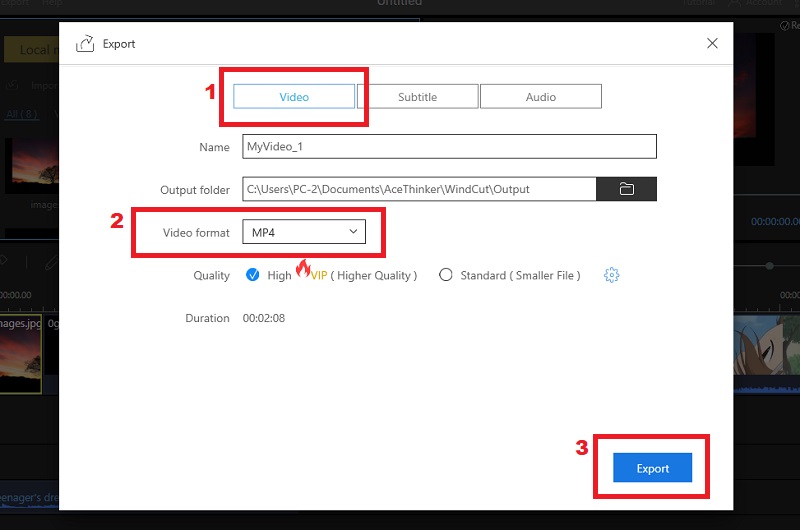
Wrapping It Up
Every video editor has editing features like zoom-in/out effects. This post is all about adding a zoom-in and zoom-out video effect. Also, we provide three pieces of software where you can see their zoom-in capabilities. Moreover, you can see a tutorial above on how to add zoom-in effects in a video. Furthermore, if you want to add another effect to your video, visit this page.