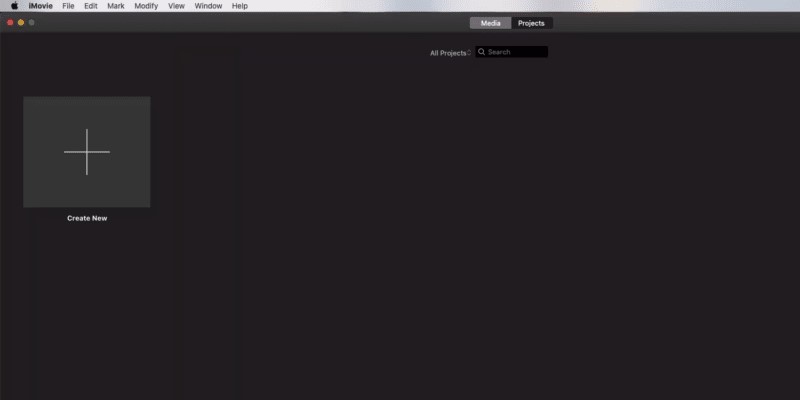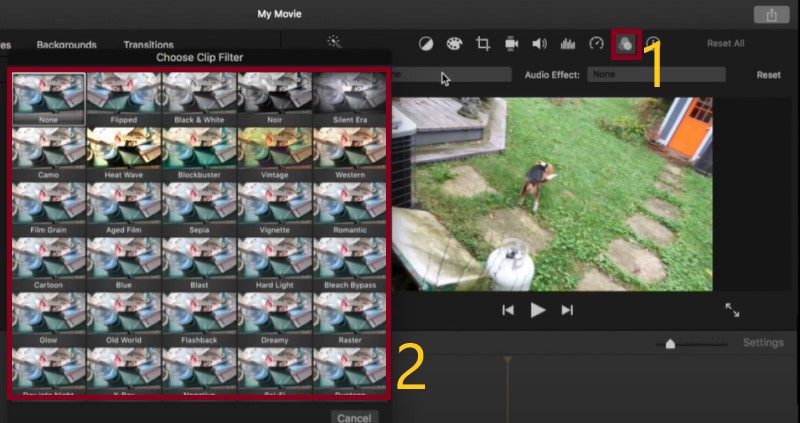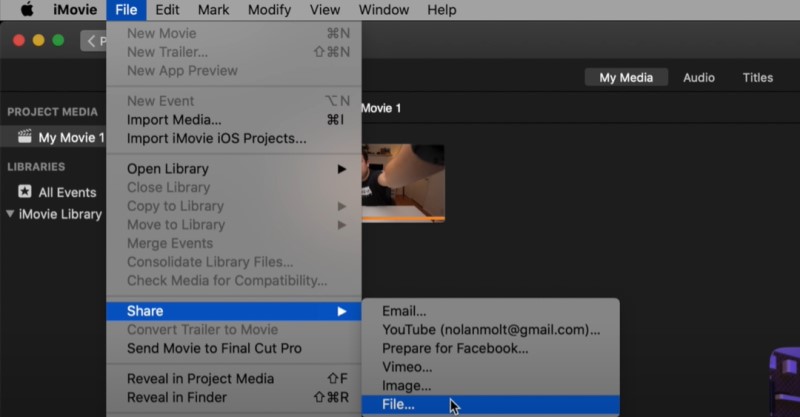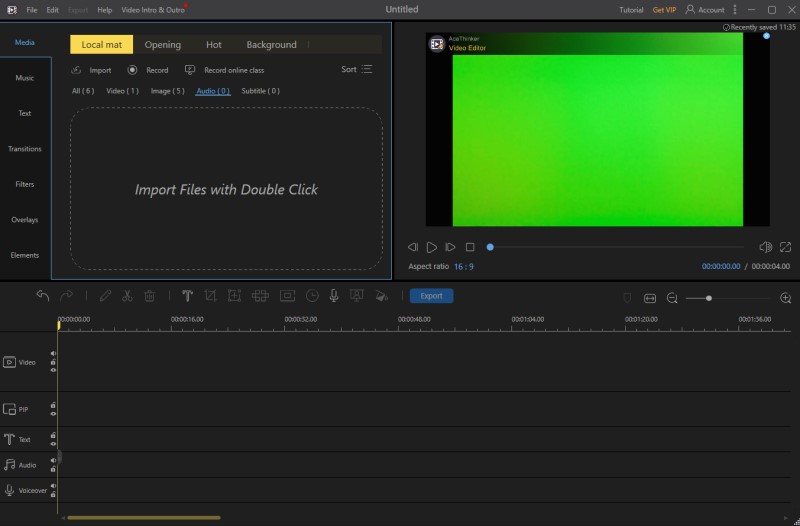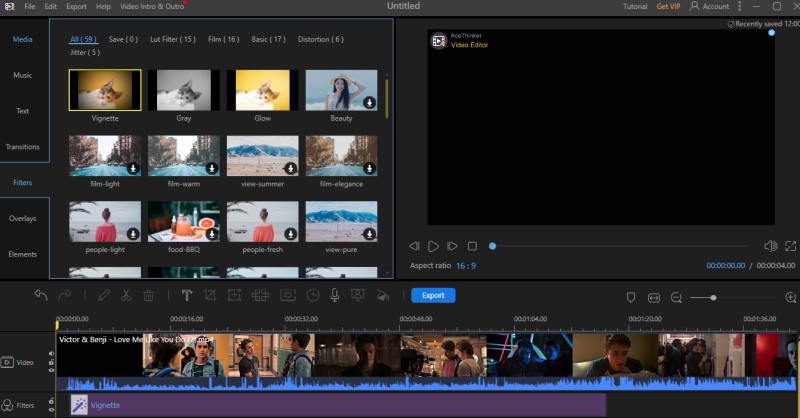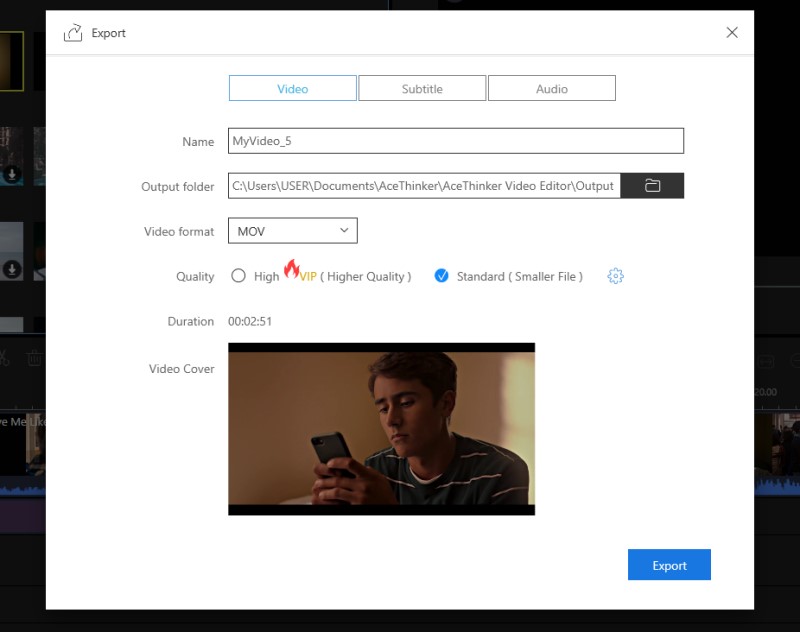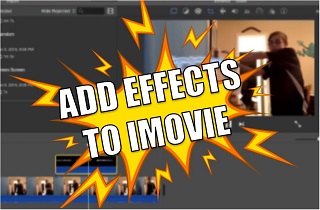
How to Add Video Effects in iMovie
Distinctive Feature: It is equipped with a vast number of multiple video template perfect for creating movie trailers and small footage.
iMovie is a pre-installed video editing software for macOS, iOS, and iPadOS devices that Apple has developed. With these versions available on mobile and desktop devices, iMovie allows users to import iMovie video projects from iOS and macOS and vice versa. It also comes in intuitive navigation with all of its editing features located at the tool's uppermost part. Additionally, it uses a three-pane-editing function on its storyboard to provide a fast and quick editing process. Moreover, it is equipped with advanced editing functions such as Chroma Keying, video stabilization, picture-and-picture effects, and split-screen in iMovie. Furthermore, under its video effects features, users have an option to modify and enhance video color settings, input filter, multi-clip video effects, and more.
Beneath is the detailed walkthrough on how to add visual effects in iMovie.
Step 1 Launch iMovie Video Editor
iMovie is a pre-installed video editor on Mac devices; thus, no installation is needed to utilize the tool. Simply open the application on your device to start with the process of adding filters. Familiarize its navigation and editing features to have a smooth and quick editing flow.Step 2 Add Video Effects in iMovie
Next, click on the Create New button to add a new project video to your iMovie application. Once on the tool’s interface, click the File menu and hover over on the Import Media option. Once imported, drag-and-drop the video on the timeline editing pane of iMovie. Then, at the upper-right part of the tool, tick the Clip filter and audio effects icon that will provide you a considerable amount of video filters. Choose the filter that will match your video, and it will be applied automatically on the project video.Step 3 Export and Play Filtered Video
For the finale, once the filter has been applied, click the File menu button located at the upper-left part of the tool. An option will appear and click on the Share option. Then choose the File to save it on your Mac device. Once fully exported, locate the output folder, then play and preview the video.Alternative Way to Apply Video Effects to Enhance Your Video
Distinctive Feature: It has 40 excellent filters that can enhance and create smooth video output.
Since iMovie is only intended for Mac devices, Windows users can’t utilize this tool to add effects to their video. Therefore, this article gathers an ultimate tool to use in Windows devices. AceThinker Video Editor is a reliable video editor software for Windows OS. It is equipped with a considerable number of video filters that can improve the output appearance of the project video. It allows users to create stunning and eye-catching videos with its basic editing features. Some of these features are trim and cut that can delete unwanted parts. It also has split and combined that can merge video clips into a long cinematic film. Additionally, it has Chroma Keying functions that can alter the background image of the project video. This tool is a perfect if you want to add video background music for your videos to make them more engaging. Moreover, it is designed to have an intuitive and comprehensive editing functionality with its storyboard editing function . Underneath this description is the detailed guidelines on how to add filters on iMovie alternative.
Step 1 Install the iMovie Alternative
To begin with by adding a filter, install the AceThinker Video Editor on your device. Tick the download button below according to your device. The first one is for Windows OS, the latter one at the right button is for Mac. Wait and finish all the installation wizards. Afterward, familiarize its functions and navigation.Try it for Free
Free Download
Windows 8/10/11
Secure Download
Free Download
Mac OS X 10.15 and above
Secure Download
Step 2 Add Effects to iMovie Alternative
Then, to add media files to the software, click the import button located at the uppermost part of the tool. Browse over to your folder and select the video you want to add filters and effects. Next, drag-and-drop the video on the storyboard and go to the Filter menu. Select the video filter that you want to apply and drag it at the bottom of the video. Preview it using the inbuilt media player to check the applied filters.Step 3 Export and Play Video
Lastly, once all filters and editing functions are applied, click the export button to render and save the video. A window will appear to provide different functions such as video format, video quality, video thumbnail, output folder, and many more. Hit the export button once again to complete the process. Once finished, the video will be saved automatically on your device. Look over your folders and play it to preview.The Best iMovie Effects You May Not Know
Although iMovie is an ideal tool for adding filters and enhancing video appearance, some users are unaware of these elegant video filters. The three prominent video filters listed below are some of the most extraordinary filters and effects that video enthusiasts utilize in their films. Check them out.
1. The Dolly Zoom Effect - this effect makes the video's foreground motionless. It freezes while it creates additional effects on the project video.
2. Blue and Green Screen Effects - these effects can alter and modify the background scenery of the project video.
3. Steady Cam Effect - it provides smooth motions with project video that can be useful on object tracking on the video.