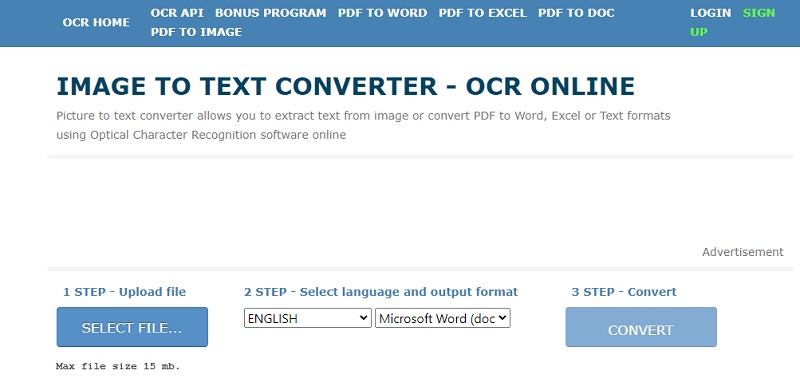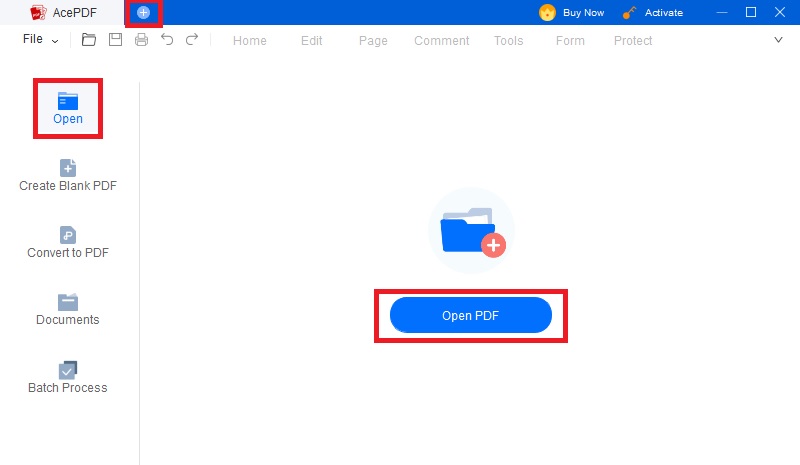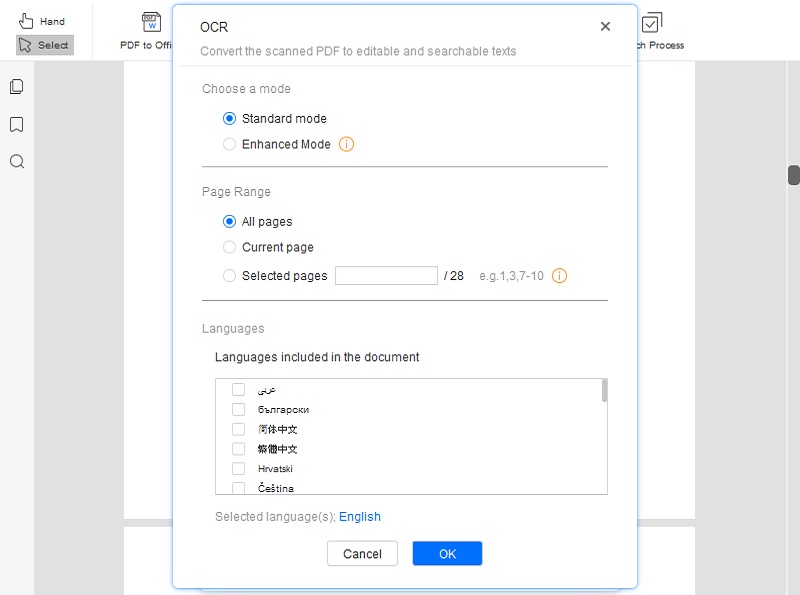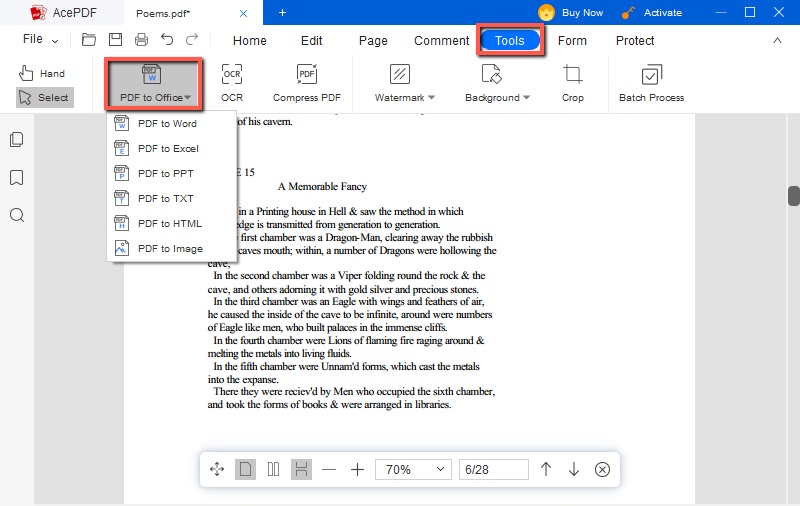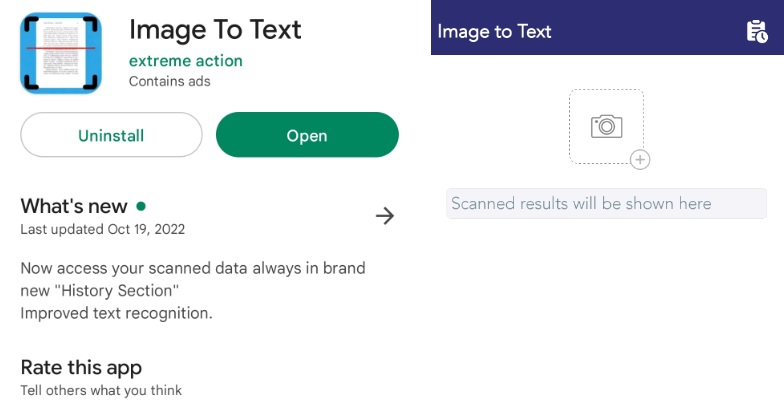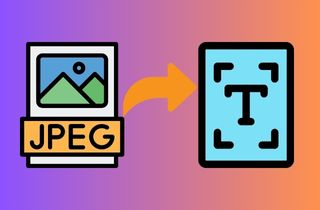
Understanding JPG and Text Formats
A. Explanation of what a JPG file is
If you want to know what a JPG file format is, we'll briefly discuss this file container with you. JPG, also known as JPEG, stands for Joint Photographic Experts Group. It is a commonly used method of compression for photographic images. This format reduces image file size, making storing and sharing with others easier. This compression type is often called lossy because it selectively removes some image data to reduce the file size.
B. Explanation of what a text file is
A text file is a type of computer file that contains plain data and unformatted text. Text files differ from formatted documents such as those created in the word processing program. Text files are often used to store program code, configuration settings, or data that can be quickly read and edited. Also, this file format store data in a simple, universally readable format that can be opened and edited using a basic text editor.
C. Differences between the two formats
The two file formats, JPG and text, have significant differences in terms of content representation and storage. Text files are typically used to store and represent text characters. Text can be read and edited using a simple text editor like Notepad. On the other hand, JPG files are used to store digital images. JPG files are not directly readable or editable by users as they represent binary image data. You need a specific software tool, such as Adobe Photoshop or GIMP, to edit the JPG file. So it is more efficient to convert your OCR JPG to text.
Why You Should Convert JPG to Text?
A. Text editing and formatting
The first reason converting JPG to text is important is that it allows you to edit and format the content easily. Images are not ideal when it comes to making changes or formatting the content within. When you convert a JPG to text, it becomes possible to copy and edit it using a JPG text editor.
B. Searchability
The next advantage of converting JPG to text is to enhance searchability. This can be particularly helpful when dealing with large volumes of documents. Once an image is converted into text, all the textual content will be recognized. They will be transformed into searchable characters on a document or webpage. This can significantly simplify the process of looking for important information. You can be able to convert image files using a JPEG to text converter.
C. Data extraction
And lastly, data extraction is one reason why converting your JPG to text file format is important. Converting JPG to a text file format is essential for data extraction. Because JPG is an image file, it cannot e edited for text editing purposes. By converting JPG to a text file, the data from the images can be easily extracted and used for analysis or other purposes. This is especially useful for businesses dealing with a lot of data and needing to extract meaningful information from images quickly and efficiently.
JPG to Text Converter - Online | Software | Mobile
A. OCR Home Online
OCR Home online app is a web-based platform that provides Optical Character Recognition service for users. The OCR Home app allows users to easily convert scanned documents or images to editable formats such as Word, Excel, and PDF. It uses advanced algorithms to recognize and extract text from images accurately. It also supports multiple characters, making it a versatile tool for users from all around the world. Moreover, this tool requires no installation of an application making it a convenient and accessible option for users. You only need to upload the image or scanned document and let OCR Home do the rest of the image to text online converting.
- First, you need to access the OCR Home Online. You can go to your browser and type "https://www.onlineocr.net/" on the address bar. Then click the enter button to redirect you to its website interface.
- Then you will see the "Select File" button on the left side part of the online tool. Click this button to upload the JPG on the online tool. Once you have uploaded the file, you must select a language and what file type output you need for your JPG file. Since you only need to extract the text, you can choose Microsoft Word(.docx).
- After setting all the requirements for the conversion, you may click the "Convert" button to start converting. Wait for a moment to finish the conversion process. Once the conversion is done, you must download the converted file to obtain the JPG to text online file.
B. AcePDF
AcePDF is a powerful and efficient JPG to text app with numerous features for creating, editing, and converting files into various formats. You can use this tool for converting an image to a Word document or vice versa. AcePDF also supports Optical Character Recognition (OCR) that can convert scanned images to editable text. It can also perform batch Conversion, allowing you to convert multiple files simultaneously. You can also merge and split a PDF file if you need to modify its content. You can also put a watermark to your PDF, annotation on the PDF, and add password protection to your file. With this tool and its features, you can easily manage, edit and manipulate your files according to your needs.
Get it for Free
Step 1 Install the AcePDF app
To install this tool, click the download button at the top of this section. This button will download the AcePDF file installer. Once you have the file, run it to start the installation. After installing, you must open the app to divert you to the AcePDF interface.Step 2 Upload JPG file
You will see an "Open PDF" button on the tool's center, then click it. After clicking the Open PDF button, a window will show on your screen. This window allows you to choose a file to upload on the app. Choose the image you want to upload and click the open button to finish the uploading process.Step 3 Assess the ORC option
After uploading the image, you will redirect to the PDF editing section of the tool. You must click the "tools" tab on the upper part of the tool to access the OCR function. This will scan all the image's content and extract the text on the image. Set the OCR option, select "Standard" more, and choose "All pages" on the Page range. Also, choose a language depending on the image's content and click the "OK" button to start scanning.Step 4 Convert and Save JPG to Text
After scanning the image, you will return to the PDF editing section of the tool. Click the file output option on the upper part of the tool. Select the "PDF to TXT" file and save the changes. To save the file, you need to click the "File" button on the upper left corner of the tool. Then press the save button to save the JPG to text free of hassle.C. Image To Text Mobile App
You can also perform JPG to text conversion using an Android by using the best JPG to text Android converter Image To Text app. This app will help you to extract all of the text and characters from your JPG image. It has an advanced Optical Character Recognition technology that allows it to recognize the text from images accurately. You can also immediately capture an image using your phone's camera and convert it to editable text. The Image To Text app also supports multiple languages. Allowing you to convert images in various languages like English, Spanish, or French.
- To obtain the tool, you need to install it first on the Play Store. Open your Play Store and type "Image To Text" on the search bar. Then press the search key on your keyboard. Once you can access the tool, click the install button to get the app.
- After getting the application, open it on your mobile device. Then you will see a "Choose image" button. You can choose an image via a gallery or capture it using the camera. If you have the image on your phone storage, click the gallery option. Then select the image from your phone and upload it on the application.
- After uploading the image, the app will scan the photo and extract the text recognized by the app. Then the tool will show the text the app recognizes on your screen. These scanned texts can be edited and copied if you want to.
Tips for Accurate Conversion
A. Choosing the right conversion tool
Choosing the right tool for converting JPG to text is vital to ensure accurate conversion. There are various tools available online that you can use. But not all of them are similar in terms of the level of accuracy. On converting a file, you might experience an error that can damage your data. With that said, you need to ensure that you are using a reliable tool for converting JPG to text Mac, Windows, and Android.
B. Using high-quality images
Before converting your JPG to text, make sure to have a high-quality image. This will ensure that the text conversion process is more accurate. For example, if you have a blurry image, the text recognition software may struggle to scan the text on the image. So make sure to have a high-quality and clear image to convert. Every detail on the image, such as font size, style, and clarity, can affect the accuracy of the conversion.
C. Checking and correcting errors
After scanning your JPG text using ORC, you can edit the content. You can also modify the text file format, then check and correct any errors before saving it on a text file. This can be achieved using various tools such as spell checkers or text editors with proofreading features. This will help you accurately convert a JPG to text google drive perfectly.