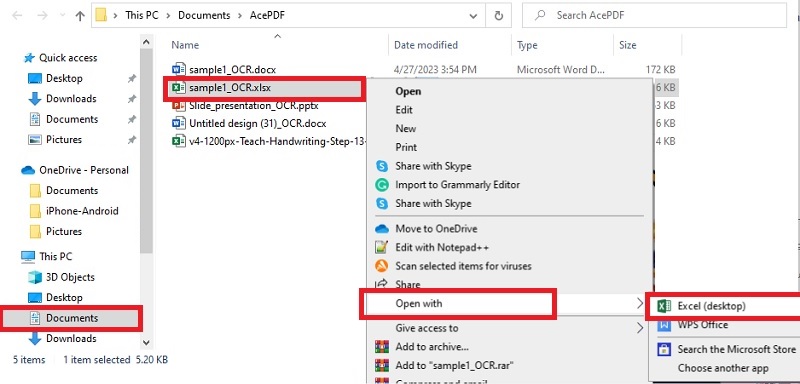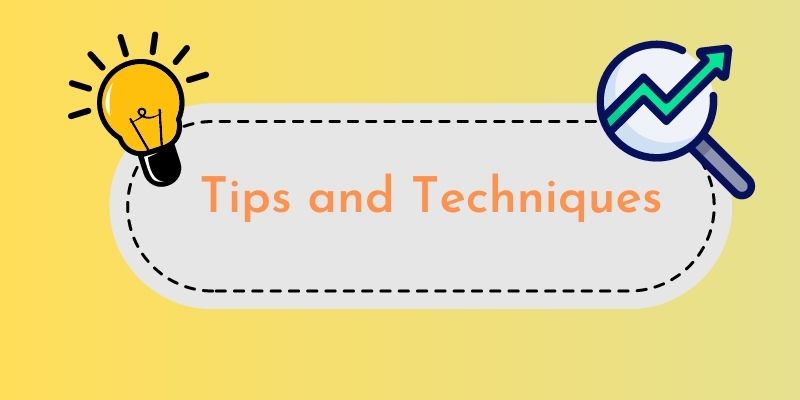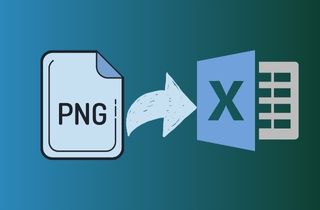 PNG stands for Portable Network Graphics. The image format compresses data without compromising quality, while Excel is a popular tool for organizing and analyzing data. While PNG and Excel are valuable file formats, they serve different purposes. These file formats have distinct functions. PNG stores and shares images, while Excel handles tabular data. However, both formats present limitations that may pose difficulties. For instance, PNG pictures cannot be edited or altered directly like spreadsheets in Excel. Additionally, this makes extracting data from PNG images challenging without manually copying or pasting. Working with lots of data or PNG images? Converting to Excel format can save time and reduce errors. Use PNG for static web graphics, while Excel is great for analyzing big datasets like finances or employee records. Convert using OCR software to make things even easier! So if you ever find yourself in the same situation of needing to extract data from PNG images, this page will guide you. Continue reading to learn how to convert PNG to Excel format using OCR software.
PNG stands for Portable Network Graphics. The image format compresses data without compromising quality, while Excel is a popular tool for organizing and analyzing data. While PNG and Excel are valuable file formats, they serve different purposes. These file formats have distinct functions. PNG stores and shares images, while Excel handles tabular data. However, both formats present limitations that may pose difficulties. For instance, PNG pictures cannot be edited or altered directly like spreadsheets in Excel. Additionally, this makes extracting data from PNG images challenging without manually copying or pasting. Working with lots of data or PNG images? Converting to Excel format can save time and reduce errors. Use PNG for static web graphics, while Excel is great for analyzing big datasets like finances or employee records. Convert using OCR software to make things even easier! So if you ever find yourself in the same situation of needing to extract data from PNG images, this page will guide you. Continue reading to learn how to convert PNG to Excel format using OCR software.
Tools for Converting PNG to Excel
1. AcePDF
AcePDF is a versatile PNG to Excel converter tool. The tool has OCR features for converting PNG images to Excel format. The converter tool supports various file formats, such as Excel and TIFF, which can be easily converted. It enables the extraction of editable data from any image. It boasts a speedy conversion process that allows multiple files to be processed simultaneously. Scanned PDFs can be transformed into searchable and editable formats using its OCR function. The software supports various output options. It features an intuitive interface that streamlines the conversion process further.
Step 1 Acquire the PNG to XLS Converter Tool
To acquire the AcePDF program, click "Download" at the top of this page. Choose either Windows or Mac OS versions and follow installation instructions closely. After installing, you'll see the program appear automatically. Before converting PNG to editable Excel format using this software, understand its interface and functions for more efficient use.
Step 2 Scan and Convert Your PNG File
Click "Batch Process" in the lower-left panel to open a new window. Select "OCR, " add your PNG image file, then choose recognition mode and languages. Set an output folder for converted files and select the "Excel(.xls)" format to transform your original file into an Excel spreadsheet easily. Hit "Recognize" to start the conversion process after checking all correct settings.Step 3 Check the Extracted Output
Go to the assigned output folder and locate the " OCR " file. Next, right-click on the Excel file, choose "Open with," and select an installed Excel program on your computer. Finally, after converting PNG to Excel format using AcePDF, you can easily view and edit the converted file according to your requirements.- PNG converter to Excel can convert a batch of PNG files into Excel format without compromising accuracy or speed.
- The tool supports an "Enhanced OCR mode." It ensures accurate text recognition even on poor-quality images.
- The software can analyze and translate various languages. It includes English, Chinese, French, Spanish, and other options.
- The complete feature of the tool may not be available after the initial free trial period.
- The tool is incompatible with older versions of Windows (Windows XP and earlier) or Mac (Mac OS X 10.5 and prior.)
- Concurrently converting multiple PDFs to diverse formats conserves both time and effort in the process.
- The tool can maintain document layout and design integrity during conversion, ensuring a polished output.
- You can edit PDF content directly within the application, making quick changes without the need for additional software.
2. Nitro PDF Converter
Nitro PDF is another excellent option for converting PNG to Excel Format. This software can be easily downloaded and installed on Windows PCs. With its functional OCR capabilities, the tools make it easy to convert and save your image file into your file of choice. The tool supports Word, Excel, PowerPoint, and image formats to convert. It also can convert scanned PDF to Text or any image files to RTF and plain text format. Moreover, the converter tool provides various editing tools that help you modify and perfect the output file as needed. Nitro PDF is a good choice when converting PNG to Excel Google Sheets. It also offers the feature to protect files with passwords and permissions, ensuring the safety of your sensitive data. It is a recommended OCR software because of its advanced features and user-friendly interface. To help you explore the full capability of this tool, listed below are the steps to convert PNG to Excel format using Nitro PDF.
User Guide:
- Begin by downloading the PNG to Excel online. Run the installer and adhere to the given installation instruction. After installation, launch and open the Nitro PDF interface. Click the "Open" button to import your PNG file. Browse and then select the file you need to convert.
- Edit and enhance your PNG image as needed through the available editing tools. Head to the "Review" tab on the top and select "OCR" to scan your PNG image and extract the text content from it. Let the tool process the image and recognize the text for a few minutes.
- Once the text content is extracted, hit the "Convert" menu tab. Choose the option to convert your file to Excel format. Click the "Convert to Excel" option and specify the output directory where the generated Excel file will be saved.
- It offers a range of editing the file layout and annotating your document using its available tools.
- It provides the capability to share PNG to Excel online free. It can be directed via email attachments or cloud services like Dropbox, Google Drive, or OneDrive.
- It has features for creating form fields and adding digital signatures to your files, ensuring their authenticity and legal validity.
- It requires a paid subscription to unlock its full range of features and capabilities.
- The tool's OCR free PNG to Excel converter functionality is not included in its free trial version.
More Tips More Tips on Using PNG to Excel Tool
How to Deal with Common Conversion Issues
When converting PNG files to Excel format, several common issues may arise. One of these is the error caused by unclear or distorted images. These instances happen due to low-quality images or poor OCR performance. The formatting problem of the data can also occur, mainly when the PNG image contains complex tables or charts. To deal with these common issues, it is essential to use reliable OCR software. Choose the best PNG to Excel converter. It can handle low-quality images and has advanced OCR features to recognize complex formatting. It can avoid distortions in the output Excel file.
Tips and Techniques for Optimizing the Conversion Process
You can use several tips and techniques to optimize the conversion process from PNG to Excel. Read the given tips and techniques below.
- Choose High-Quality PNG Images: High-resolution and clear images with good contrast improve OCR performance. Users should opt for PNG images that are clear and easy to read to avoid errors in the conversion process. Moreover, PNG files with a resolution of at least 300 DPI are recommended for optimal results.
- Crop and Straighten the Image: Make the image straight and eliminate any extra background noise. Through this, the conversion process can improve accuracy. It also helps to eliminate the amount of unnecessary data to be processed. So, crop the image and remove the unwanted section for a better result.
- Use Advanced OCR Feature: Choose software with advanced OCR features that can recognize and handle complex formatting. It is better to have powerful software that offers an enhanced mode feature. It can be either an online PNG to Excel converter or offline. The top suggested OCR software is AcePDF. It can recognize and extract data accurately without any hassle.
Frequently Asked Questions
1. Can I convert PNG to Excel online?
Yes, there are PNG to Excel open source converters available. This software commonly offers OCR features. The tools mainly offer a straightforward conversion solution wherein the editing features may be limited or unavailable compared to other paid converters. However, purchasing an all-in-one software is a good idea if you like to have a straightforward process to convert your PNG file to Excel.

2. How can I ensure data accuracy when converting PNG to Excel?
To ensure accuracy in data conversion from PNG to Excel, it is essential to utilize reliable software such as AcePDF. Once the conversion process is complete, reviewing the extracted data will enable you to identify the accurate result. Additionally, following effective tips can help achieve accurate results and obtain desired output without complications. Including these simple practices can be an excellent solution for ensuring accurate file conversions that satisfy your requirements.