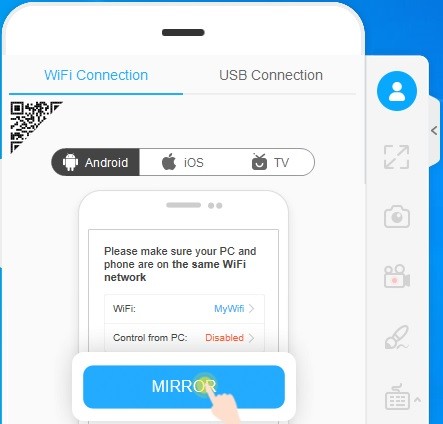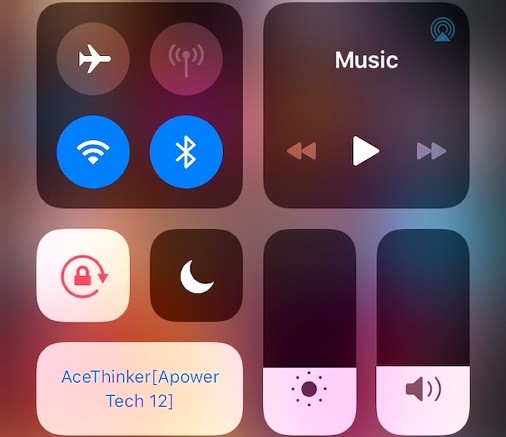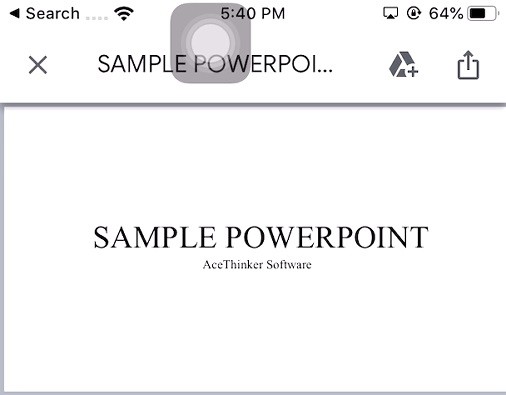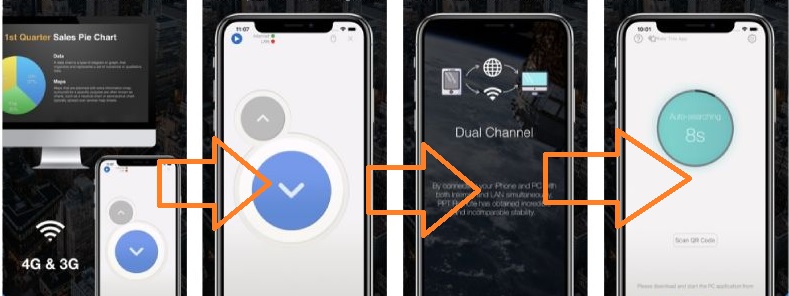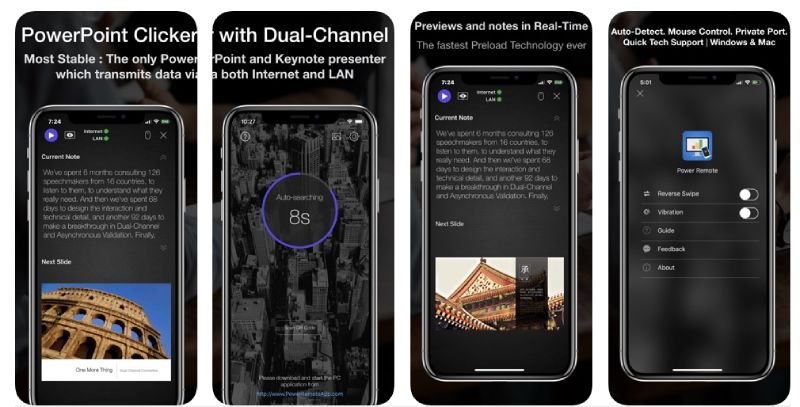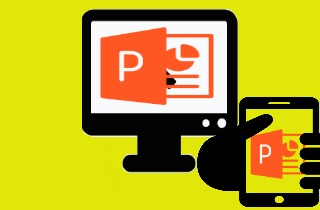
AceThinker Mirror
AceThinker Mirror is a powerful screen mirroring app that is fully compatible with Mac and Windows. With AceThinker Mirror, you can mirror media on your phone to a bigger screen, including photos and videos. The latest version of the software enables you to control a PowerPoint presentation through the iPhone. This makes things more convenient for teachers to give presentations in class. It lets them control their presentation through their iPhone with AceThinker Mirror. Here’s how to do it for yourself.
Try it for Free
Free Download
Windows 8/10/11
Secure Download
Free Download
Mac OS X 10.15 and above
Secure Download
Step 1 Download and Install the App
First, click any of the “Download” buttons above to get a copy of AceThinker Mirror. Next, run the installation process to save it into your device. Launch it once installed successfully. After that, using your iPhone, go to the main menu, then open the App Store. Then, search the name of the app to tap “Get” and install it.
Step 2 Connect PC to the iPhone
Launch AceThinker mirror using your iPhone. Make sure that both devices are connected to the same WiFi network. Next, launch the AceThinker Mirror using your iPhone to tap the blue “M” button. Once it detects your PC name, select it so they can be appropriately paired. After that, swipe up from the bottom part of your phone, then select “Screen Mirroring.” Select AceThinker Mirror, and it will mirror automatically.
Step 3 Control PowerPoint
After that, open the PowerPoint presentation you want to access using the iPhone. Now all activity is mirrored directly into your PC. As you manage or navigate the PowerPoint file, it will show the specific actions done on the phone into the PC.
PPT Remote Pro
PPT Remote Pro makes it easier than ever to control a PowerPoint presentation or Keynote presentation. Just make sure both devices are connected to the same wireless network. The tool enables you to control PowerPoint through iOS and change slides with a click, swipe, or with the volume buttons on the phone. There are also lots of other handy features that make the presentation flow smoothly.
How to use PPT Remote Pro:
- Open the official link and download and install the PPT Remote Pro software on to your PC. Launch the app and choose the IP address of your internet connection and click the “On” button.
- Open the application on iPhone. The phone should detect the PC automatically. Click on the “start” button to use your iPhone to control PowerPoint.
Power Remote Pro
Last but not least, we have Power Remote Pro. This handy tool makes it easy to control PowerPoint, Google Slides, Keynote, Word, and PDF files on Windows and Mac. It supports dual-channel tech, previews, connections, and notes. The dual-channel connection ensures that you’ll never lose your connection when remote controlling PowerPoint through iPhone. There’s also a single channel mode if you would prefer. The synchronized-coding-validation-tech is some of the fastest and most precise around. It is much more reliable than the average physical remote. Here are the steps on how to control presentations through Power Remote Pro.
How to use Power Remote Pro
- Download and install the Power Remote Pro app on PC and iPhone and launch the software.
- Scan the QR code using your iPhone if the devices aren’t connected to the same wireless network. If they are both on the same Wi-Fi network, your iPhone should be able to automatically find and connect to the PC. Tap on the “START” button to get started. You can now control your PowerPoint presentation
Conclusion:
What makes these tools so great is that they do more than just let you control PowerPoint presentations. They also let you control Google Slides, Keynote, Word documents, and PDF files too. You can do all of that through an iPhone device. The apps can also all be found through the App Store, and there’s no need to root or jailbreak your phone to use them.