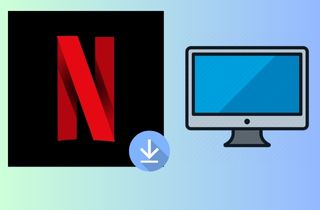 Netflix is a famous American content platform and production company. It is one of the best subscription-based streaming services, offering many online films, television series, documentaries, and more. With that, the company provides a variety of “Netflix Originals” through its online library. Unfortunately, Netflix movies can only be downloaded directly from the library of the subscriber. There’s no other way for Netflix to transfer downloaded movies to other devices. So, if you are a Netflix subscriber who wants to communicate and share Netflix movies, you must find another way. Luckily, third-party Netflix downloaders can do the work with ease. This article guides you on how to download movies on a Mac device for offline viewing. So come and check them out to learn more!
Netflix is a famous American content platform and production company. It is one of the best subscription-based streaming services, offering many online films, television series, documentaries, and more. With that, the company provides a variety of “Netflix Originals” through its online library. Unfortunately, Netflix movies can only be downloaded directly from the library of the subscriber. There’s no other way for Netflix to transfer downloaded movies to other devices. So, if you are a Netflix subscriber who wants to communicate and share Netflix movies, you must find another way. Luckily, third-party Netflix downloaders can do the work with ease. This article guides you on how to download movies on a Mac device for offline viewing. So come and check them out to learn more!
Best Netflix Downloader for Mac
One of the best tools you can use to download Netflix movies and TV shows on Mac or Windows computers is CleverGet. This external software offers impressive features to take your download experience to the next level. It allows you to customize the video quality from 720p, 1080p, 4k, and 8k resolution. In addition, the software has a built-in search engine where you can visit the Netflix app or website. You can easily find the Netflix movie you want to download without leaving the tool. Besides, you can utilize it to do video conversion to other formats, like MOV, AVI, FLV, and more. Furthermore, CleverGet has a batch download feature to save multiple movies simultaneously to save time. Also, it can save the complete metadata of the movie, like the title, actors, release data, and more. To watch offline Netflix movies, follow the steps below.
Try it for Free
Step 1. Install the Netflix Movie Saver
To download videos from Netflix, install the CleverGet on your Mac computer. Simply click the right download icon above to obtain the file installer. Once downloaded, navigate to your download folder and execute the file to complete the app installation process. After that, open the movie downloading tool and move to its search engine tab.
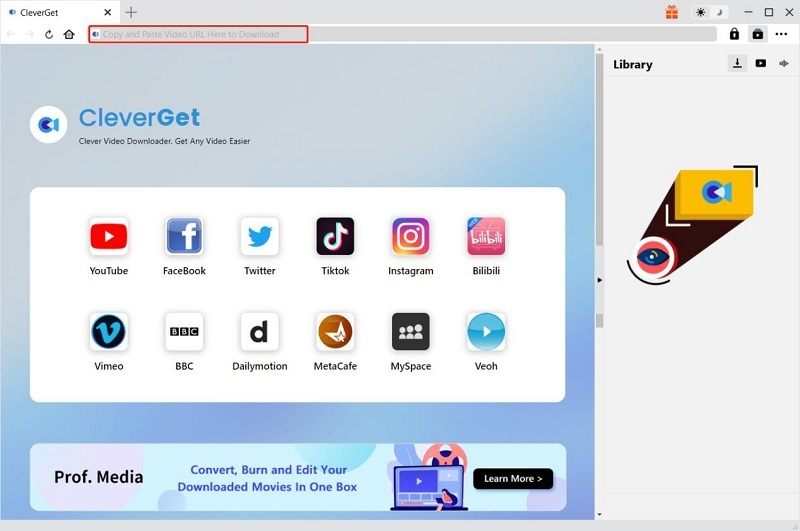
Step 2. Modify Output Settings
Click the three-dotted icon on the tool's interface to access the software's settings. Navigate to the general settings to designate the file location for the downloaded videos. You can specify a particular folder to access your downloaded movies conveniently through the downloader. Additionally, you can go to the "Other" tab to set up the output quality according to your preference.
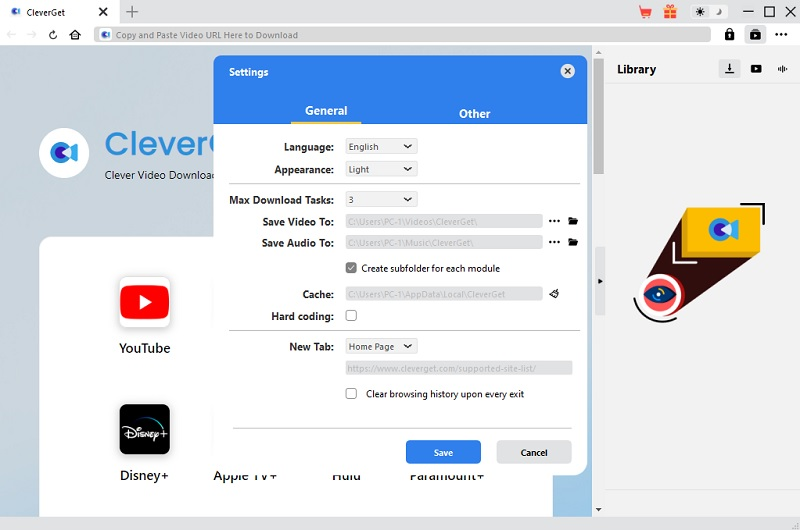
Step 3. Open Netflix and Locate Video
The next phase in acquiring videos from Netflix involves logging into the website using the integrated browsers within the tool. Enter your Netflix account to see the catalog of series and movies. Afterward, choose the Netflix content you wish to download and initiate playback to allow the tool to analyze the video. Once analyzed, hit the "Download" icon in the lower-right corner.
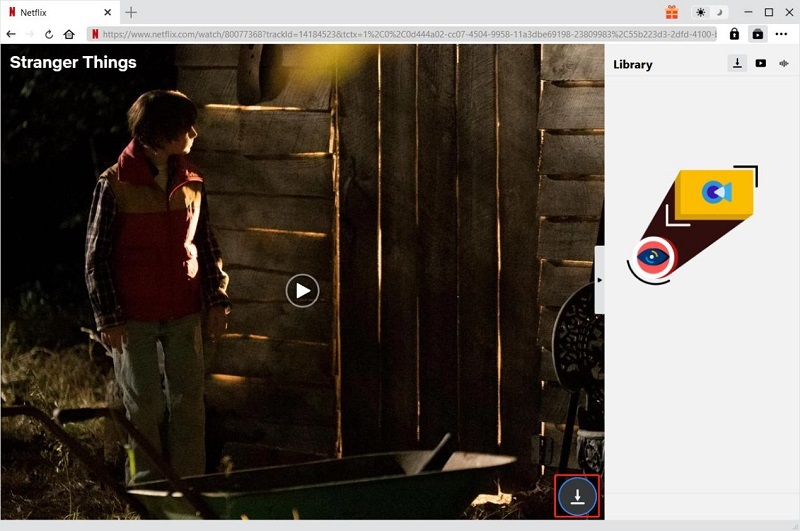
Step 4. Save the Netflix Movie
Subsequently, the downloads page will appear on the screen, enabling you to select the video quality and desired output format for the downloaded movie. Opt for the highest quality and pick a specific output format, like MP4 and audio tracks codec. Once you configure these options, hit the Download button to start downloading. Once finished, you can navigate to the output folder that you set to check the downloaded content. Alternatively, you can hit the "Library" icon on the upper right corner of the tool to see the video instantly.
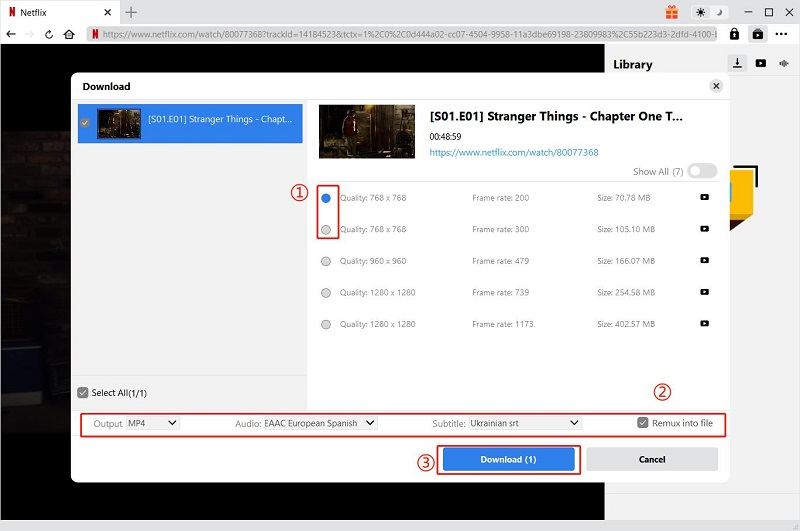
Save Netflix Movies on Android and iOS
Netflix for smartphones like Android and iOS devices (iPhone or iPad) allows you to download titles within the Netflix app. You can do this if you subscribe to any Netflix plan, like mobile, basic, standard, and premium plans. What is more, you can download content from the Netflix app for up to 4k quality for offline viewing anytime and anywhere you want to. However, keep in mind that Netflix downloads are not transferrable to other devices and cannot be shared, and you need strong cellular data or Wi Fi for the process. To take advantage of this feature, check the guide below that matches your device.
1. Download Movies on Android Phones
- Before starting, make sure that the Netflix app is installed on your Android phone. You can get the Netflix app Android version from the Google Play Store. When the Netflix app installed, open it and log in with your registered Netflix account.
- Next, find the movie or TV show you want to save. You can use the "Search Bar" to locate specific titles instantly. Once you have the video that is available for download, head to the lower section of the screen to see different menus.
- Finally, go to the downloads section and tap the download icon to start downloading content. Once everything is complete, head to the "Downloads" section of the Netflix application. Then, check the downloaded titles and play them according to your liking.
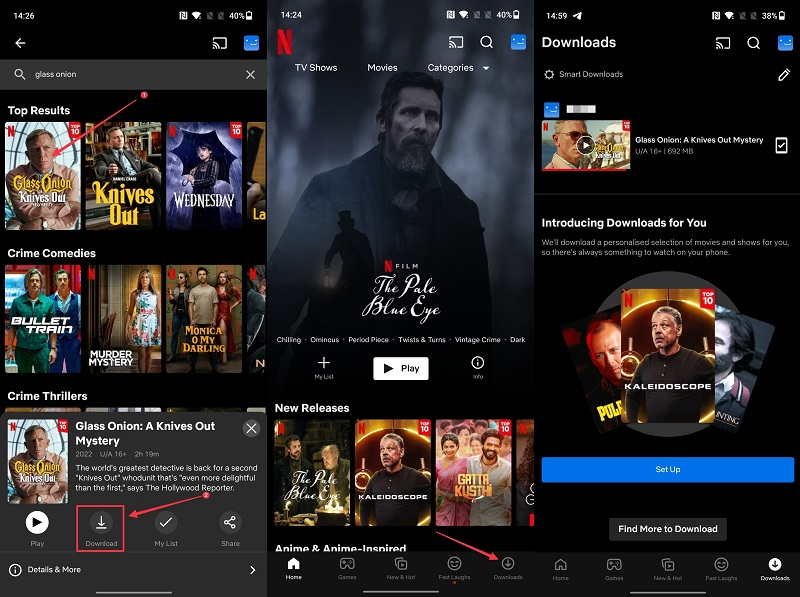
2. Open the Netflix App on iPhone/iPad
- You must get the app from the App Store to watch TV shows or Netflix movies on an iPhone or iPad device. Then, hit the "Get" button to download the application completely. Ensure that you get the latest version of the app. After that, launch it and sign up for your registered account.
- Next, enter your Netflix profile icon and find your favorite movies to download using the "Search Bar" for faster results. Later, hit the movie or show you like to save and tap the download button beside it to begin downloading. Keep in mind that you need a huge storage space and a strong internet connection for a flawless download process.
- Lastly, once everything is finished, tap the "Downloads" menu button to see the downloaded content. You can watch the available titles offline, depending on your liking. Repeat the same process if you want to look for more Netflix titles that are available to download on your iPhone or iPad device.
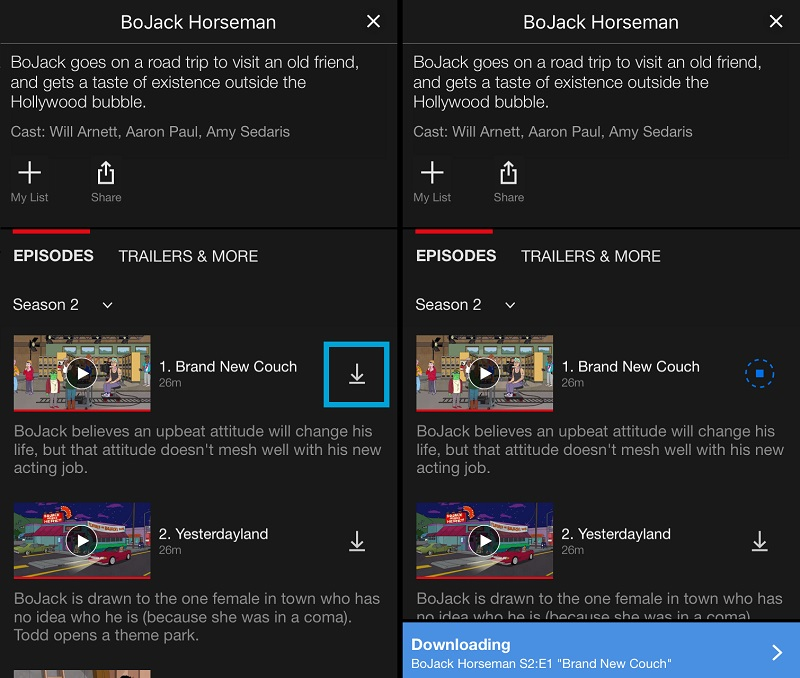
Frequently Asked Questions
1. Can I put Netflix on my Macintosh?
Netflix does not offer a standalone app for Mac on the App Store like it does for mobile devices. Instead, it relies on users accessing the streaming service through web browsers. This limited decision may be due to the diversity of operating systems and the ease of browser-based streaming, providing a consistent experience across various platforms without needing separate applications.
2. Why is there no Netflix app for Mac?
You don't need to install a dedicated app to open Netflix on your Mac. Open your preferred web browser, head to the Netflix site, and sign in with your account. If you want a streamlined experience, you can bookmark the Netflix website for quick access. Additionally, ensure your browser is current to provide smooth streaming of Netflix's latest features.
3. Can I download movies from Netflix to watch on a plane?
You can download movies from Netflix to watch offline, making it convenient for airplane travel or any situation without a reliable internet connection. The download feature is available on the official Netflix mobile apps for iOS and Android devices. You can rely on the information above to know how it works. Furthermore, suppose you want to save Netflix videos to other portable devices, like a laptop. In that case, you need third-party software, like CleverGet, for a better and high-quality result.
4. Why can't I download from Netflix?
Netflix lets users download content for offline watching on certain devices. However, there could be several reasons you might be experiencing issues downloading content from Netflix. Not all devices support downloads from Netflix. Ensure you are using a device compatible with the download feature. Smartphones, tablets, and computers are typically kept for tap smart downloads. Check if your Netflix subscription plan allows for downloading content. Some plans may have restrictions on this feature.
Conclusion
In conclusion, exploring external downloaders for Netflix on Mac can offer additional flexibility for offline viewing. While the official Netflix app on Macintosh lacks a dedicated downloader, smartphone users can utilize built-in features to do smart downloads of content seamlessly. External tools, including CleverGet, can be an alternative for Mac users seeking more download options. However, users should exercise caution to avoid potential risks. Ultimately, the article provides insights into maximizing the Netflix experience on Macs and smartphones through official and external methods, allowing you to choose the best approach for their preferences and needs.