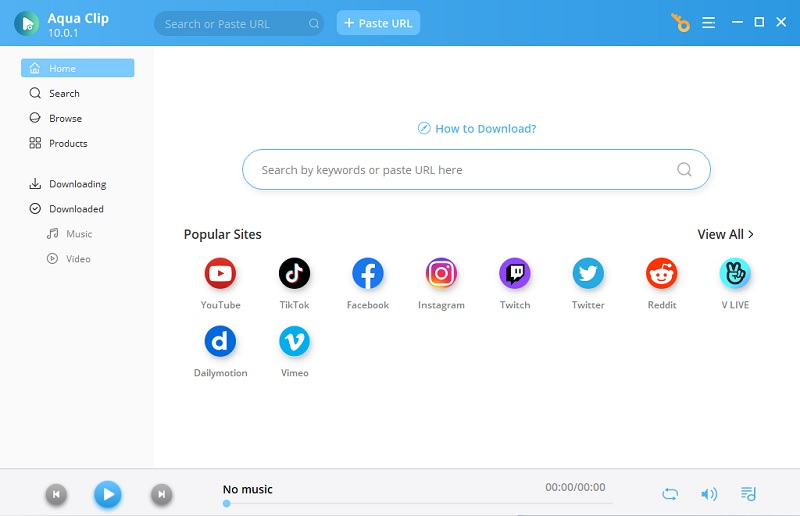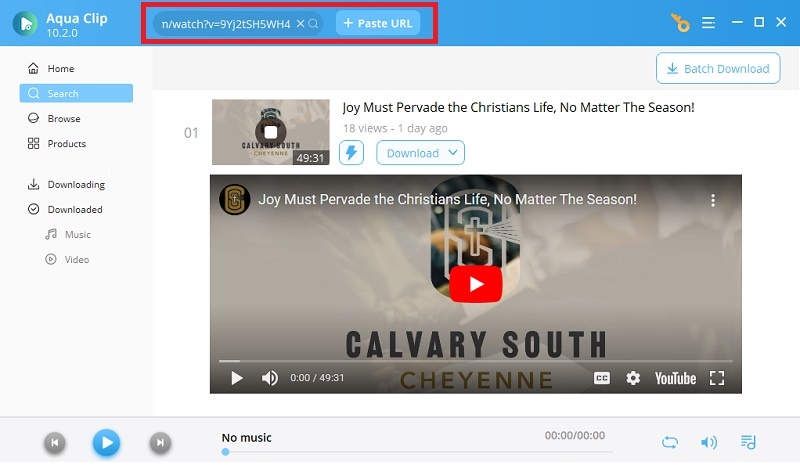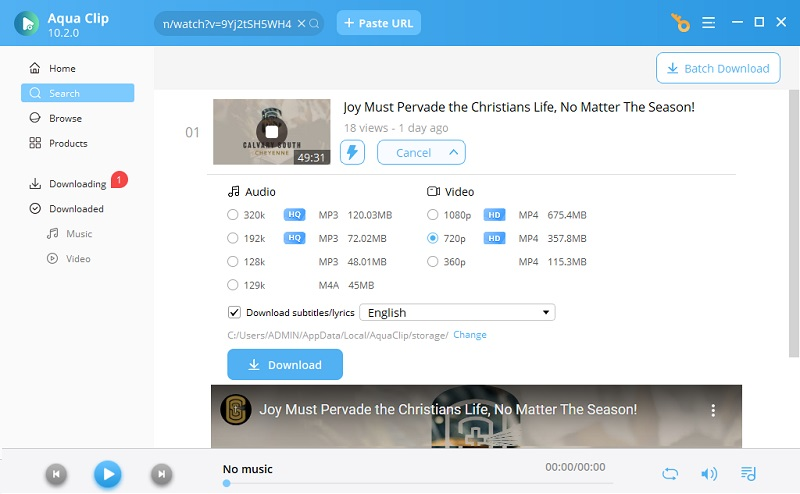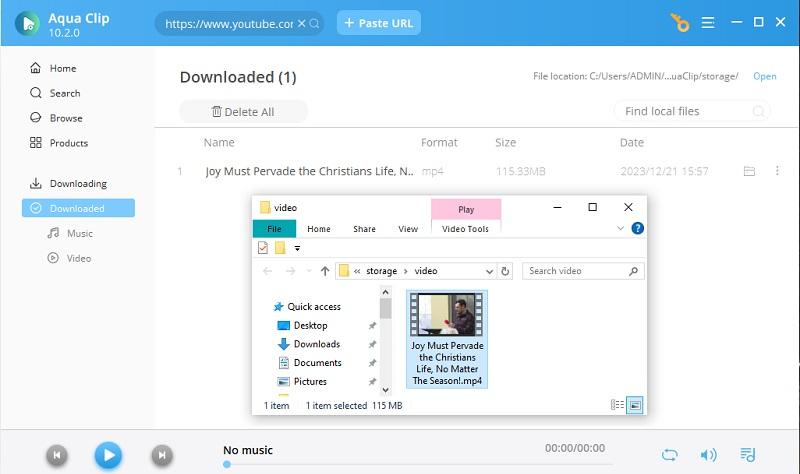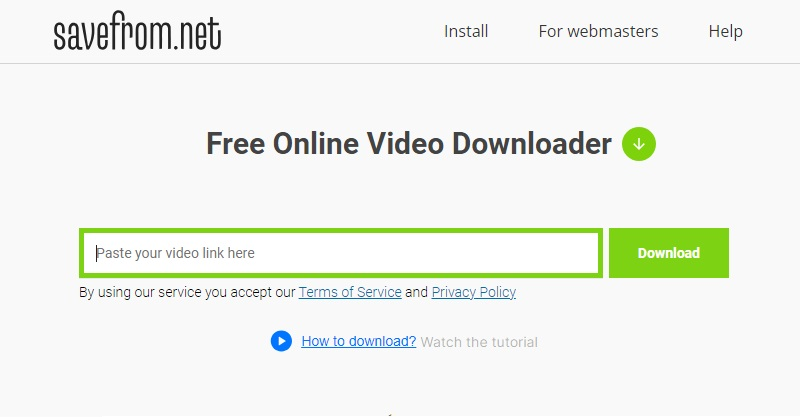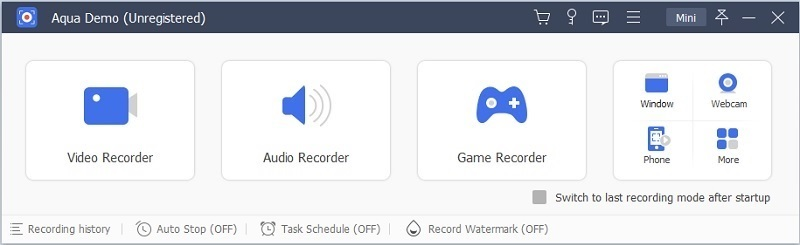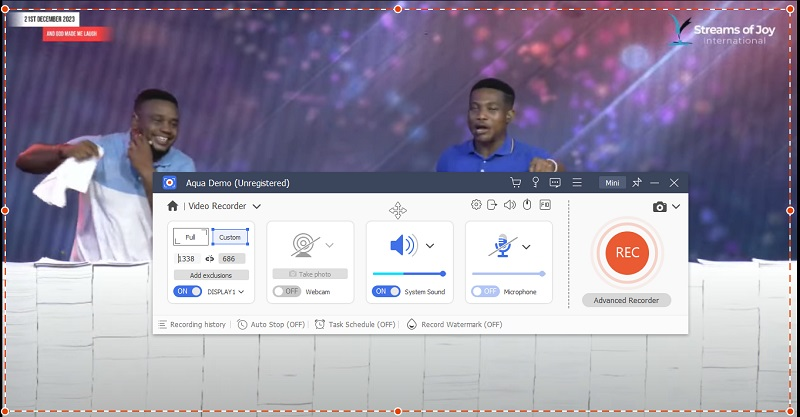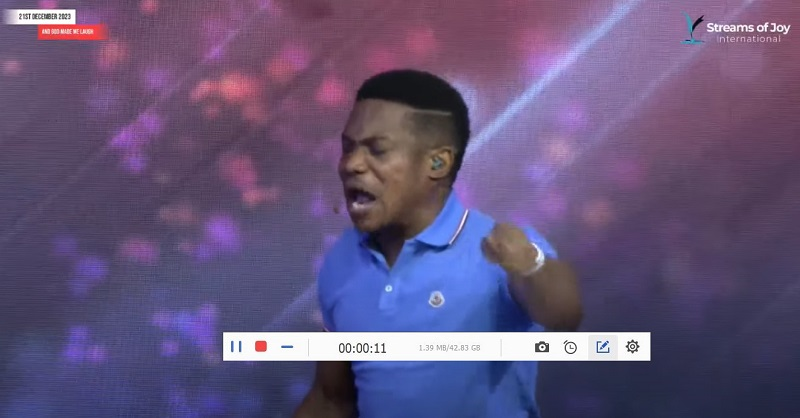Brief Intro about YouTube Live Stream
Nowadays, YouTube Streaming is a popular way for content creators to merge with their audience in real-time. It allows them to showcase their content live on YouTube and engage with their viewers through on-camera interactions, live chat, and other interactive features. YouTube Live Video was initially launched in 2011 and has become a valuable part of the platform. However, downloading Live videos on this platform is restricted due to copyright and security concerns. Unlike pre-recorded videos, YouTube Stream videos do not support a download button, making it challenging to save them. Despite this limitation, some users may need to download a particularly interesting or informative stream to watch later or share with others who may have missed it. Additionally, downloading a Stream video can let you watch it offline, which can be valuable if you have poor internet connectivity or want to save on data usage.
How to Save YouTube Live Video Offline
YouTube does not allow downloading live videos offline, but reliable software can help you. One such tool is Aqua Clip, which supports over 1000+ video streaming sites. The tool is specifically designed for downloading live streams from YouTube. It lets you easily download YouTube live streams in HD format, including 720P, 1080P, and 4K videos. It's easy to use since it supports the copy-and-paste URL method. This tool provides a faster speed by focusing all your network's bandwidth on downloading. You can download live-stream videos in just one click. Moreover, it is convenient with both Windows and Mac platforms. The premium version of the tool has no restrictions on the length of the video to be downloaded. Also, it allows you to download YouTube playlist simultaneously. So, if you have multiple live videos to download, Aqua Clip is a great choice.
Try it for Free
Step 1. Install YouTube Live Video Downloader
To download YouTube live videos, you need to have Aqua Clip installed on your computer. Click on the "Download" button provided above. Pick the software version suited to your operating system and adhere to the prompts on the screen to install it. Continue with the installation process until it finishes.
Step 2. Copy and Paste the YouTube Video Link
On the tool's interface, locate the built-in browser on the homepage and open YouTube in a separate tab or window. Copy the URL of the YouTube live stream you want to download and paste it into the search bar of Aqua Clip. Otherwise, you open YouTube from the list of video streaming sites. Open the site and search for the live-stream video you need to download.
Step 3. Download YouTube Live Video
Play the YouTube live stream video on the tool to generate the "Download" icon. Press the icon for download and choose the desired video quality and format. Pick the highest video quality in MP4 format to ensure the best viewing experience. You can also change the file location from the directory you prefer. Then, hit the blue "Download" button below to start downloading.
Step 4. Play the Downloaded YouTube Live Stream
After it finish downloading, you can find the completed live stream video in the "Downloaded" section of the tool. Click on the video thumbnail to play or open the file directly from its saved location on your computer. You can then play the video on your preferred media player, VLC, or Windows Media Player. You can return to Aqua Clip anytime to download more YouTube live-stream videos by following the same steps.
Online Solution to Download YouTube Live Streams
If you have a YouTube Livestream video that you want to watch offline, online solutions are available. One such solution is SaveFrom, a well-known web-based platform that lets you download YouTube videos without software installation. All you need to do is copy and paste the URL of the YouTube live stream, select the video quality you want, and download it for offline mode viewing. This online solution is perfect for those who love watching live streams but cannot watch them in real time. Not only YouTube but also streams from other sites like Facebook and Instagram are supported. The tool supports HD video in MP4 and WEBM formats ranging from 480p to 1080p. Additionally, you have the option to download M4A audio-only files.
- Open your available internet browser and search for SaveFrom.net. Also, search for the YouTube Livestream video you want to download. Copy the live video URL and go back to SaveFrom.net to paste the URL into the provided search bar.
- From the tool's main interface, paste the copied URL into the designated text box and click on the "Download" button. The tool will process the URL and display the available video formats and qualities for download. Choose the best quality option that suits your preference.
- After you have decided on the desired output for your YouTube video, click on it to initiate the downloading process. The video preview will be displayed, and you can confirm it is the correct live stream before downloading. Click the "three-dot" button to choose the "Download" button to save it on your computer.
Extra Tips: Record YouTube Live Stream Video to Save Offline
If you want to download YouTube live streams, you can utilize a screen recorder to capture them in real-time. One of the best tools for this is Aqua Demo, which can record live video streams from any video streaming platform, including YouTube. Its high-quality screen recorder supports video resolutions up to 4K, making it perfect for offline viewing. You can also customize the screen ratio by selecting from premade screen dimensions. It also offers a method of dragging the area you want to record or choosing "Full Screen" to record your entire computer screen. The tool's user-friendly interface guarantees that you can start recording right away without any lag or restrictions. It's worth noting that this YouTube livestream recorder is the perfect alternative method to save your favorite video offline. Read the following step guide below to help you record a live video from YouTube using the tool.
Try it for Free
Step 1. Acquire YouTube Videos Recorder
The first step to record a live video on YouTube is to download Aqua Demo. You can get the installer of the tool that matches your device and run it on your computer. Once you finish the installation process, you can successfully launch the tool and use it to record your desired YouTube Livestreams.
Step 2. Setup to Start the Recording
Choose the recording you want on the tool's video recording interface, either full screen or customer mode. Also, turn on the webcam or audio sound to achieve the desired recording. Afterward, click the "Gear" icon to access the settings. Choose the video quality format you prefer and the video quality to "Lossless" resolution. Then, save the changes to start the recording.
Step 3. Record and Save Live Video
Click the red "Rec" button to start the live-stream recording. A three-second countdown will play, and the tool will begin recording your screen immediately. You can pause, resume, or adjust the sound volume during the recording. Once you are done, click the "Stop" icon to end the recording. A preview of the recorded live video will play, and you can locate it in your downloads.
Frequently Asked Questions
Does YouTube save live streams?
Yes, YouTube does save video live streams. Once a live stream has ended, it is saved as a video on the live tab channel owner's YouTube account. It is possible for users to play the live stream at a later time.

How do I download a live stream from YouTube?
One effective solution for downloading YouTube Live streams is to use a third-party tool. It is important to use reliable software to ensure that your desired output is saved properly. You can acquire the tools mentioned above to download YouTube live stream videos onto your computer successfully. Whether you choose to use free or paid software, you will be able to download live YouTube videos and view them offline.