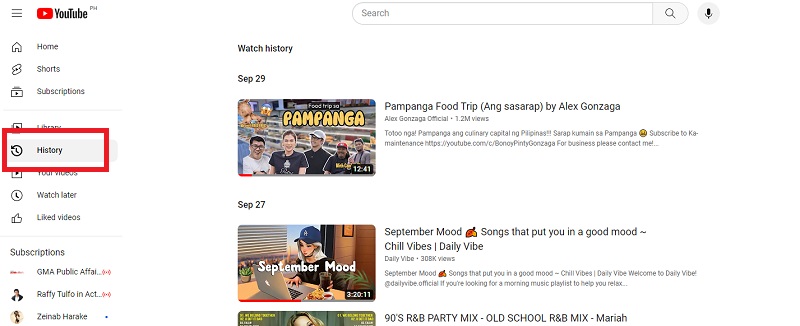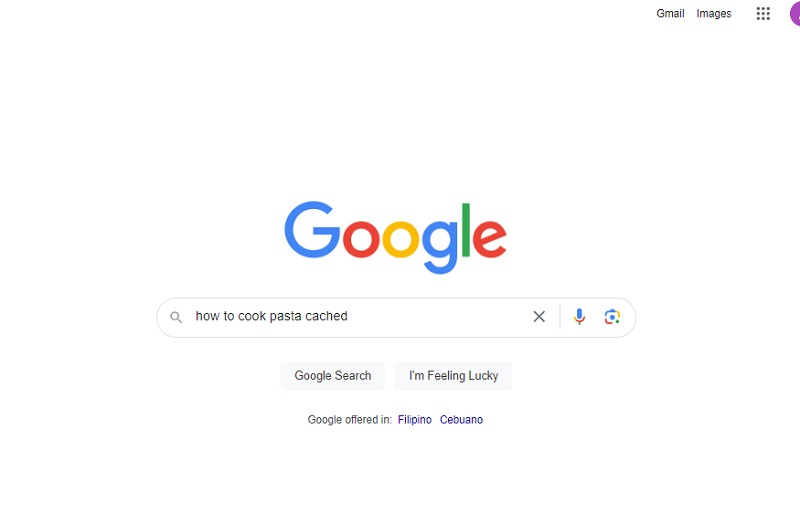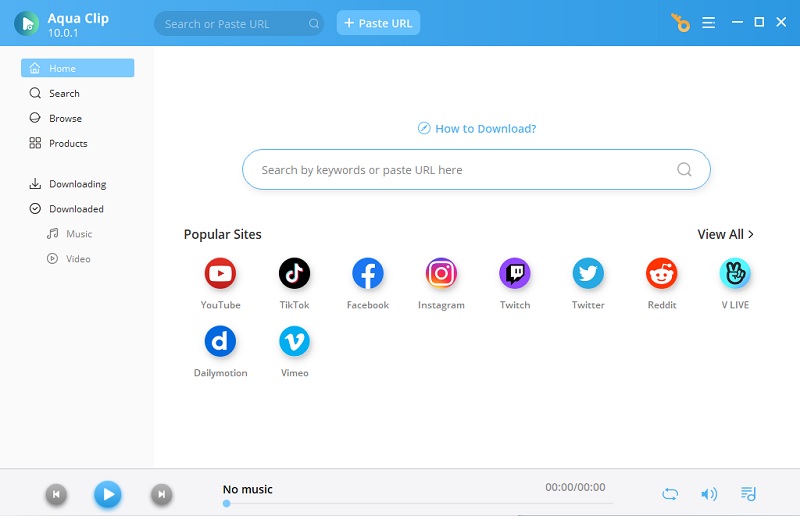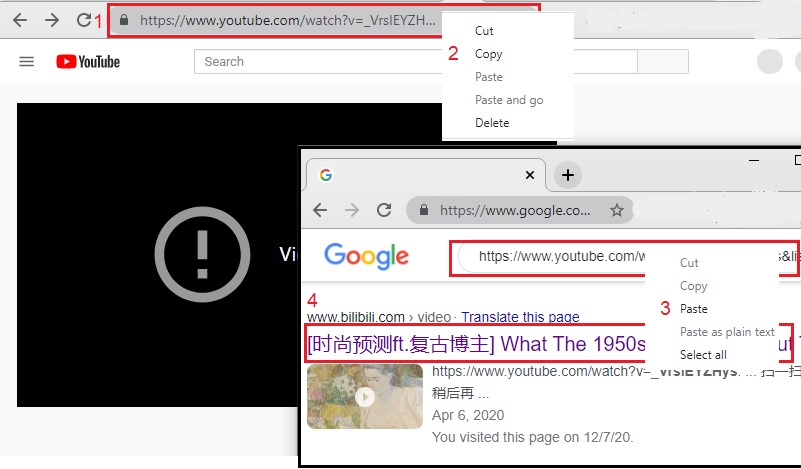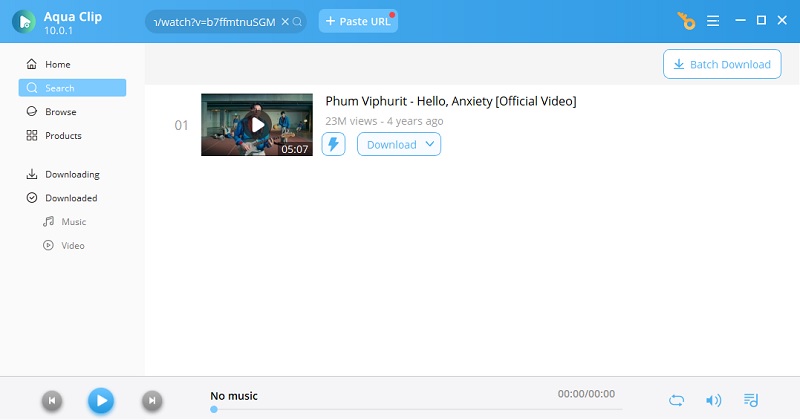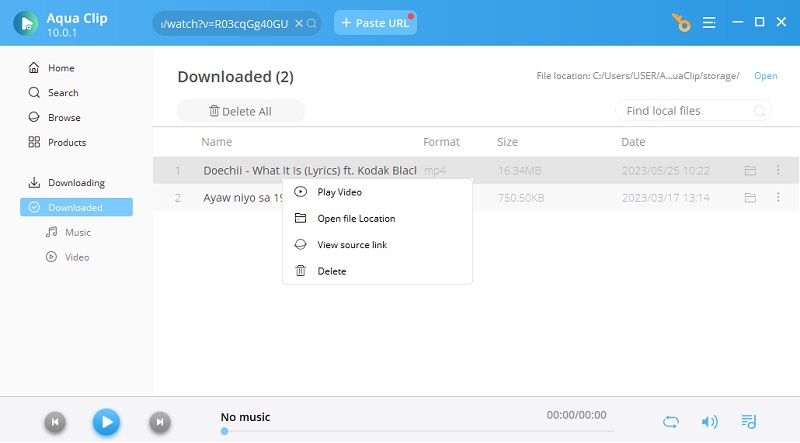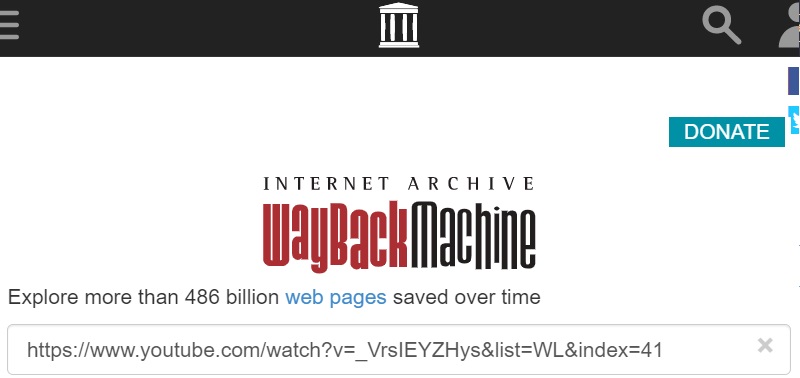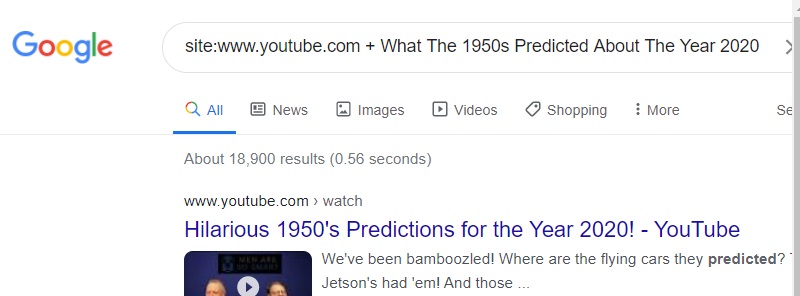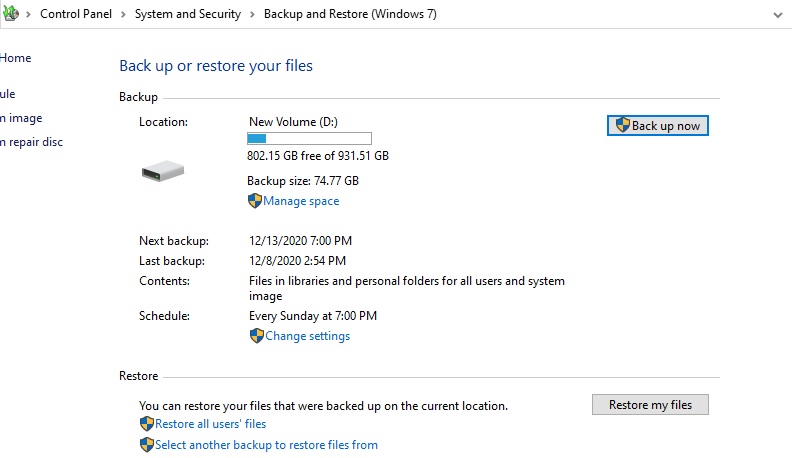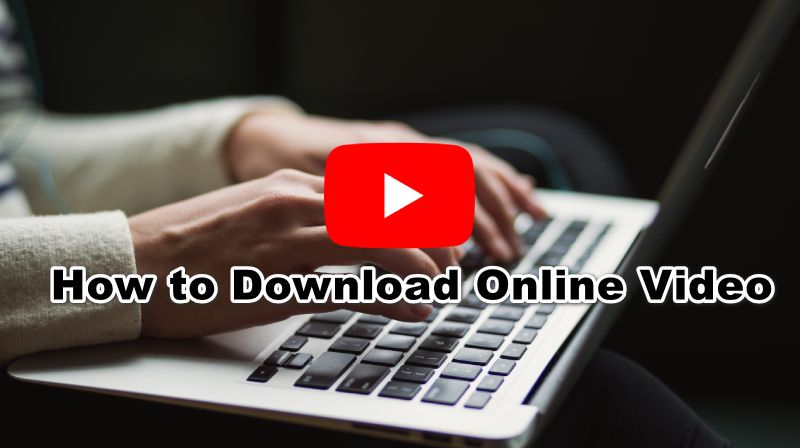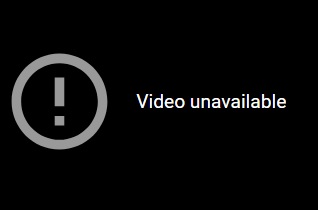
How to Get the URL of Deleted YouTube Video
It is not possible to obtain the URL of a deleted YouTube video directly. However, you can try to recover the YouTube video URL in a few ways. Here are four methods that you can follow:
1. Check your browser history
The video may still be in your browser history if you watched the video recently. To access your browsing history, click the 3-dot icon on the upper right corner of your browser and select "History." Alternatively, simply pressing Ctrl+H will also bring up your browser history. Afterward, you can search for the title or keywords related to the deleted video in your history to find the URL.
2. YouTube Watch History
Another method to try and retrieve the URL of a deleted YouTube video is by checking your YouTube watch history. If you have enabled the YouTube watch history feature, it keeps a record of the videos you have watched, even if they are subsequently deleted. To access your YouTube history:
- Go to the YouTube homepage and click on the three horizontal lines in the top left corner to open the menu.
- Click the "History" option from the menu to access your YouTube watch history.
- From there, you can scroll through your watch history and look for the deleted video.
3. Obtain the Cached Version of the Page
If the video was recently deleted, there is a possibility that a cached version of the page still exists. You can utilize a search engine like Google and enter the title or keywords of the deleted video followed by "cached" to search for the cached version of the page. For example, if the deleted video was titled "How to Cook Pasta," you can search for "How to Cook Pasta cached" in Google. Using the cached version of the page can sometimes provide you with access to the URL of a deleted YouTube video.
How to Download Deleted YouTube Videos with URL
It's annoying to see a notification that there are deleted videos on your playlist, and it's your favorite video. But stop thinking about how to download deleted YouTube videos because Aqua Clip will help you do that through easy ways. With proper URL sourcing, you can recover and Download YT deleted video and save it for offline viewing. This downloader is best when it comes to grabbing videos from YouTube and also from various streaming sites like TED, DailyMotion, Vimeo, and more. Below are the app's key features and the step-by-step guide on how to download a deleted YouTube video.
Try it for Free
Step 1 Set-Up Aqua Clip
Click on the download button provided above to get started with the app. After that, save the files, run and install the program as directed from the wizard window. Finally, launch the app to familiarize yourself with the tool before using it to download videos.Step 2 Source the Video URL
Go to YouTube and click the deleted video you discovered there to download it. Next, copy the URL from the address bar and go to Google. then, put the link into the search field. Find the video there in the Google results and play it to make sure. Then, return to the app's interface after copying the URL from the address bar. Instead, you can grab the code before "&list=WL&index=41" and after "v=" to acquire the video ID. https://www.youtube.com/watch in this link?You just need to paste "VrsIEYZHys" into Google's search bar. v=_VrsIEYZHys&list=WL&index=41.Step 3 Download the Deleted YouTube Video
Move back to the app and paste the copied link to the "URL" box. Then, hit the "+" icon to begin processing the link. Once the video thumbnail appears, it means it's already up for download. Finally, click the download button beside the thumbnail to initiate the downloading process.Step 4 Watch the Downloaded Video
To play your downloaded video, head to the "Downloaded" tab located on the left pane. You will see the list of your downloaded videos, including the ones deleted by YouTube. Next, right-click the video's file name and select "Play Video." You can now happily re-watch and save your video on your devices.- High-speed download process
- It will let you customize the resolution and preview a video before downloading
- Supports up to 1000+ video streaming platforms
Methods to Find Deleted YouTube Videos
Alternatively, there are more ways to download removed YouTube videos that you can try without using a deleted YouTube video downloader. This set of methods lets you download video with or without a URL or restoring the files from your backups. These alternatives are also best if it so happens that you forgot the video's title. By doing these methods, you can watch the video again that you thought are forever missing. In this sense, here are the simple steps for each process that you want to try.
1. Download Using Internet Archive Wayback Machine
The Internet Archive Wayback Machine is an online tool that allows you to access archived versions of web pages that are no longer available on the live web. It is a digital archive of the WWW or the World Wide Web and provides information about how websites have changed. With the Wayback Machine, you can view a website's history, see how it looked in the past, and even access content that may have been lost or removed. However, you can't recover the deleted video if your YouTube channel is deleted.
- Click on the YouTube video, which displays as deleted and copy the URL.
- Next, visit this YouTube deleted videos downloader, Internet Archive Wayback Machine and paste the URL to the assigned field and wait for the site to retrieve the video.
- The site will then recover the video information. With that, you can now download deleted videos from YouTube from it.
2. Find the Deleted YouTube Video and Download without URL
- To retrieve deleted YouTube videos without URL, go to Google's search bar, and type site:www.youtube.com + the video's name. You can also replace YouTube with other streaming sites, like DailyMotion or Facebook.
- Then, Google will give you vast results related to the video that you're finding. Find the correct video from the result.
- Next, copy and paste the URL it to the Internet Archive and do the recovery steps as provided above.
3. Recover Deleted Videos using Your Units Backups
- To start Download YT deleted videos, go to the Start Menu and search for the Control Panel.
- From there, go to the System and Security tab.
- Select Backup and Restore and your files will then be available for download and upload once again.
Conclusion
In this post, we've explores the different process of recovering deleted YouTube videos. Obtaining the URL of a deleted YouTube video can be a challenging task, but it is not impossible. If you have recently watched the video, you can try to recover the URL from your browser history or YouTube watch history. Additionally, searching for the cached version of the page using a search engine like Google can also help you access the URL of the deleted video. If you want to download the deleted video, Aqua Clip is the perfect software! You can also follow this given instruction to watch blocked YouTube.