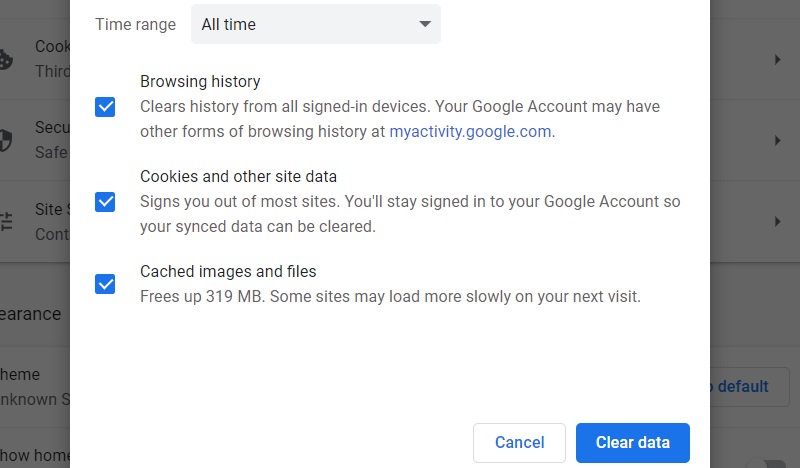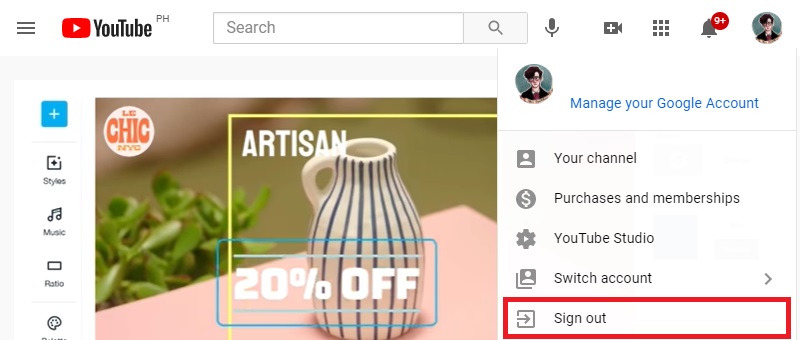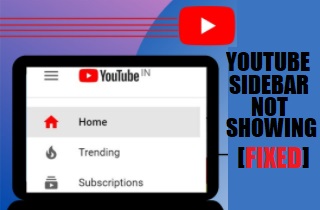 Whether you are a YouTuber, a musician, an entertainer, or an audience, you will realize how important YouTube is for you as a video-sharing site. Both the volume of and variety of content on it are pretty staggering. Ever since it was launched over the years, it has served as the perfect launchpad across the globe. It has now become a part of our everyday lives. However, whenever there is a technical glitch with this excellent video app, it can be not very pleasant. Whatever is the reason, we are sure that you would want it resolved as quickly as possible. Amongst the common problems which might occur, YouTube Sidebar not showing is what some users might face. If you want to know how to get rid of this problem, you are right. The following are some simple solutions in this article that could help.
Whether you are a YouTuber, a musician, an entertainer, or an audience, you will realize how important YouTube is for you as a video-sharing site. Both the volume of and variety of content on it are pretty staggering. Ever since it was launched over the years, it has served as the perfect launchpad across the globe. It has now become a part of our everyday lives. However, whenever there is a technical glitch with this excellent video app, it can be not very pleasant. Whatever is the reason, we are sure that you would want it resolved as quickly as possible. Amongst the common problems which might occur, YouTube Sidebar not showing is what some users might face. If you want to know how to get rid of this problem, you are right. The following are some simple solutions in this article that could help.
Clearing YouTube Cache and Cookies
The exact reason why the problem of “YouTube not showing sidebar" is not fully known. But some YouTube users believe that, at times, clearing the cache and cookies can prove to be helpful not only in solving this issue. But also, in solving other YouTube issues like when videos on YouTube loading slow. You can go about with the same through the following simple steps:
- You need to open your web browser, say Google Chrome.
- You have to go to the Google Chrome Menu. It can be done by clicking the three vertical dots on the Top-Right Corner.
- The Menu Tools are to be selected from the More Tools menu and after that, choose the Clear Browsing Data option.
- After that, under the Basic Tab, you need to select the time range and the browsing history, cookies, cached images and files, and other site data.
- You need to click the Clear data. Following this, the YouTube cache and cookies would be removed.
After the steps mentioned above, if you visit the YouTube page. Sometimes you would see that the sidebar shows up again. If not, you have to try other methods to resolve the problem.
Signing in and out into Your YouTube Account on the PC
Another straightforward solution to the problem could be just by logging out of the existing account on the PC where this problem is occurring. It can be done by following steps:
- You need to click on the avatar on the YouTube page.
- You have to click on the Sign out option from the Popup menu and sign out.
- Once you sign out, you need to sign in to your YouTube account again.
Even this simple action could help resolve the problem, and you might see the sidebar again.
Update the Browser Plugins or Disable Them
At times, there are some issues with the browser plugins as well. In such cases, if you are to update or disable the browser plugins, then the problem of the YouTube Sidebar not showing may get resolved. It can be done through the following simple steps:
- As explained earlier, you need to access the Menu Option in Google Chrome.
- After this, you have to choose the Extensions option through the More Tools option.
- Switch off the bar for the plugin which you want to disable.
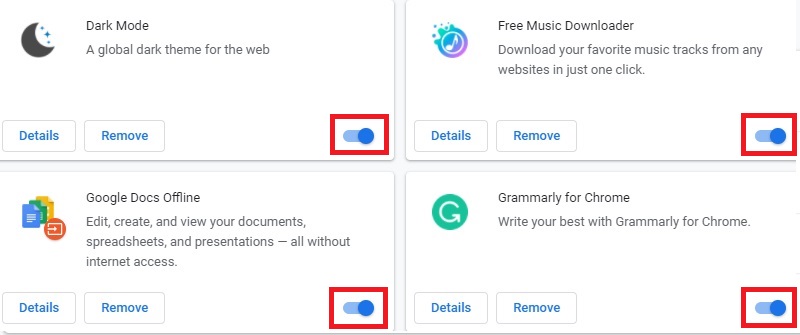
The above steps are to be done for disabling. To update the plugin, you have to follow the following steps.
- Visit the Extensions Menu as explained in the previous section.
- You need to activate the Developer Mode, which you can see at the top right corner, and click the Update button.
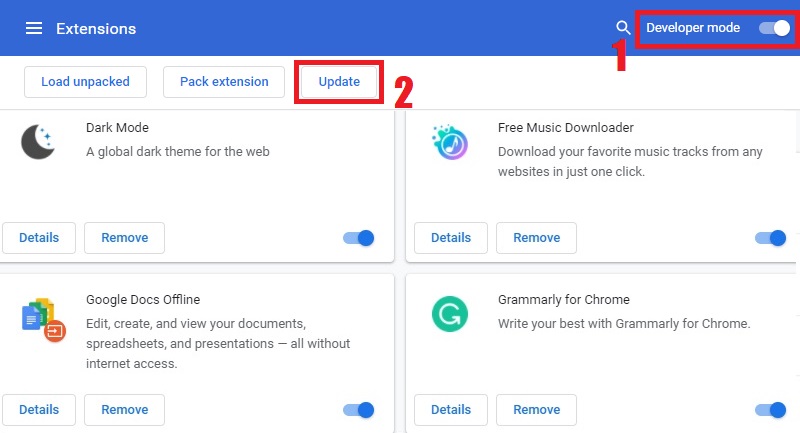
Once the update is complete, hopefully, the YouTube Sidebar will be visible again. The problem would get resolved if it occurred because of the plugin issue. It is seen that many users at times may face this common problem of YouTube not showing a sidebar on the computer. We hope that if you too face such a problem, it should get resolved in one of the ways mentioned above.
Extra tip: How to Download YouTube Videos
It is seen that, at times, many users often have the requirement of downloading YouTube videos. After all, there are many benefits of the same once downloaded on a device; you need not go online to watch the same. In such cases, some practical web applications are there. Out of the many such free and fastest YouTube downloaders online, AceThinker Free Online Video Downloader has become particularly popular, and that too for good enough reasons. It is beneficial for quickly downloading various video content like Movies, Video Tutorials, Music Videos, and lots more. The good thing here is that you can download it quickly from various video applications, including YouTube.
- AceThinker Free Online Video Downloader download method is- You have to copy the URL to save a video.
- You can save the Full Playlist and Channel.
- The videos downloaded get downloaded in MP3 format, which is widely used.
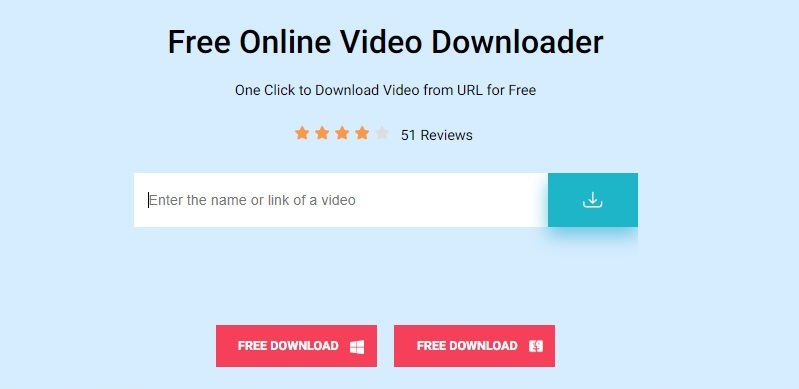
We hope that the solutions mentioned here will help you resolve your problem. One common problem now faced by some users of the YouTube sidebar not getting displayed. At the same time, we hope that if you are looking for an effective YouTube video downloader, our suggestions will help.