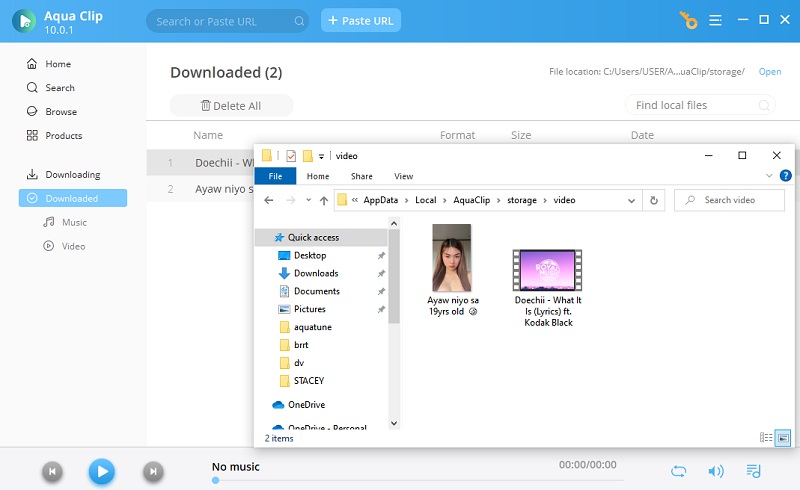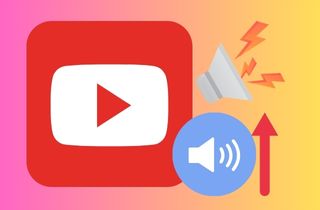 In the digital age of video content consumption, YouTube is the ultimate platform for everyone. Every user from around the globe shares their stories, insights, and creative endeavors. With that said, if you love listening to music and watching videos on YouTube, you may have noticed that sometimes the audio volume of certain videos is not as loud as you would like. The importance of audio quality on YouTube cannot be understated. With clear and crisp audio, viewers can fully immerse themselves in the content. However, there are often common issues with low volume on YouTube videos that can affect the viewing experience. So how can you make YouTube louder? If you find yourself in this situation, we are here to help you. In this article, we have provided a few simple solutions to make YouTube louder and ensure you can enjoy your favorite videos with optimal audio quality. So let us dive right into it.
In the digital age of video content consumption, YouTube is the ultimate platform for everyone. Every user from around the globe shares their stories, insights, and creative endeavors. With that said, if you love listening to music and watching videos on YouTube, you may have noticed that sometimes the audio volume of certain videos is not as loud as you would like. The importance of audio quality on YouTube cannot be understated. With clear and crisp audio, viewers can fully immerse themselves in the content. However, there are often common issues with low volume on YouTube videos that can affect the viewing experience. So how can you make YouTube louder? If you find yourself in this situation, we are here to help you. In this article, we have provided a few simple solutions to make YouTube louder and ensure you can enjoy your favorite videos with optimal audio quality. So let us dive right into it.
How to Fix YouTube's Low Volume
Encountering low-volume issues on YouTube can be exasperating. But fear not, as there are multiple avenues to explore in order to rectify the problem "How to make YouTube sound louder." In this section, we'll delve into the three key domains of troubleshooting: device and browser settings, YouTube player settings, and external factors such as speakers or headphones.
A. Device and Browser Settings
Often, the culprit behind low volume lies in the settings of your device or browser. Here's what you can do to enhance your audio experience on YouTube.
1. Volume Controls:
Check that your device's volume settings are at an appropriate level. This may seem obvious, but sometimes the simplest solutions are the most effective. Ensure that the volume on your computer, laptop, or mobile device is turned up to an adequate level. You can check it by adjusting the volume slider (for computers and laptops) or buttons (for mobile and tablets).
For computer and laptops:
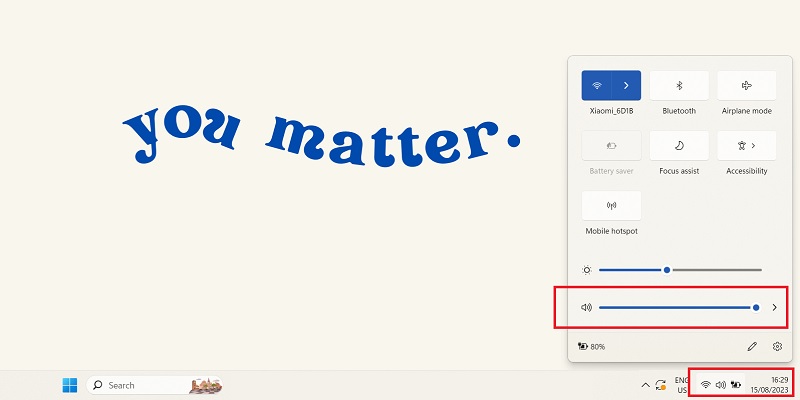
For phone and tablet:
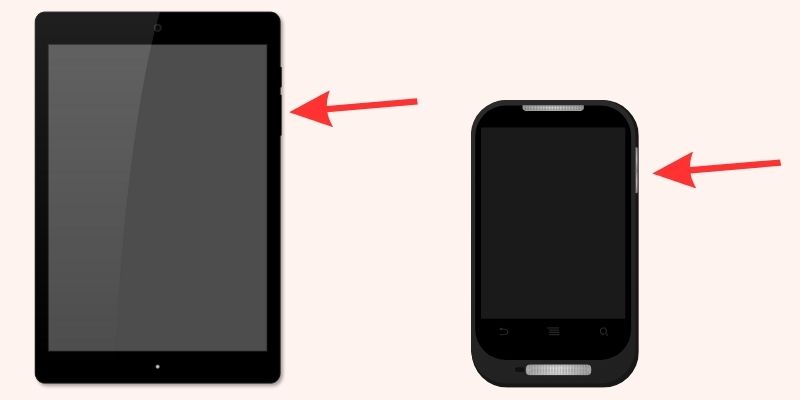
2. Browser Volume Settings
Adjust the Sound Settings within your browser. It's possible that the browser's volume control might be set to "Don't allow sites to play sound." To check this option, you can follow the steps below:
- First, you need to open your browser settings. You can locate this setting on the top right part of your browser.
- Then, look for the "Privacy and security" option within the browser settings and search for "Site Settings."
- Under "Site Settings," find and click on the "Sound" option and enable the "Site can play sound" option.
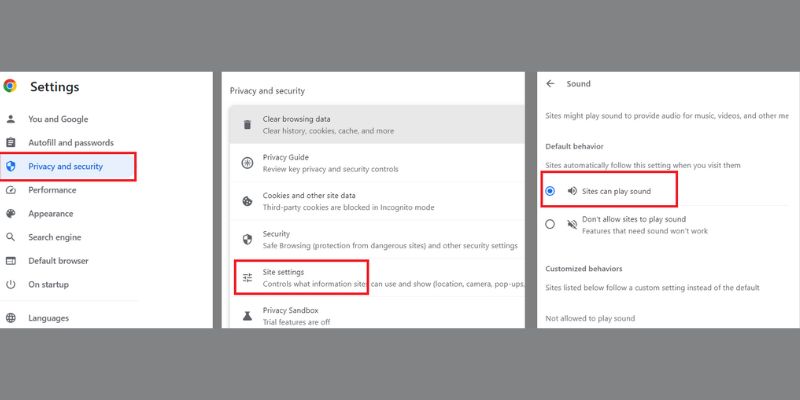
B. YouTube Player Settings:
YouTube offers a range of player-specific settings that might influence audio output. These options can trigger changes in the volume level of YouTube videos. To optimize and make YouTube volume louder, you can try to explore these player options and make the necessary adjustments:
Volume Slider: Check whether the volume slider is set to an appropriate level within the YouTube player. Sometimes it's accidentally lowered, causing perceived low volume. You can access this option below the YouTube video by clicking on the speaker icon and adjusting the slider accordingly.
Quality Settings: Lower-quality settings might affect audio quality as well. Ensure you're streaming the video in the highest quality possible for your internet connection. Click on the setting or gear icon on the YouTube player to access this setting, then pick "Quality" to select a better quality choice.
Playback Speed: Playing a video at an accelerated speed can impact the perceived audio quality. Ensure the playback speed is set to the standard rate. Like the Quality Settings, this option is located in the YouTube player by clicking on the gear icon and selecting "Playback speed" to adjust it.
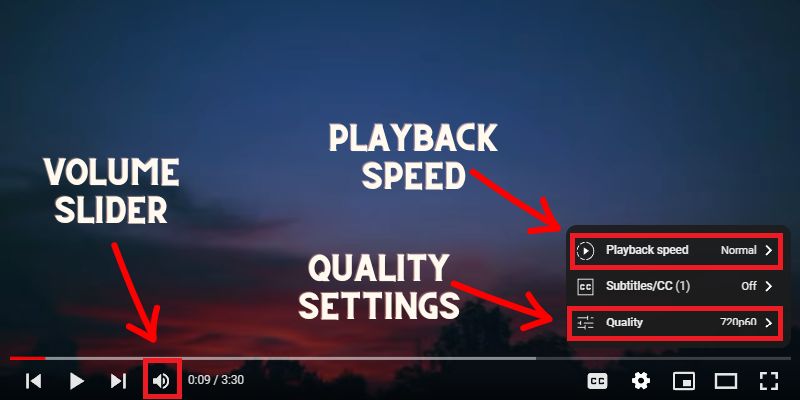
C. External Factors
External devices like speakers or headphones can also contribute to low audio issues. To resolve the issue "How to make YouTube videos louder?” you need to ensure that the headphones or speakers are securely connected to the computer or device and that the volume on those devices is appropriate. There are several ways how you can optimize audio output on your computer or device:
1. Connections:
Double-check all connections to ensure they're secure if you're using external speakers or headphones. Loose connections can lead to diminished audio output. There are two types of connections to be aware of. The first type of connection is a physical type, which requires that the audio cable be securely inserted into the appropriate ports on the speaker or headphones as well as the device. The next type is the wireless connection, where you should ensure that the device is properly paired and connected to the speakers or headphones through Bluetooth or Wi-Fi.
2. Device Compatibility:
Regarding external speakers or headphones, checking for device compatibility is important. Compatibility issues can arise if your speakers or headphones are not designed to work with your computer or device. Confirm that your external devices are compatible with your current setup. Some devices might require specific drivers or software to function optimally.
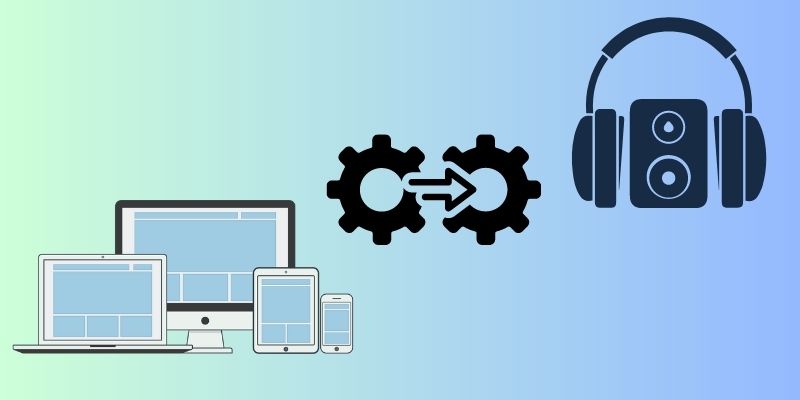
By implementing these solutions, you can effectively enhance the volume of YouTube videos on your desktop, ensuring you don't miss out on any important details and enjoy the content with clear and immersive sound.
How to Enhance YouTube Volume on Desktop
1. Volume Booster Extension
One of the ways to enhance the audio on YouTube videos is by using a volume booster extension. This tool has an advanced volume booster algorithm increases the volume output beyond the default settings. This browser extension can be installed on web browsers such as Safari, Google Chrome, and Firefox. It also allows you to control and adjust the volume according to your preference. With that said, it is one of the most convenient and accessible methods to amplify the volume of YouTube videos. Since this tool offers flexible options to adjust the volume and boost the audio output, it can greatly improve the listening experience on YouTube.
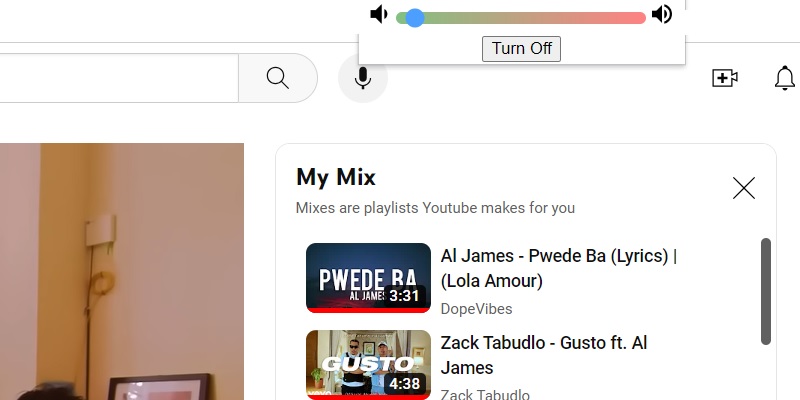
2. Letasoft Sound Booster
If you encounter a problem like "how to make youtube volume louder," there's a tool called Letasoft Sound Booster to help you boost your volume output on your desktop. This tool is powerful software that allows users to adjust the volume beyond the default volume level of their device. The tool uses advanced amplification techniques to boost the volume without distorting the audio quality. It works by increasing the volume of individual applications. You can activate it by running the Letasoft Sound Booster software along with the YouTube platform or any other application you want to boost the volume for. Furthermore, the tool allows you to maximize the volume up to 500% of the original volume, significantly increasing audio output.
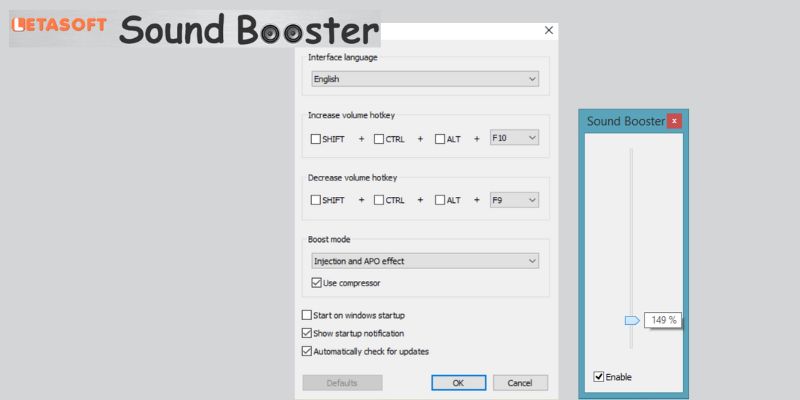
3. Froyosoft Sound Booster
If you're specifically looking for a volume enhancer for your Mac desktop, Froyosoft Sound Booster is a great option. Froyosoft Sound Booster is a software designed for Mac desktops that allows you to boost the volume output beyond the limitation of the default setting. It also has an equalizer feature that enables you to customize the audio frequencies. The equalizer also enhances the sound quality according to your preferences. You can also utilize the audio booster modes to select audio modes for electronic music, classical music, rock, and more. Overall, this tool offers an effective solution for increasing the volume output on Mac desktops. It also provides additional features to enhance the sound quality, which is a great addition.
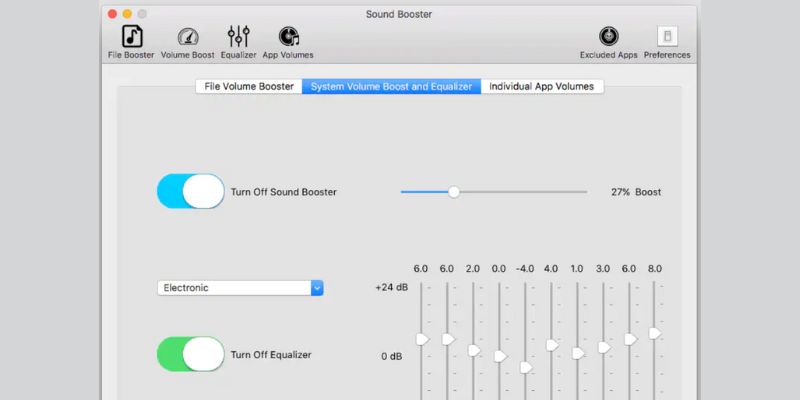
Extra Solution: Download YouTube Video
A different approach to increasing the volume of YouTube videos is downloading the video itself. This can be done using tools like AceThinker Aqua Clip. With the help of AceThinker Aqua Clip, you may download YouTube videos to your smartphone. This tool has a fast downloading system that ensures quick and efficient downloads of YouTube videos. It also provides a batch-downloading feature, allowing you to download multiple videos at once. This tool is also a great movie downloader as it can download 4K movies on PC, providing high-quality audio and visuals. By downloading the video, you can then use offline media players or audio editing enhancers. With this method, you can increase the volume and boost the audio quality of the downloaded YouTube videos.
Try it for Free
Free Download
Windows 8/10/11
Secure Download
Free Download
Mac OS X 10.15 and above
Secure Download
Step 1 Install Aqua Clip
Click the download icon above this part to obtain the installer package of AceThinker Aqua Clip. Then run the downloaded package on your device to install Aqua Clip. After installing, launch the Aqua Clip application to familiarize yourself with its interface.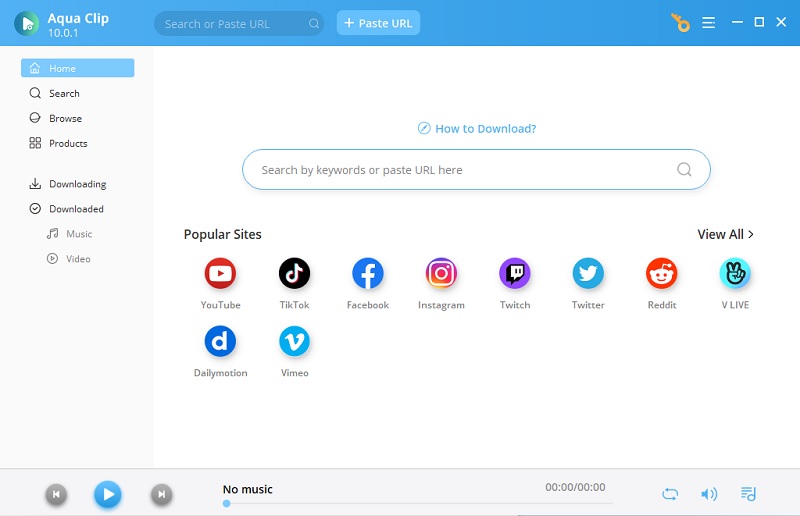
Step 2 Access the YouTube Video
After the installation, you can search for your desired YouTube video on your browser. Once you have found the YouTube video you want, you need to copy the video's URL. Then return to the Aqua Clip application and click on the "Paste URL" to fill the address bar of Aqua Clip with the copied URL.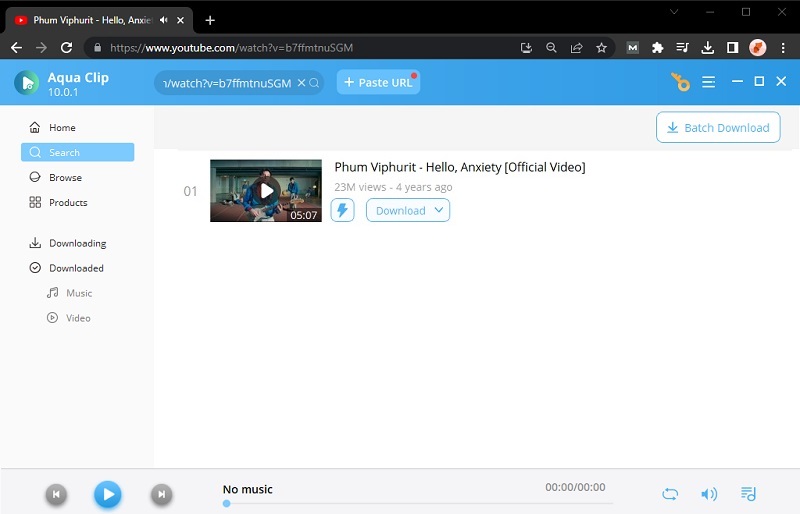
Step 3 Download the Video
Then the tool will begin analyzing and processing the pasted URL on the tool. After accessing the video resource, Aqua Clip will provide a selection of video quality options for you to choose from. Select the best quality and click the download option below.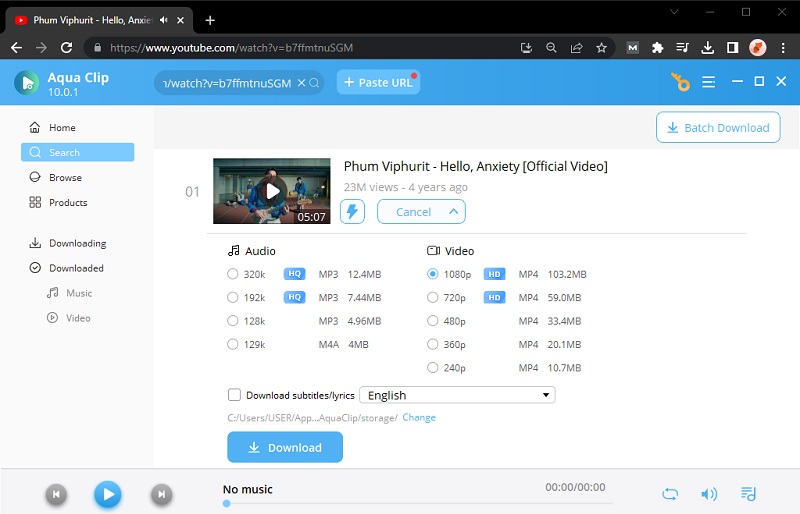
Step 4 Check the Downloaded YouTube Video
After the downloading process is complete, you can find the downloaded YouTube video in the designated folder of Aqua Clip. Play the video to a media player that can enhance the volume to enhance the audio quality.