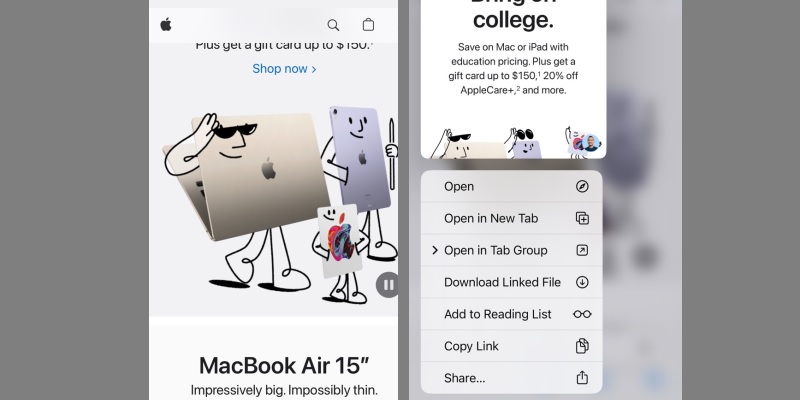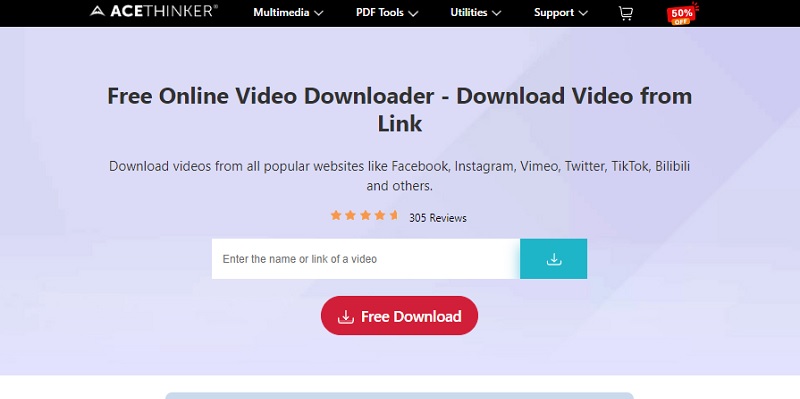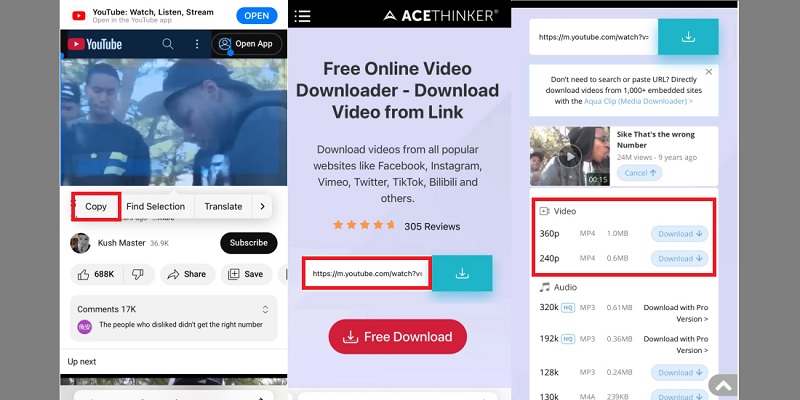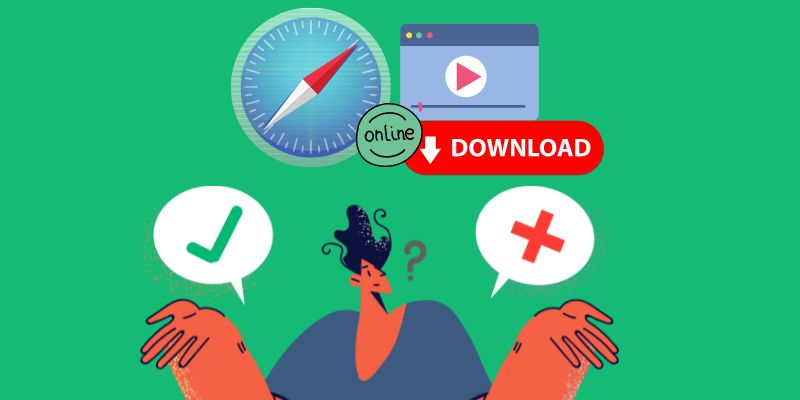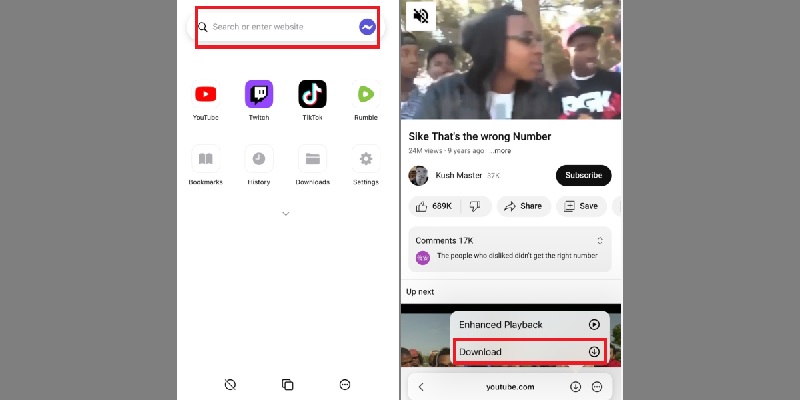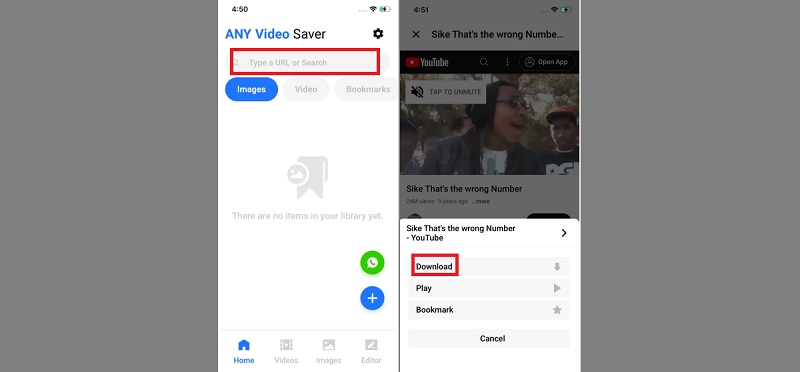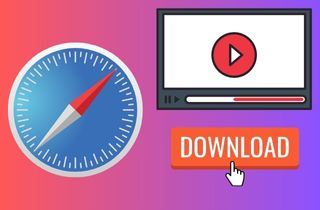 Videos online have become an integral part of our daily lives. These online videos offer a wide variety of content, from educational videos to entertainment and everything in between. One popular device for streaming online videos is the iPhone. In that line, it allows us to watch videos on the go, anytime and anywhere. One of the most common ways to access online videos on an iPhone is through the Safari browser. Safari is the default browser on iPhones, offering users a seamless browsing experience. By utilizing this browser, you can find tons of online content. However, some users may want to download videos from Safari onto their iPhones for offline viewing. Fortunately, there's a simple and convenient way to download videos directly from Safari on your iPhone. In the next section, we will outline the steps to help you download video on iPhone from Safari easily.
Videos online have become an integral part of our daily lives. These online videos offer a wide variety of content, from educational videos to entertainment and everything in between. One popular device for streaming online videos is the iPhone. In that line, it allows us to watch videos on the go, anytime and anywhere. One of the most common ways to access online videos on an iPhone is through the Safari browser. Safari is the default browser on iPhones, offering users a seamless browsing experience. By utilizing this browser, you can find tons of online content. However, some users may want to download videos from Safari onto their iPhones for offline viewing. Fortunately, there's a simple and convenient way to download videos directly from Safari on your iPhone. In the next section, we will outline the steps to help you download video on iPhone from Safari easily.
Downloading Videos on iPhone Using Built-in Downloader on Safari
The first option is using the built-in video downloader on Safari. Users can now save video from Safari iPhone, starting with iOS13 and subsequent versions. This method lets users quickly save videos to their iPhone's Photos app. However, only some websites like YouTube, Twitter, and iFunny allow video downloads, so this method may only work for some videos you encounter. But it can still be useful for downloading videos from websites that allow it. Here are the steps to download videos on iPhone from Safari using the built-in downloader:
- Go to the video website you want to download videos from in Safari.
- Next, tap or hold the video content on your iPhone's screen while you wait for the device to vibrate. On your screen, select "Download" from the available options.
- After that, you'll notice a tiny download symbol in your URL bar. Tap it to access the "Downloads folder," where you can view the downloaded video in preview mode.
Download Video From Safari Using Online Video Downloader
In the quest to save Safari videos to camera roll, online video download services have emerged as a convenient solution. One such reliable tool is the AceThinker Free Online Video Downloader. This online tool offers a straightforward way to capture your favorite videos for offline viewing. Below, we'll delve into the process of using this tool and explore its advantages and limitations.
1. Exploring Reliable Websites for Video Downloads
To get started, you'll need a trustworthy online video download service. Platforms like AceThinker provide a user-friendly interface and compatibility with various websites, including social media platforms, streaming sites, and more. Consider this tool as your first choice browser video downloader on Safari. This online tool is an intermediary, fetching the video content from the source and enabling you to save it on your iPhone.
2. Demonstrating the Process with AceThinker
Here's how you can use AceThinker Free Online Video Downloader to download videos from Safari onto your iPhone:
- Go to the online platform where the video you want to save is located by opening the Safari browser on your iPhone. Locate the video and copy its URL from the browser's address bar.
- Open a new tab and visit the AceThinker Free Online Video Downloader website. On the AceThinker website, you'll find a search bar. Place the copied URL in the download field and tap the "Download icon" beside the download field.
- The tool will analyze the video link and present you with different download options, such as video quality and format. Select your preferred options. The tool will generate the download option with different video quality. Tap on the "Download" button next to the chosen video resolution.
3. Discussing Pros and Cons of Online Download Services:
- Convenience: Online video download services eliminate the need for installing additional apps or software.
- Compatibility: They work across various websites and platforms, providing a versatile solution.
- Ease of Use: The process involves simple copy-paste actions and a few clicks.
- Quick Access: Downloaded videos are readily available for offline viewing without an active internet connection.
- Dependence on the Internet: The initial download requires an Internet connection despite being used for offline viewing.
- Quality Limitations: The quality of downloaded videos might be affected, especially if lower-quality options are chosen.
Best Apps for Downloading Videos on iPhone
1. Blackhole Spliter
Blackhole Spliter is a highly-rated app that allows users to save videos from Safari easily and directly to their camera roll. This video downloader also supports downloads from various websites, like YouTube, Dailymotion, and others. With this intuitive downloader for iPhone, you can copy and paste the video link from Safari, making it incredibly efficient to download TV shows and other video content directly to your device. In addition to its user-friendly interface, Blackhole Splitter boasts impressive download speeds, optimizing the entire process to minimize wait times and enhance your viewing experience. Whether you're a tech novice or an expert, the app's straightforward design ensures that anyone can easily navigate it.
2. Video Lite
Video Lite is an iOS application designed to simplify downloading Safari videos. A variety of options are available in this software to make downloading videos more enjoyable. Whether you want to save instructional videos or any other content, Video Lite provides a seamless way. Video Lite has an integrated web browser that allows you to navigate to any website and locate the videos you wish to download. This eliminates the need to switch between Safari and the downloading app. It also supports MP4 and MP3 file formats. This enables you to choose the format that best suits your needs. The tool also allows you to initiate video downloads and continue using your iPhone for other tasks. The app runs in the background while fetching the content, enhancing multitasking capabilities.
3. Any Video Saver
Any Video Saver is an iPhone Safari video downloader designed to empower users to download videos effortlessly. This app aims to provide a seamless and convenient solution for capturing and storing online videos for offline viewing. The tool has advanced compatibility with different online platforms. You can utilize this tool to download different video content to different sites like YouTube, Facebook, Vimeo, and more. It also simplifies the process of downloading videos by offering an intuitive interface. Once you’ve accessed the video resource on the tool, it will display a simple downloading option that you need to click to initiate the download process. However, the tool can only download the original video quality, which may not meet users' expectations who prefer higher-resolution videos.
Frequently Asked Questions
iTunes:
- Connect your iPhone to your computer.
- Open iTunes and navigate to your device.
- Use the "File Sharing" feature to access the app where the downloaded videos are stored.
AirDrop: If you're using a Mac, you can use AirDrop to transfer videos between your iPhone and computer wirelessly.
Cloud Storage: Upload the videos to a cloud storage service from your iPhone and then download them onto your computer.
Email or Messaging Apps: Send the videos to yourself via email or messaging apps, and then download them on your computer.
Check Format Compatibility: Make sure the video format is appropriate for iOS. MP4 and H.264 formats are widely supported.
Restart or Reset: If you experience playback problems, restart your iPhone or do a soft reset.
Update iOS: Ensure your iPhone's operating system is up to date, as updates usually include improvements to media playback.
Try Different Players: Use alternative video player apps from the App Store, as some may handle certain formats better than others.