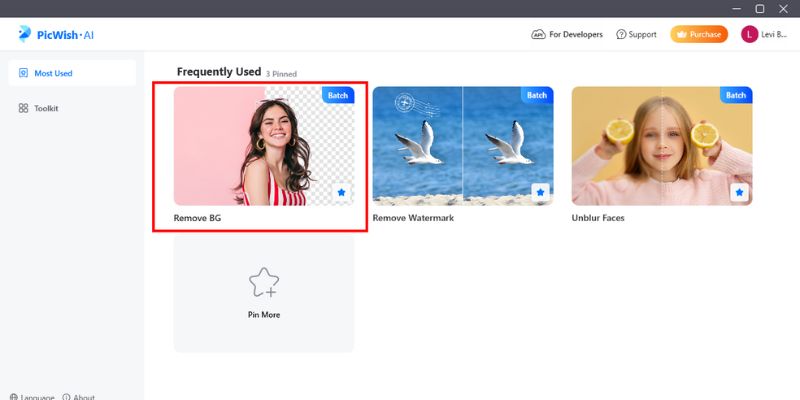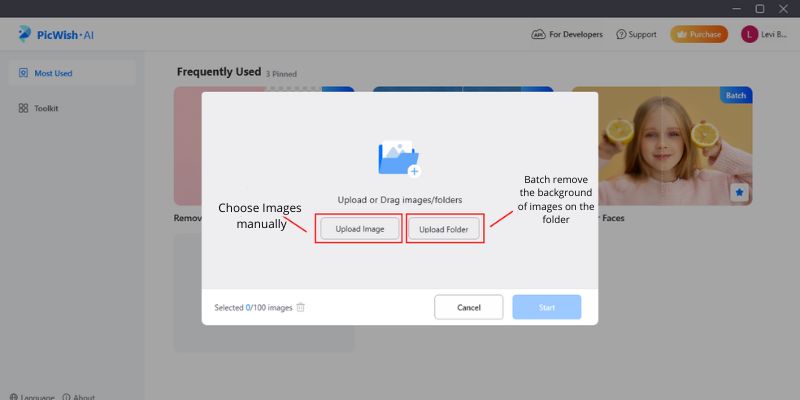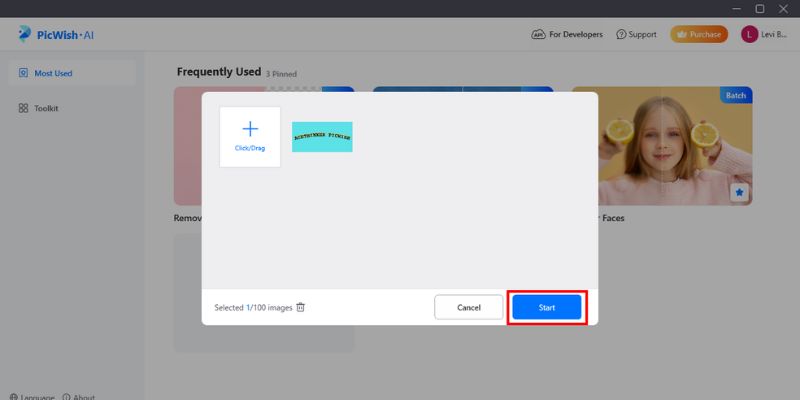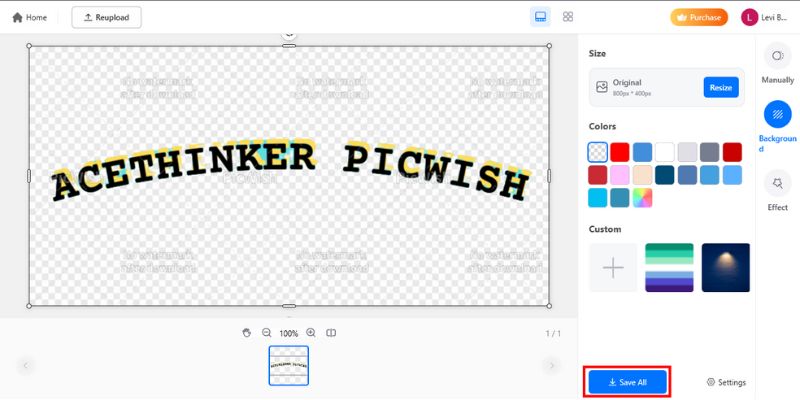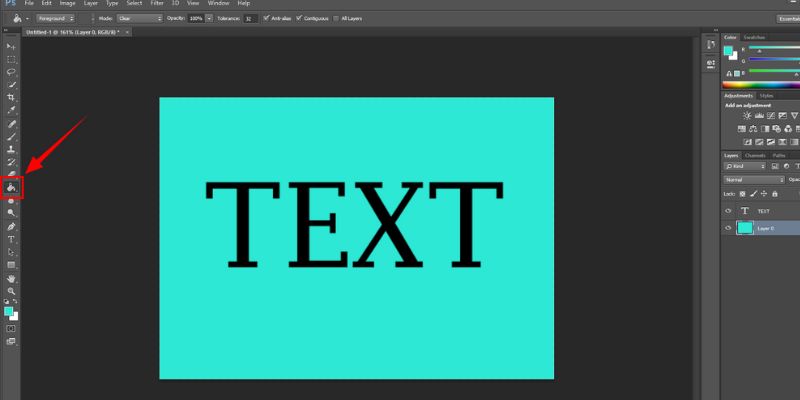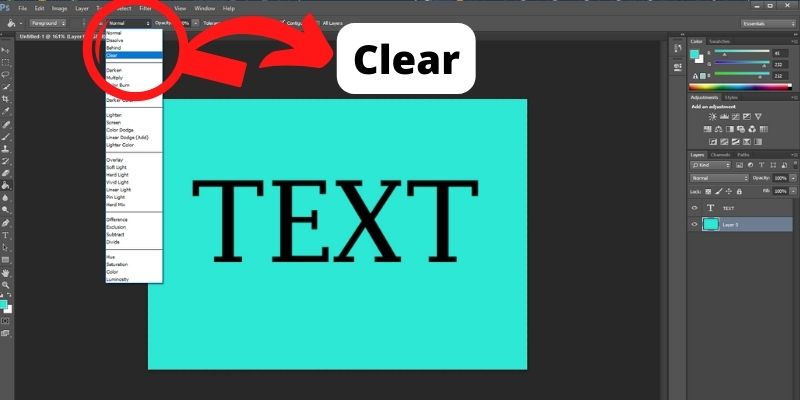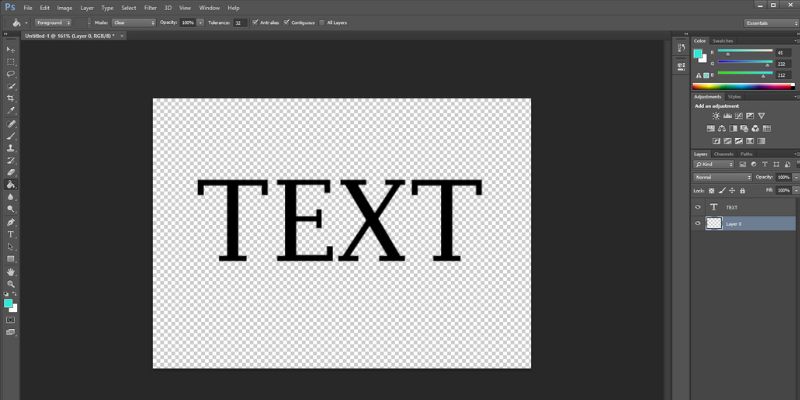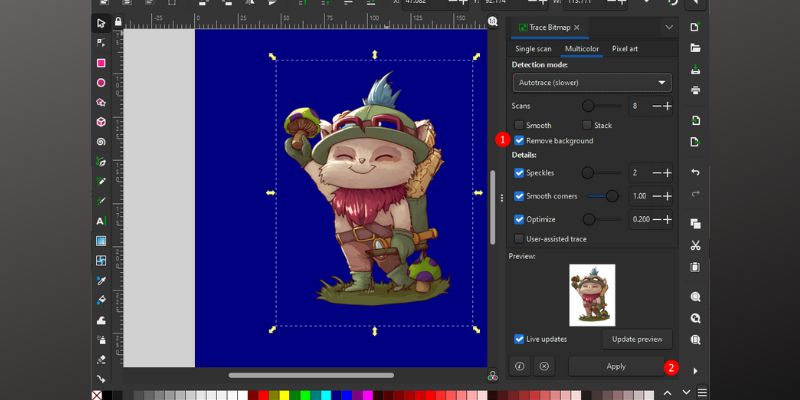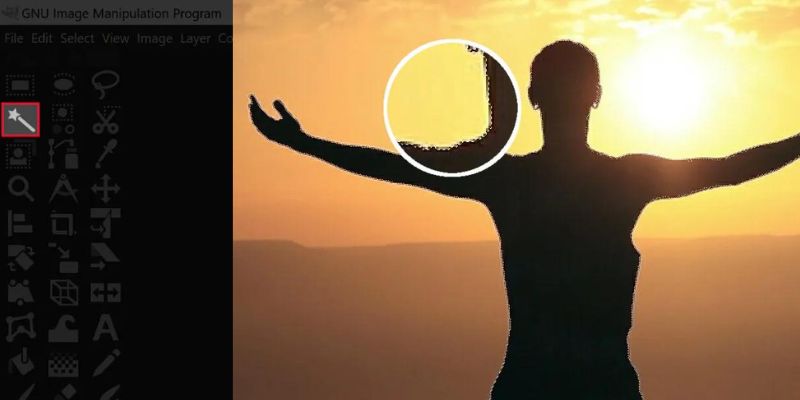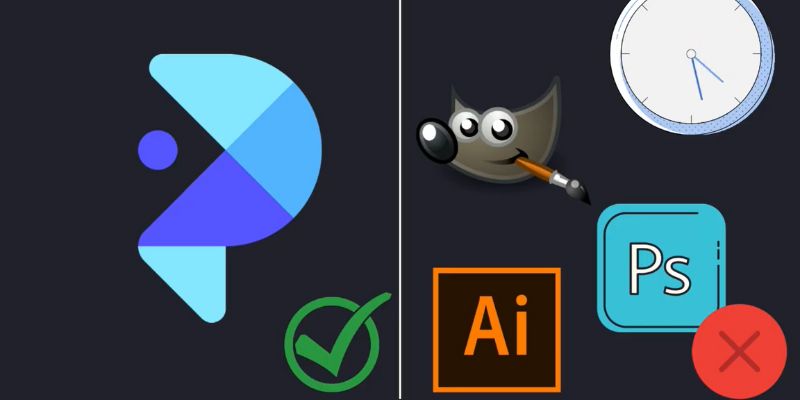Easiest Way to Remove Background From Text
Best Feature: Aside from removing the background, it also removes the watermark from images and unblurs the subject.
Hard Disk Space Required: 23 MB
When it comes to removing the background of text images, AceThinker Picwish is the easiest and fastest background remover from text. PicWish is an Artificial Intelligence (AI) powered tool that can smartly remove the background of any image. The tool smoothly and very finely cuts out the subject's edges from the photo, then removes the background image or color from the photo. It is ideal to use the tool when in a rush because, aside from the selection process being automatic, the background removal power of PicWish is so competent that it only takes less than 5 seconds per photo. Moreover, users can save the processed photo with a solid color, an uploaded background image, or a transparent background, making your outputs flexible for your needs. Download the tool below to start following the steps and remove the background from your text.
Try it for Free
Free Download
Windows 8/10/11
Secure Download
Free Download
Mac OS X 10.15 and above
Secure Download
Step 1 Click Remove BG
The first step is to launch the software, then click the Remove BG feature at the main interface. Entering the Remove BG mode will allow users to automatically remove the background from their images, including a text image.Step 2 Choose Upload Options
After entering the Remove BG mode, you will select your upload option, then upload the photo of your choice. If you want to manually choose the image you want to process, click the Upload Image to mark them in the directory. But if all the images are in one folder, click Upload Folder for faster selection.Step 3 Preview Selection and Start Process
Once done selecting your images, you will see a preview of the selection. You can take the time to check again if all your images are in the preview or if there are unwanted pictures included that need to be removed so as not to waste credits. After checking, click the Start button and begin the process.Step 4 Click Save All
The finished product of the background remover from text process will appear on the preview screen. Users can choose to replace the default transparent background with a backdrop of their choice. To save the image, left-click on the Save All button.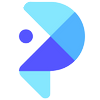
- The Best Method to Remove the Backgrounds of Images
- Fastest Way to Make Transparent Backgrounds
- Effective Tool to Smoothly Cut the Edges of Image Subjects
Use Photoshop to Remove Text Background
Best Feature: A wide selection of tools for photo manipulation.
Hard Disk Space Required: 5 GB
If you want to use the most popular design software, it is also possible to remove background of text image using Adobe Photoshop. However, using the tool is more complicated than using AceThinker Picwish and other background remover mac since AI does not power Photoshop. You will have to do the background removal yourself. In most cases, you will have to use the pen tool, the selection tool, or the paths tool of the program to select the subject of your photo manually. However, if you are only removing a solid color background, it is more manageable than removing a more detailed one. Here are the steps to remove a solid color background from text using Adobe Photoshop.
Step 1 Select the Fill Color Tool
First, load the image text you want to edit on the software, then choose the tool you need from the selection on the right. Selecting the Fill Color tool is the best option to remove a solid color background. A bucket symbol represents it.Step 2 Set the Mode to Clear
After selecting the Fill Color tool, you will need to change the default mode of the tool, which is Normal. You have to set the mode to Clear to make a transparent background. Click the drop-down option beside the Mode status, then select the Clear option.Step 3 Click the Background Using the Fill Color Tool
Finally, after selecting the Fill Color tool and setting it to Clear mode, point the cursor anywhere in the background, then left-click on your mouse. The solid color will then change into a clear one, and you can now save your text without a background.Alternative Solutions to Remove the Text Background
1. Inkscape
Best Feature: Users can zoom in and out on the image without compromising the quality.
Hard Disk Space Required: 1171 MB
Remove background Inkscape is another way to remove background from letters. The program is frequently used to create illustrations, cartoons, clip arts, logos, and diagrams. With its fantastic features, Inkscape makes creating both technical and creative designs simple and convenient. Trace Bitmap is one of its more remarkable abilities. Users can remove the background from their photographs using Inkscape's image tracing feature. The client can then save the edited photographs with a translucent backdrop or a different one, as desired. Users who would like to alter their images, change their backdrop, or produce clip arts using their images to utilize in other art projects may find Inkscape helpful thanks to this capability.
User-guide:
- First, launch the Inkscape client on your desktop, then load the image you want to process. Next, select the Path tool and choose the Trace Bitmap option.
- After the Bitmap Tracing menu appears, tick the option Remove Background, then left-click the Apply button.
- Finally, the subject or text will be isolated from the background, and you can now save the photo with a transparent or a different background.
2. 3 Other Methods Using GIMP
Best Feature: There are different methods you can choose from to remove the background, depending on your photo type.
Hard Disk Space Required: 250 MB
GIMP is a professional picture editor similar to Photoshop and Inkscape. However, even ordinary users can use the instrument and its tools for their projects. The background of photographs can be removed using GIMP, a feature accessible to regular users. However, if users don't have the necessary image manipulation skills, utilizing GIMP to render the backdrop clear can be challenging. There are three different ways that GIMP clients can remove photos off their backgrounds, and each one of them involves careful manual subject selection. Here are the three text background remover processes using GIMP.
Method 1: Fuzzy Select Method
GIMP's Fuzzy Select tool lets you choose portions of your photographs depending on how closely their colors match. So when the foreground of your picture has a different range of hues from the subject, GIMP's Fuzzy Select tool performs the task of text background remover online most effectively.
User-guide:
- At the right side of the interface, choose the Fuzzy Select tool represented by a magic wand.
- Use the mouse pointer to tap around the edges of the subject by left-clicking on the mouse. A broken line will outline the subject, representing the selection made.
- Continue marking the subject until the broken line outlines all the edges. Finally, press Delete on your keyboard to remove the background.
Method 2: Select By Color Method
In addition to the Fuzzy Select tool, GIMP users can remove backgrounds from images using the Select by Color method. The program works by choosing a pixel from your backdrop, after which all pixels of that color are selected. It will be easier to delete the background if they are of a single or few shades.
User-guide:
- At the right side of the editor’s interface, you can see a button with three circles, one boxed by a dotted line. Click that icon to use the Select by Color tool.
- Using your mouse, left-click on a pixel color that you want to select.
- After selecting a pixel, delete the selection. Remove the process if there are multiple color pixels in the background until only the subject is left.
Method 3: Paths Method
Although this tool requires more skill than the above methods, it produces the most precise results when removing backgrounds. The edges of the topic can be chosen using the Path tools using the lines established by the nodes. The best outcome is obtained utilizing GIMP's delete background function with the Paths tool on low-contrast photos.
User-guide:
- First, select the button shown in the photo below to use the Paths tool of GIMP.
- Next, mark the subject's edges using nodes and paths by clicking on the subject. Outline the whole subject with paths and adjust the lines to refine the cut.
- After the outline is complete, you can press the Delete key on your keyboard to remove the background of the image.
Frequently Asked Questions
Comparison Chart
| Software | Price | Supported OS | Processing Type |
|---|---|---|---|
| AceThinker PicWish | $0.03 per image | Windows and Mac | Automatic and Manual |
| Adobe Photoshop | $20.99 per month | Windows and Mac | Manual |
| Inkscape | Free | Windows, Mac, and Linux | Manual |
| GIMP | Free | Windows, Mac, and Linux | Manual and Semi-automatic |