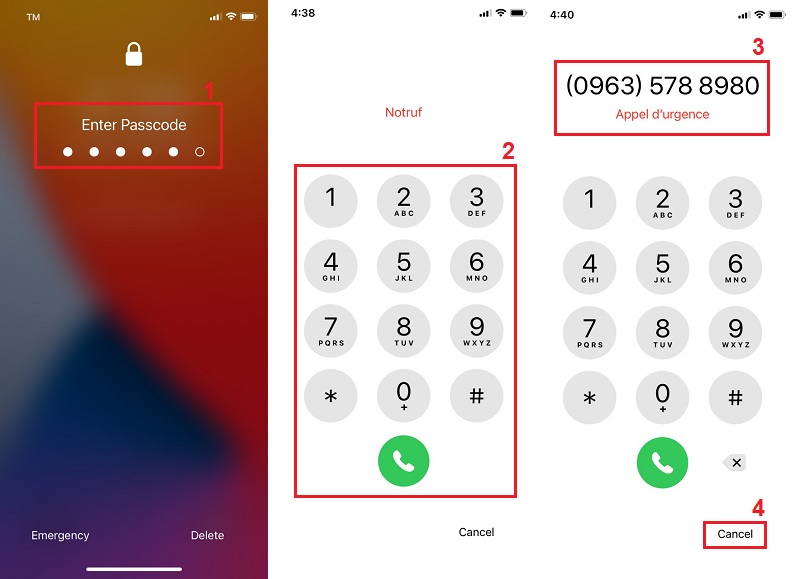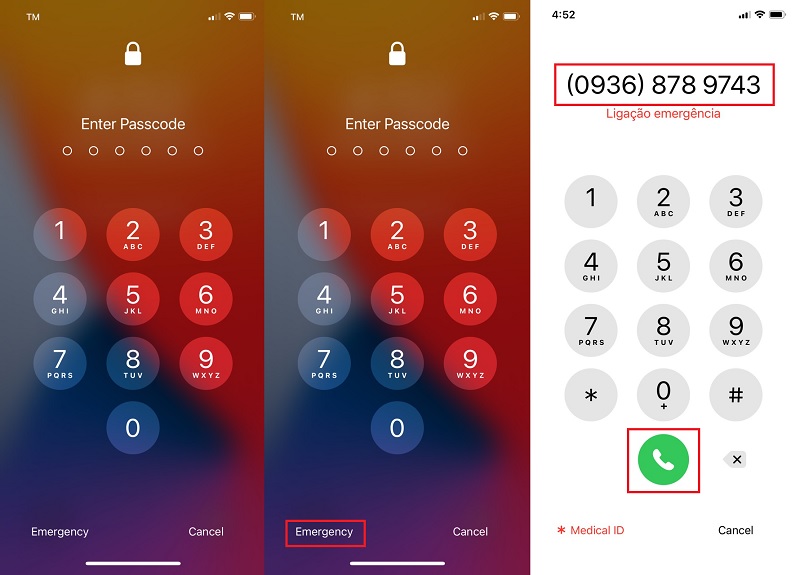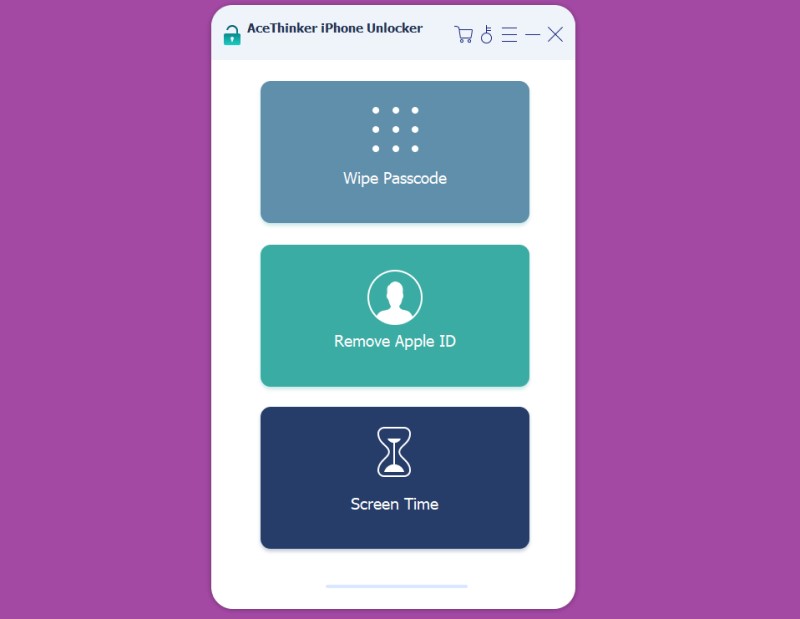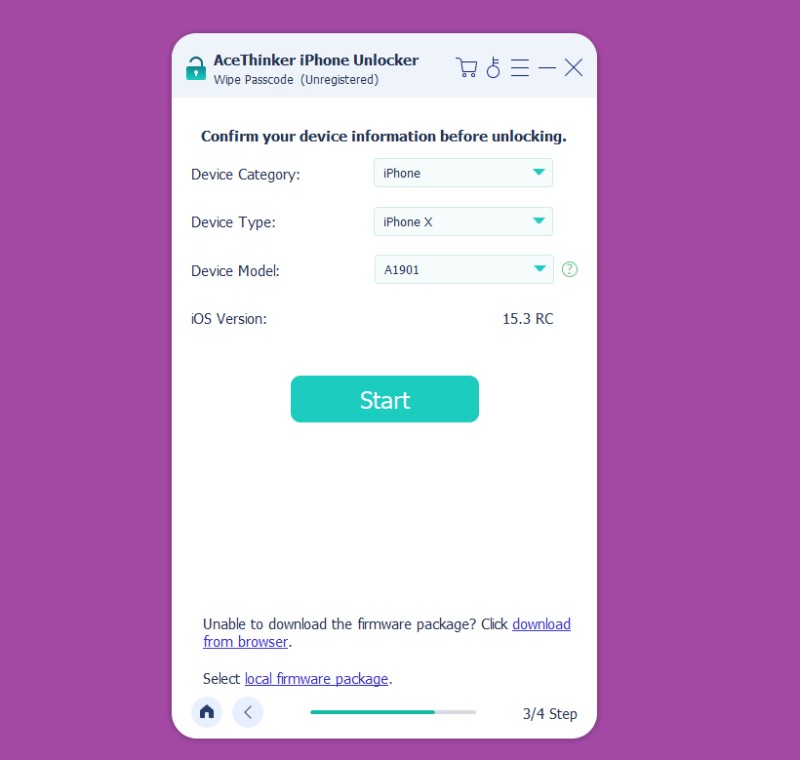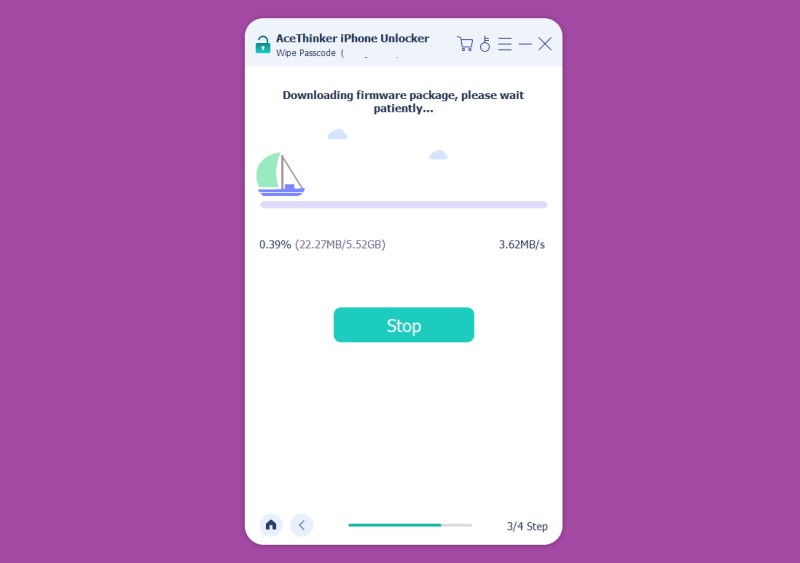Top 3 Ways to Unlock iPhone with Emergency Call Screen
If you are looking for how to unlock iPhone with an emergency call screen, you are at the right place. Here are the three ways you can unlock iPhone with the emergency call screen method:
1. Try Dialing the Wrong Passcode
You do not know the right passcode lock screen, so the only option for you is to try out the wrong passcodes. This is a trick that will not work on iOS version running 14 or above. So, if you have an iPhone that has not been updated to iOS version 14 or above, you can follow these steps for how to unlock iPhone feature with emergency call screen.
User Guide:
- Enter it and press cancel. So, it would help if you started with turning the phone off and then turning it on. Once the phone is on, you need to re-enter.
- Tap on the Emergency Call and hold power button. The phone will not recognize the passcode, so you can cancel it and then press the emergency call icon. Hold the power button to get the slide to turn off-screen. Once that screen appears, cancel it, and move to the next step.
- Cancel the turn-off screen and dial the wrong number. When you finish the previous step, you will note a blue taskbar is present on the screen., Now you can dial any wrong on the emergency call button and cancel it instantly.
- Turn the screen off and on and quickly press the power button. The last thing you need to do is turn the screen off and on and then hold the power button while tapping on the emergency call. Do all of this before the slider appears, and you will have an unlock iPhone.
2. Try calling some emergency number.
Calling some emergency contact also does the trick for you. All you need to do here is repeatedly dial and tap emergency calling numbers for some time before this trick works. So, here are all the steps that you need to follow.
User Guide:
- Turn the phone on and go on the Emergency call screen. First, you need to turn your phone off and then turn it on usually. When the iPhone turns on, you need to refrain from entering any passcode and go to it straight away.
- Call some number and cancel it right away several times. You need to dial some numbers when it is turned on. That number can be an emergency call contact or any random number that you can dial. The trick here is to dial repeatedly several times. If there is some issue with this method, then that is that you do not know how many times you need to repeat the process. Similarly, there is no surety or certainty that this process will work for you.
- Press the Home Button. Once you have been dialing the random numbers repeatedly, you can press the home button, which will do the job if the trick works for you. Pressing the home button will get you on the home screen, meaning that the trick worked for you. While these tricks seem to be working, there is a lot of hassle, and following critical steps makes them not too attractive. We do have a straightforward solution to the problem below to unlock iPhone of a locked iPhone.
3. Use the AceThinker iPhone Unlocker Tool
If none of the mentioned troubleshooting worked for you, the last hope is the AceThinker iPhone Unlocker Tool. It is an amazing tool that works regardless of the software version and the device model. With this tool, you can easily unlock iPhone or remove different passwords from your iPhone without worrying about the passcode. Additionally, you can effortlessly bypass iPhone activation without sim card or the browsing and using time with the help of this tool to unlock iPhone. So, below are all the steps you must follow for this method to work without the need to open iPhone passcode screen.
Try it for Free
Step 1 Set Up the iPhone Unlocker Tool
First, you need to get the AceThinker iPhone Unlocker application to your computer. It is free to download and use tools, so you can easily install and use them on your macOS computers and Windows computers.
Step 2 Connect your Device
As the installation process is complete, you can open the tool. After that, connect the iPhone to the computer using a data cable.
Step 3 Let the Tool Do its Job
As the tool detects your device, you only need to wipe off the iPhone passcode without any issues. All of these features work on all the latest iPhone models so that you can unlock iPhone passcode for iPhone 12 Pro Max as well as older models up to iPhone 4.
The best thing here is that it works on a long-range of locks, including the following:
- Four-digit passcode
- Six digit passcode
- Passwords
- Touch ID
- Face ID
Bottom Line
While you can use any of these methods, how to bypass the iPhone lock screen using an emergency call trick and unlock iPhone. It is better that you only use it for your devices because using such a trick on someone else’s device can get you into legal trouble if you get caught doing something illegal. We hope the above methods help you if your screen time password is not working iPhone and you do not remember the passcode to unlock iPhone.