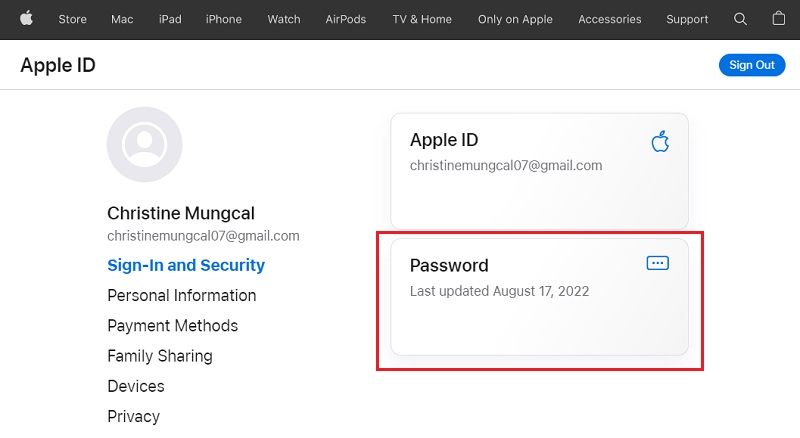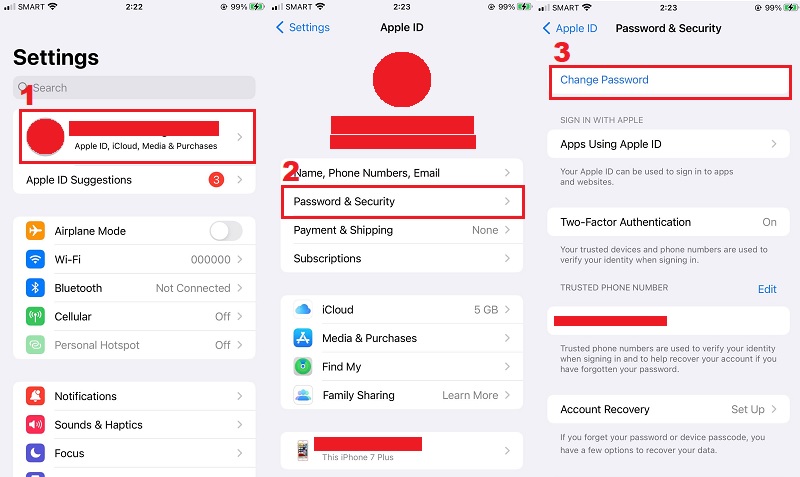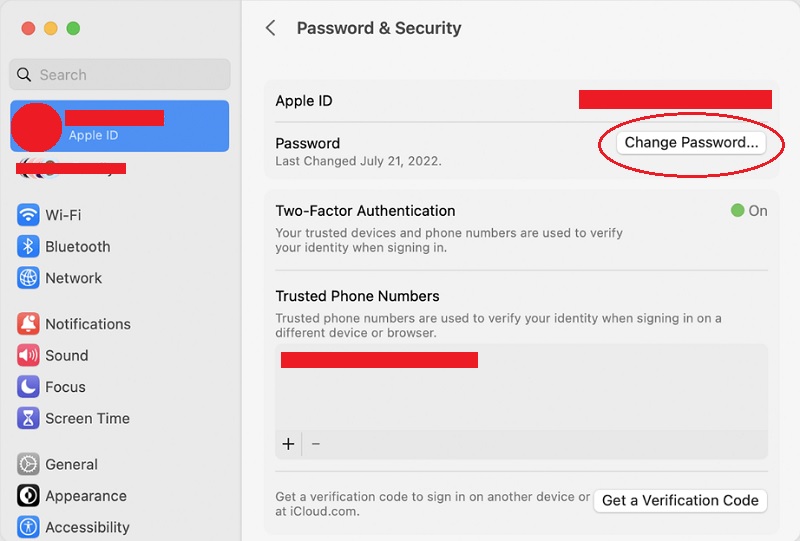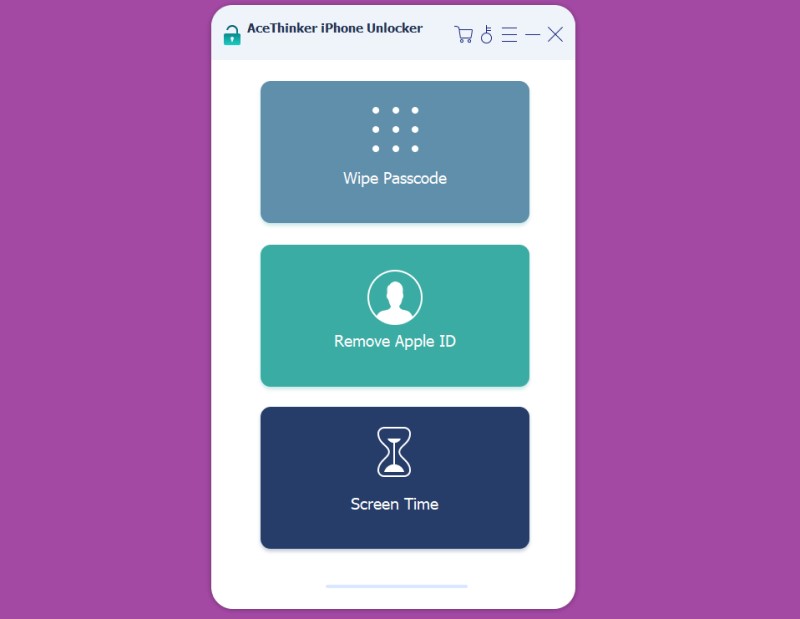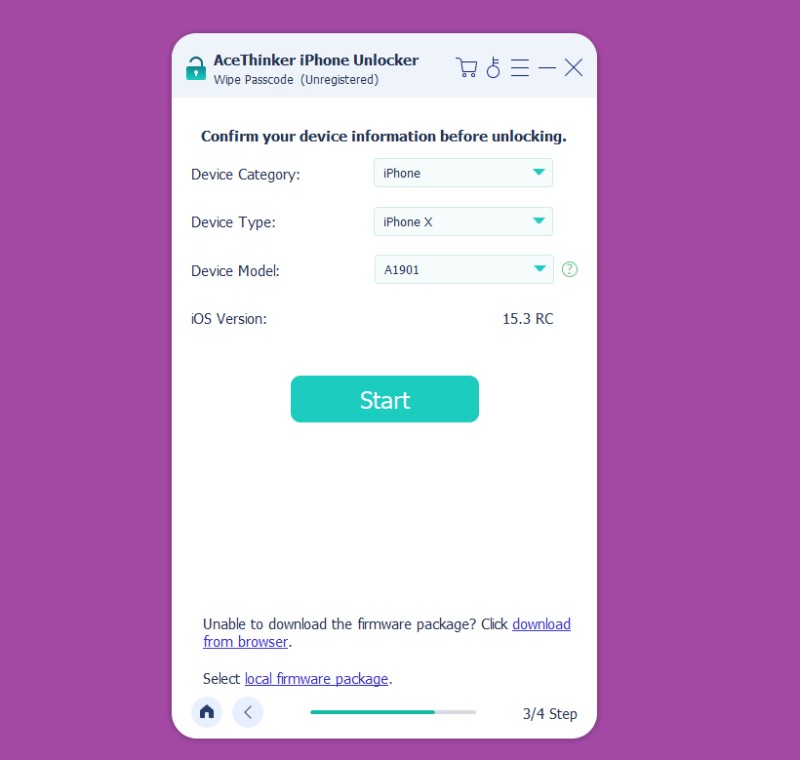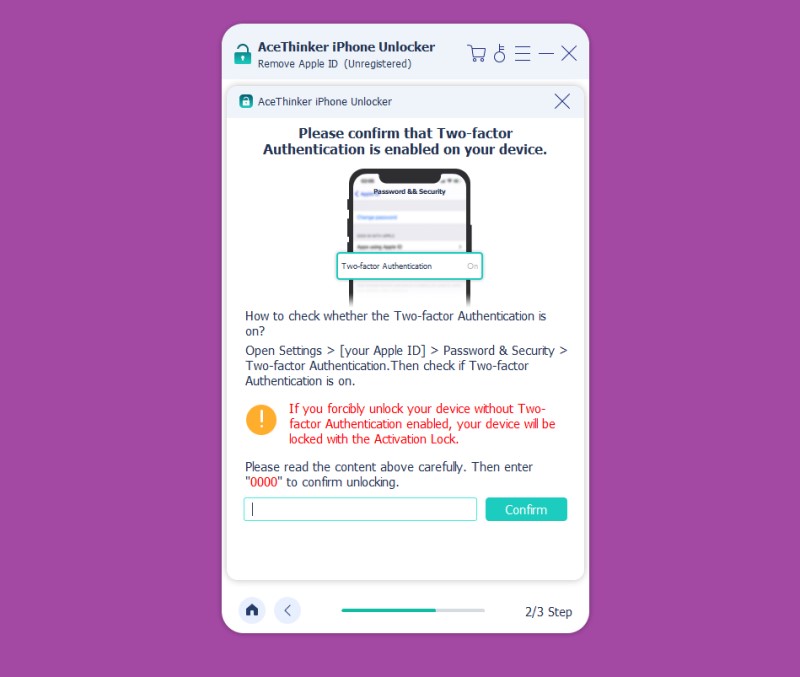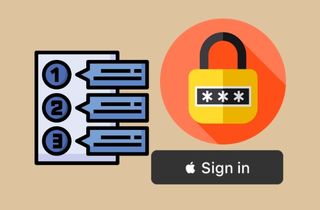
What Are Apple ID Password Requirements?
There are some requirements of Apple ID password that one need to meet while creating it. The main competitive edge of Apple is its great level of security, and to protect your privacy and various iOS data, they make sure that you use a strong password for your Apple ID. Now, coming up next is the criteria for Apple ID password. These requirements are necessary to fulfill so that they can provide 100% security to your account.
- Password must be unique having a stronger combination of words, letters, and symbols that cannot be easily guessed by anyone else.
- You need to use at least 8 characters that must contain 1 number, 1 uppercase letter, and 1 lowercase letter.
- There will be two sections; one for creating a unique password and the other one to confirm the same password.
- It requires you to choose from any of the given verification processes during the Apple ID password setup:
- Email or Security Question Verification
- Two-Factor Authentication Verification
- Two-Step Verification Process (For Older Models of iOS Devices)
However, two-factor authentication is the most valid step to double your privacy and security.
How to Reset/Change Your Apple ID?
After discussing Apple ID password criteria, here we will share some of the ways through which you can change or reset your Apple ID password.
Method 1: Reset Apple ID Password on the Web
There are some certain cases in which we have no option left other than changing our password on the web browser. Below are the instructions with step by step procedure.
- Firstly, you need to open any browser you use and go to the official page of Apple ID.
- In the next step, you will need to log into the site with the help of your current Apple ID and password.
- Here you will see a little bar showing “forgot password,” click on it to proceed to the further process.
- If you’re using Two-Factor Verification, you can enter the Apple ID verification code. Or, in case of Two-Step Verification, you can also enter in the recovery key.
- After you have landed into the Manage Account section, you will need to select Change Password under the Security tab.
- Next, simply enter your current password and new password two times to finish the process of resetting. Then the final step is to log out from the device or web browser which you are using the Apple ID.
Method 2: Change or Reset Your Apple ID Password on your iOS Device
In this section, we are going to discuss another method to reset Apple ID password, which is usually considered as the easiest way to do this. You can conveniently change Apple ID on iPhone or any other iOS device if you have a good access to the Settings app of your device. These are the easy steps through which you can easily alter your Apple ID password with a new one.
- First of all, you need to go to the Settings app from your iOS device where you will find your name on the top corner. Click on it and head over to the Password & Security tab.
- Here, you will get an option asking to Change Password, press it and enter your device passcode. Then, enter a new password and reenter it for confirmation.
- In the last, hit Change and go back to the main Settings screen. Now, you can sign-in with your new password and access Apple services.
Method 3: Reset Your Apple ID on Mac
If you’re using Mac computer and want to change your Apple ID password, then follow the coming steps:
AceThinker iPhone Unlocker - Windows and Mac
We have discussed Apple ID password rules and how you can change or reset it on different types of devices. Now, what if you have forgotten your Apple ID password and want to remove it to access your device and services? You might be surprised to know that the Apple ID requirements will become even stricter if you don’t remember the password to your Apple ID. In any such scenario, the only solution left to unlock your Apple ID without password is to use a specialized unlocking program. AceThinker iPhone Unlocker, as its name implies, is a professional tool that can easily remove iPhone locks, passwords, and passcodes even from the newest models of iOS devices. Using this software, you can unlock your Apple ID and set a new password without any difficulty. AceThinker is the top ranked authentic tool for iOS devices that can conveniently wipe any kind of screen lock and get your problem solved within a few minutes.
Key Features:
- Designed to bypass all Apple ID requirements without any limitations.
- Remove every type of screen lock, including 4/6 digit passcode, Touch ID, and Face ID.
- Set new or existing Apple ID after using AceThinker unlocker to remove the Apple ID and iCloud account.
- 100% reliable and 6X faster than any similar solution available in the market.
- Compatible with each and every model of iPhone, iPad, and iPod touch.
Try it for Free
How to Remove Apple ID Password with AceThinker?
Step 1 Launch AceThinker & Connect iOS Device
After opening AceThinker iPhone Unlocker on your computer, select Remove Apple ID option from the main interface of the program. Next, connect your iPhone or any other iOS device to the computer using a USB cable.Step 2 Remove Apple ID Password on Your Device
When the program has detected your device successfully, click on the Start button to initiate the wiping process of Apple ID account on your device.Scenario 1 - When Find My iPhone Feature Is Off: When this feature is already disabled on your device, the account removal process will start immediately once you click on the Start button.
Scenario 2 - When Find My iPhone Feature Is Enabled: In case Find My iPhone feature in enabled, you will first need to reset all the settings. If your device running iOS 11.3 or earlier version, simply go to Settings > General > Reset > Reset All Settings. In this way, your device will reboot and the Apple ID/iCloud account will be removed. If you’re using device that is updated to iOS 11.4 or later version, you have to make sure that Two-Factor authentication is enabled. For this, you can head over to the Settings app of your device, and then, go to Your Apple ID > Password & Security > Two-factor Authentication. Here, ensure that the Two-Factor authentication feature is on, and finally, enter “0000” to confirm the unlocking process. Once you are done with this, the AceThinker program will start detecting the device and ask you to confirm the device information. After this, you need to click Start to download the relevant firmware package and the Apple ID will be removed from your device.
Frequently Asked Questions (FAQs)
To Conclude
After going through this guide, we hope now you know everything related to password requirement for Apple ID. We have discussed different methods for changing or resetting Apple ID password so that it becomes easy for you to pick the one that can actually help the best. However, AceThinker iPhone Unlocker is the most efficient and trusted tool to extract remove Apple ID or any other lock on iOS devices and that too without needed any password.