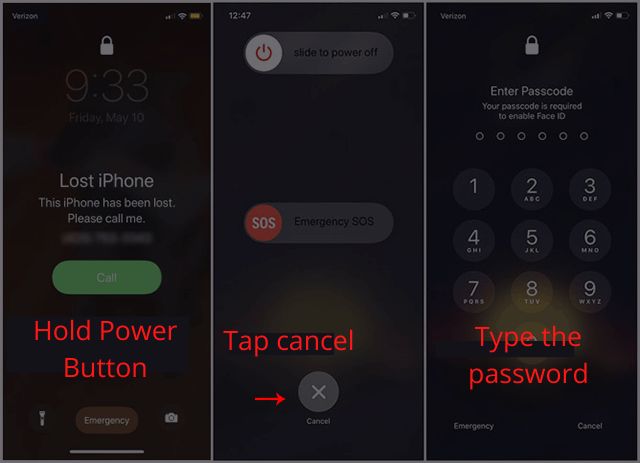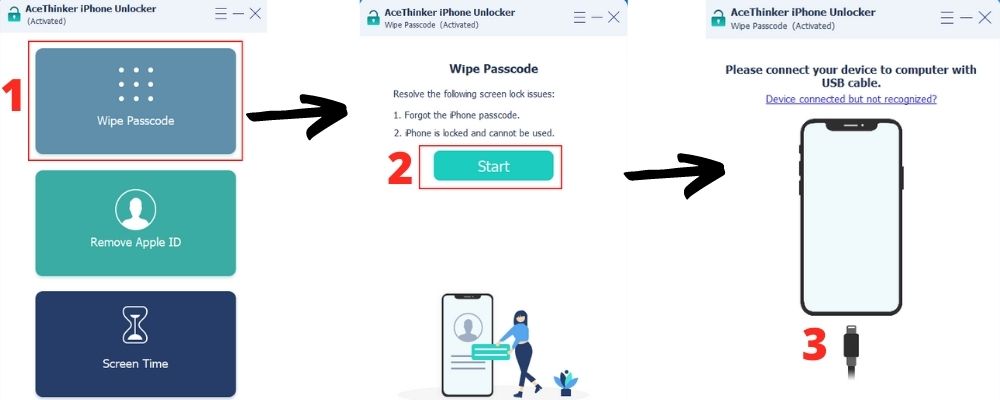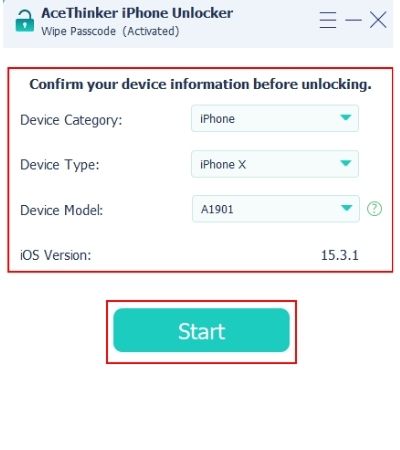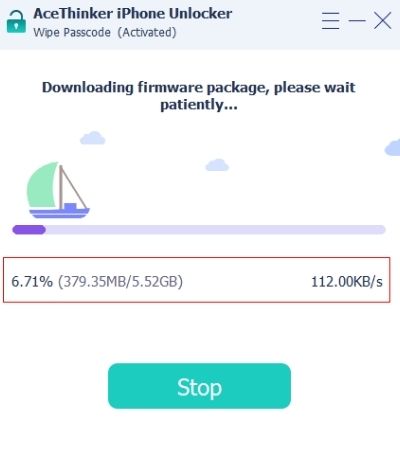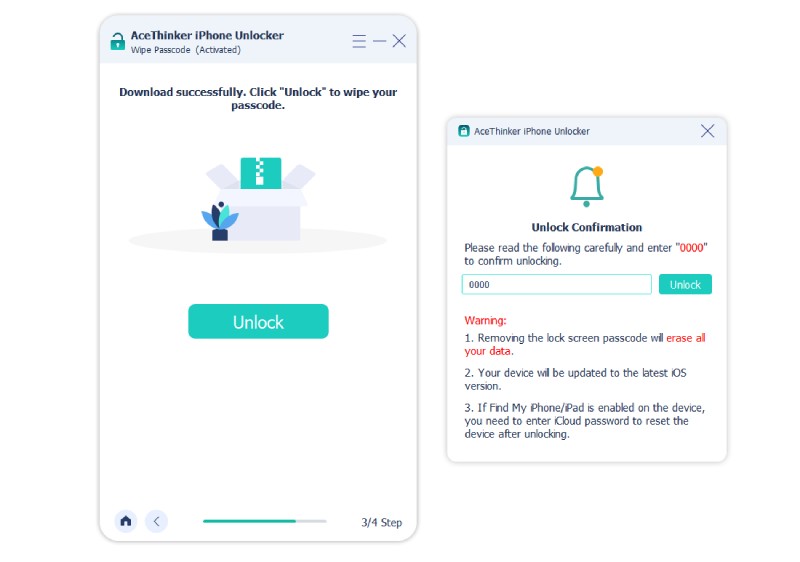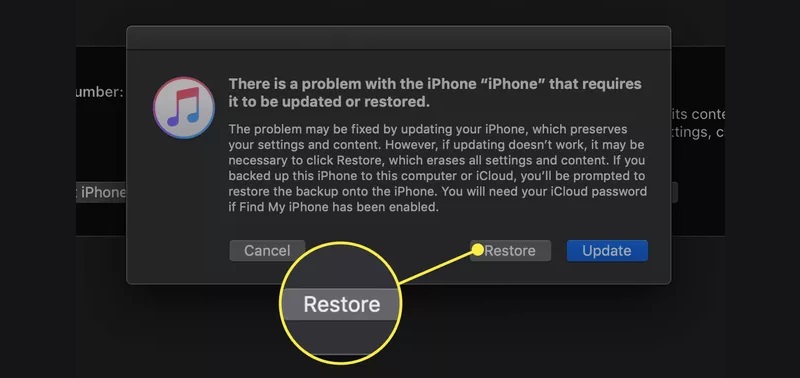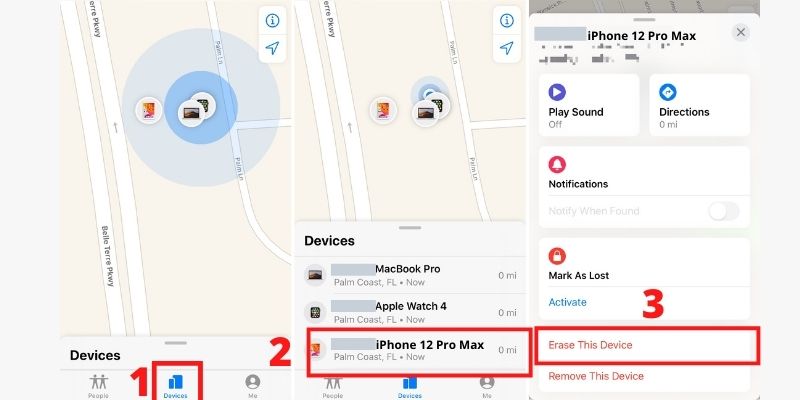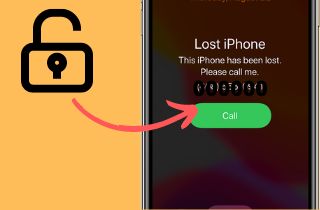 One of the features of iOS devices, such as an iPhone, is the Find My feature. It is a handy feature that allows users to manage their devices remotely. Moreover, users can quickly locate their iDevices or even their friend's/family's devices with the help of GPS. If they lost an iDevice, it could easily be found as long as Find My and Location Sharing are turned on. The feature also lets users ring their iDevices when they show on the map, but it is still hard to find. Find My feature gives iPhone owners a sense of security since losing your iPhone with the feature is tough. Additionally, the Lost Mode function locks your iPhone when it is lost and found by someone else. Other people won't be able to access any features of the iPhone as long as Lost Mode is active unless they enter the Lost Mode password. But this fantastic feature can also create problems, especially when accidentally putting your iPhone into Lost Mode. You can't take it out of Lost Mode when you forget your password. So, the post will teach you how to unlock your iPhone in Lost Mode with or without a password. Read now to learn more about the solutions.
One of the features of iOS devices, such as an iPhone, is the Find My feature. It is a handy feature that allows users to manage their devices remotely. Moreover, users can quickly locate their iDevices or even their friend's/family's devices with the help of GPS. If they lost an iDevice, it could easily be found as long as Find My and Location Sharing are turned on. The feature also lets users ring their iDevices when they show on the map, but it is still hard to find. Find My feature gives iPhone owners a sense of security since losing your iPhone with the feature is tough. Additionally, the Lost Mode function locks your iPhone when it is lost and found by someone else. Other people won't be able to access any features of the iPhone as long as Lost Mode is active unless they enter the Lost Mode password. But this fantastic feature can also create problems, especially when accidentally putting your iPhone into Lost Mode. You can't take it out of Lost Mode when you forget your password. So, the post will teach you how to unlock your iPhone in Lost Mode with or without a password. Read now to learn more about the solutions.
Unlock Lost Mode Using the Password
Turning off the Lost Mode directly from your iPhone is easy if you have your password. You only have to do some actions to trigger your iPhone, asking for the password, and when you enter it, you will be able to unlock your iPhone from the lost mode. Here are the steps for lost iPhone mode unlock with a password.
User-guide:
- Take your iPhone in Lost Mode by opening the Find My launcher, then press and hold the Power button.
- When the Power Slider appears, let go of the button, then tap on Cancel.
- The password keypad should show up, enter the iPhone password, and you will unlock your iPhone from the Lost Mode.
Unlock an iPhone in Lost Mode with an Unlocker
Best Feature: The unlocker can unlock iPhones without a password in minutes, even in Lost Mode.
Other Great Features: More features are wiping Apple ID and Screen Time restrictions.
Using an unlocking software is one of your alternatives for unlocking an iPhone in Lost Mode. The best app for iPhone Lost Mode unlock service is AceThinker iPhone Unlocker. This software can be used to remove any passcode, including the passcode required for Lost Mode. Moreover, the program also supports 4-digit, 6-digit, Touch ID, and even Face ID passcodes, and it is compatible with the latest version of iOS, iOS 15. This iPhone Unlocker will operate on any operating system. Both Windows and Mac are supported. Only a 1GHz Intel/AMD CPU or above, 200 MB of free disk space, and 1024 RAM is needed for the minimum system requirements. Download the application to start unlocking your iPhone from Lost Mode and use it for other unlocking needs.
Try it for Free
Free Download
Windows 8/10/11
Secure Download
Free Download
Mac OS X 10.15 and above
Secure Download
Step 1 Operate the Wipe Passcode Mode
Select the Wipe Passcode button on the software's interface at the top. A start button and a brief description of the mode are visible when you open it. Start by using your cursor to press the start button. You'll then receive a message instructing you to use a USB cable to connect your iPhone in order to unlock it.Step 2 Verify the Specs of iPhone in Lost Mode
The software will display a list of specifications once it has identified the device. Recheck the information to make sure there are no errors in the firmware. If a description doesn't fit the device, select an option from the drop-down menu. Then decide on the one that works with your iPhone. After verifying the data, click the "Start" button to start the download.Step 3 Save Your iPhone Firmware Package
The firmware for the device wiping procedure will start downloading on the computer. Keep the download going without interruption to prevent crashing or firmware corruption. The download can be monitored by looking at the numbers below the progress bar.Step 4 Unlock the iPhone in Lost Mode with the Keycode
Once the firmware has been downloaded completely, move to the center screen and click the Unlock button. The effect of unlocking your iPhone will then be made clear to you via a notification. After reading the warnings, you must enter 0000 as confirmation in the blank text field to proceed. Press unlock or enter to recover your disabled iPhone at the end.Other Alternative Solutions to Unlock iPhone in Lost Mode
1. Use iCloud to Unlock Your iPhone Lost Mode
Here's what more you can do if your iPhone is still in Lost Mode and you can't unlock your iPhone since you don't remember the password. You may disable the iPhone Lost Mode unlock without a passcode by disassociating your iPhone from the Apple ID. It is possible to accomplish that by utilizing iCloud to reset the device.
User-guide:
- Go into the iCloud website and login with your Apple ID.
- Put your cursor at the top of the screen, then hit the All Devices menu to see the list of associated devices.
- Please note that all of your data will be erased but it will also unlock the lost mode if you proceed with the process. Finally, select the iPhone in lost mode, then tap the Erase iPhone button to remove your device from the Apple account.
2. Restore the iPhone in Lost Mode via iTunes
iTunes can also be used to solve iPhones stuck in Lost Mode. One of the software's many functions is to restore the iPhone, which will also remove it from the Lost Mode. However, the device will lose all of its data, but iTunes allows the restoration of backups. Follow the simple steps listed below on how to use iTunes to unlock iPhone in Lost Mode.
User-guide:
- Open iTunes on your computer then upgrade it to the most recent version. Use a USB cable to connect your iPhone in lost mode to the PC.
- Wait for iTunes to scan and detect your device in lost mode. You have the option to upgrade or restore your iPhone. Select Restore to reset the device and put it out of lost mode.
- Allow iTunes to perform a device reset, and don't remove the USB cable until everything is finished.
3. Recover the iPhone in Lost Mode With Find My
You can use this strategy if you have access to or own another iOS device. The fix erases all information and data from the iPhone, but it will also solve the lost mode problem. You can perform an iPhone lost mode unlock without passcode by following the steps described below.
User-guide:
- After unlocking your other iDevice, launch the Find My App. Your iOS device's application drawer is where you may find the Find My App.
- By tapping the All Devices option, which displays all of the iDevices currently connected to your Apple ID, search for the iPhone you want to unlock.
- Choose Erase This Device to restart your iPhone and unlock it from lost mode.
Frequently Asked Questions
Unfamiliar terms
What is a GPS?
The GPS or also known as Global Positioning System is a radio navigation system made possible with the help of satellites. The GPS uses radio waves that travel between satellites and your mobile phones to provide real-time location and time information to you or any software that needs it. A sample of features that needs the GPS is Find My Friends. However, users can turn off GPS, which can also disable find my iphone without password.
What is an Unlocker?
An unlocker is a third-party software that can assist users in unlocking their disabled devices, passwords, and other device restrictions such as the Lost Mode. An example of an Unlocker is AceThinker iPhone Unlocker which can unlock iPhone without losing data.