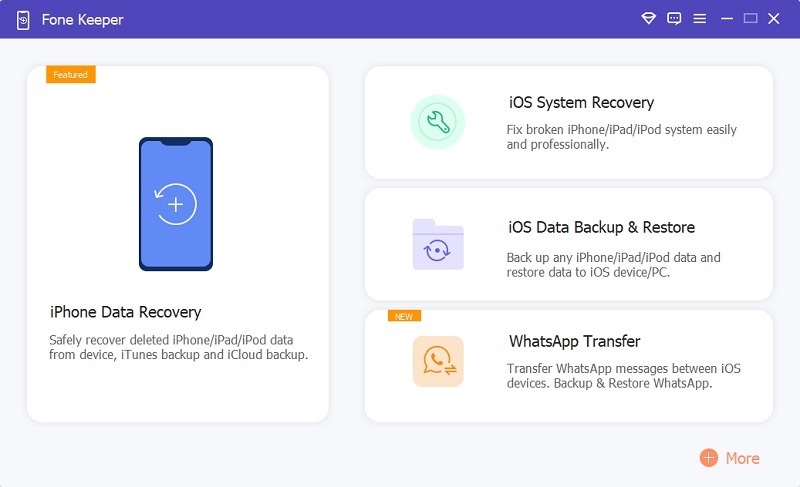You're trying to find someone's number but not able to navigate to the Contacts phone app because it's not visible on the iPhone Home screen. You aren't alone, as it happens with many users whose Contacts icon disappeared from iPhone. Maybe you're unsure or don't know what is wrong with your contact icons that make them disappear from your iPhone. Whatever the reason is, this article will provide you with options to recover your lost Contacts icon on your iPhone. But before discussing that, let's look at some possible scenarios that can lead to the Contacts icon missing on iPhone.
Reasons Why the Contacts Icon Disappear
Losing the Contacts icon on your iPhone can be a puzzling experience. Still, there are various potential reasons for its disappearance. It's important to investigate these possibilities and choose the appropriate solution based on the specific circumstances of the disappearance of the Contacts icon on your iPhone. Here are some common reasons why this glitch happens on your iPhone:
- The icon might not be completely gone, but it could be hidden.
- Sometimes, users accidentally delete Contacts app.
- The Contacts app may be restricted due to parental controls or other settings.
- Sometimes, software updates or glitches can cause app icons to disappear.
- Occasionally, app icons may be moved to a different home screen or folder.
- Although rare, malicious software or software bugs can affect app visibility.
- If your Contacts app disappeared after a data restore or transfer, it could be related to a backup issue.
How to Find Missing Contacts Icon from iPhone?
Method 1 – Try Reset Home Screen Layout
Resetting the layout of your home screen means that the position of icons you've modified will be reset to their defaults in the factory. Be assured that it won't affect files stored within the applications. But, this approach is practical only if the Contacts application isn't removed from your iPhone. If that's the case, retrieving the missing icons for contacts is possible by resetting your home screen.
Guide:
- Click on the Settings application on the iPhone. Within the Settings screen, scroll down to locate "General" and tap it.
- Scroll down towards the bottom. You'll be able to see "Reset Tap." on it.
- Press "Reset the Home Screen Layout" on the Reset page and then tap "Reset the Home Screen" for confirmation. This will restore your home screen to its factory defaults settings. In a few seconds, you can return to the iPhone home screen and see if it is back.
Method 2 – Download the Contacts App Again
If you cannot locate the Contacts app or are sure you've deleted it on your iPhone, downloading it through the App Store is the best option. With this method, you can also be sure that a Contacts app is installed on your device. You can follow these instructions to proceed in downloading the Contacts app:
Guide:
- Open the App Store on your iPhone and tap "Search" in the lower right-hand corner.
- Enter "Contacts" in the search bar.
- You will see the cloud icon beside "Contacts ."Click the cloud icon to download the app onto the iPhone screen. If you can find it in the contacts application on your home screen, you've restored the contact icons missing on your iPhone.
Method 3 – Factory Reset iPhone [Not Recommended]
Suppose you notice the Contacts icon disappearing on your iPhone; one of the methods listed above can assist you in getting the missing contacts back. Resetting your factory settings on settings on your iPhone is the final option that isn't mandatory. It's the option you're unwilling to attempt because it will erase the entire iPhone's data. We want to share this information with you as it answers the iPhone missing icons for contacts.
Here's how you can do this:
- On Settings app, press "General">> "Reset."
- After that, tap "Reset all settings ."When you're asked for your Passcode, type in your Passcode, then press "Reset ALL Settings" to verify.
- The factory reset is turned on. After a short time, you'll see the Apple icon, which means that the iPhone is starting to restart. After that, you must adjust your device and restore your backup data.
- After you have finished, you'll be able to see the the icon of your Contacts appear located on your home screen.
Bonus: Recover Lost Contacts on Your iPhone
Suppose, instead of the contacts icon disappearing from your iPhone, you have lost your phone contacts and don't have any backups. Then what to do? Don't worry. We'll tell you about an excellent data recovery program that can help you retrieve your lost contacts without backup. AceThinker iPhone Data Recovery is a universal tool that can make iOS data recovery with different options. It has three different choices, and you can pick the one best suited to your needs to recover all of your data, even if you've not backed up one of the devices. It is the most effective software to assist you in recovering any information that you have lost from an iOS device quickly and easily.
Get it for Free
- The initial guide on getting lost contacts on iPhone is installing AceThinker iPhone Data Recovery on your PC. You can hit or click the Download button presented above. Tick the button and locate its file in your download folder to run its installation prompts.
- Next, connect the iPhone PC using a lightning wire or cable charger. Hit the Recover from iPhone to save the deleted contacts and start canning your device.
- Lastly, a list of files will be shown on the app's interface. Search for the missing contacts by going to the Message & Contacts option. Hit the missing contacts and hit the recover button to save the file.
- iPhone Data Recovery is here to help you recover any data that you're struggling to get back
- It is compatible with all iPhone, iPad, and iPod models, including the latest iPhone 13 lineup
- It offers three distinct types of modes for you to choose from
- The tool can utilize its iTunes backup feature without possessing the device or requiring internet access
- It also allows you to scan lost or deleted iPhone/iPad/iPod touch files and preview the information before launching the recovery process
Frequently Asked Questions
What if I can't find the Contacts app in the Utilities folder?
If you've thoroughly checked the Utilities folder and still can't find the Contacts app, try restarting your iPhone. A simple restart can sometimes resolve minor software glitches and restore missing icons.

What is the exact name of the Contacts app on iPhone?
The Contacts app on iPhone is simply named "Contacts." You can find it by searching for "Contacts" using the Spotlight Search feature or by looking for the icon with a silhouette of a person on your home screen.

To Sum Up
In conclusion, the disappearance of the Contacts icon from your iPhone may result from various factors, ranging from simple icon hiding or accidental deletion to more complex software issues. Fortunately, with a systematic approach and the troubleshooting solutions mentioned earlier, you can resolve the problem and restore the Contacts app to its rightful place on your device. Always check your settings, look for hidden apps, and consider recent software updates or backups, ensuring your contacts and communication remain easily accessible on your iPhone. If you do not have Apple backups or are just looking to recover your lost iPhone contacts, you can click this link to learn how to back up your contacts.