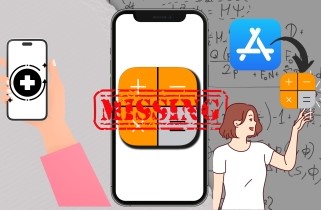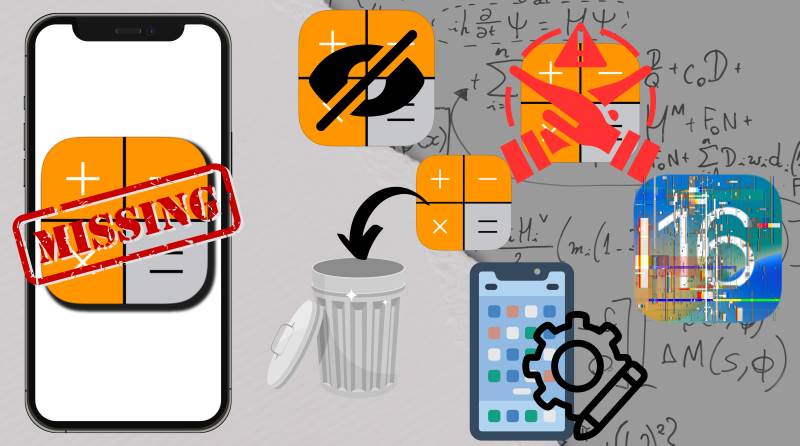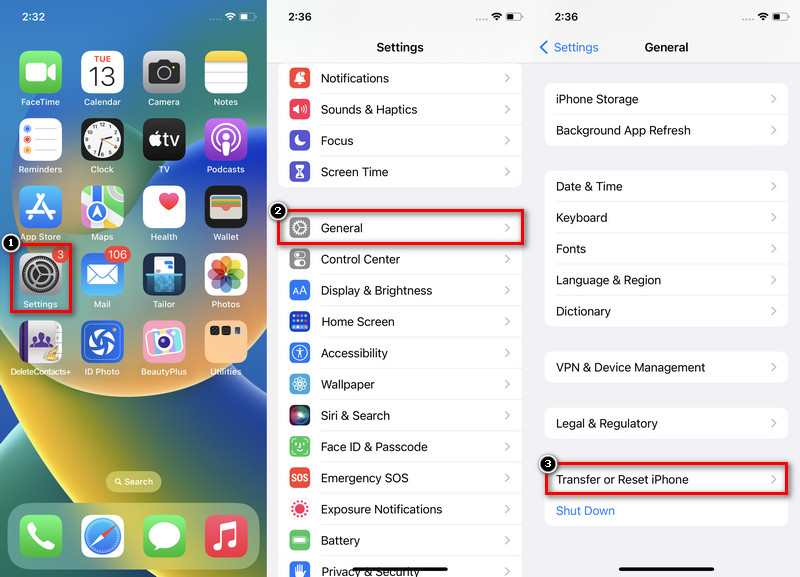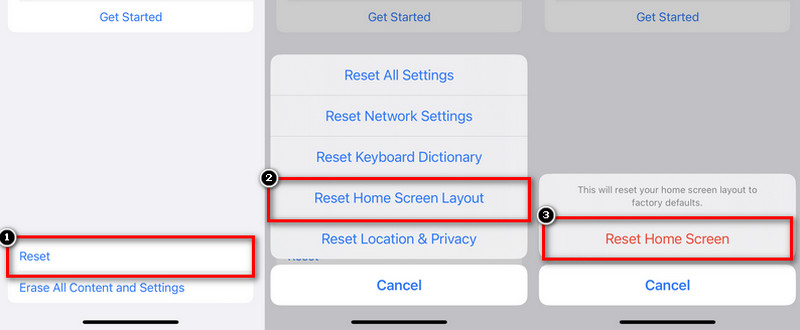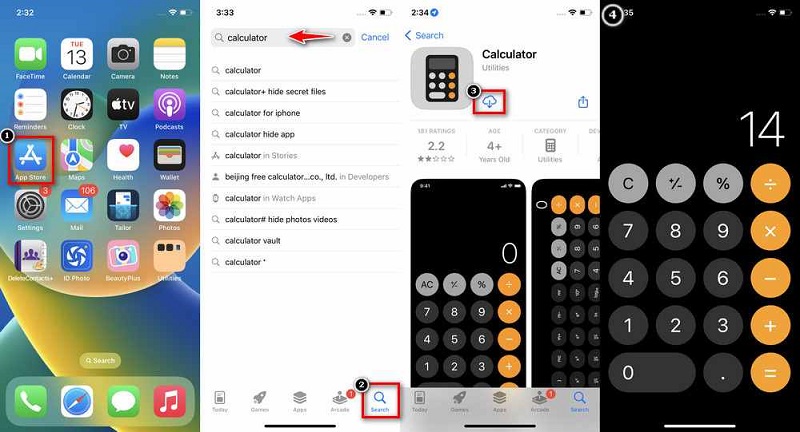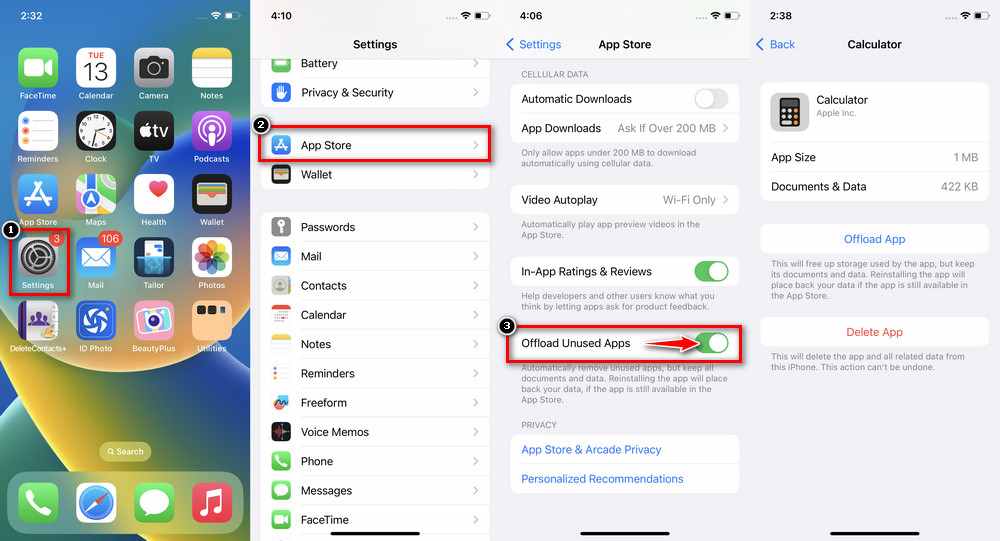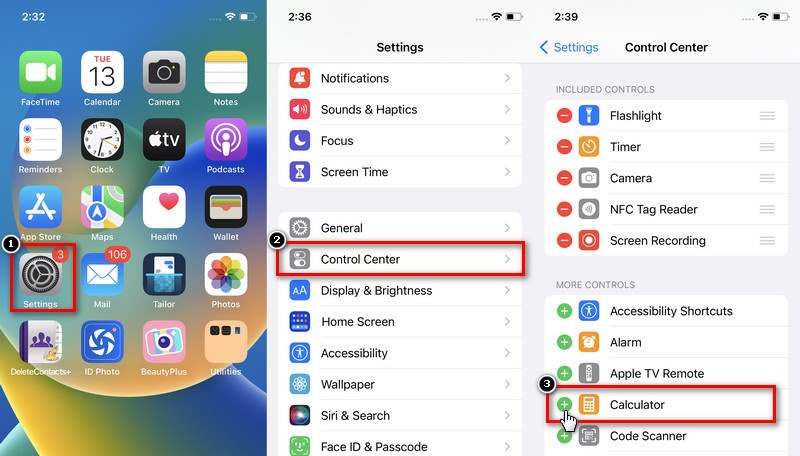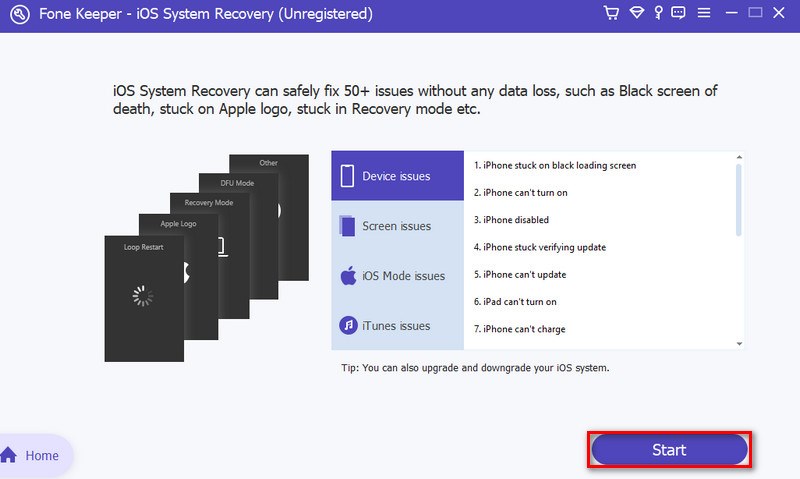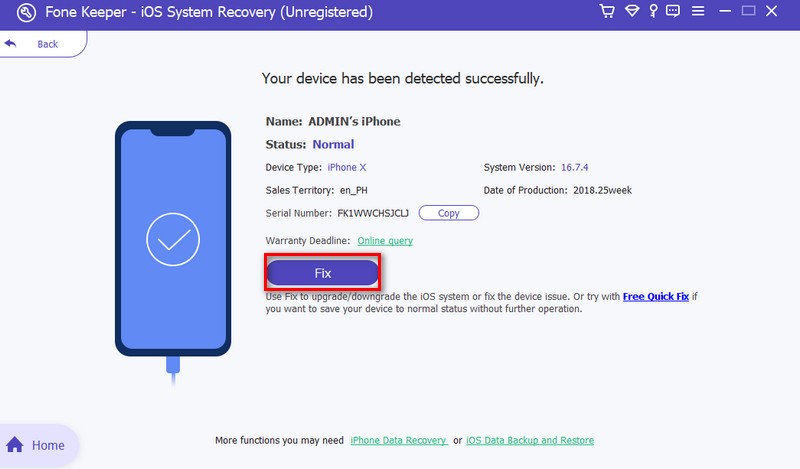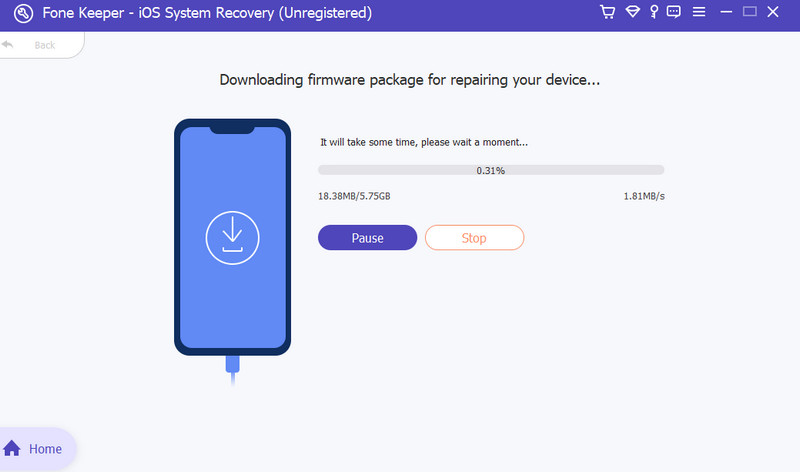Often disregarded among smartphone features, the Calculator is essential for speedy calculations, financial planning, and many other uses. The iPhone Calculator is a basic tool that does more than just basic math. Its simplicity and adaptability are what make it so valuable. It can help with everything from single math problems to intricate financial planning. The calculator app becomes a necessary companion, simplifying daily tasks and enhancing users’ accuracy whether splitting cash, converting units, or solving mathematical puzzles. The calculator missing on iPhone can significantly impact users’ daily tasks. This unexpected removal or absence might disrupt routine tasks, causing frustration among users who have grown accustomed to the calculator as a quick and accessible tool. This part will delve into the essence of the missing calculator, exploring how users are affected, the potential reasons behind its disappearance, and any available solutions or workarounds for those essential functions on their iPhones.
Possible Causes for the Calculator to Disappear
There can be several reasons that might lead to the calculator disappeared from iPhone. These issues may be intentional or unintentional. These are some reasons why your application is missing.
- The application may have been accidentally hidden or deleted.
- A software glitch or bug during an update could result in the calculator disappearing.
- If restrictions or parental controls are set on the device, access to certain apps, including the calculator, might be prevented.
- You might have customized the home screen or rearranged apps, causing the calculator to be in an unexpected location.
Examining these potential causes can aid users in troubleshooting and recovering the calculator missing on iPhone.
Methods to fix the Calculator Missing on iPhone Issue
Method 1. Reset Home Screen
Accidents happen now and then. If you’ve unintentionally deleted the Calculator on your iPhone, you can try resetting the home screen layout to return the default app configurations by following these steps. This feature also helps you to find hidden apps on iPhone.
Step 1 Go to Settings
First, open your device and find “Settings” on your home screen. Scroll down to see all settings and select “General.” Within the General setting, scroll to the bottom and click “Transfer or Reset iPhone.”Step 2 Reset Home Screen
Next, click the “Reset” button to show all the reset options. Find the “Reset Home Screen Layout” on the options. Click that, and a warning will show up to confirm your choice finally, tap “Reset Home Screen.”Method 2. Reinstall Calculator Application
This easy yet efficient fix for the calculator disappeared on iPhone issue gives customers a quick and easy way to regain this essential tool for daily computations and chores. Reinstalling the Calculator app from the App Store is a swift and effective way to address the absence of the Calculator icon on your iPhone, restoring this fundamental tool for everyday arithmetic tasks.
- Launch the App Store first from your Home Screen. You can see all the applications that you can download on your iPhone, and you can also manage your applications here.
- Click the “Search” button on the right corner of your screen.
- Next, type “Calculator” on the search bar provided. Find the Calculator application you wish to download and click the cloud with the down arrow to “Download.”
- After downloading, it will again add the Calculator app on your iPhone. You should find it on your Home Screen again.
Method 3. Check Offload Unused Apps
If you have “Offload Unused Apps” enabled on your iPhone, it may automatically delete apps and hide apps on iPhone that you don't frequently use to free up storage space. Disabling this feature prevents the automatic removal of apps, including the Calculator. Once disabled, you can check your home screen to ensure the Calculator app is restored and readily available.
- Open the “Settings” app on your iPhone. Scroll down and select “App Store.” You will find all the options for the App Store that you can utilize.
- On the bottom part, toggle off the switch next to “Offload Unused Apps.” This feature will automatically uninstall applications that you barely use. Organize your applications well to avoid accidents like this missing calculator on your iPhone.
- You can check and modify every application if you want to offload it. You can choose to “Delete App” immediately if that app is unnecessary. Organizing your application is a must to prevent confusion about the app's location.
Method 4. Add the Calculator to the Control Center
You can include the Calculator in the Control Center for easy access to improve accessibility. The Calculator icon will show up in your Control Center after it has been added. To open the Control Center, swipe up from the bottom. From there, you may tap to launch the Calculator quickly. If the problem still exists, your last resort may be trying an iOS system repair tool.
- Find and open the "Settings" app on your iPhone’s Home Screen. Scroll down and select "Control Center." Tap "Customize Controls" to see the applications added to controls.
- Under the "MORE CONTROLS" section, it will show the applications you can add to the controls. Find "Calculator" in the list and tap the green '+' icon next to "Calculator" to add it to the "INCLUDE" section.
Method 5. Resolve the Issue with the iOS System Recovery
Have you ever been in a situation like “my calculator app disappeared!". This powerful AceThinker iOS System Recovery utility was created to solve various software-related iPhone problems. It is a thorough debugging solution for missing or broken apps, such as the Calculator. By returning the iOS system to a stable condition, this utility assists users in recovering their devices after unforeseen problems, software crashes, or unintentional deletions. The iPhone's overall performance and dependability are improved by AceThinker iOS System Recovery, which offers a smooth and intuitive interface that makes complicated software issues easier to resolve and guarantees the effective operation of necessary apps.
Try it for Free
Step 1 Install AceThinker iOS System Recovery
Before beginning the repair process, download the application. Once installed, launch it to access the main interface. Select "Start" to initiate the process and view the application's capabilities. You can take your time in exploring the software.Step 2 Link Up Your Gadget
Next, use your iOS cable to connect your iPhone and PC. When your device's information appears, click "Fix" to choose repair modes. Before proceeding, opt for Standard Mode for data preservation.Step 3 Repair Your iPhone
Confirm the previous steps and download the firmware package. Then, choose the latest version and begin the download. Once downloaded, click "Next" to install the firmware on your iPhone.Step 4 Install the Package
The firmware package download will commence afterward. This process may take some time, so ensure your device remains connected to prevent interruptions or corruption.Conclusion
Users can follow this step-by-step approach to resolve the calculator disappeared on iPhone. This includes checking for hidden or deleted apps, resetting the home screen layout, reinstalling the app from the App Store, disabling "Offload Unused Apps," and adding the Calculator to the Control Center for quick access. AceThinker iOS System Recovery is a valuable tool for addressing software-related issues in complex situations. Users can use these solutions to restore the Calculator app for everyday tasks and calculations. Explore different solutions to recover the missing Calculator on your iPhone. If challenges persist, don't hesitate to seek assistance from Apple Support or a professional technician. Empowering yourself with these troubleshooting steps ensures a smoother and more efficient iPhone experience.