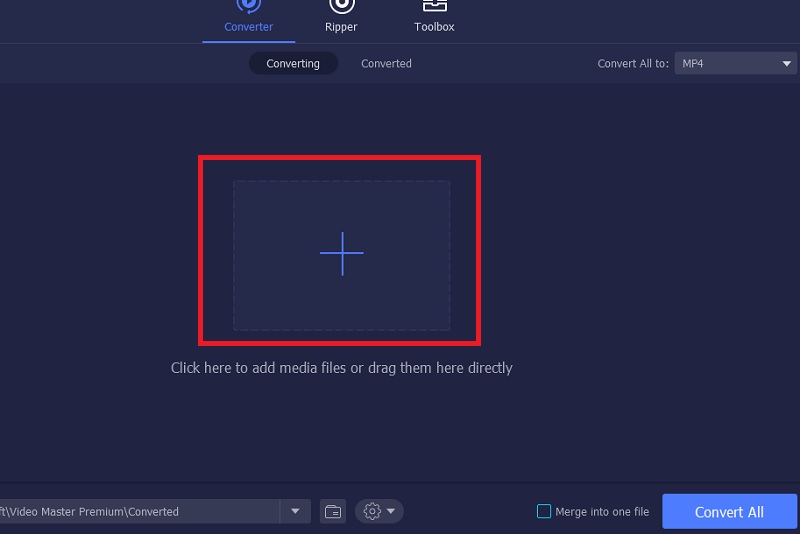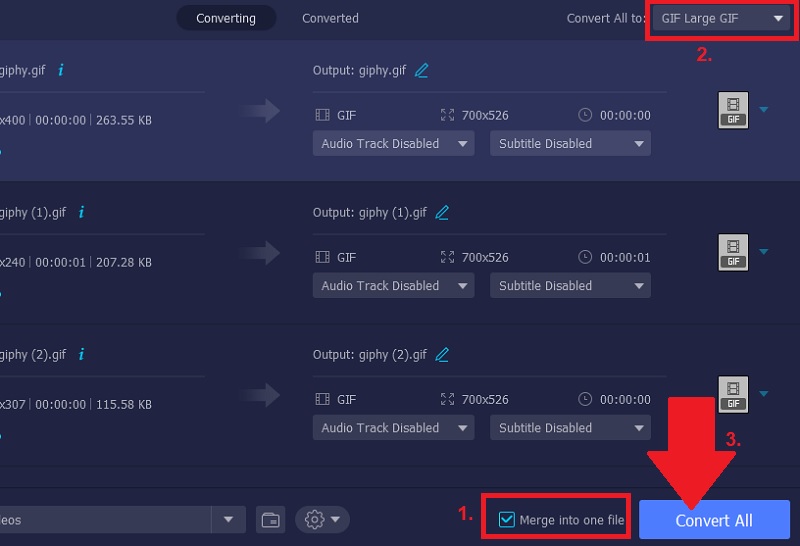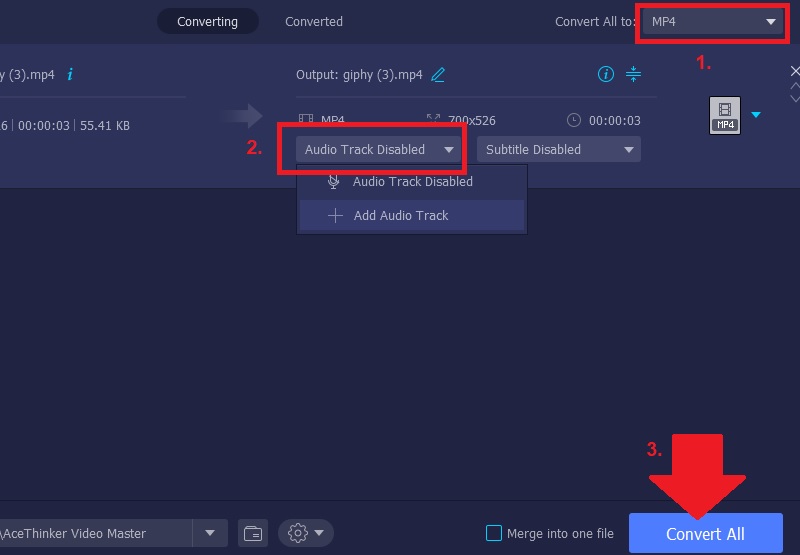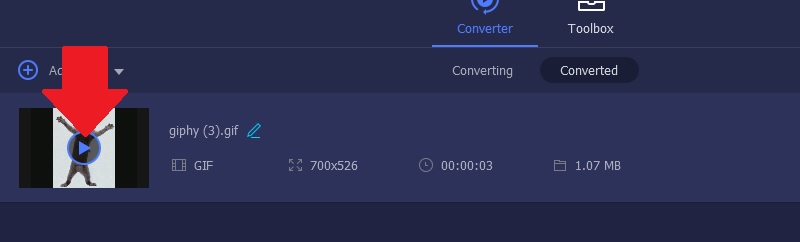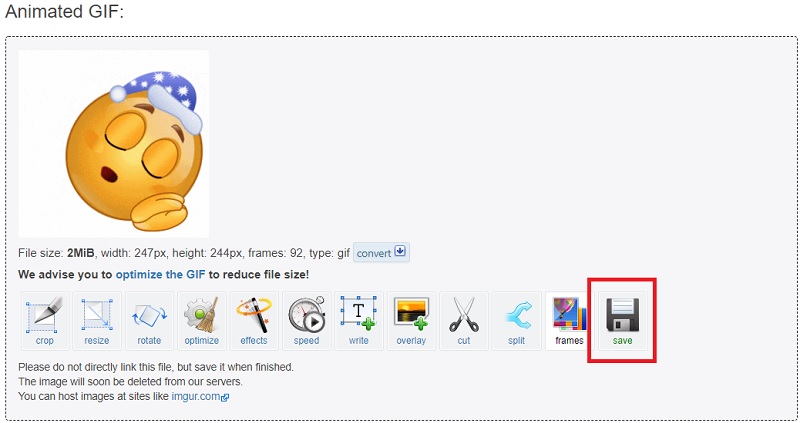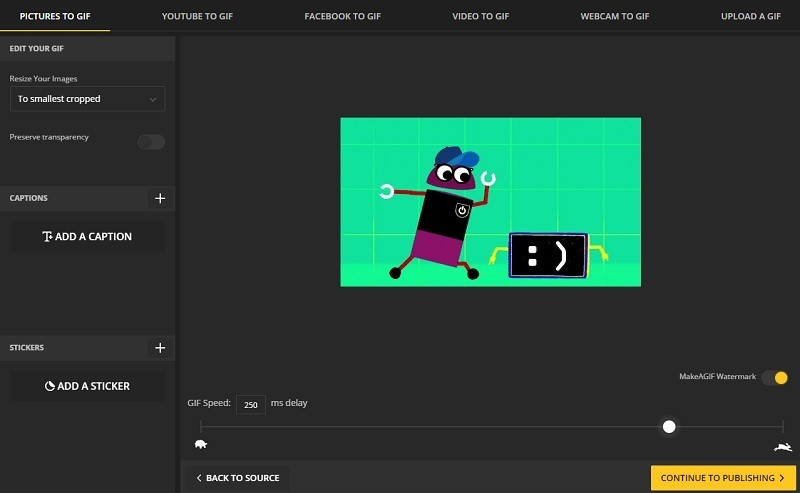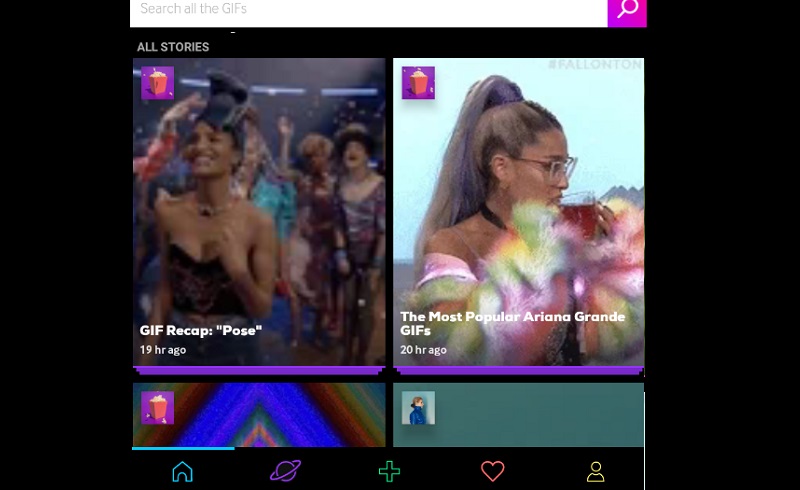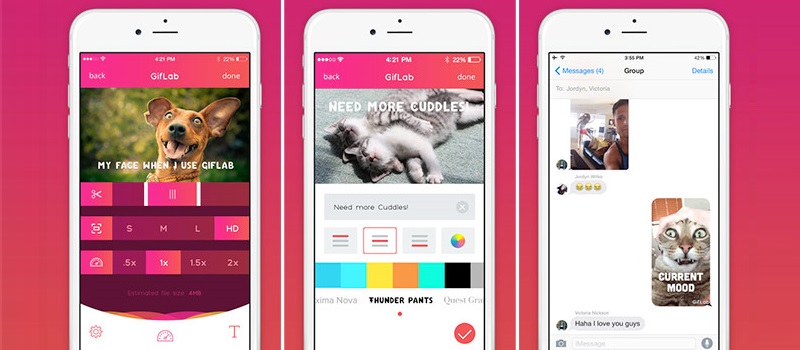How to Combine GIF Images into One File

On This Page
Acethinker Video Master
AceThinker Video Master is primarily made to convert video. Still, it has an editing feature where you can merge multiple GIF images into one video file. As you combine these GIF files, you can also save them to video formats like MP4, AVI, MOV, FLV, MKV, and more. Aside from that, this tool also includes putting audio on the combined GIF files within its editing feature. Since GIF files don't have any sound, Video Master is a great help whenever you want to make a video with audio produced by GIFs. To know how to do it, check the steps below.
Step 1 Install Video Master
To begin, click one of the “Download” buttons above to get the installer of Video Master. After downloading, run the installer and proceed on installing the tool by following the setup wizard. Once done, launch the app and click the "Plus" icon in the middle of the tool’s interface, and select all the GIF images that you want to merge. You can also drag the GIFs and drop them on the tool to add them quickly.
Step 2 Start merging GIF files
Next, click the checkbox of the “Merge into one file” to make sure that the GIF files will combine once you start converting them. After that, click the “Convert All to” drop-down button at the upper rightmost part of the tool, and choose "GIF" as their output format. Then, click the "Convert All" button at the right corner part of the tool to convert the GIF files into one file.
Step 3 Convert GIF to any video format
After merging multiple GIFs into one file, add the file to Video Master to convert it into a video. Once added, click the "Drop-down" button at the right part of the tool with a video format name, and select your preferred video format from MP4, MKV, AVI, FLV, MOV, and more. If you want to add audio on the file, click the "Audio Track" button and choose "Add Audio Track." You can put any local music from your PC as the background music of the video. Then, click the "Convert All" to start converting it.
Step 4 Watch the converted video
Once done, the tool will open its output folder, showing you all videos you converted. You can also go to its "Converted" panel to see the video files. From there, click the “Play” button to preview the converted video.
EZGIF
In case you are looking for a GIF editor that can combine multiple GIFs into one file, then EZGIF is an excellent choice to do the job. This tool is a web-based app that lets you edit GIF files without installing any app on your PC. Also, EZGIF produced high-quality GIFs and made them without any watermarks in it. Besides, you can make a new GIF file by uploading a series of JPG, PNG, GIF, BMP, TIFF, and other image formats. That being said, EZGIF comes in handy, especially for a content writer and web developers, because they allow users to upload an animated GIF or WeBP format to make one excellent GIF file. To understand more about this tool, follow the steps below to see how to combine GIFs with EZGIF.
User Guide:
- First, visit the official website of EZGIF to start combining GIFs. From the homepage, click the "Gif Maker" tab, and click the "Choose Files" button. Select the images to merge, and click the "Upload" button when finished.
- Once all images are uploaded, arrange them by dragging the images to the right order based on how you want the GIF file to play.
- The file plays as you make changes to it, and once satisfied with the changes, click the "Save" button to download the GIF file.
MakeaGif
MakeaGif is one of the efficient free online tools to edit and combine GIFs in one file. This tool is very accessible from different web browsing platforms such as Google Chrome, Mozilla Firefox, and Safari. From here, you can create GIFs from different multimedia files like pictures and videos. Furthermore, it allows users to browse various GIFs that are categorized according to their type on the "Browse GIFs" tab. Also, you can log on to this site using Facebook and Twitter accounts to start the free trial of the premium membership of the website. However, you need to subscribe to its premium membership to edit and create GIF without hassle to utilize the full features of the tool.
User Guide:
- Using the web browser of your computer, visit the official website of MakeaGif to access the webpage of the tool.
- On the web page of the tool, click the "Pictures to GIF" button. Then, click the "Upload Image" button to import GIF from your desktop.
- Next, click the "Add Images" button on the bottom left part of the editing window to add another GIF to edit.
- After, click the "Continue To Editing" button to proceed in editing the GIFs. From here, you can add caption and sticker, crop GIFs, and customize the GIF speed and then click the "Continue Publishing" button to select the category of GIF you edit.
- Once done, click the "Create your GIF" button to upload the GIF to the site. Lastly, click the "Download" icon below the GIF to obtain the edited GIF.
GIPHY
You may also want to try GIPHY. This is an amazing tool to combine multiple GIF files into one. It does not only allow you to merge GIFs but also lets you personalize your GIF file by applying caption, stickers, filters, and annotations. By doing so, your GIF file will look more appealing and attractive before you share them with your friends or onto your social media accounts.
Features of GIPHY
- Explore a bunch of GIFs
- Share your favorite GIF on social media platforms
- Upload GIF from gallery
- Animated stickers and emojis
- Save any GIF on your library for later viewing
- Customize GIF by adding stickers and captions
GifLab
GifLab is a great GIF editor for an iOS device that can merge multiple GIFs into one GIF file. It can turn local videos into GIFs, which can help to lessen the file size for uploading online. Also, you can manipulate the duration of any GIFs you make in this tool because it allows you to adjust the quality and speed of a GIF. Besides, it enables you to put text and filters to enhance the GIF file. In fact, GifLab lets users upload their GIF files faster, and share it via message, email, and even upload on a social media website. These reasons were enough for GifLab to be on our list as the best way to combine GIF images into file one. To see the steps on how to use this tool, keep on reading below.
Conclusion
GIFs really made an impact on the internet, with them being used often. For others, it's enough to use the ready-made GIFs that are available on the internet. Others prefer to make their own set of GIF files by combining different memes to create a new one. With the tools mentioned above, especially Video Master, you can merge GIF into one image and even change the file format to video and convert GIF to other image formats. It really is a tool that can make the job easier and a lot faster.