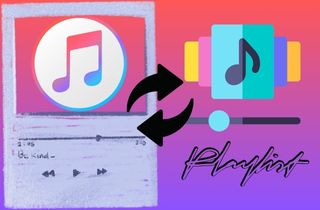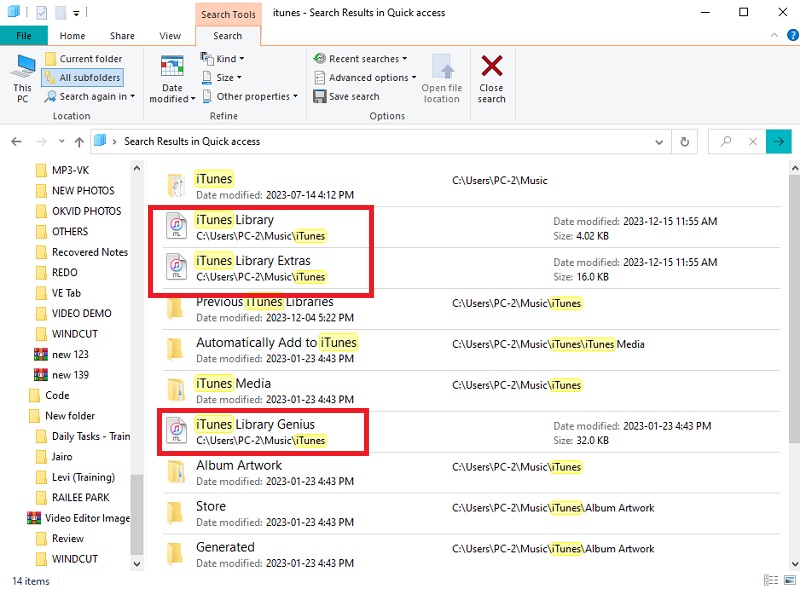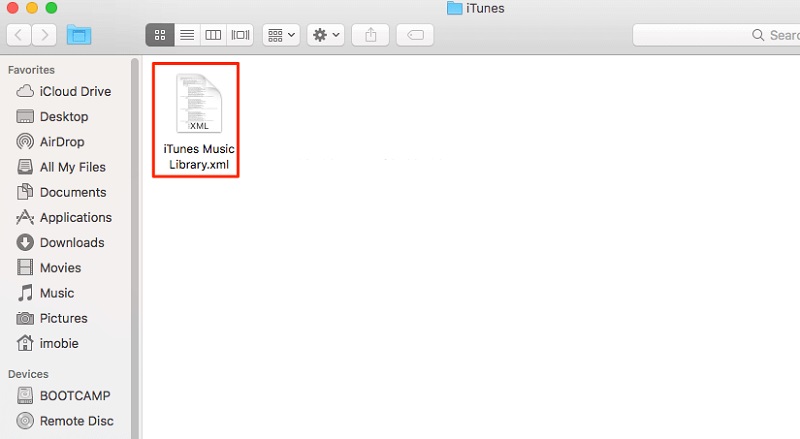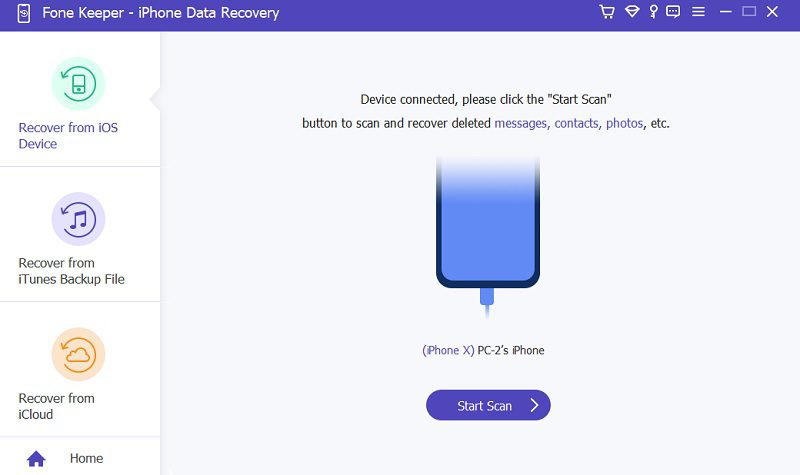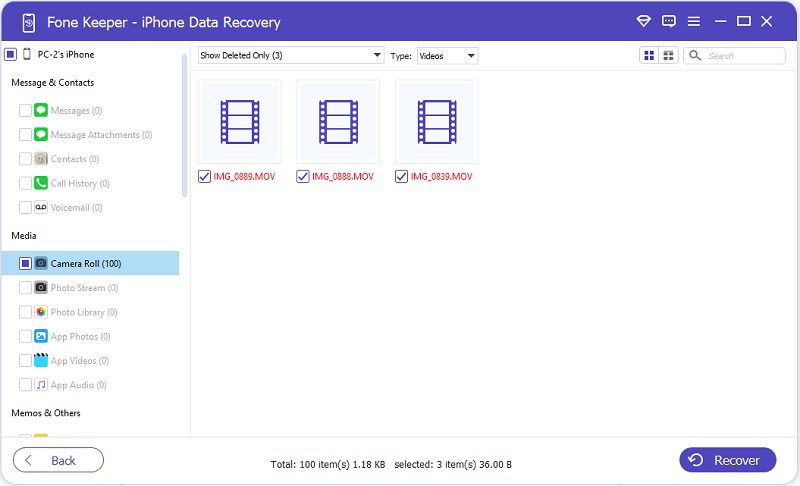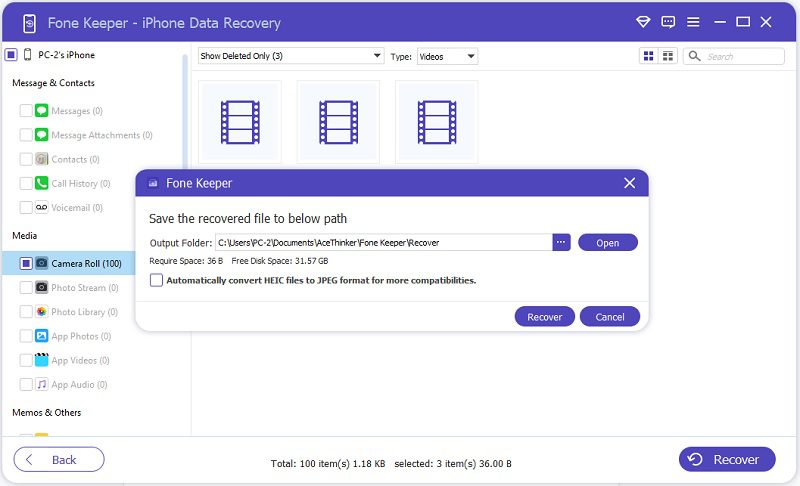iTunes has been a popular music player and library management software for many years. Over time, users have created and organized countless playlists within iTunes. However, these playlists can be lost for various reasons, such as accidental deletion, corrupted files, or software glitches. Losing iTunes playlists is frustrating, especially when you've spent hours crafting the perfect playlist for a specific occasion or mood. Fortunately, there are methods to restore iTunes playlists and recover lost music files. In this article, we'll explore ways to restore iTunes playlists, including using the built-in iTunes backup feature, third-party software, and iPhone data recovery. We'll also provide step-by-step instructions on restoring your playlists,and recovering lost music files. Whether you're a long-time iTunes user or new to the software, understanding how to restore your playlists can save you time and effort in the long run. So, let's get started and learn how to recover iTunes playlists like a pro.
Restore iTunes Playlist from Previous Backup
iTunes provides an option to restore playlists from previous backups. This makes sure that you can easily recover your lost or deleted playlists. However, this method can be done if you have previously backed up your iTunes library and playlists. If not, consider alternative methods to recover it. To learn how to restore iTunes playlists from a previous backup, follow the steps below:
User Guide:
- If you're on a Mac, the backup folder is usually at ~/Library/Application Support/MobileSync/Backup/. Alternatively, If you're on a Windows PC, it can generally be found at C:\Users\USERNAME\AppData\Roaming\Apple Computer\MobileSync\Backup\.
- Once you find the backup file, navigate to the "Previous iTunes Libraries" folder and locate the most recent iTunes Library.itl file. This file contains the information about your playlists and can be used to restore them.
- Next, copy the iTunes Library.itl file and paste it to the iTunes folder on your computer. Your playlists should now be restored from the previous backup.
Find Deleted Playlist from Old iTunes Music Library XML File
Can you restore playlist iTunes? There is a solution to this problem that many users may not be aware of – the old iTunes Music Library XML file. The iTunes Music Library XML file is a backup of your entire iTunes library, including playlists, that is automatically created by iTunes whenever changes are made to the library. This file is typically stored in the iTunes folder on your PC and can be accessed even if the playlist has been deleted from the current version of iTunes. However, it is crucial to remember that the method mentioned here will solely function if the iTunes Music Library XML file was created before the playlist was deleted. In case the file has been updated since then, the playlist might not be retrievable from the file. Moreover, if the playlist was erased a while ago and a newer version of the iTunes Music Library XML file has replaced it, this method will not work.
User Guide:
- To restore playlist iTunes, first, locate the file on your computer. On a Mac, it can be found by going to the Music folder and then selecting the iTunes folder. Alternatively, it can be found on a PC by selecting My Documents and selecting the My Music folder. Once you have located the iTunes folder, you will see the iTunes Music Library XML file.
- Next, make a copy of the file and rename it to 'iTunes Music Library.xml.old.' Now, open iTunes and go to File > Library > Import Playlist. Select the 'iTunes Music Library.xml.old' file and click Open. This will import the old iTunes Music Library XML file into your current version of iTunes.
- Once the file is imported, you will see your old playlists in the left sidebar under the 'Playlists' section. You can now browse through the playlists and find the deleted ones. To restore the playlist, right-click it and select 'Add to Library.' The playlist will then be added back to your current library.
Utilize AceThinker iPhone Data Recovery
Does restoring iTunes playlists possible? Yes! Acquiring the iPhone data recovery from AceThinker makes it possible to retrieve deleted iTunes playlists. This versatile software can quickly and easily recover files on your iOS devices. If you have iTunes on your iPhone, you can use AceThinker iPhone Data Recovery to restore your iTunes playlists. Additionally, it has a recovery method that suits your situation, which is the “Recover Directly from iOS Device.” The software uses advanced scanning algorithms to scan your device and retrieve lost data, including iTunes playlists. It is compatible with almost all iOS devices, including the latest iPhone models, and works with Windows and Mac computers. The software also has a free trial version, allowing you to test its effectiveness before purchasing. Furthermore, this software is the best method to acquire because it will recover your playlists without backup. Follow the detailed guide below to learn more about using it.
Key Feature: It has 3 recovery modes that can easily recover files from your iOS devices.
Supported OS: Windows: Windows 11/10/8/7, Windows Vista, Windows XP (SP2 or later), and Mac OS X 10.10 and above
Try it for Free
Step 1 Download and Install the Software
To begin the recovery process, you must get the installation file by clicking the above download button. Once downloaded, run the file by double-clicking it and hit the “Run” button on the prompt. Then, follow the prompts you will see on your screen to install the software successfully.Step 2 Connect And Scan Your Device
Once installed, launch the program and connect your device. You can use your charger phone or a cable that suits your device and computer. Afterward, allow the tool to scan your mobile phone by clicking the “Start Scan” button.Step 3 Locate iTunes Playlists Folder
After the tool detects all your files, navigate the Music section on the left side. You will download all the music files, including the iTunes playlists. You can tick the box beside each file, and once done, click the “Recover” button. You can also select text messages to recover the deleted text messages on your iPhone.Step 4 Final Result
Select a designated folder where you want to save the recovered iTunes playlists. Then, hit the “Recover” button on the prompt to start the recovery process. Once done, go to your files on your PC, locate the designated folder, and check all the recovered files.Frequently Asked Questions
Why do I need to restore my iTunes playlists?
You may need to restore your iTunes playlists for a few reasons. One common reason is if you have accidentally deleted a playlist or if it has become corrupted. Another reason could be that you have switched to a new computer or device and must transfer your playlists.
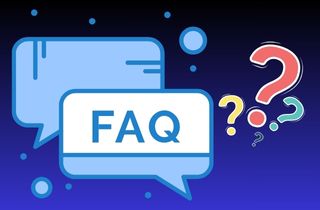
What if I don't have a backup and my playlist is corrupted?
If you do not have a backup and your playlist has become corrupted, you may still be able to restore it. You can acquire a third-party data recovery software to retrieve the playlist files from your computer. However, there is no guarantee that this will work, and it is always recommended to back up your iTunes library regularly to avoid this issue.
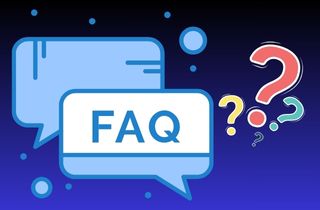
Will restoring a playlist delete any of my other music or playlists?
No, restoring a playlist will not delete any of your other music or playlists. It will simply add the restored playlist to your existing library.
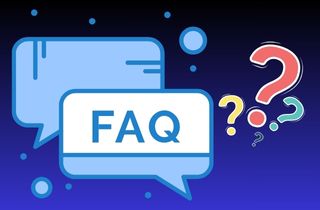
Conclusion
In conclusion, restoring iTunes playlists is a relatively simple process that can be done in just a few steps. Several methods are available to recover whether you accidentally deleted a playlist or lost it due to a system error. You can recover from a backup using a third-party tool or the XML file. Regardless of your chosen method, it's always a good idea to backup your iTunes library regularly. This will prevent data loss and ensure you have a copy of your playlists and other important data.