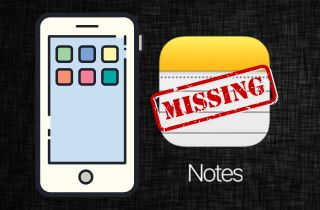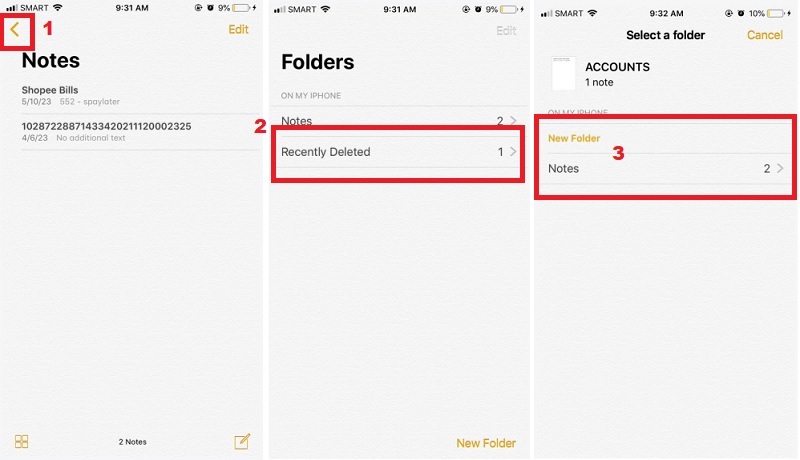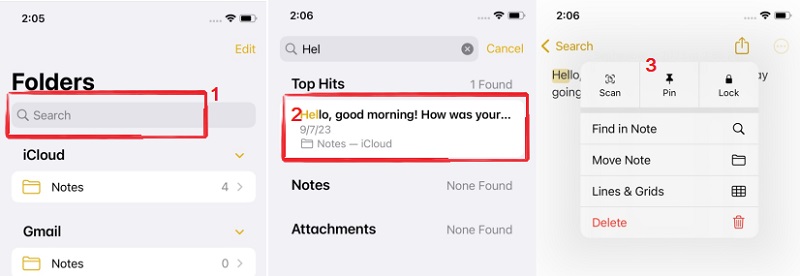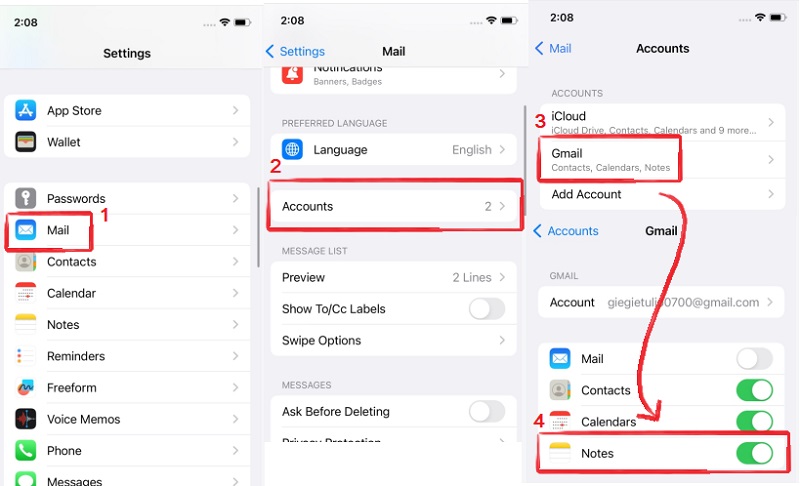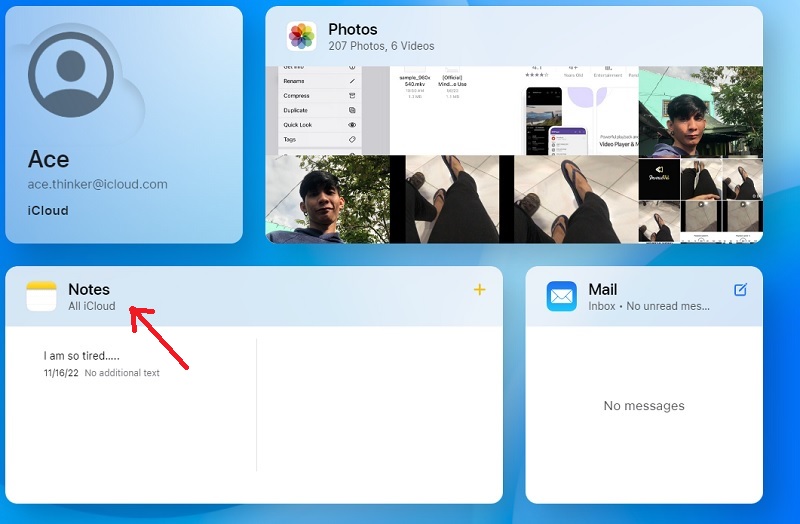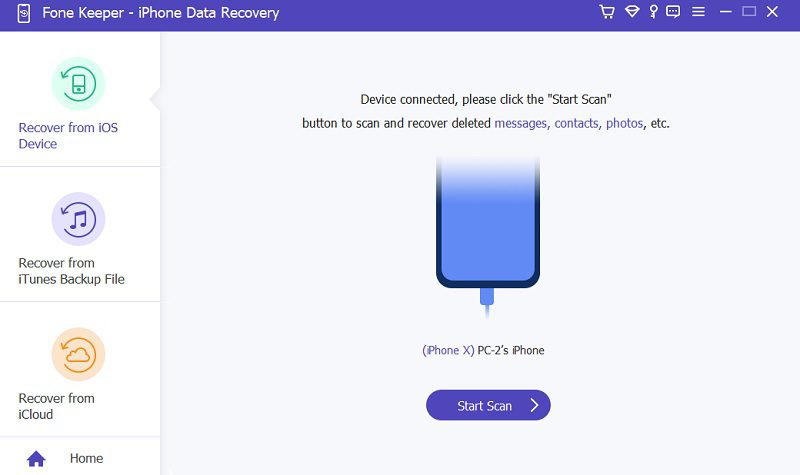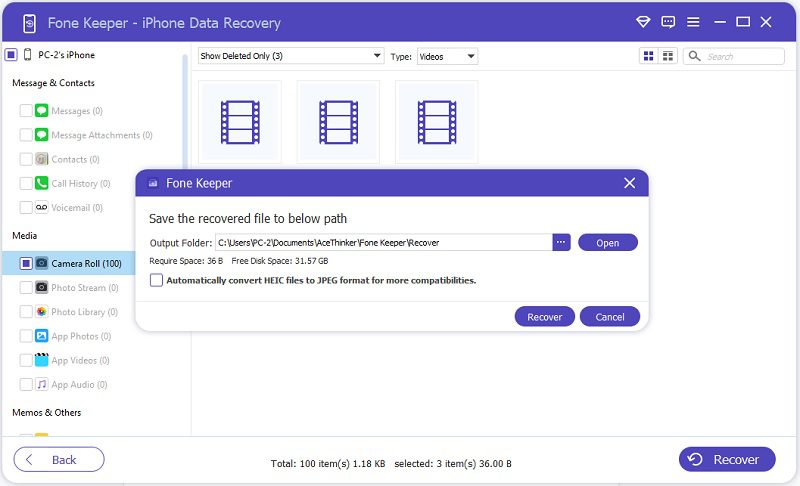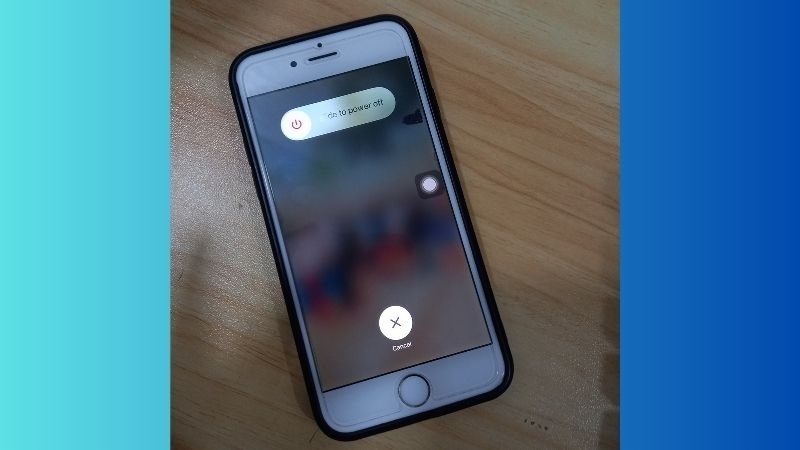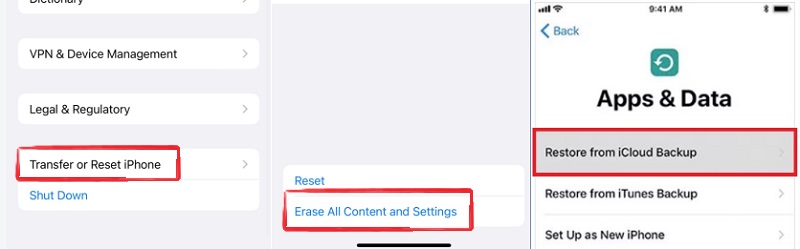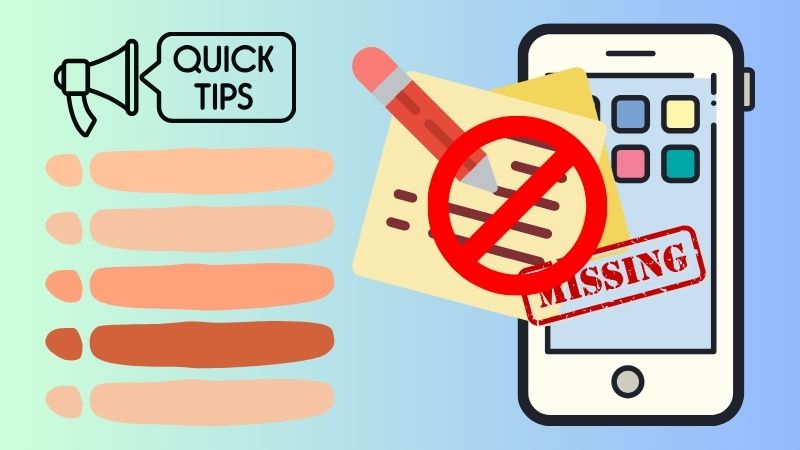The iPhone Notes App is a great way to keep track of your thoughts, ideas, and important tasks. It allows users to jot down notes quickly and easily and store them for instant access. The versatile and customizable app will enable users to add images, audio files, and website links. Despite its usefulness and convenience, the iPhone Notes App has a perplexing issue – missing notes. Many users have experienced their notes disappearing without explanation or indication of what happened. This issue can be especially frustrating for those who rely on the Notes App to store important details and information. A few common factors can cause this issue, including a lack of storage space, iOS updates, and iCloud synchronization. In addition, some users have experienced their notes disappearing after attempting to delete a single note. Though the cause of this issue is not yet fully understood, there are a few steps users can take to try to restore their missing notes. In this article, we will explore further into the reasons behind missing notes and explore potential solutions to help you find missing notes on iPhone.
Factors That Can Lead to Missing Notes
Why did all my notes disappeared on my iPhone? There can be multiple causes of missing iPhone notes, including:
- iOS software updates and glitches
- iCloud synchronization issues
- Accidental deletion or user errors
- App-specific problems
- Storage space issues
- Data corruption or damage
- Wrong Settings
- Third-party apps interfering with the Notes App
- Device malfunction or damage
- Restoring from Backup
Ways to Recover Missing iPhone Notes
Way #1. Recover Notes from Recently Deleted Folder
The Notes application has a "Recently Deleted" folder where deleted notes are stored for a limited time before being permanently deleted. If you accidentally deleted your important note, you can look for it in the "Recently Deleted" folder and recover it from there. However, recover the missing notes before they are permanently deleted after 30 days. Follow the steps below to retrieve iPhone notes missing.
User Guide:
- To begin, access the Notes app on your iOS device. Next, navigate to the upper left corner and tap the "<" icon in order to access the "Recently Deleted" folder. Select the "Recently Deleted" folder on the subsequent screen to view all deleted notes.
- Scroll through the list of deleted notes and locate the note you want to recover. Next, find and tap the "Edit" option in the top-right corner to initiate selecting the notes you want to recover.
- Tick the checkboxes next to the notes you desire to recover. Following this, tap the "Move to" or "Move All" option in the lower-left corner. Finally, you can view the recovered notes on the Notes main page.
Way #2. Use Search to Find the Missing Notes
Why did all my iPhone notes disappeared? One of the reasons why notes are missing is because they may have been accidentally moved or misplaced. That's why the Notes application has a search feature. This search feature lets you quickly locate specific notes based on keywords or phrases. However, if your notes are organized into folders, you may need to expand the search to include all folders to find the missing notes. To do it:
User Guide:
- First, find the Notes application on your iPhone home screen. Next, tap the back icon "<" in the top left corner to view the folder lists.
- Now, pull down to reveal the search bar at the top of the screen. Type the keyword or phrase you remember about the missing notes and hit the search button.
- Once you find the missing notes on search results, you can tap on them to open and view their contents. Suppose you want to move them to another folder or pin them to the top of all your notes. Simply tap the send icon on the upper right corner and select "Pin" or "Move" from the pop-up option.
Way #3. Sync Notes With Your Email
If you're having trouble finding notes on your iPhone, it's possible that your email settings may be the culprit. Specifically, if you have enabled "Notes" within your email account settings, any notes you create on your iPhone will be synced to your email account rather than stored locally on your device. In this case, you can check on settings if the Notes app is synced to your email account and access your notes from there.
User Guide:
- To check your email settings, navigate to the Settings app on your iPhone. Then, scroll down to find the "Mail" section. From there, go to the "Account" section.
- In the Account section, locate and tap the "Gmail" option. You will see all the apps synced to your email account from there. Make sure that the "Notes" app is synced to your email account.
- If not, you can manually enable the syncing of the Notes app to your email account by toggling the switch next to it. After that, return to your Notes app and check if the missing notes are visible.
Way #4. Visit the iCloud Website to View the Missing Notes
iCloud is a cloud storage that you can access from any internet-connected device, like a computer. It allows you to sync and access all your data, including notes stored on your iPhone. If you have enabled iCloud syncing for your iPhone notes, you can visit the iCloud website to view your missing notes. From there, you can recover any notes that may have been accidentally deleted or are not appearing on your device. However, ensure you can retrieve them within 40 days of deletion. Also, remember that this method will only work if you have previously enabled iCloud sync for your notes. Therefore, it is essential to regularly check and ensure that iCloud sync for notes is enabled on your iPhone. To restore your notes from iPhone disappeared, follow the steps below.
User Guide:
- Navigate to the iCloud website in your browser and login to your Apple ID account. Ensure you log in to the email you use to sync your notes. Next, go to the "Notes" section from the main menu.
- Check the list of notes that are available in the iCloud account. If you cannot find the notes you are looking for, click on the 'Deleted Notes' option at the bottom of the page.
- Preview the deleted notes and select the ones you want to restore. To recover them, click on the edit icon on the top-right corner and tap "Restore" button. Lastly, you can find the recovered notes on your files on your computer.
Way #5. Use Third-Party Software
Whenever you lose files such as notes, images, videos, contacts, etc., one way to recover them is by using third-party software. These software programs are designed to help you recover lost data from your iPhone, including missing notes. One of the most reliable and best data recovery tools is the AceThinker iPhone Data Recovery. This software has a high success rate in recovering lost notes and other data from iOS devices. It comes with three recovery modes: Recover from iOS Device, iTunes Backup, and iCloud Backup. Among the three modes, Recover from iOS Devices is the best mode you can use. Because this recovery mode can retrieve any files from your devices without a backup. Therefore, even when you accidentally delete or lose the notes after the update, AceThinker iPhone Data Recovery can easily and quickly recover them. Additionally, utilizing this software is the best way to recover lost notes from your iPhone without resetting your device or relying on iCloud backup. You can follow the full instructions provided below to recover your missing notes from your iPhone effectively.
Try it for Free
Free Download
Windows 8/10/11
Secure Download
Free Download
Mac OS X 10.15 and above
Secure Download
Step 1 Install the Tool for Recovering Missing Notes
AceThinker iPhone Data Recovery is available for Windows and Mac. You can click the "Free Download" button provided above to get its file. Next, install the software by following the instructions on your computer screen. Afterward, launch the software to access its recovery modes.Step 2 Scan Your iPhone
Select the "Recover from iOS Devices" mode from the 3 options and connect your device. Once your device is successfully detected by the program, click on the "Start Scan" button. The scanning process time will depend on how many files your phone has.Step 3 Recover the Missing Notes
All your files will appear on the interface after the scanning process. Locate your notes and select all the notes you want to recover. Afterward, create an output folder and start recovering your notes. Finally, go to your computer files and check all your recovered notes.Way #6. Restart Your iPhone
If your notes missing from iPhone after update, restarting your device can be a helpful solution. Restarting the iPhone clears the device's RAM, which can resolve app performance and data storage issues. Restarting your device also clears any temporary files and caches that may have been causing issues with your notes. Restarting your iPhone can also help fix any problems with the device's synchronization with iCloud, where your notes are likely stored. To restart your iPhone, kindly press and hold the power button or sleep/wake button until the slider appears. Then, swipe it to the left to turn off your device. You can wait 2-5 seconds before turning your device back on by holding the power button again until the Apple logo appears. If you're still experiencing issues after restarting your device, other underlying problems may require further troubleshooting.
Way #7. Recover Disappeared Notes from iCloud Backup
If you have lost some important notes on your iPhone, you may be able to recover them by restoring them from an iCloud backup. To do this, you must erase your device and then restore it from the backup containing your missing notes. It means that all your files and personalized settings will be deleted. However, remember that this process will overwrite any data on your device, so be sure to back up any important data before proceeding. Also, make sure your device is connected to Wi-Fi before proceeding with the restore process. Plus, your phone needs at least 50% battery charge to restore to prevent any unexpected interruptions.
User Guide:
- Go to your iPhone's "Settings" app and click "General." Next, scroll down to the bottom and tap "Transfer or Reset iPhone." Select "Erase All Content and Settings" from the options.
- Follow the on-screen instructions to erase your device. Afterward, you will be prompted to set up your iPhone. Follow the instructions to set up your iPhone until you reach the "Apps & Data" screen. Next, select the "Restore from iCloud Backup" on the screen.
- Enter your Apple ID email and password to log in to your iCloud account. Next, choose the recent backup that contains your lost notes. Once the restore is complete, your missing notes should return to your device. You can view and access them in the Notes app on your iPhone.
Tips to Avoid Notes Lost From iPhone
Losing important notes on your iPhone can be very frustrating and inconvenient. However, there are several things you can do to make sure you don't lose them. The most important measure is to back up your iPhone notes regularly. You can backup your notes to your iCloud account, computer, or other cloud storage services. This will ensure that a copy of your notes is available in case of accidental deletion or if your iPhone is lost or stolen. Another preventive measure is to monitor the iCloud sync status of your notes. Suppose your notes are synced with iCloud; they should be available on all your devices connected to the same iCloud account. If the iCloud Notes are not syncing, it may be a sign that something is wrong, and notes may be missing. Keeping your apps and iOS updated is also a preventive measure for avoiding missing notes. An update may fix the issue if a bug has been discovered in the app or iOS. Additionally, updating your apps and iOS can help ensure your notes are secure. By taking the preventive measures mentioned above, you should be able to avoid missing notes on your iPhone. Regularly backing up your notes, monitoring iCloud sync status, and updating apps and iOS are all important steps to ensure your notes are safe and secure.
Summary
In conclusion, missing notes on your iPhone can be a frustrating experience. However, you can easily recover your lost notes with the right tool, such as AceThinker iPhone Data Recovery. Therefore, if you are facing issues with your iPhone notes, do not despair. There is a high chance that you can recover them with the right tool. Follow the above steps, and you will be on your way to recovering your missing notes. Additionally, Apple is continually improving its products, and we hope that iPhone note syncing will become more reliable in the future. In the meantime, always have a backup of your notes to avoid losing them in case of any problem.