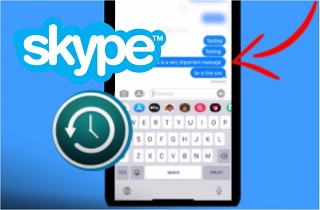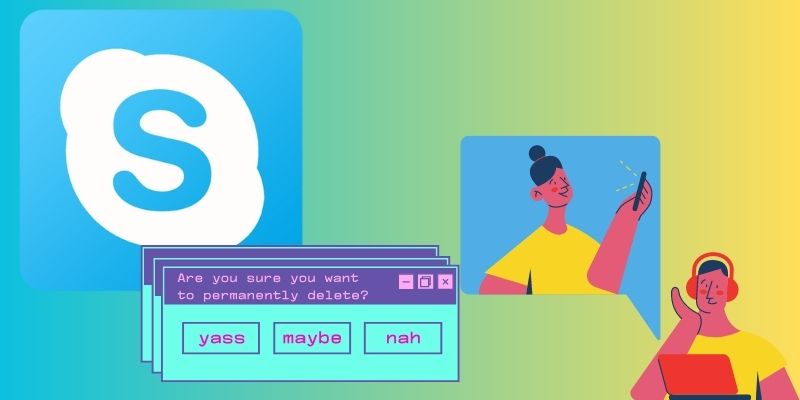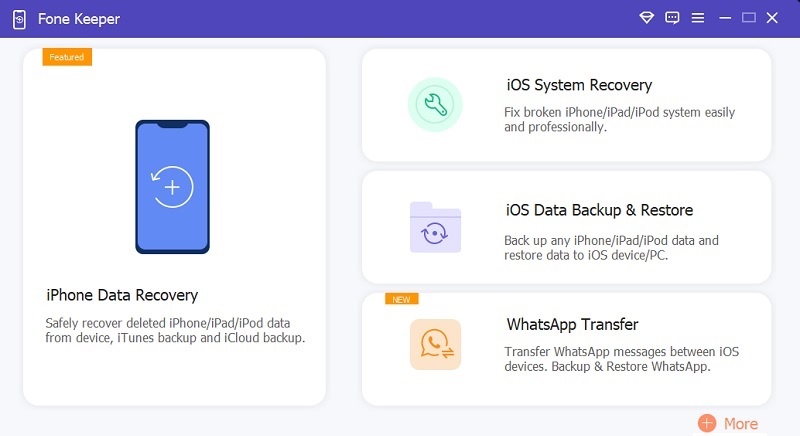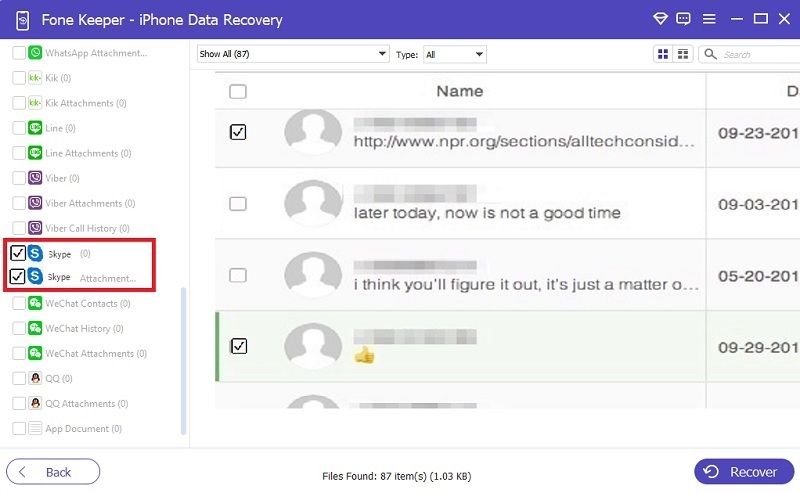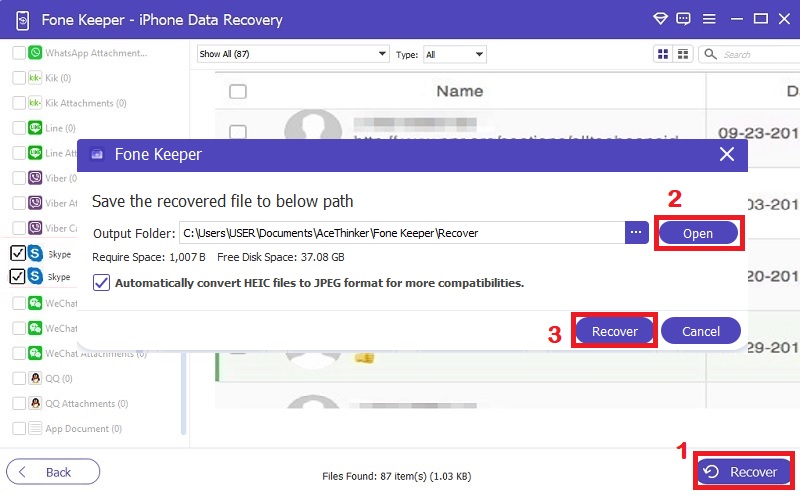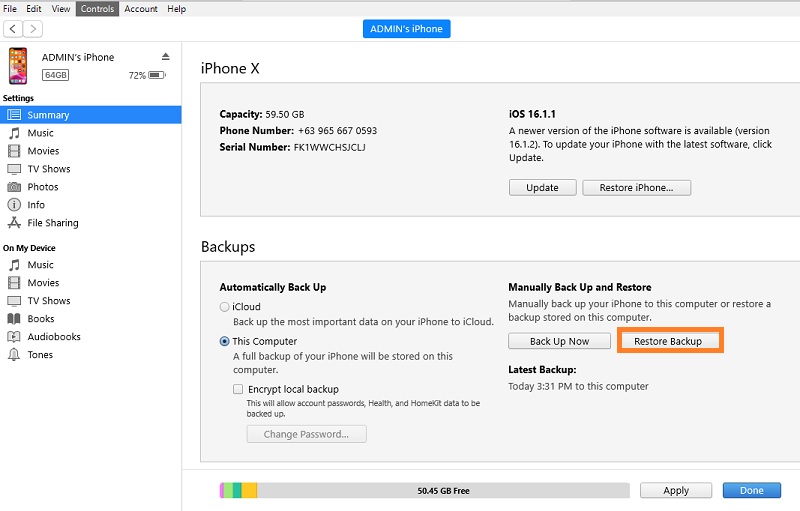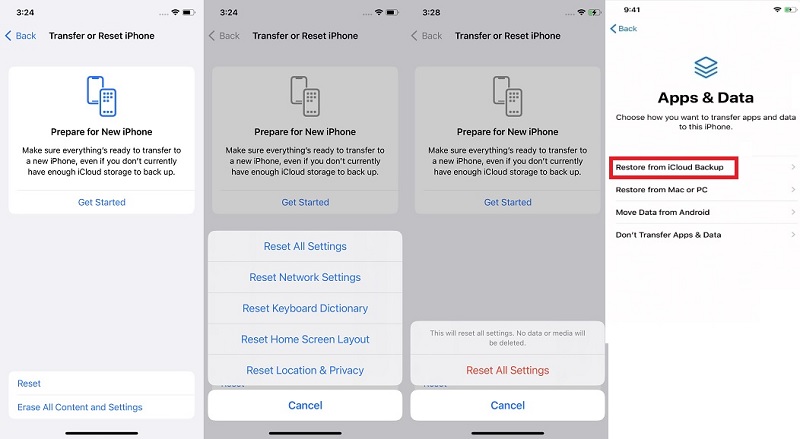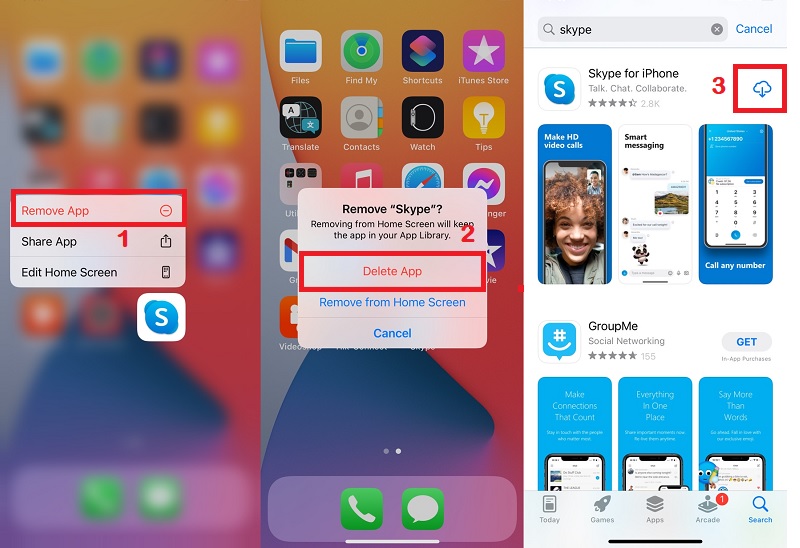As one of the most popular messenger applications, Skype is a phone and messaging service. It is distributed by Microsoft that works across all platforms. Through Skype, users can make calls and exchange messages for free and make low-cost international calls. Its business offering makes it simple to collaborate with your colleagues. Besides, it is beneficial for digital nomads and online freelancers who work from different world regions. If you use Skype daily, you've already saved some crucial chat history. If you lose one of your chat histories by accident — for example, through inadvertent deletion – you'll want to know if you can recover the data. Worry not, as we outlined the top methods you can use on how to recover deleted Skype chat history on iPhone. Keep on reading to know how.
Why were Skype Messages Deleted on iPhone?
Like most data on an iPhone, Skype messages can get deleted purposely or accidentally. Some users remove messages on Skype because of technical issues such as bugs, system crashes, and slow response time. In line with that, Apple provides updates to make its user experience safer and more secure. These iOS updates provide several new features and fixes for bugs found in previous versions. Users do not want to miss out on these advances. Yet, some users see the message "Software Update Failed due to technical difficulties." A jailbreak failure can also cause this issue. This takes effect when a user needs to remove software restrictions imposed on iPhone or other Apple devices, yet it fails.
Different Methods to Recover Deleted Skype Messages iPhone
Method 1: Recover Skype Messages without Backup
Supported devices: The tool supports all the iPhone, iPad, and iPod models. It includes iPhone 12 Pro Max, iPhone 12 Pro, iPhone XS Max, iPhone XR, iPhone X, iPad Pro, iPad Air, iPad mini, iPod touch 6, iPod touch 5, etc.
To recover deleted Skype messages from iPhone or any iOS device, you must choose an effective iOS data recovery tool. With that being said, we want to suggest Fone Keeper - iOS Data Recovery. It can quickly and effectively retrieve your Skype messages in different modes. The standard mode it offers is to recover directly from your iOS device, so you don't need to rely on any backup. Also, you don't have to risk your current data if you use this mode, as it will not reset or erase any of your data. Suppose you lost your Skype messages through jailbreak or any system technicality. This iOS data recovery tool could use the iTunes or iCloud backup feature. In the advanced mode, your data can be recovered based on your backup (from iTunes/iCloud), which means you can lose your current data on your iPhone. Aside from messages from Skype, this tool can also recover WeChat messages on iPhone, Messenger messages, and more. Follow the walkthroughs below on how to recover deleted Skype messages on your iPhone.
Key Features:
- Apart from messages, the tool can also recover any kind of data, including photos, videos, contacts, and others.
- It can preview the data before recovering so users can quickly discover the data they want to recover.
- This tool can also act as an iOS system recovery tool. It lets users fix any iPhone malfunctions, such as iPhone stuck on mute, stuck on headset mode, and more.
Try it for Free
Free Download
Windows 8/10/11
Secure Download
Free Download
Mac OS X 10.15 and above
Secure Download
Step 1 Download and Install the Skype Message Retriever
Since the tool is compatible with both Windows and Mac, you can save the iOS data recovery tool on your computer by clicking any buttons above. After that, run the setup wizard to install the tool and finish all the onscreen guides to finish the installation process. Once it's done, the tool will automatically launch.Step 2 Connect and Scan your iOS Devices
Next, use your charging cable to plug in your iPhone to your computer. After the tool detects your device, click on the "iPhone Data Recovery" option, and you will be redirected to another option. From here, choose "Recover from iOS Device and hit the "Start Scan" button.Note: Before you use the tool, you have to make sure that you have installed the latest iTunes version.
Step 3 Choose the Skype Messages
Once you hit the "Start Scan" button, the scanning process will commence, and you have to wait until it finishes. After the scanning process, on the left panel of the tool, scroll down to see the "Application" menu, then click "Skype" to access the messages. Review the messages and choose the messages you need by ticking the small box beside the files.Step 4 Recover the Skype Messages
When you are done choosing the messages you need, click the "Recover" button on the bottom right corner of the tool. A small pop-up menu will appear, and you will be asked where to save your files. Lastly, click the "Recover" button, and it will automatically save in the folder you have chosen.Method 2: Recover Skype Messages via iTunes Backup
If you are unlucky and accidentally deleted your Skype messages on your iPhone, you can use your iTunes backup. It reset will include the applications installed on your iPhone and the Wi-Fi settings. Also, the data in your device may be replaced with the retrieved content as a result of this process. Yet, if you still want to retrieve your Skype messages and risk all your current data on your iPhone, you can still try this method. See the simple guide below on how to recover deleted Skype messages on iPhone.
User Guide:
- With your "USB" cable, connect your iOS device to your computer and launch iTunes.
- Wait until the application detects your device, click the iPhone icon on the upper left corner of the application, and select "Summary."
- Under the "Summary" options, click the "Restore Backup" options and choose the most appropriate backup you need. You can refer to the backups' date and time, then choose the most recent one. Hit "Restore" after that.
- Then you must wait until the restoring process is completed. Keep your device connected to your computer until the process is done.
Method 3: Recover Skype Messages via iCloud Backup
You may use this approach to recover deleted Skype messages from an iCloud backup if you have an automatic iCloud backup set. On the other hand, your iPhone will return to its condition when the backup is created. It means any new data you add to your iOS device after the backup is gone. Another thing you have to remember is that if your iCloud storage plan is insufficient, you can not back up all of the data on your iPhone. If you don't mind losing your recent data, you may use this method to restore your Skype messages from an iCloud backup. If you created a backup from your previous iCloud backup on your personal computer, you could easily select the data you need; if not, you can simply check out the guide on how to do it.
User Guide:
-
- To begin, you'll need to erase all of your iPhone's data and settings. To complete it, go to "Settings" on your iOS device and then to "General" options. Choose "Reset," then tap "Erase All Content and Settings."
Note: Before completing this step. You must remember your login information, including your Apple ID, Wi-Fi password, and other data.
- The "Erase All Content and Settings" button will take you to the "Hello Screen" or "Set up" choices once you click it. Then, much like the first time you set up your device, follow the onscreen instructions.
- Select "Restore from iCloud Backup" when you get to the "Apps & Data" option. You will be obliged to login into your iCloud account using your Apple ID. Then, from the backups kept on your iCloud, choose the most appropriate backup.
- Finally, connect your device to a Wi-Fi network until the procedure is complete. Check your Skype application to verify whether your messages have been recovered.
Bonus Tips - Skype Not Working on iPhone
Force Restart your iPhone
Force restarting your iPhone is the easiest and quick way to solve this issue. To restart your iPhone, follow the si
- For iPhone 6s or older, press and hold the "Home" and "Volume Down" buttons (Power button if you have an iPhone 6). Wait until the Apple logo displays on your screen.
- To restart your iPhone 7/7Plus, press and hold the Power (On/Off) and Volume Down buttons simultaneously.
- You'll need to tap the Volume up and down buttons on your iPhone 8 or the latest version. Then hold the side button for a long time until the Apple logo shows and the device restarts.
Reinstall Skype
Installing and reinstalling the application can also fix this issue. You can delete it by pressing and holding the Skype symbol and then tapping on the "Remove App" button. To reinstall the application, go to the App Store and search for Skype in the search bar.
AceThinker iPhone Data Recovery
- Recover directly from iOS Devices Directly
- Recover from iTunes Backup
- Recover from iCloud Backup