-
Multimedia
-
Doc & Utility Tools
- Professional Users
- Edit PDF
- Convert PDF
- Create PDF
- Annotate PDF
- Combine PDF
-
HowTos
-
Free AI Tools
-
More Free Tools
-
Support
-
This recovery tool can restore lost photos from your iPhone without sacrificing image quality, whether your image is in JPG, HEIC, or AAE format.
Effortlessly recover deleted videos from your iPhone, including standard and high-definition formats. MOV, MP4, and M4V are supported, allowing you to restore your precious memories.
It can recover text messages and iMessages from your iPhone, iPad, or iPod. You can also retrieve the attached images or videos from your messages.
Retrieve lost contact information from your iOS devices, including names, phone numbers, and email addresses. Whether personal or professional contacts, this tool has you covered.
Easily recover your call logs, including incoming, outgoing, and missed calls. This iOS data recovery tool can even restore the duration of all your calls.
Efficiently restore your accidentally deleted notes from your Apple devices. This includes the standard Notes app as well as other note-taking apps on your iPhone.
Instantly recover any lost or deleted reminders from your iPhone, ensuring you never miss an important task or appointment again.
Swiftly retrieve any lost voicemails from your iPhone device. Make sure you get all important audio messages left for you.
Obtain all your accidentally deleted WhatsApp chats, messages, attachments, and media files. Allowing you to recover diverse types of data conveniently.
Mistakenly removed a vital photo, video, message, contact, or any other data from your device? Our iPhone Data Recovery has got you covered.
Lost data after a factory reset? This recovery tool can help you recover your data even after factory resetting your iOS device.
A system crash can corrupt the data on your iOS device. Our tool can retrieve corrupted data due to a system crash.
A broken screen can make accessing data stored on the device difficult or impossible. But this recovery tool can fix the problem.
Jailbreaking your iOS device can sometimes lead to data loss or corruption, making it necessary to recover the lost information.
A damaged device due to water damage, physical trauma, or hardware failure can result in the loss of data stored on the device.
When your device is attacked with a virus, some of your data can become inaccessible or disappear suddenly. Restore important data with this tool.
Performing an iOS upgrade or downgrade can potentially result in data loss, making it important to have a reliable data recovery solution.
If your iPhone is locked or disabled, you may be unable to access your data. In such cases, a comprehensive data recovery tool is necessary.
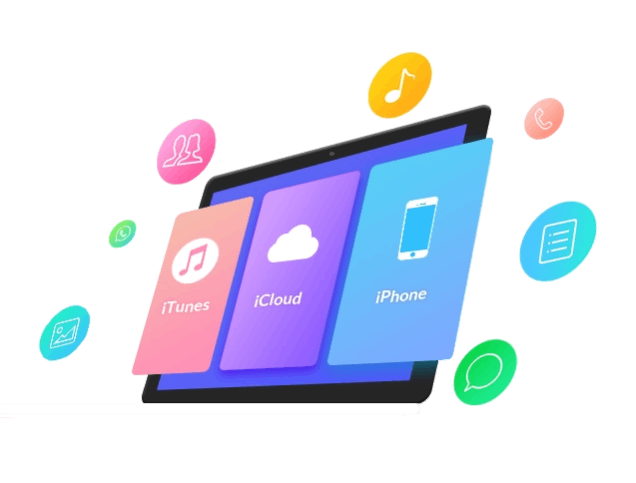
Suppose you accidentally deleted or lost your essential data due to various scenarios like factory reset, system crash, and jailbreak. In that case, this tool allows you to recover data directly from your iPhone device. Easily get back lost or deleted photos, messages, videos, contacts, reminders, and more from your iPhone, iPad, or iPod without needing any backup files. Additionally, you can also save your data for later recovery.
If your iOS device is broken or damaged, this tool can still retrieve your data by extracting it from your iTunes backup. This feature allows you to recover data even if your iOS device is not accessible or functioning properly. Furthermore, it provides the ability to selectively recover specific types of data from your iTunes backup, giving you more flexibility and control over the recovery process.
Suppose you have backed up your iOS device using iCloud. In that case, our product lets you easily recover deleted images directly from your iCloud backup. This also provides additional protection and ensures that your data can be retrieved even if your device is damaged. It also ensures that your data is securely recovered from your iCloud backup without any risk of data leakage or unauthorized access.
To ensure successful data recovery, it is important to stop using the damaged device immediately and avoid attempting any DIY repair methods.
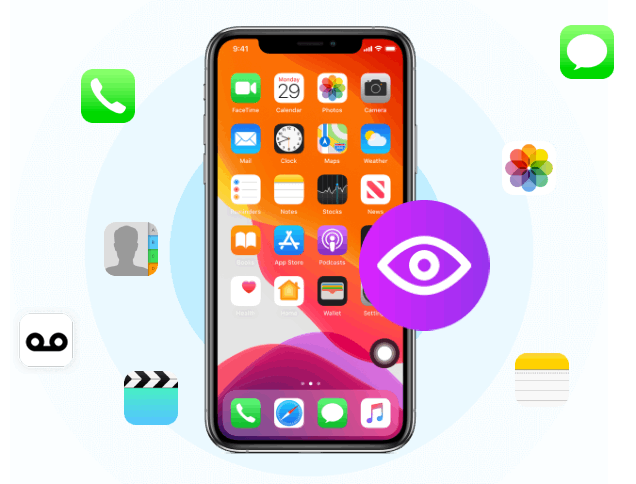
This tool enables you to preview the files before recovering your data so that you can selectively choose the ones you want to restore.
Carefully review the previewed data before performing the recovery process.

It is well-compatible with different iPod, iPhone, and iPad models, including iPhone 3GS to the latest iPhone 15 Pro Max/iPhone 15 Pro/iPhone 15 Plus/iPhone 15, all models of iPad Pro/iPad Air/iPad mini/iPad and iPod touch 7/6/5/4/3/2/1.
All your phone data is protected and secured during the recovery process.
Choose the specific data types or select all data to recover from your iOS device.
Retrieve deleted data through advanced scanning, ensuring no file is left behind in the recovery process.
Effortlessly restore data from encrypted backups with our intuitive recovery feature.
First, choose the recovery mode you are going to use. Then, using your USB cable, link your iOS device to your computer to establish a connection for the recovery process.
To proceed, click the "Start Scan" button. The tool will begin scanning your iOS device for lost or deleted data. Afterward, you will see the data you can recover in the preview panel.
On the preview panel, you can decide the particular types of data you want to recover. After selecting the desired data, click the "Recover" button to initiate the data recovery process.
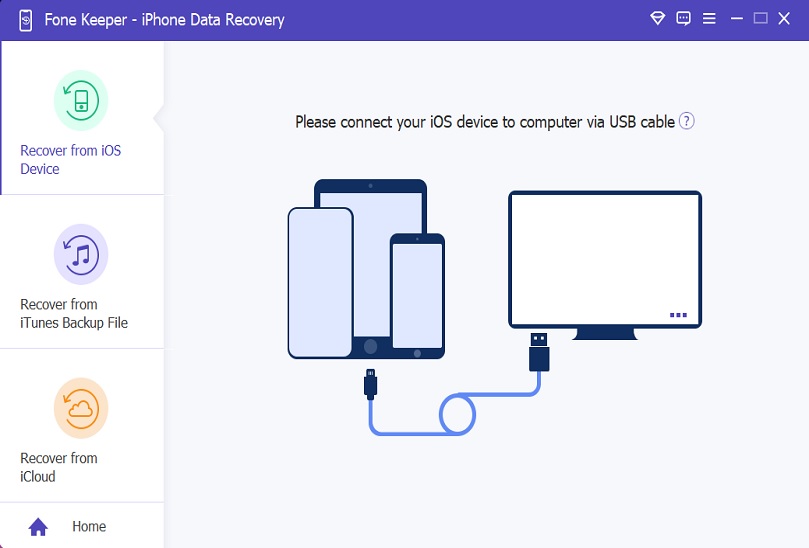
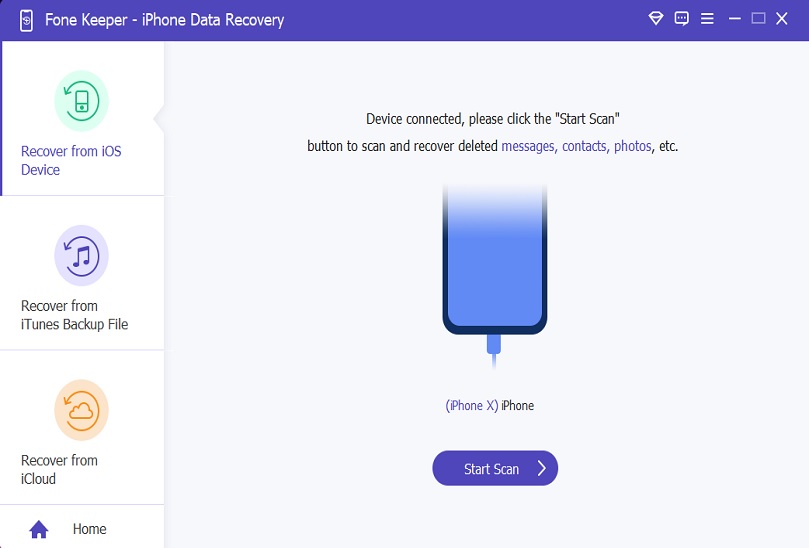
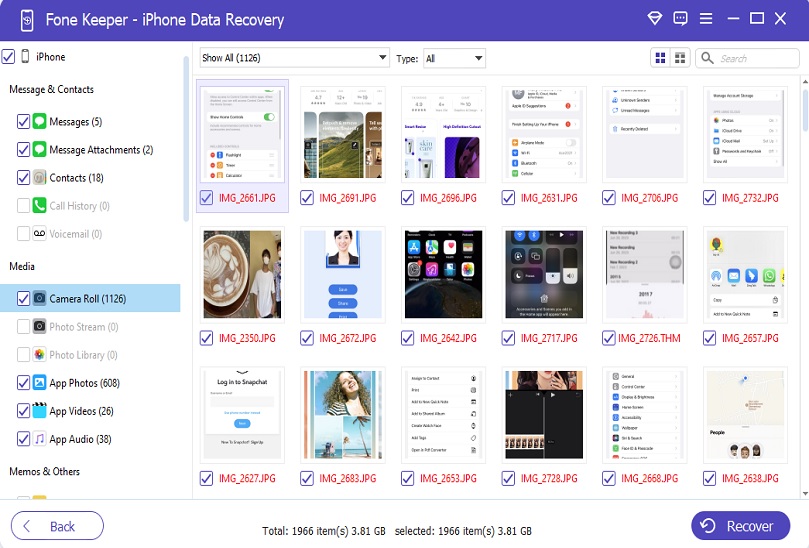
| iPhone Data Recovery | iTunes | iCloud | |
|---|---|---|---|
| Directly Recover Data from iOS Devices | Yes | No | No |
| Recover iOS Data Without Any Backup | Yes | No | No |
| Recover Permanently Deleted Data | Yes | Yes | Yes |
| Preview the Deleted Files | Yes | No | No |
| Restore Data Selectively | Yes, you can select only the needed data | No | No |
| Extract iTunes Backup Files | Yes | No | No |
| Retrieve Data from iCloud | Yes | No | Yes |




Yes, you can restore deleted data from your iPhone using various methods, such as data recovery software, iTunes backups, or iCloud backups. However, the effectiveness of data recovery techniques can vary depending on the cases and the method used.
You can recover various types of data from an iPhone. The data includes contacts, iMessages, photos, videos, call history, notes, calendar events, and app data.
Yes, various tools can recover data from an iOS device, even without backup. One great example is the AceThinker iPhone Data Recovery tool, which can recover data directly from your iOS device without any backup.
Yes, it is possible to recover data from a broken iPhone using data recovery software, provided the iPhone device can still be recognized by a computer when connected via USB. The software will scan the device's storage and attempt to retrieve data such as contacts, messages, photos, videos, and more.
Yes, using iOS data recovery software is safe if you use trusted and reliable software. One trusted, reliable software for iPhone data recovery is AceThinker iPhone Data Recovery. This software ensures the safe and secure recovery of your data from your iPhone, even when no backup is available or if the device is broken.
To retrieve data from an encrypted iPhone backup, you must have the password to encrypt the backup. Once you have the password, you can use data recovery software designed for encrypted backups to retrieve your data.


Feel free to contact us for inquiries, support, collaborations, or any information you require.
Customer Service Specialist